Getting Started
Introduction
OmniDeq enables Enterprise IT to modernize their applications with minimum investment and maximum advantage. OmniDeq is industry’s first Automated Refactoring and Automated Containerization solution.
OmniDeq is available in two form factors.
- Software as a Service (SaaS)
- Stand-alone Appliance on-prem
Audience
The document is intended for IT application owners who are interested in getting started with OmniDeq for modernizing their enterprise Windows or Linux applications.
Using OmniDeq
Note : Please make sure that you satisfy the prerequisites before using OmniDeq software application.
First Login
- Open the supported web browser on your computer
- Enter the url in the address bar
- For Saas : https://app.cloudhedge.io
- For Appliance : Your Appliance URL
- Key in Username | Password and click on Login
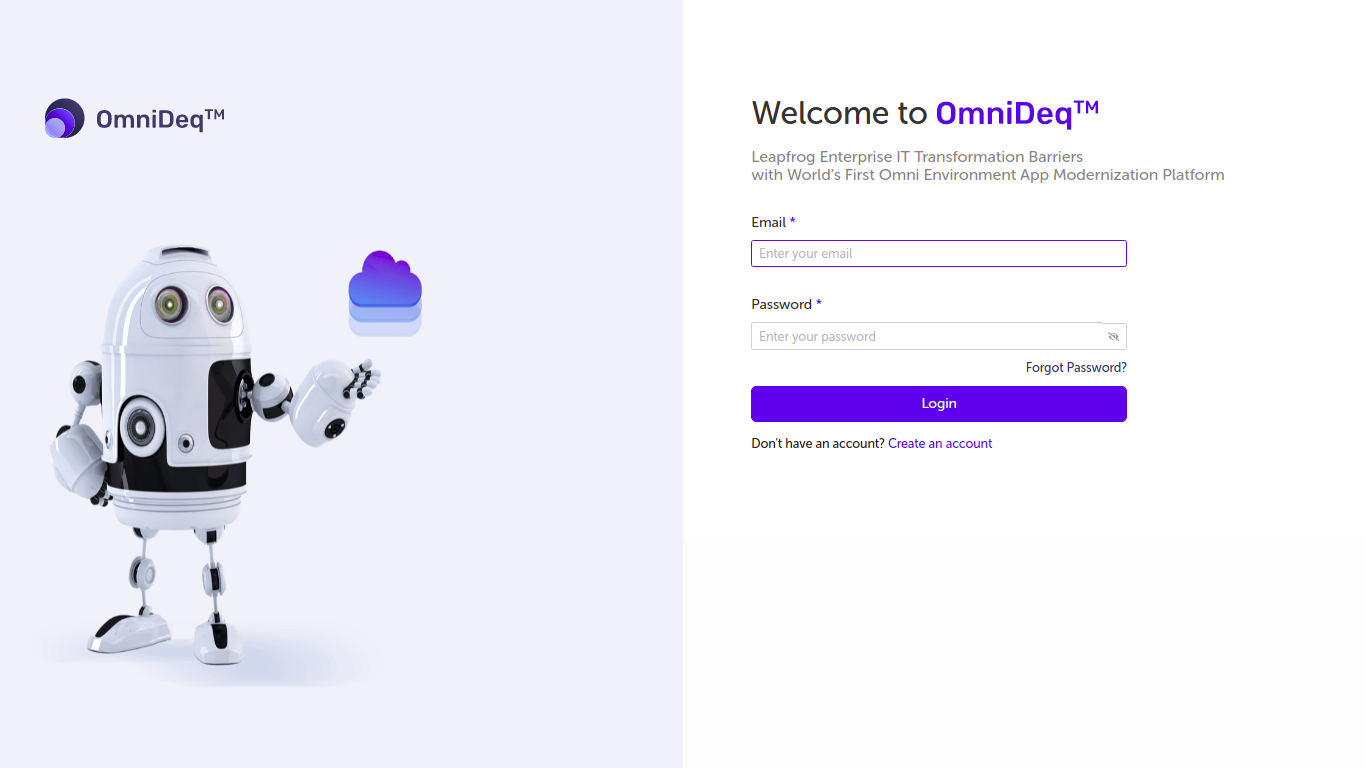 4. User can also login using SAML credentials such as Okta and Azure.
4. User can also login using SAML credentials such as Okta and Azure.
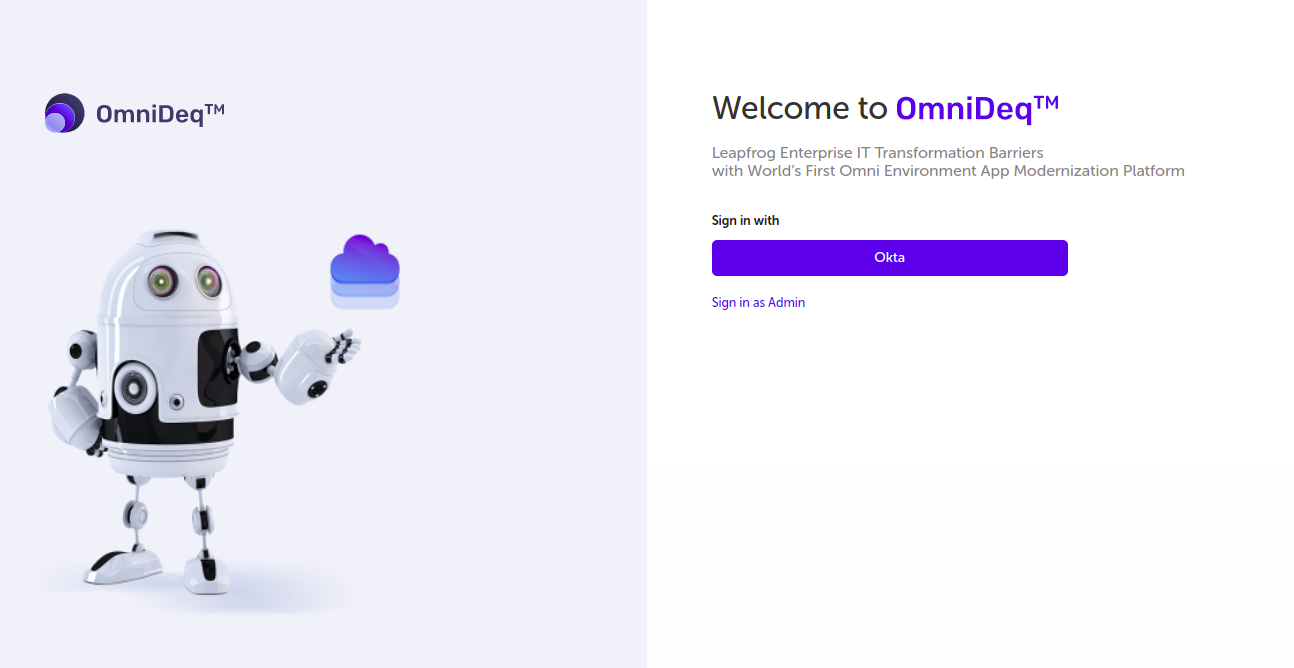
Note : The SAML feature is available for Appliance user ONLY.
Landing Page
Upon successful login you will land into the following page in the OmniDeq software application from where you start the process of adding a Project to start using the product
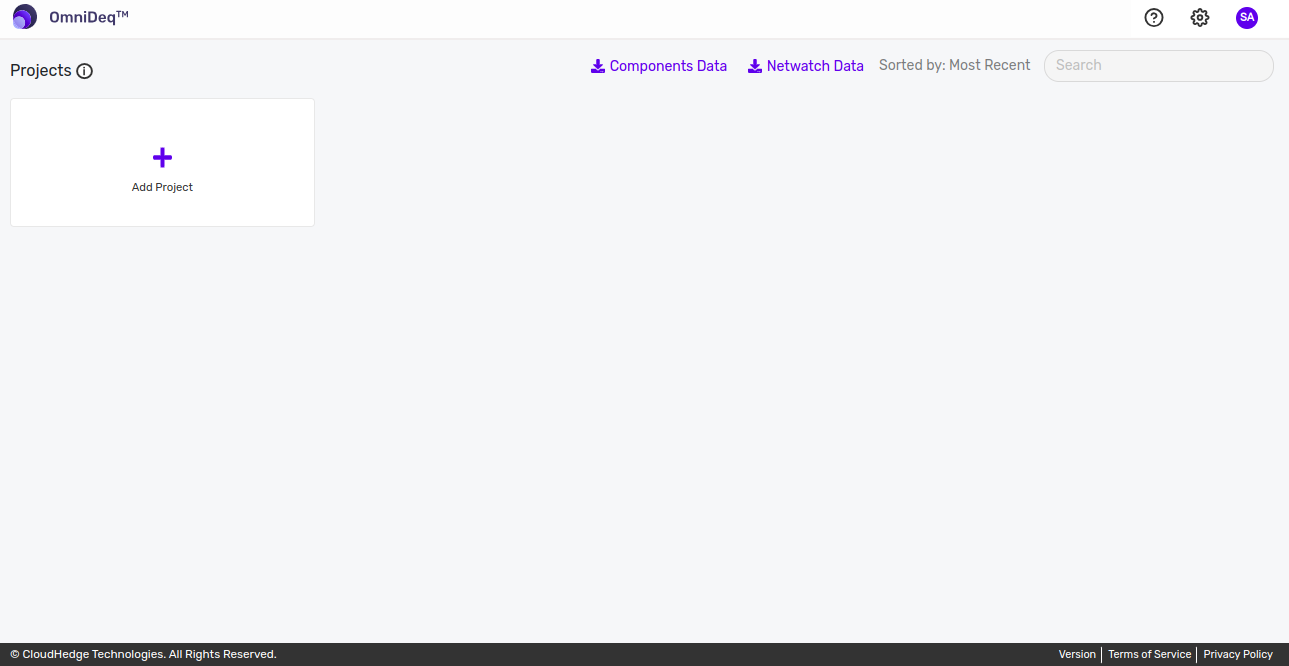
User Profile
- You can view your profile and update it by clicking the user avatar at the top right and selecting Profile settings
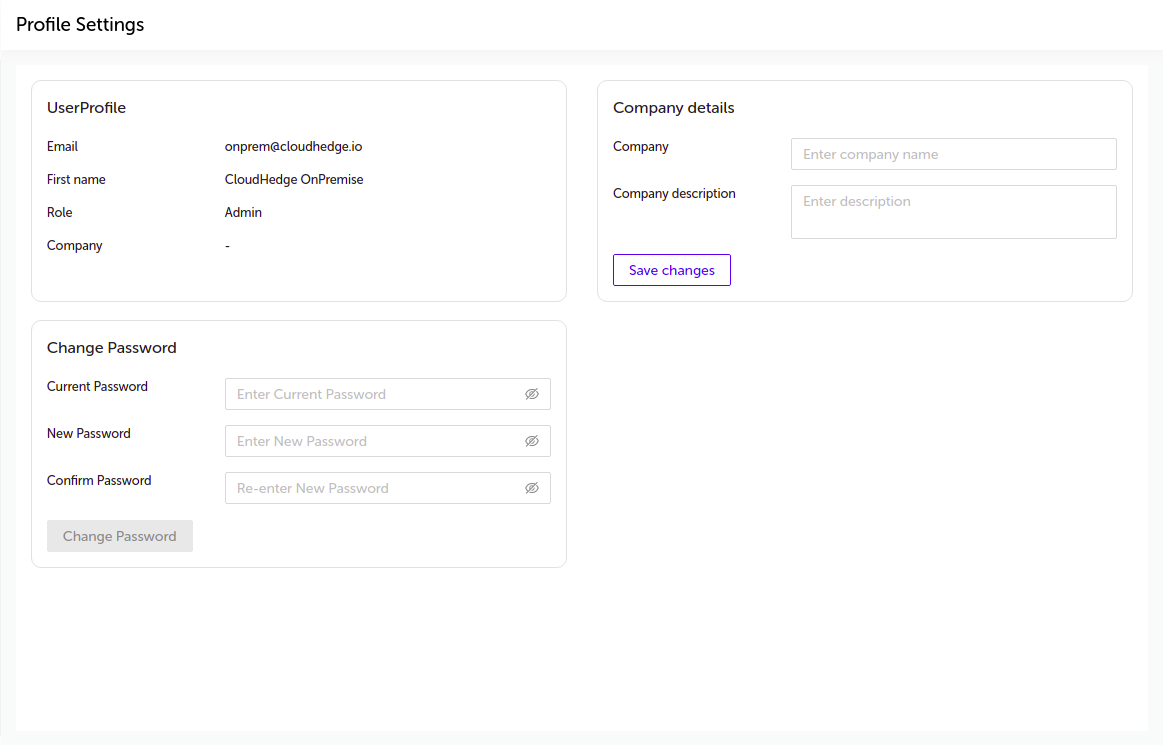
- You can change the password from the "Change Password" section on Profile Settings page.
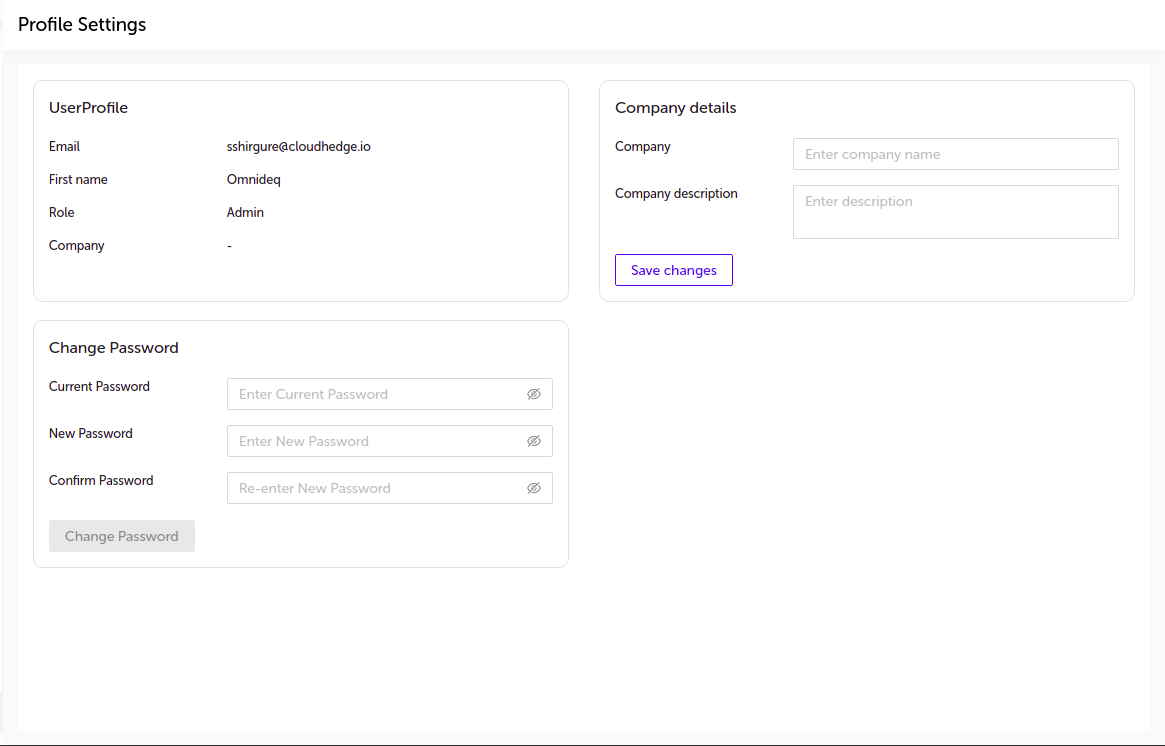
- For logging out click the user avatar at the top right and click on Logout as shown in the image below :