Offline Discovery with chctl
Overview
chctl provides simple mechanism to support CloudHedge Offline Discovery functionality from the local workstation
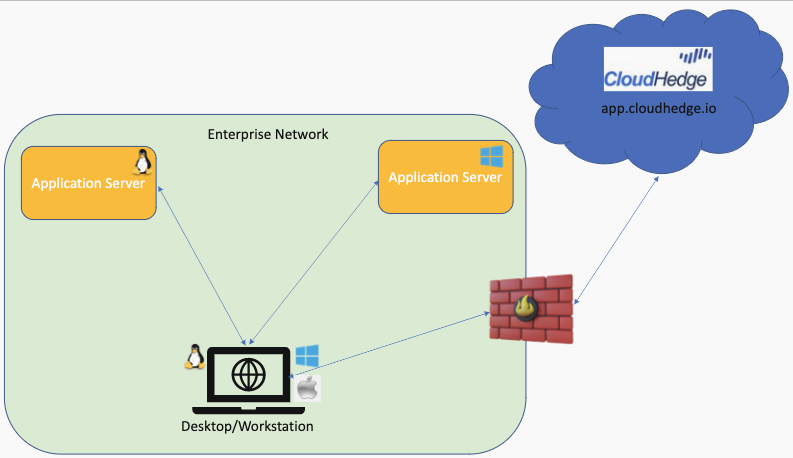
Offline discovery can be done inside an air-gapped environment which may be completely isolated and disconnected from the OmniDeq portal. The cloud practitioner can use the OmniDeq command line utility (chctl) to trigger the offline discovery for the Linux/Windows systems within the air-gapped environment.
The Offline discovery information is captured from the Linux/Windows systems and the captured metadata is transferred to the OmniDeq portal when the internet connectivity is available.
Pre-Requisites
- For Windows discovery, latest version (7.3+) of Microsoft Powershell with WinRM needs to be installed
-- Windows
-- Linux
-- MacOS - To install the WinRM powershell module, run the following commands
sudo pwsh -Command 'Install-Module -Name PSWSMan -Force'
- To check the version of WinRM module installed (ideal version is 2.3+), run the following command
pwsh -Command 'find-module -Name PSWSMan'
Output of this command should be something like below:
Version Name Repository Description
------- ---- ---------- -----------
2.3.1 PSWSMan PSGallery Module to install and manage the forked WSMan client libraries for Linux and macOS.…
- Download the latest version of chctl from the below links
-- Mac OS: https://chctl-preview.s3.us-east-2.amazonaws.com/chctl_mac
-- Linux: https://chctl-preview.s3.us-east-2.amazonaws.com/chctl_linux
-- Windows: https://chctl-preview.s3.us-east-2.amazonaws.com/chctl.exe - Make the chctl tool executable and copy to the system path
- Login to the OmniDeq portal
chctl utils login --username user@email --password password --server https://app.cloudhedge.io
Offline Discovery process
- Download the chctl tool on the local Laptop/Workstation
- Ensure the pre-requisites are in place
- Gather the connection information for the local application servers (hostname/IP, credentials)
- Trigger the offline discovery as per the scenario described in the Scenarios section
- If there is internet connection between the local Laptop/Workstation and OmniDeq portal, then the offline discovery information is uploaded to the OmniDeq portal directly.
-- If the connectivity is not available then the discovered data is stored on the local system
-- Once the internet connectivity is establised, the discovered data can be published to the OmniDeq portal
Scenarios
Scenario 1: Discover Linux System with password based authentication
System hostname: node1
System username: ch
System password: base64encpassword
chctl discover local --node node1 --osType linux --userName remoteuser --secret R0hUIzAK --waveName offline-wave
Scenario 2: Discover Linux System with key based authentication
System hostname: node1
System username: ch
System key: base64enckey
chctl discover local --node node1 --osType linux --userName remoteuser --secret GDRE454WWx --waveName offline-wave
Scenario 3: Discover Windows System with password based authentication
System hostname: winnode1
System username: ch
System key: base64enckey
chctl discover local --node winnode1 --osType windows --userName remoteuser --secret R0hUIzAK --waveName offline-wave
Scenario 4: Uploading locally available discovered data to the OmniDeq portal
chctl discover upload --osType windows --waveName offline-wave