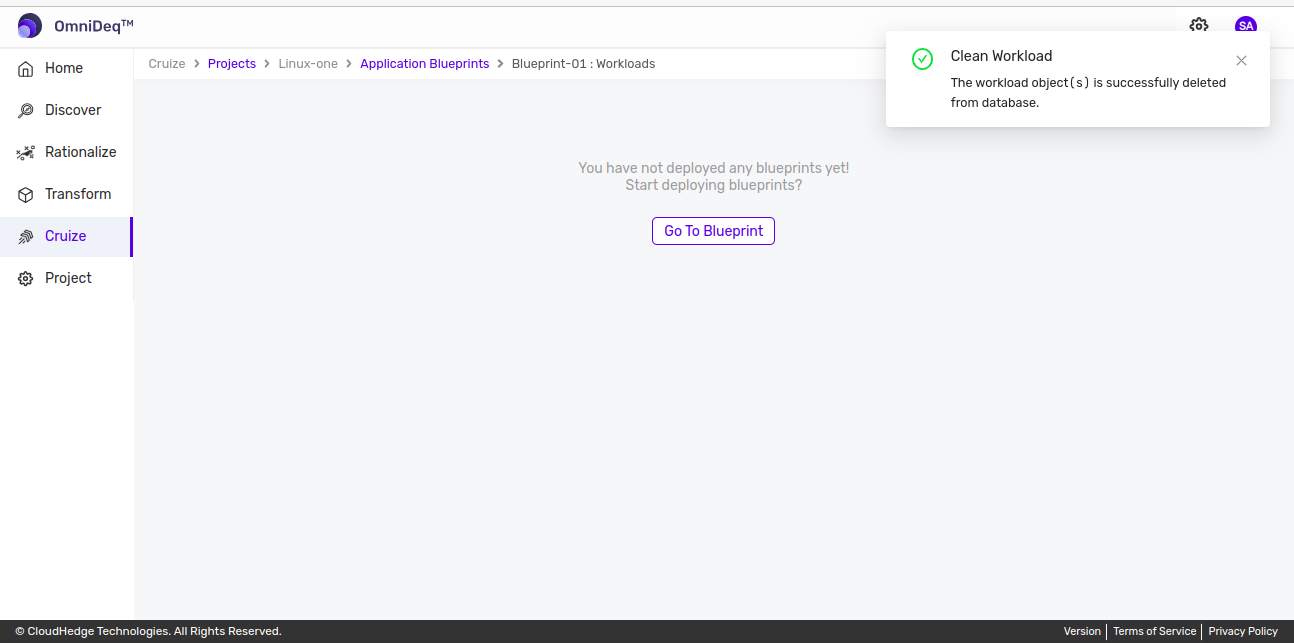Managing workloads
After creating workload, workload will be listed in the table.
Workload Status:
-
To view the workload status click on
Check deployment statusas shown in the image below.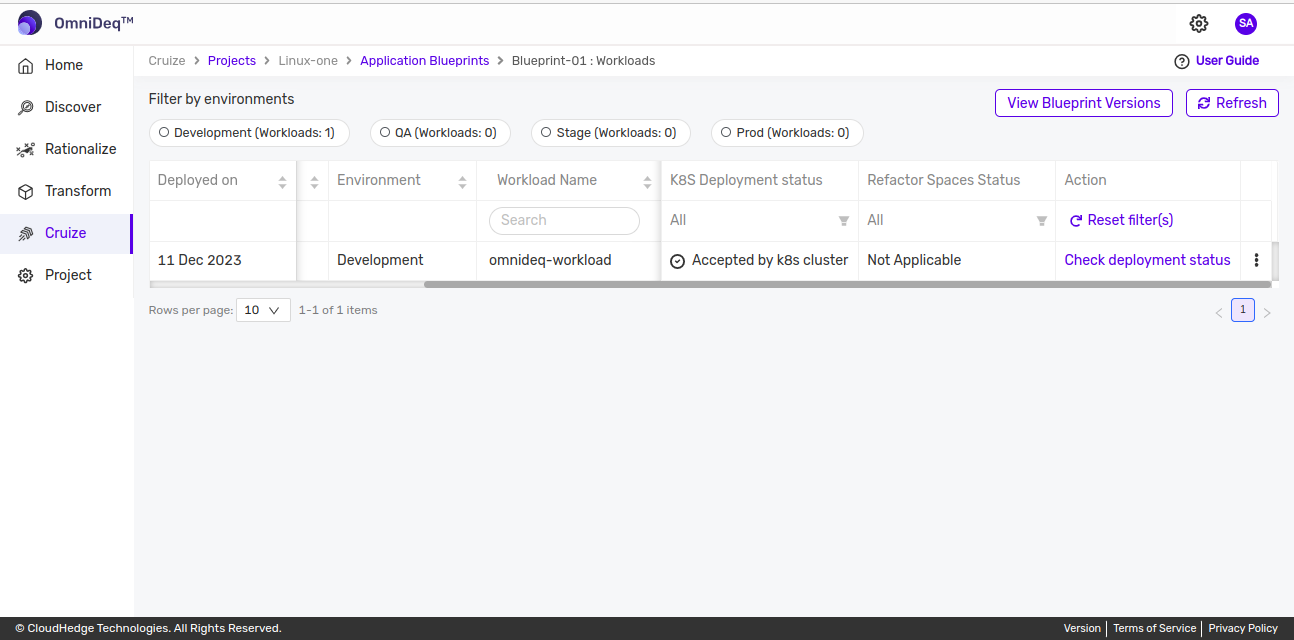
-
After clicking on above option, workload details will be displayed as shown in the image below.
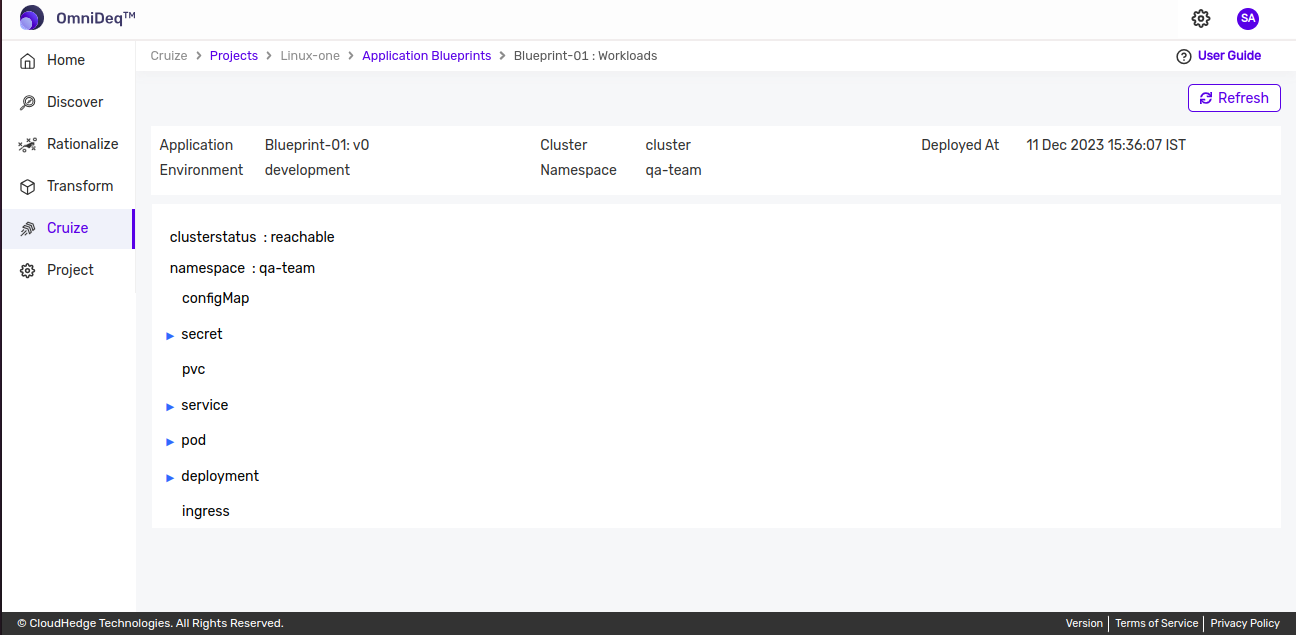
Actions on Workload Status:
-
In order to manage workload, click on the kebab menu of workload. Following actions are available for workload as shown in the image below.

1. View workload Summary
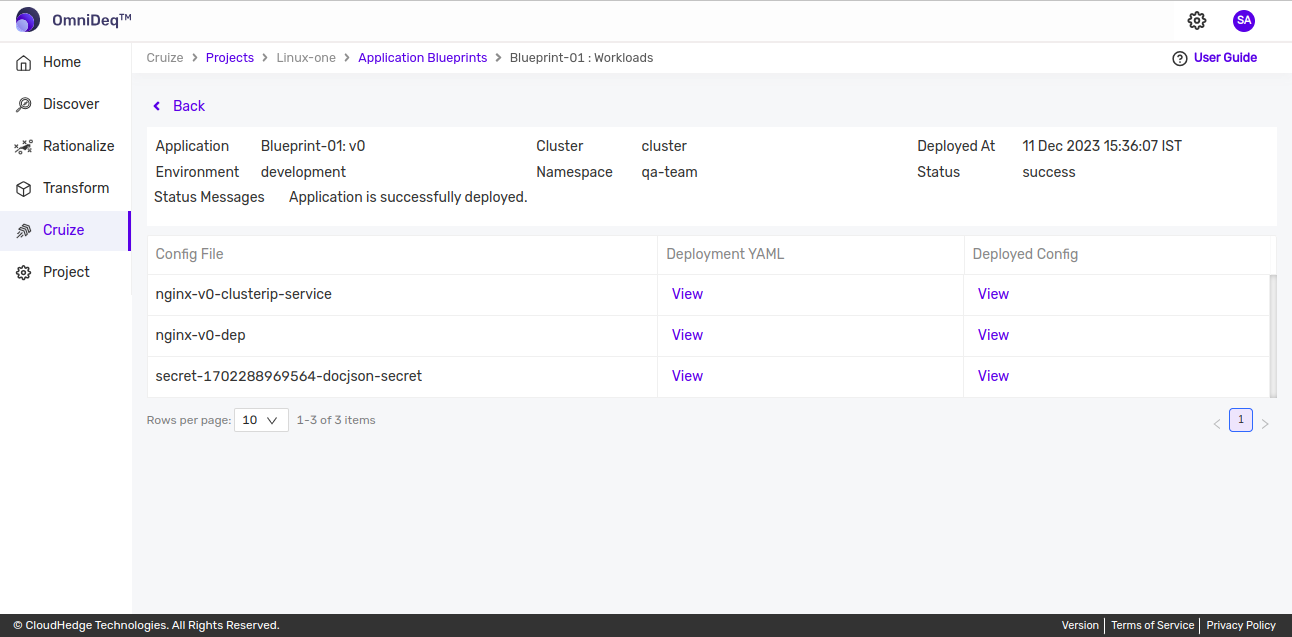
-
User can view Deployed YAML and JSON file using this option
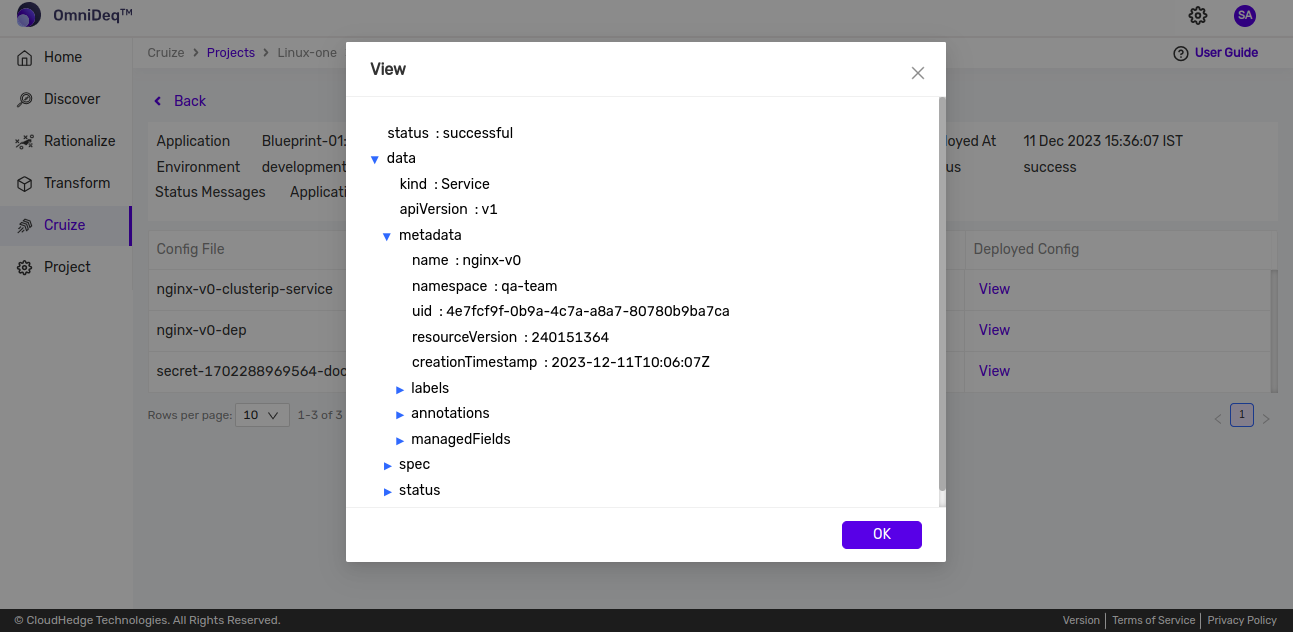
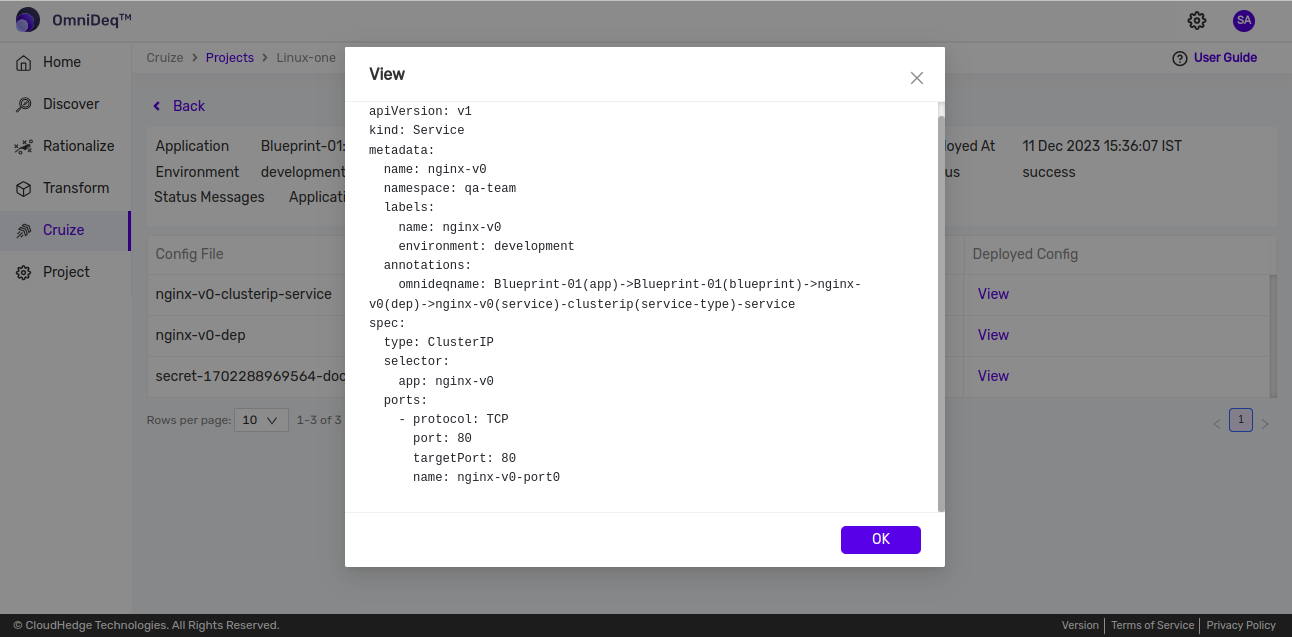
2. Workload URL
-
User is presented with all the URLs as shown in image below:
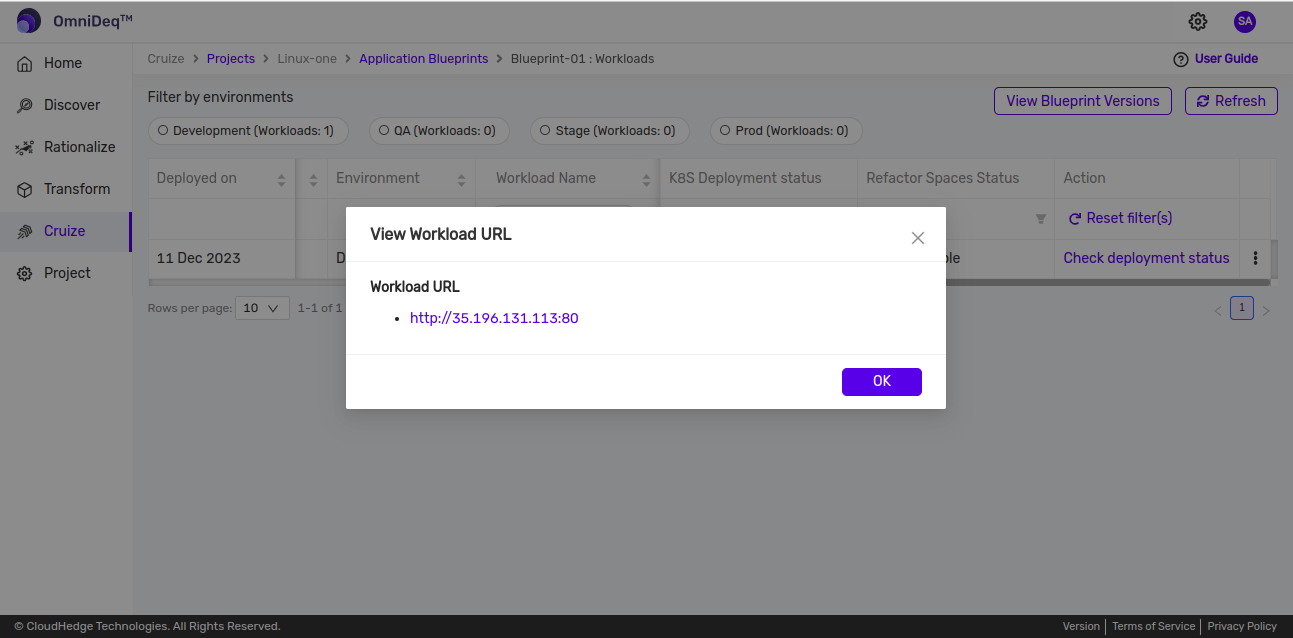
3. Re-deploy workload
-
This option is used to re-deploy the application.
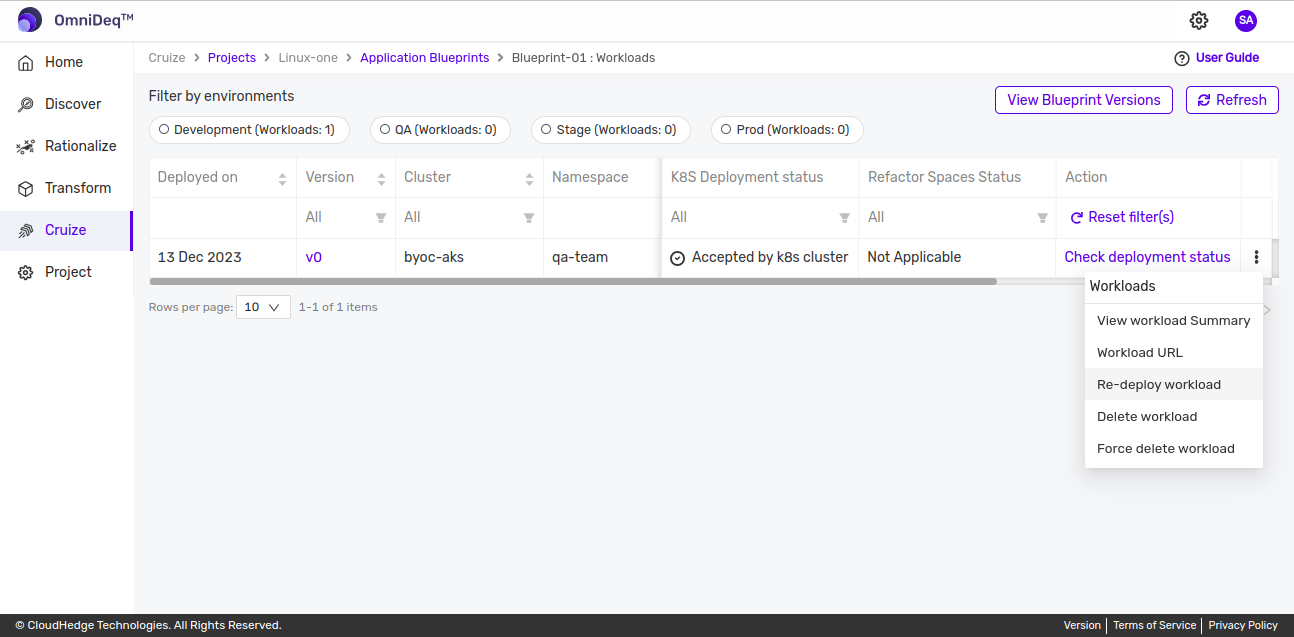
-
User will get navigated to the
Create workloadpage. Here previously fetched cluster details will get auto-populated to ease the re-deploy process as shown below.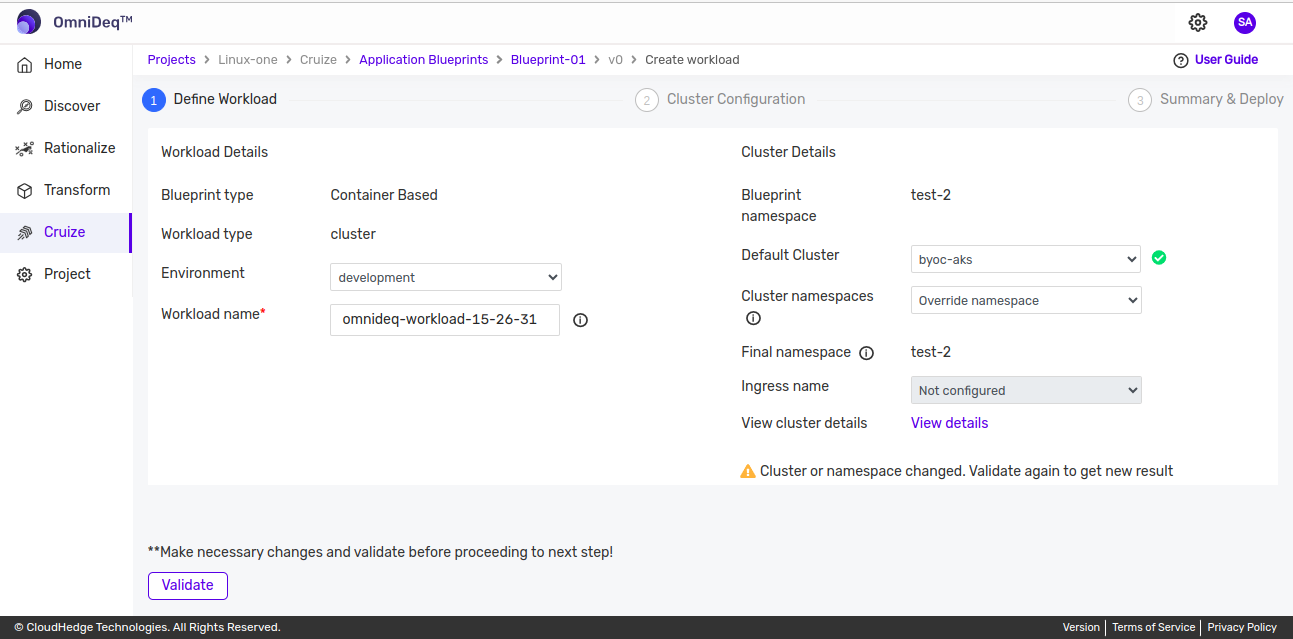
4. Delete workload
-
Use this option to soft delete the workload.
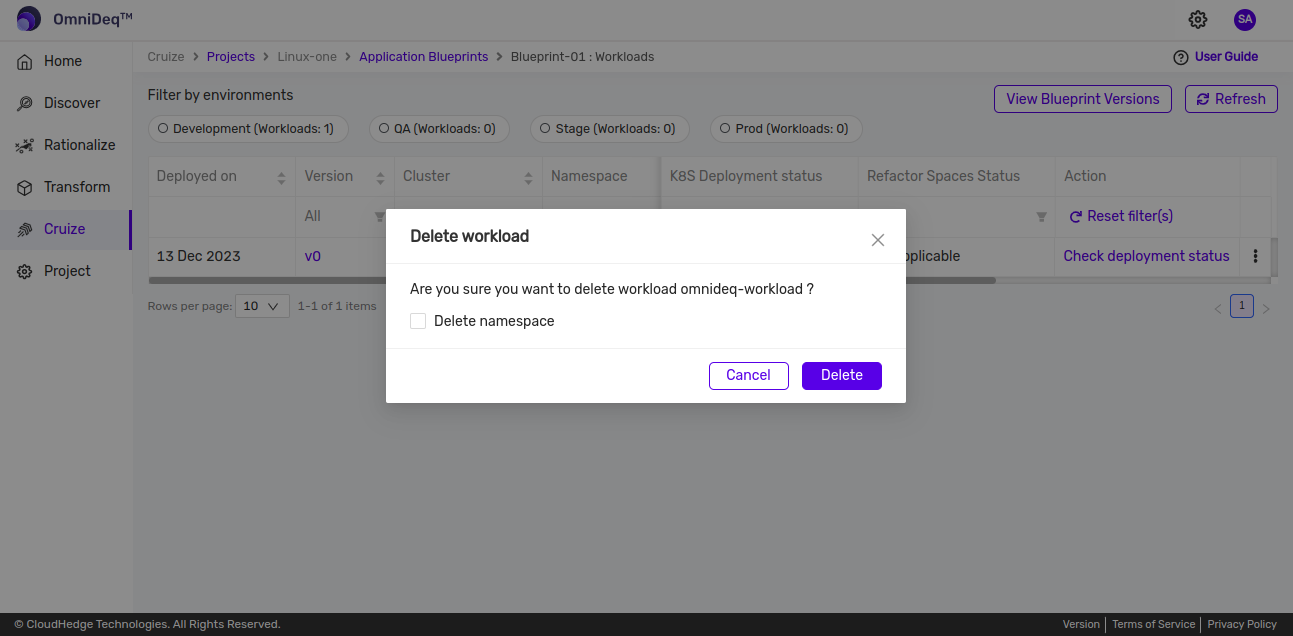
-
You can choose whether to delete the namespace as well. Once you click on
Delete, you will receive a notification as shown below.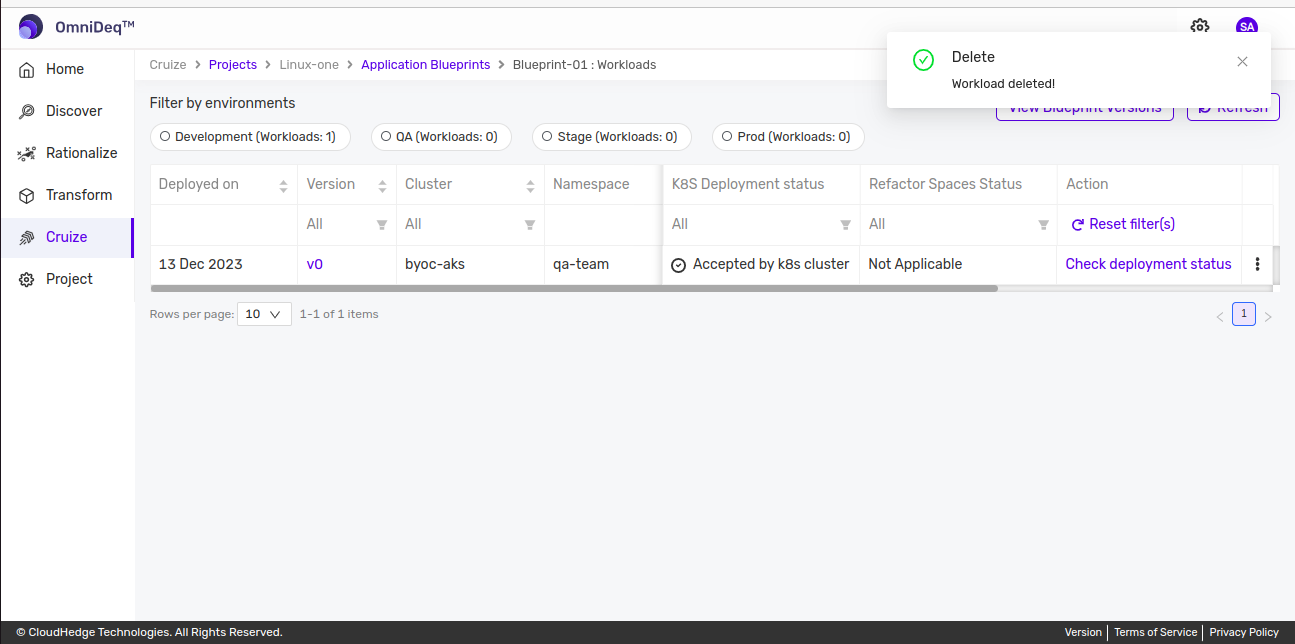
5. Force delete workload
-
Use this option to delete the workload without checking for errors and to remove the entry from the database.
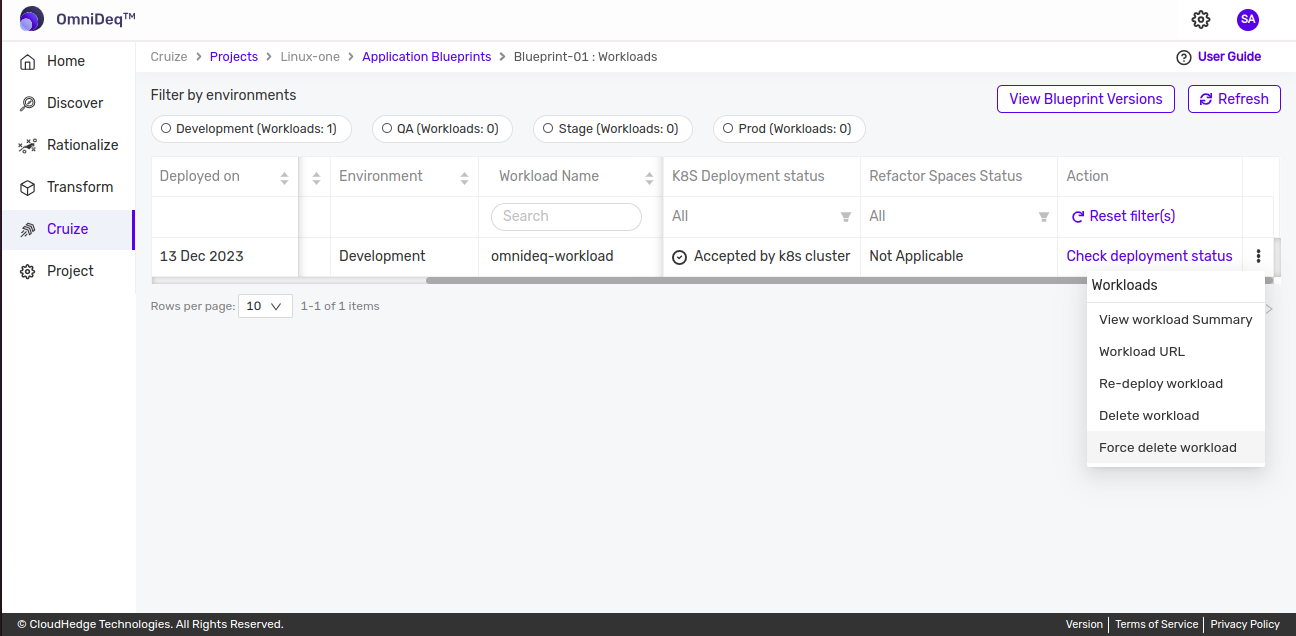
-
You will be taken to the following screen.
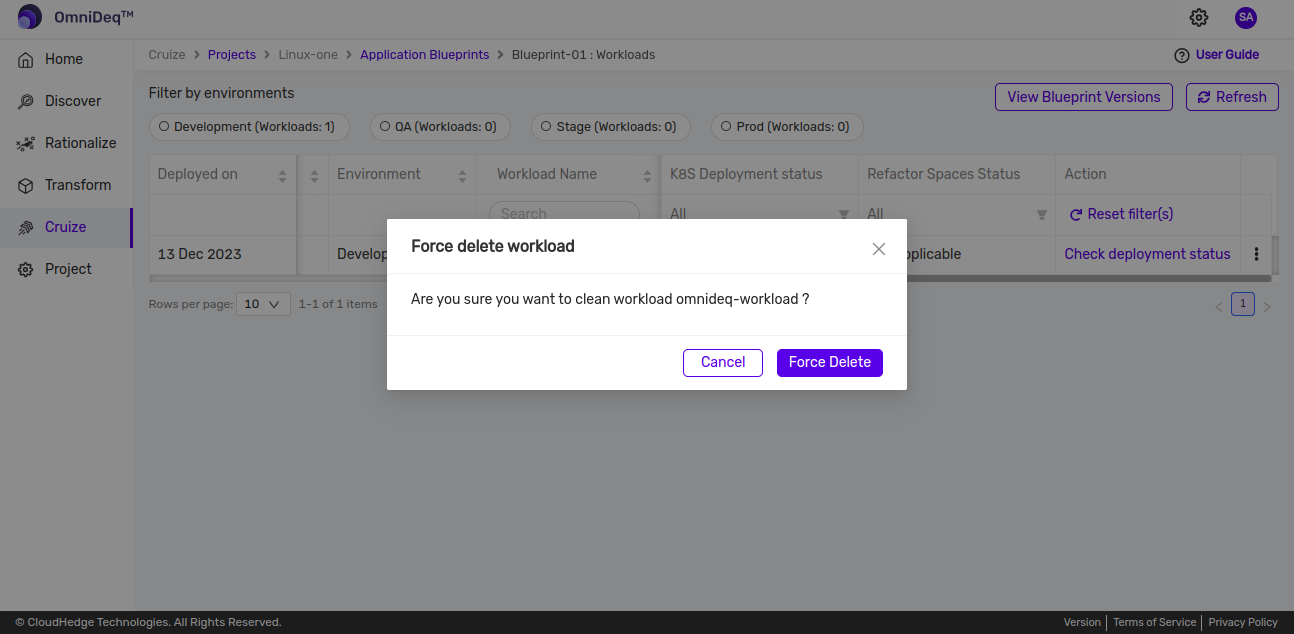
-
Once you click on the Force Delete button, the workload is deleted and you are navigated to the following screen.
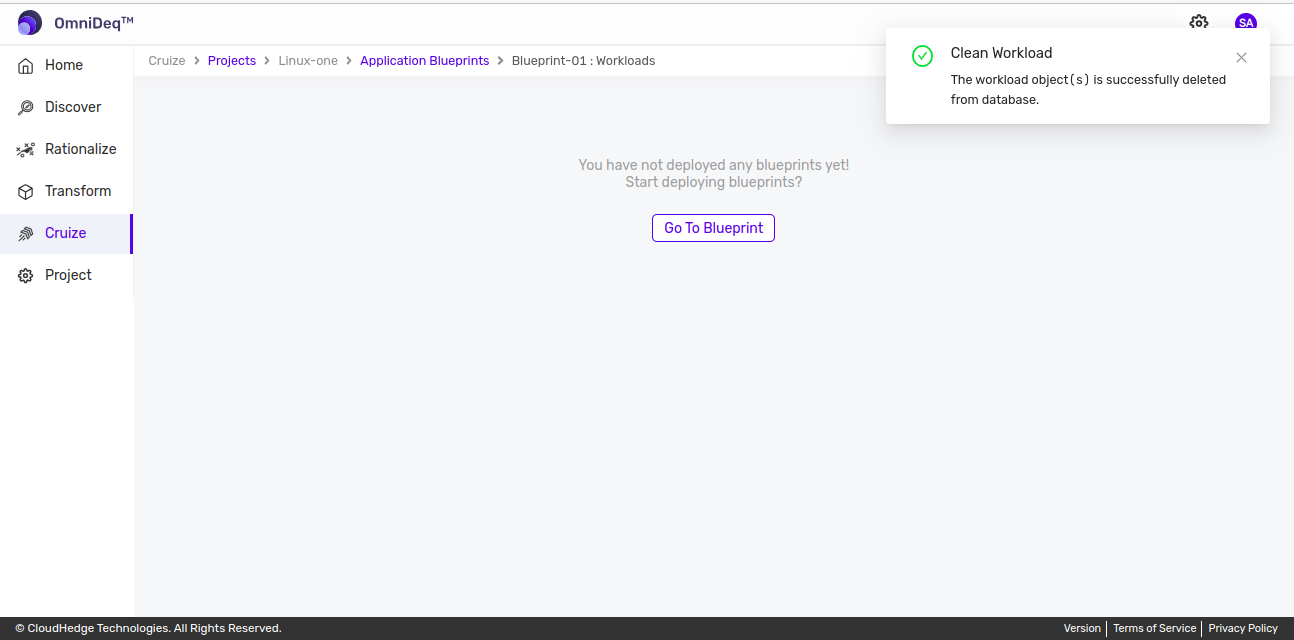
6. Clean workload
- This option is displayed once the workload is deleted. This option can be used to remove the entry from the database.
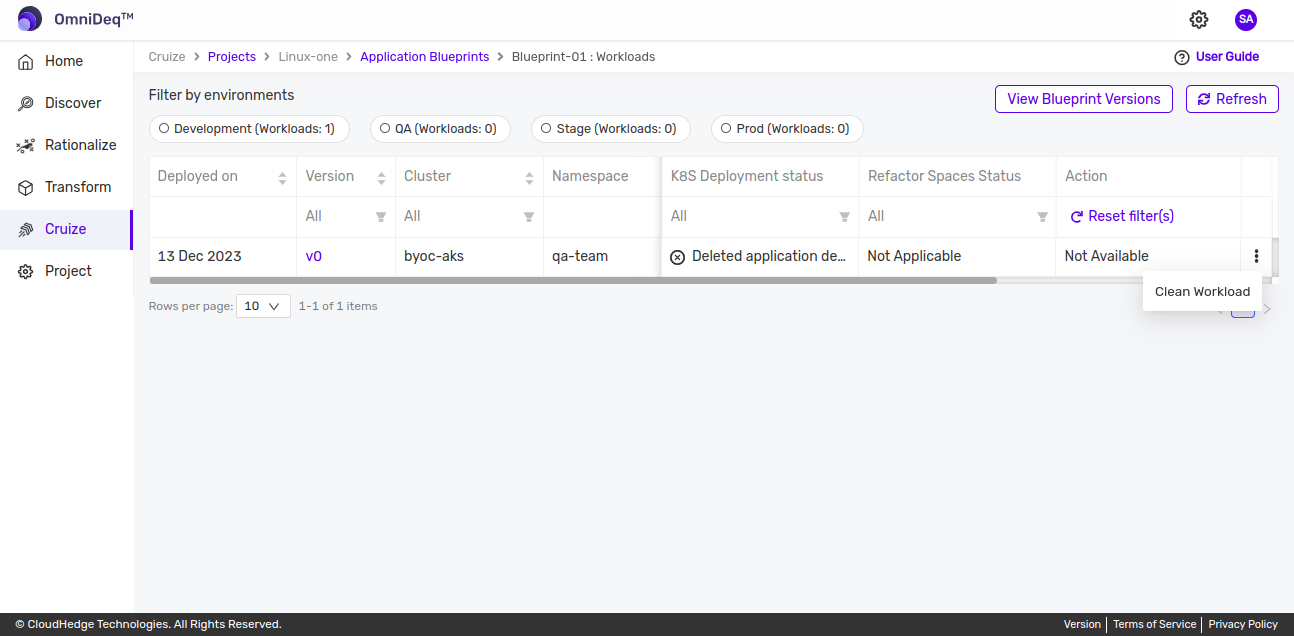
- Selecting it shows the following.
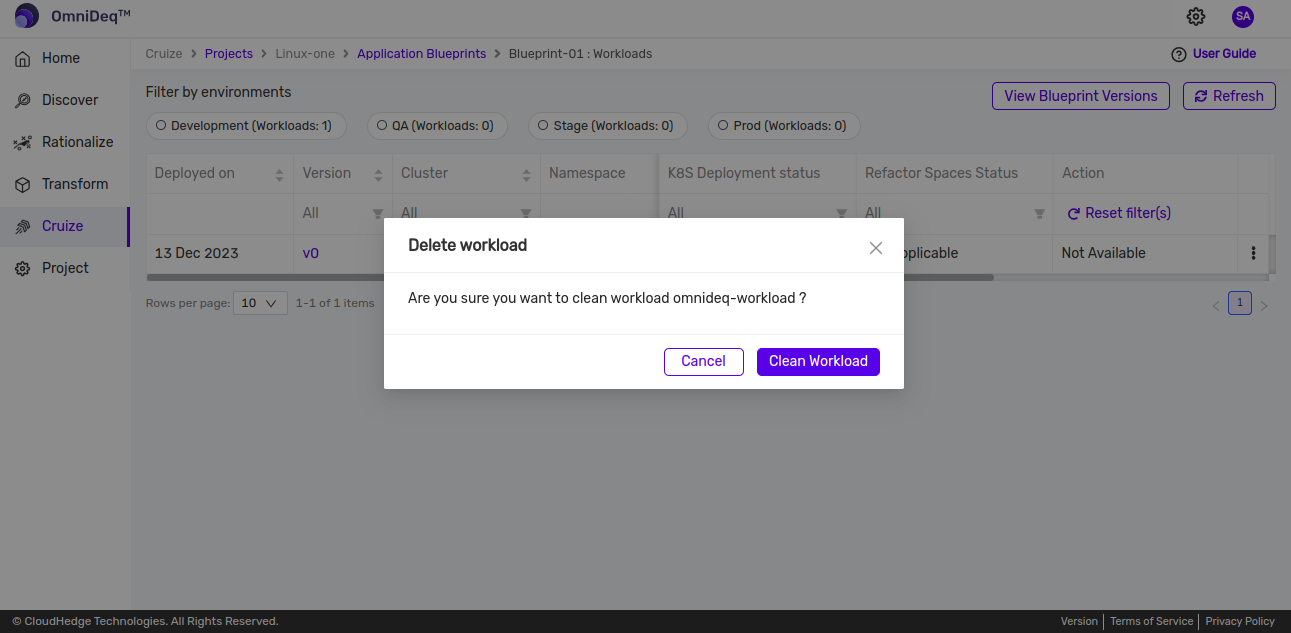
- Clicking on Clean Workload removes the workload entry from the database.