Replatform and Build Linux Container Image
OmniDeq transforms/replatforms the windows processes into linux container images using linux Build box.
Build box
It is an intermediate build system which is used to build the container image and upload them on the respective docker registry.
Adding a Linux Build box for Windows Java Applications
-
Click on
Transformin the menu on the left side. The page opens as shown in the image below.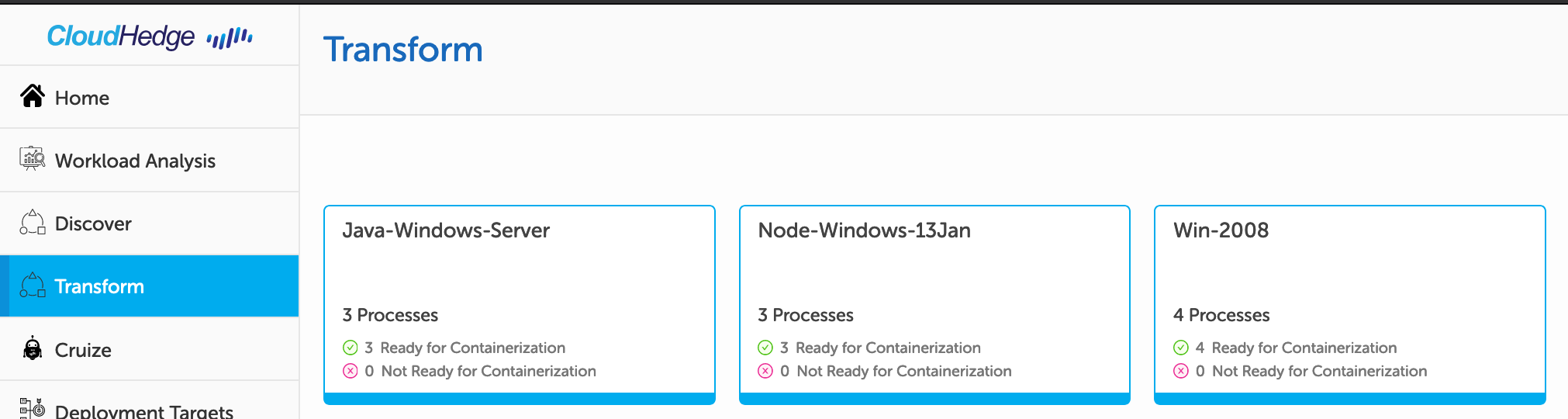
- This page shows all the waves whose Discovery process was completed earlier.
- This page shows all the waves whose Discovery process was completed earlier.
-
Now click on the wave for which you want to transform and replatform the processes. The page opens as shown in the image below.
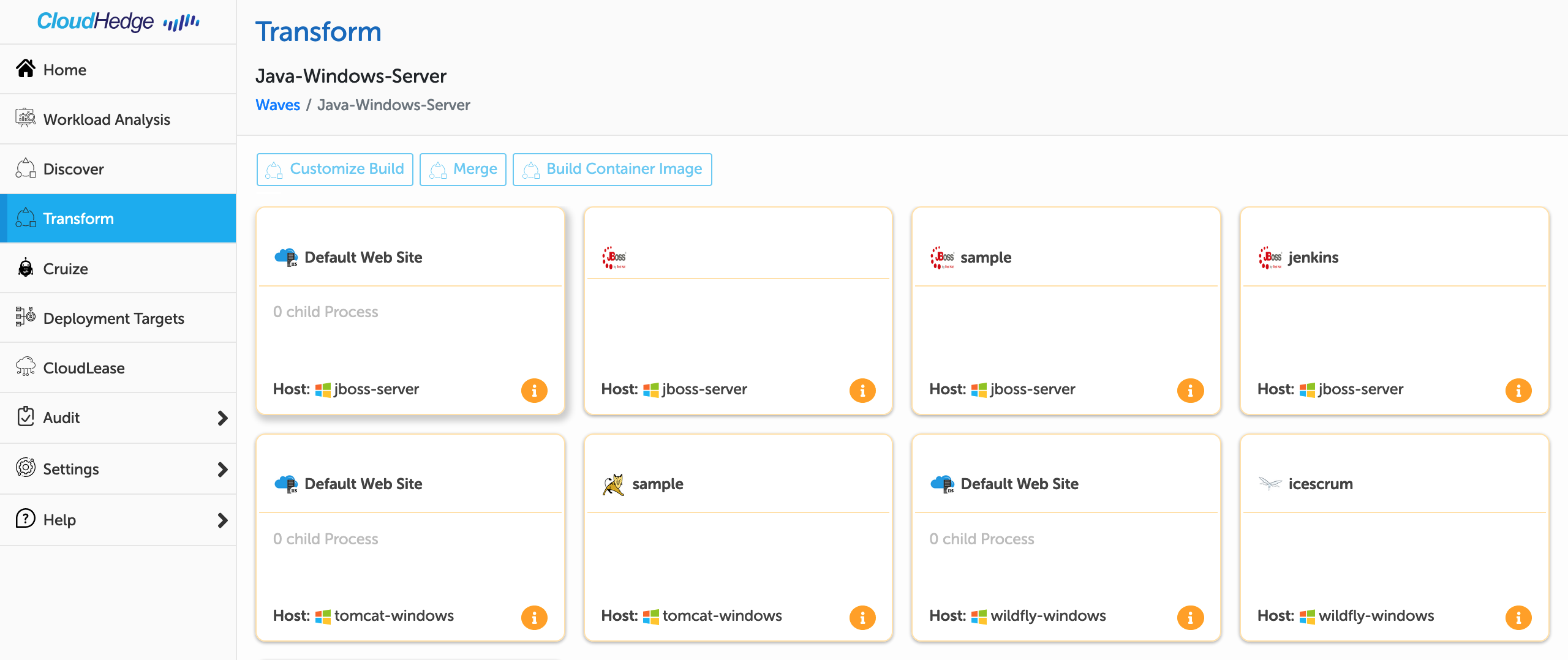
-
Select the Windows non iis or java server based process you want to transform and click on the
Build Container Imagebutton as shown in the image below.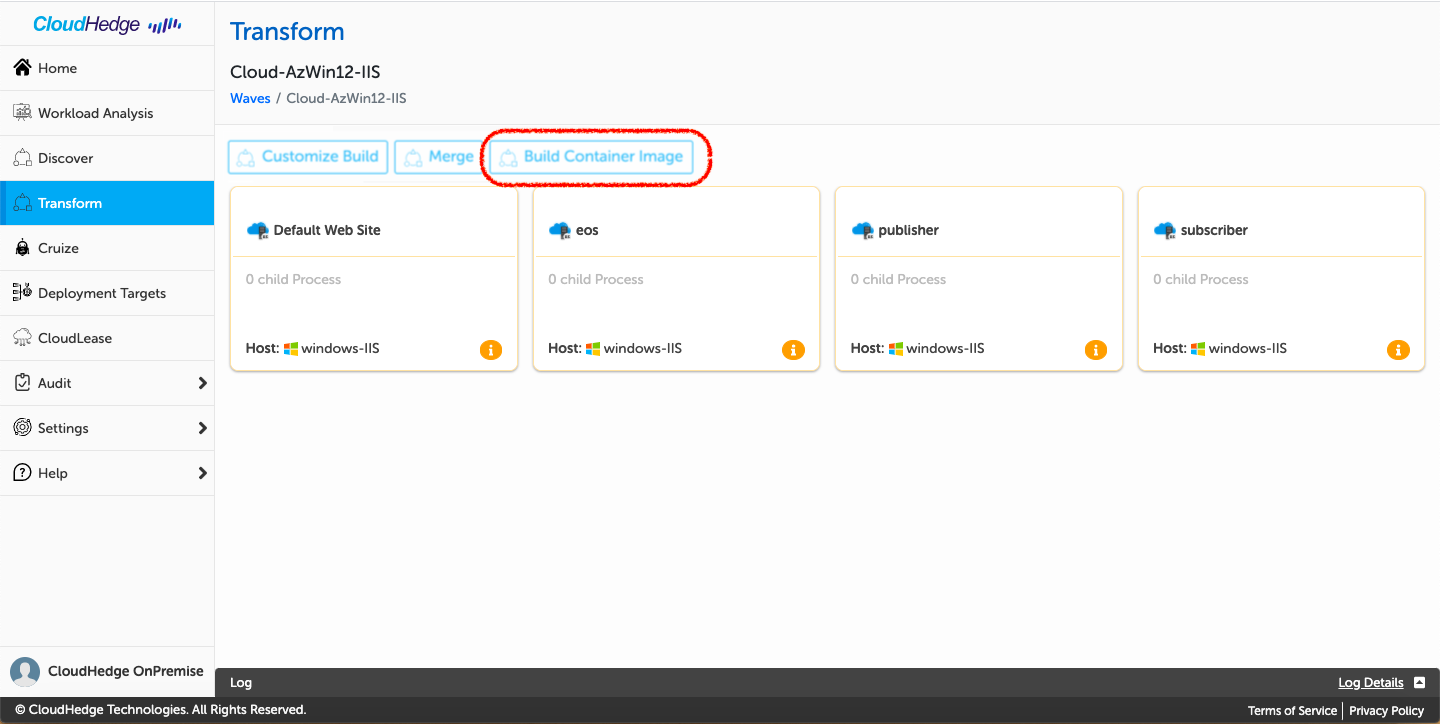
-
Once the user clicks on build container Image button, it will open a page as shown in the image below.
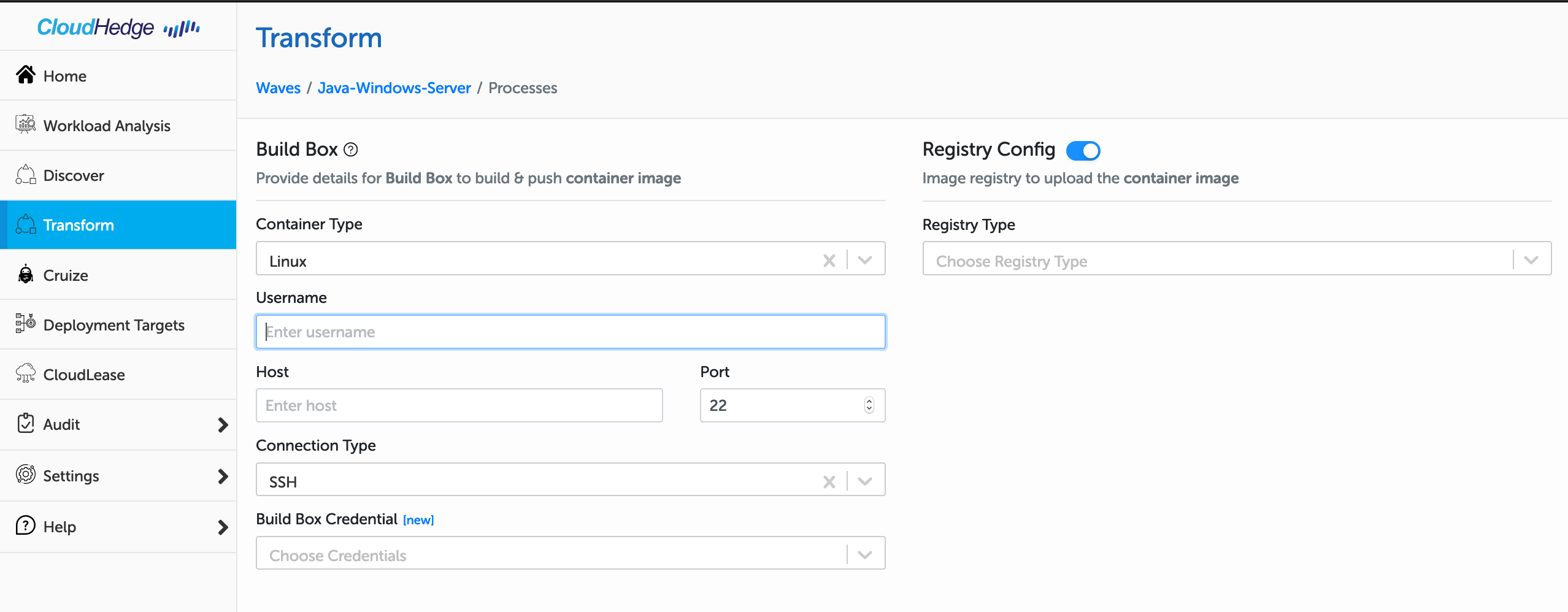
-
Selecting the build box will populate the below fields :
Container Type Linux User Name Type Username here Host Type Fully Qualified Host Name” OR “IP Address” here Port Default Port “22”, change as applicable Connection Type Accept default as “SSH”, change as applicable Build Box Credentials Choose credentials - Username : It is the credentials of the User which will be used to connect to the host.
- Host Name or IP : It is the IP address of your node.
- Port : It is the port number which will be used for data transmission. By default port will be 22 for linux.
- Connection type : It is the protocol to connect to node. SSH connection type will be used for linux.
- Build Box Credentials : It is a drop down which will display the SSH vault names. User can only choose the credentials which is added in OmniDeq vault.
-
Add registry detals :
Registry Type Choose Registry Type - Registry Type : It is the type of registry where the container image will be pushed.
Notes
-
OmniDeq supports multiple type of registries such as :
- Docker Hub
- ECR
- QUAY
- Custom
-
If a user wants to push the container image in
Docker Hubthen user will have to add the following details when adding a build box :
Repository Enter Repository Name Image Tag Enter Image Tag which will be visible on the registry. Vault Choose Credentials for the Docker Hub registry. - If a user wants to push the container image in
ECRthen user will have to add the following details when adding a build box :
Server Enter Repository URI Repository Enter Repository Name Image Tag Enter Image Tag which will be visible on the registry. Vault Choose Credentials for the ECR registry. - If a user wants to push the container image in
QUAYthen user will have to add the following details when adding a build box :
Server Enter 'quay.io' Repository Enter Repository Name Image Tag Enter Image Tag which will be visible on the registry. Vault Choose Credentials for the QUAY registry. - If a user wants to push the container image in
Custom Registrythen user will have to add the following details when adding a build box :
Server Enter the Custom Registry Address Repository Enter Repository Name Image Tag Enter Image Tag which will be visible on the registry. Vault Choose Credentials for the Custom registry. - Registry Type : It is the type of registry where the container image will be pushed.
-
Once the user enters all the above details, Click on
Transformbutton as shown in the image below.- User will get a success message "Auto Containerization started for ProcessName successfully"
- User will get a success message "Auto Containerization started for ProcessName successfully"
-
While the transform process is running in the background, User can also see the Logs for transformation by selecting the process and clicking on the Logs tab in the bottom as shown in the image below.
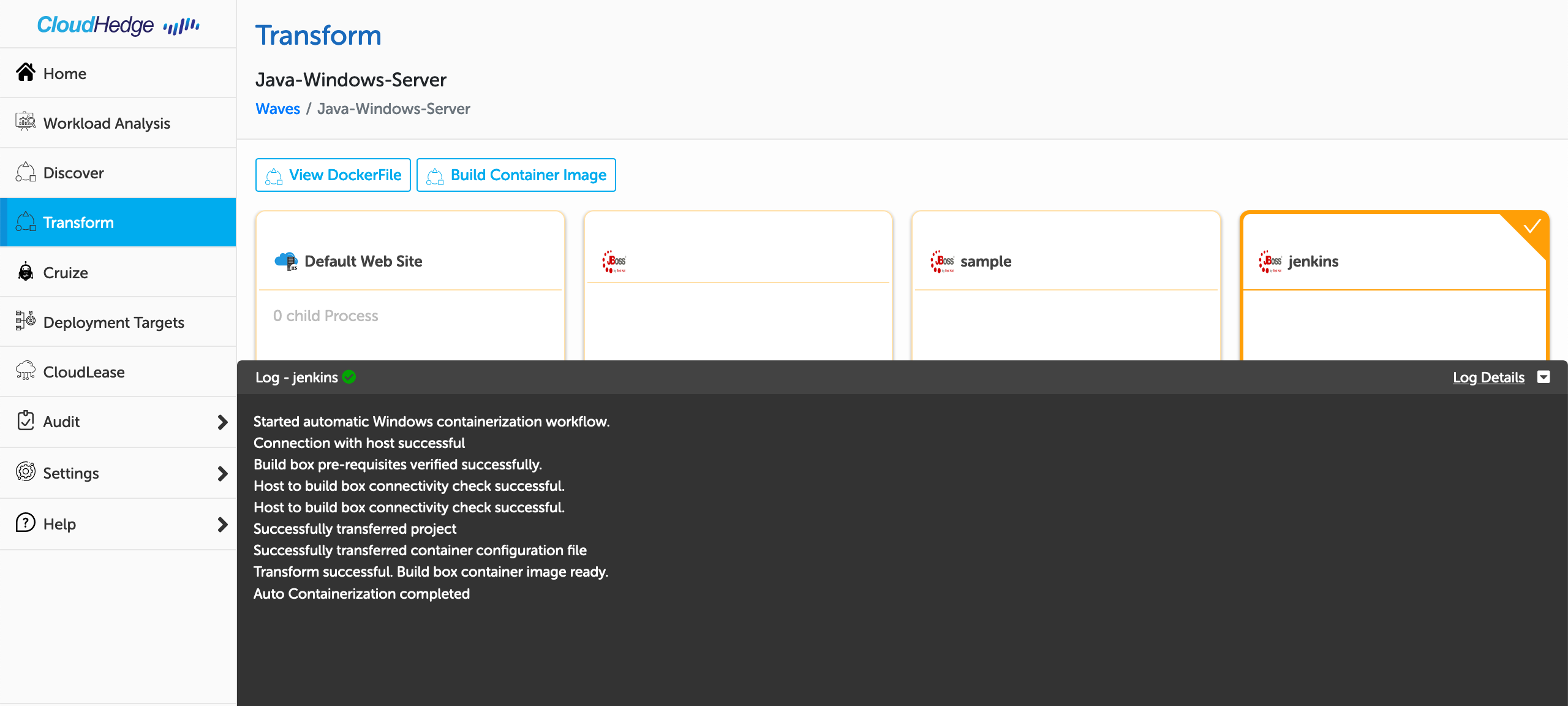
-
User will get a success message after few minutes and the process transformation will be completed.
-
User can verify the Image on the registry which was pushed while adding the Build box.