Create workload
A workload is an application running on Kubernetes. Whether workload is a single component or several that work together, on Kubernetes user run it inside a set of pods.
-
After logging into OmniDeq, click on the Project that contains the blueprint you want to deploy. Click on
Cruizeon the left side in the menu and click on the blueprint you want to deploy. -
Click on the
Create workloadfrom action column to create a workload.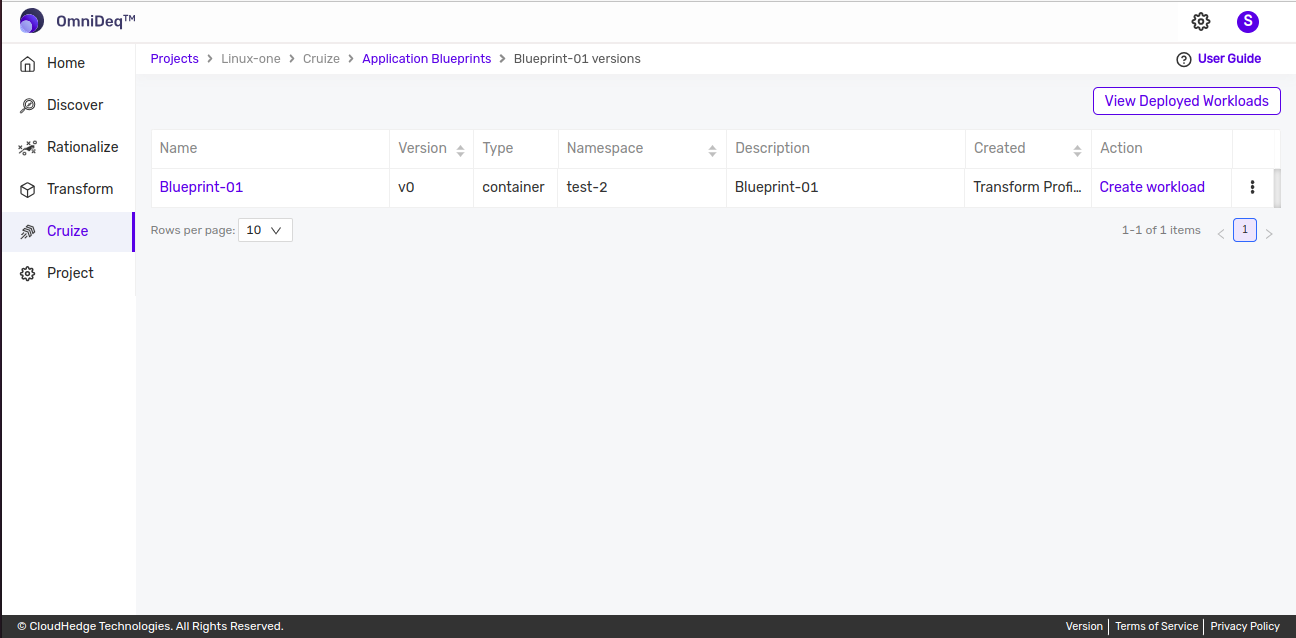
-
Once user clicks on
Create workloadform will open to provide all details as shown in below image.
-
There are three steps while creating workload as detailed below :
-
Define Workload :
-
In define workloads form provide workload and cluster details to proceed to the next step.
-
Workload name :
- Provide workload workload name here.
- Name can contain only alphanumerics, '-' or '. allowed and must start and end with an alphanumeric character
-
Maximum 253 characters allowed
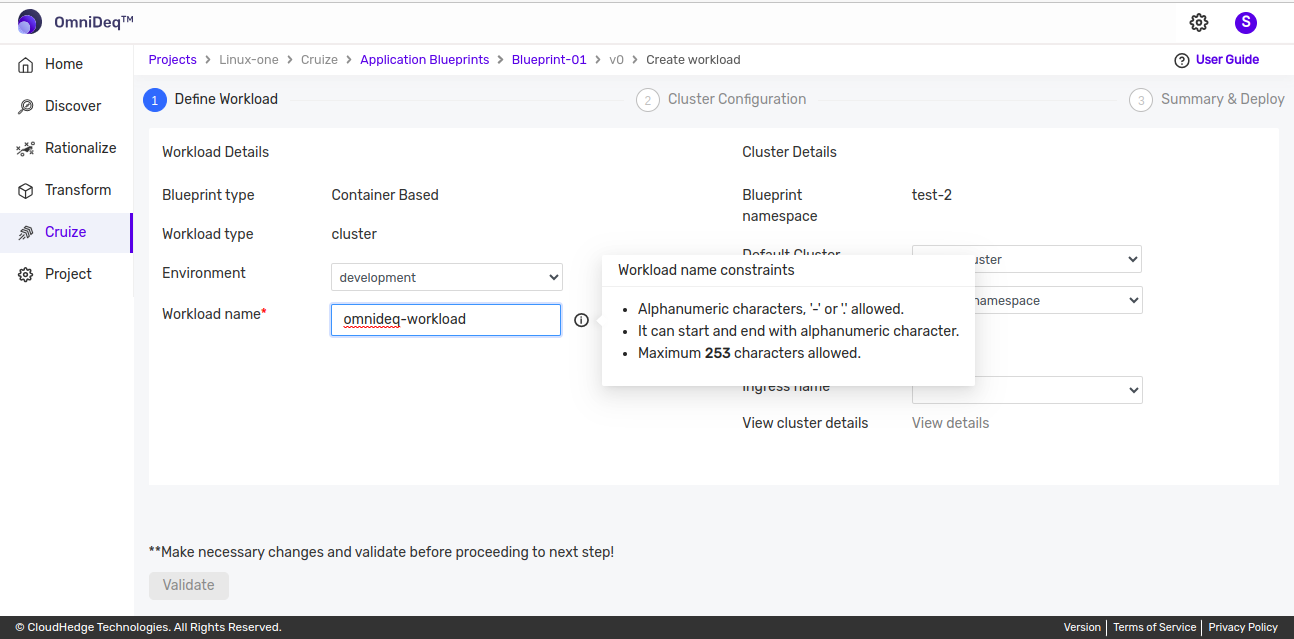
-
Environment :
- Select appropriate environment which will be used while deploying blueprint.
-
Available environments are development, stage, qa and prod.
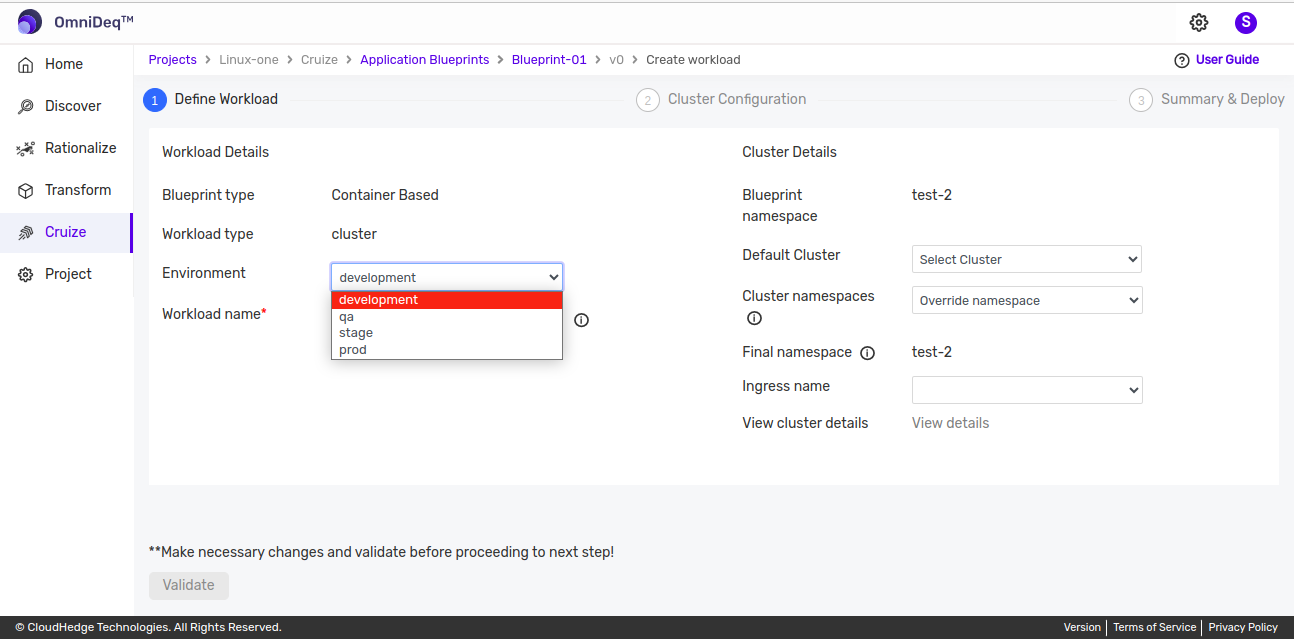
-
Cluster details :
- Provide below cluster details :
Cluster namespace Namespace defined while creating blueprint will get auto populated here, you can use the dropdown to select a different namespace Cluster Select cluster here. Clusters created under cluster section will get listed here Final namespace Finalized namespace will get populate here Ingress name Select Ingress name here. Ingress controllers available on selected cluster will get listed here. -
Cluster :
- Select cluster here which will be used for deployment.
-
Click here to know more about clusters.
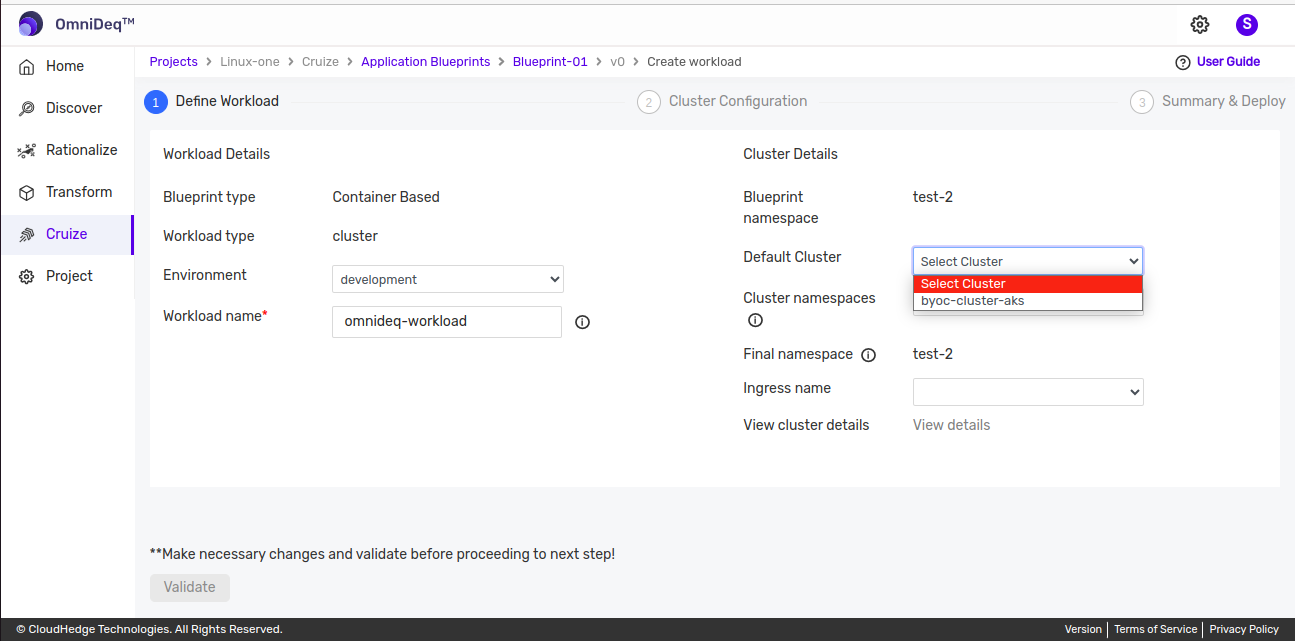
-
After selecting the cluster, it will fetch the details of selected cluster and its availability.
-
Once it fetches details successfully green tick will be shown besides selected cluster as shown in the below image.
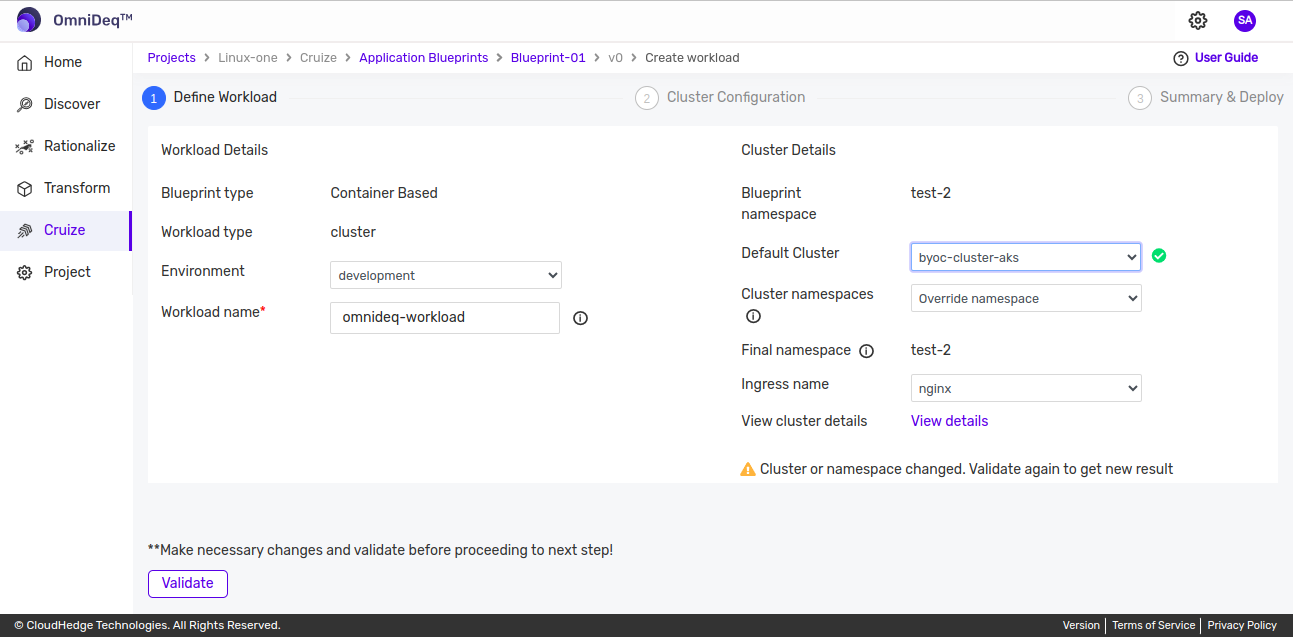
-
To view details of cluster click on
View detailslink which will show all cluster details like k8sVersion, nodes, ingress controllers and persistent volumes as shown in below image.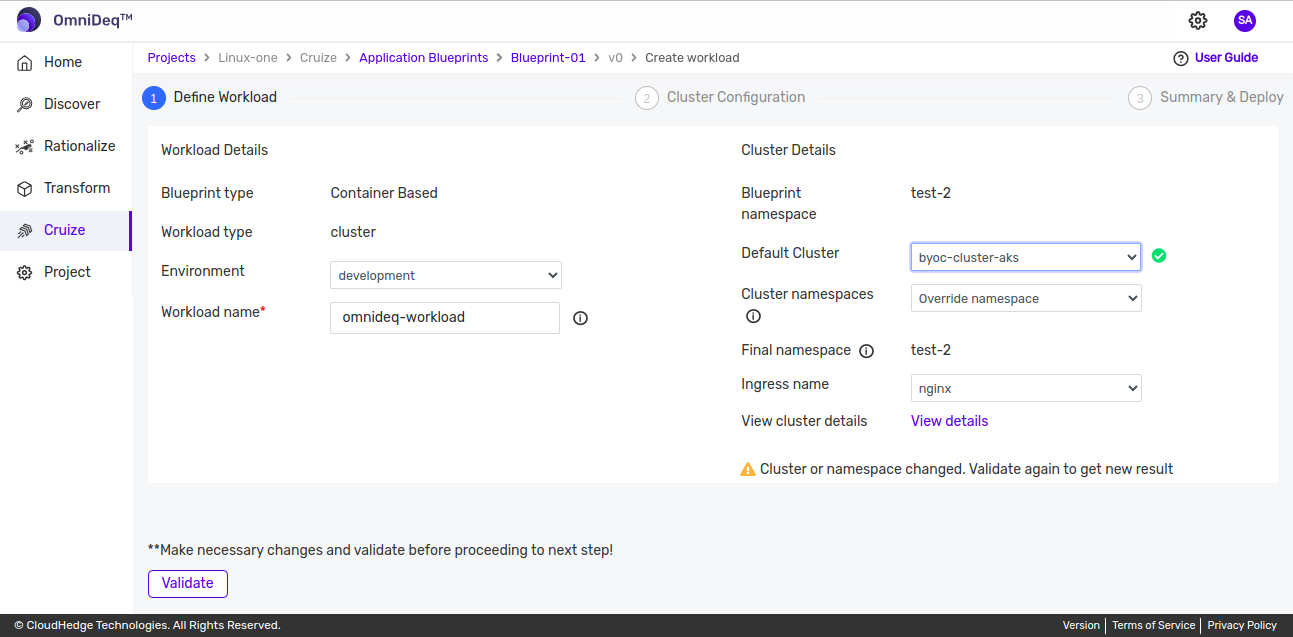
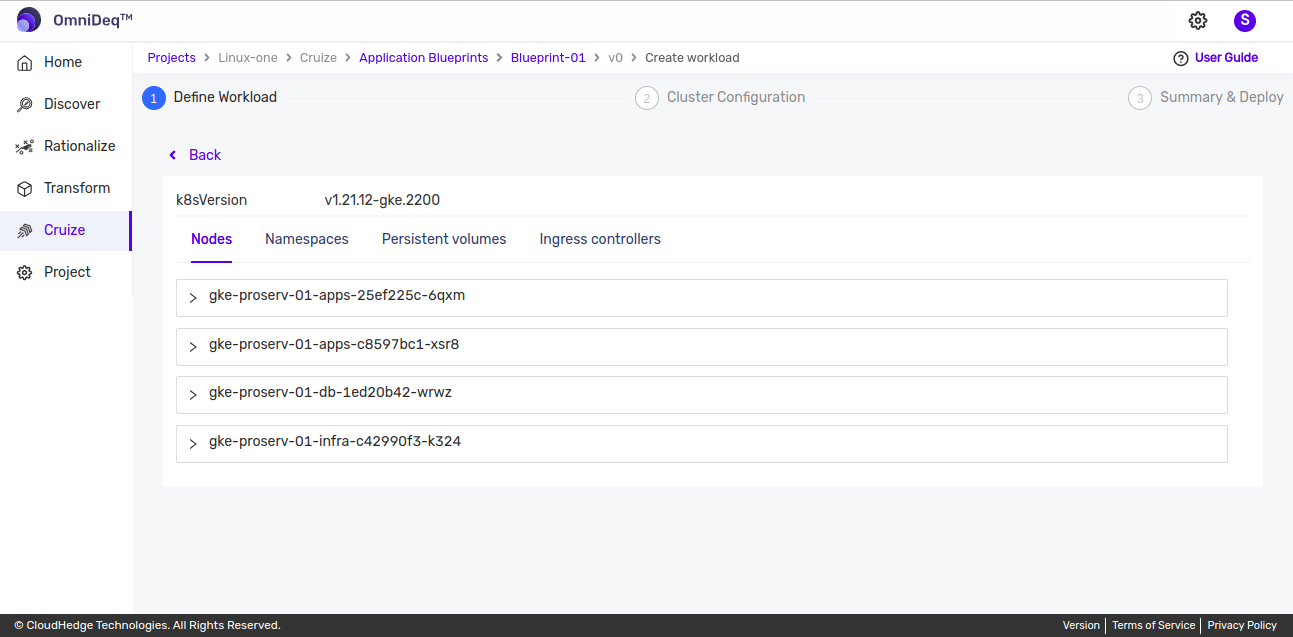
-
Cluster namespaces :
- If namespace defined while creating the blueprint is not available on cluster, user can override the namespace from the list.
-
Cluster namespaces available on selected cluster will get listed here.
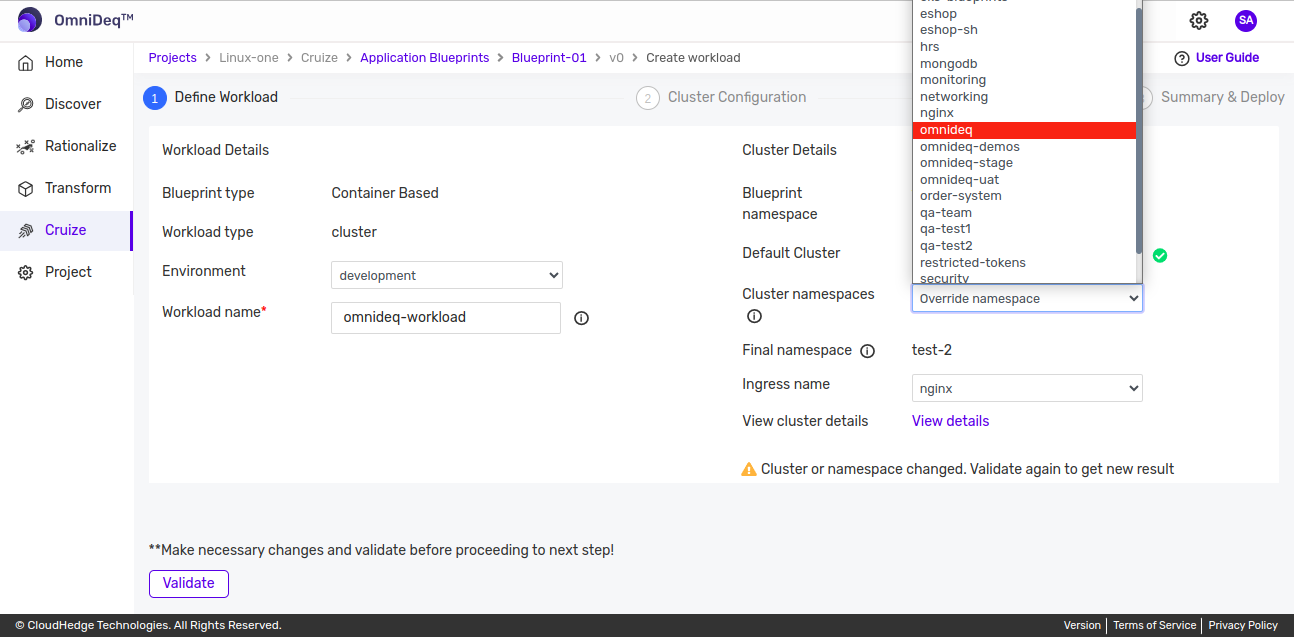
-
Ingress name :
- Select ingress here.
-
Ingress controllers available on selected cluster will get listed here.
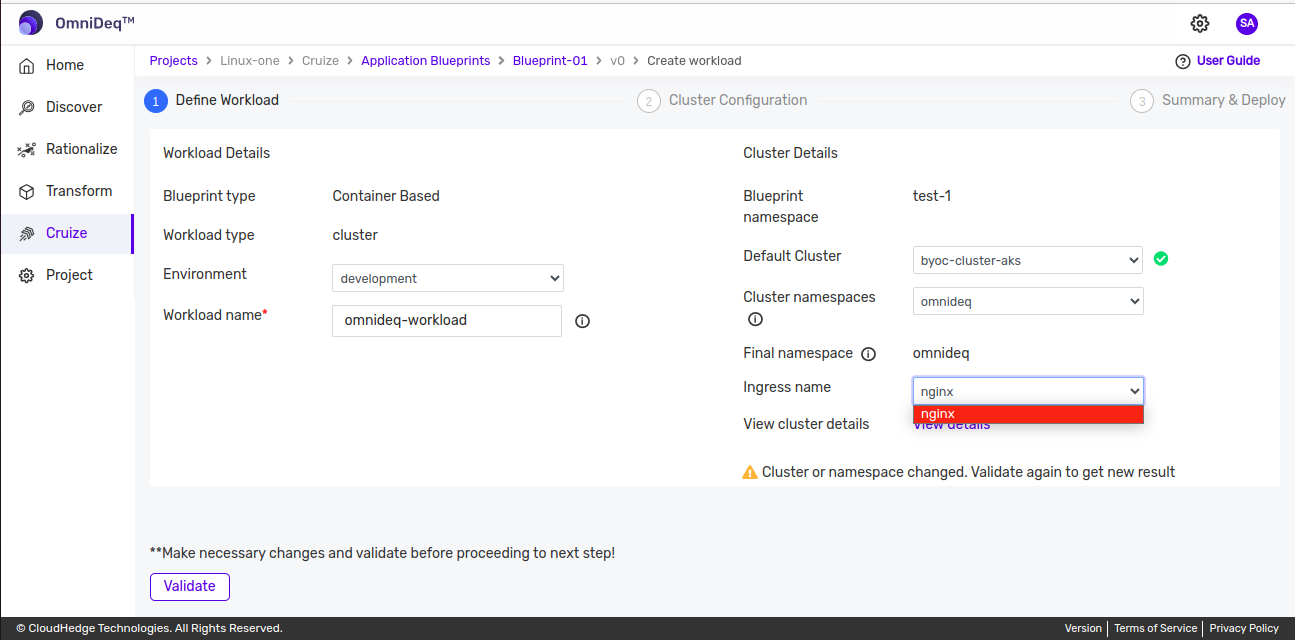
-
-
Once all the valid details are provided in define workloads form
Validatebutton displayed in the bottom will get enabled.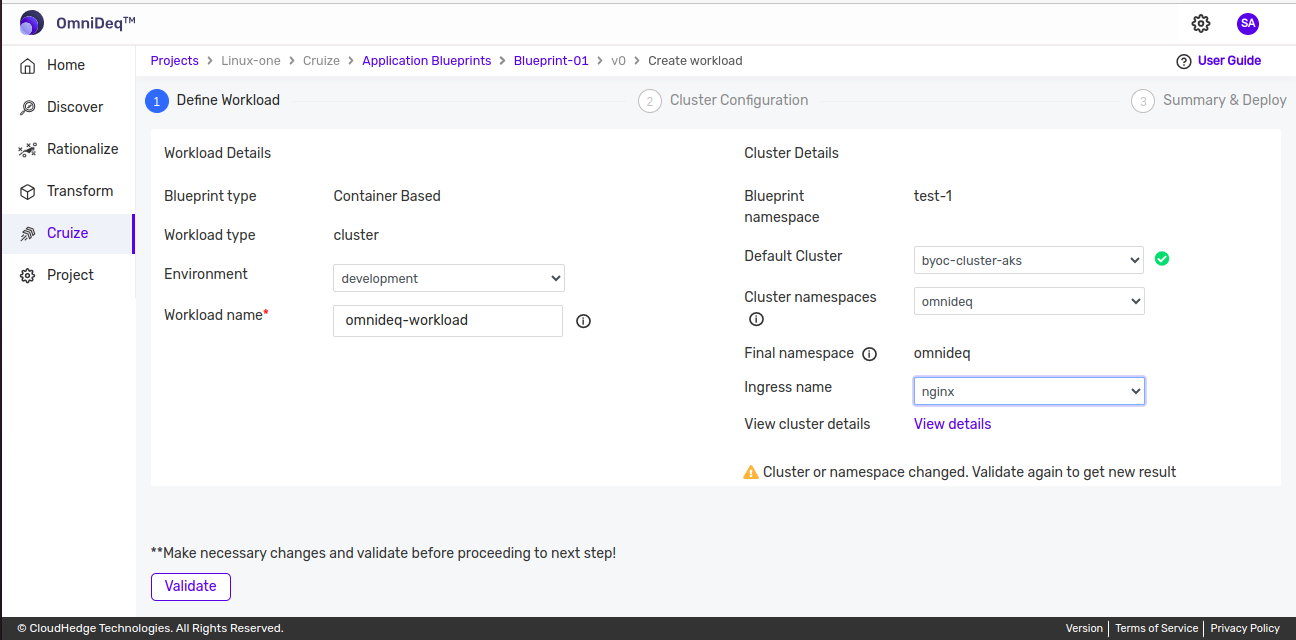
-
Click on
Validatebutton which will validate all provided details before proceeding to next step.
-
-
Cluster Configuration :
-
After successfully validating workload and cluster details user will get navigated to the
Cluster Configurationstep as shown below.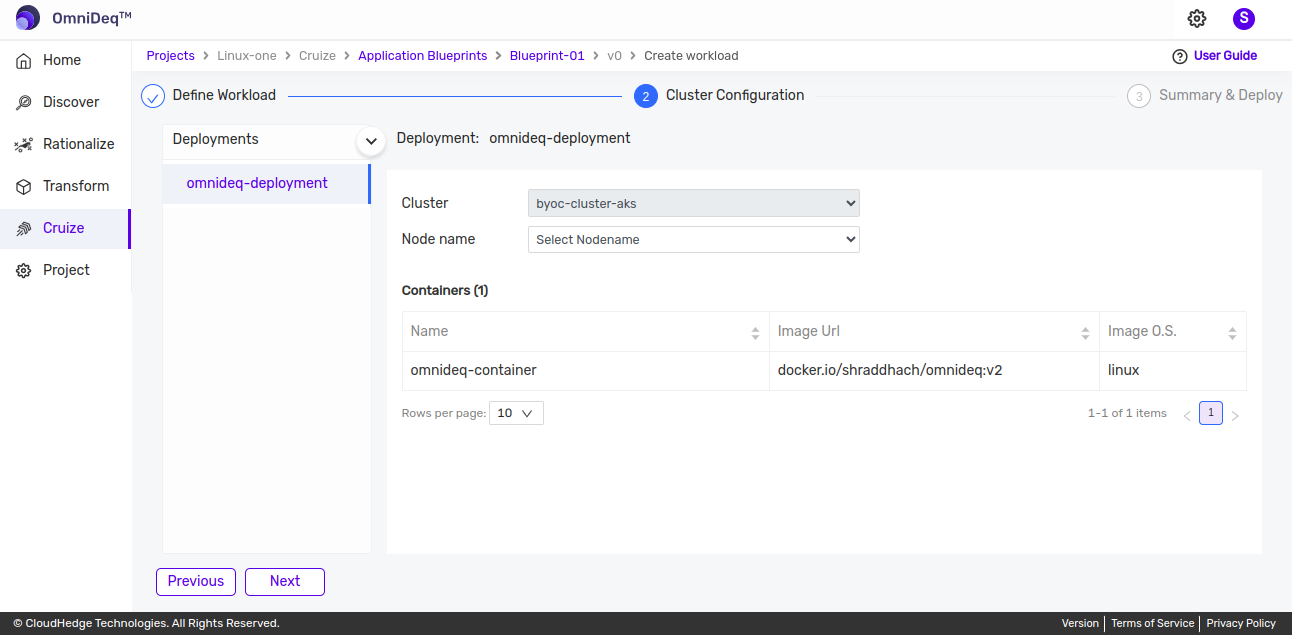
-
Under cluster configurations all deployments of selected blueprint version will get listed with its all container details like name, image url and image os as shown in the above image.
-
For every listed deployment, select the node from nodes which are available on the selected cluster. Node name selection is optional.

-
After reviewing deployment and its container details proceed to the next step
Summary & Deployusing belowNextbutton.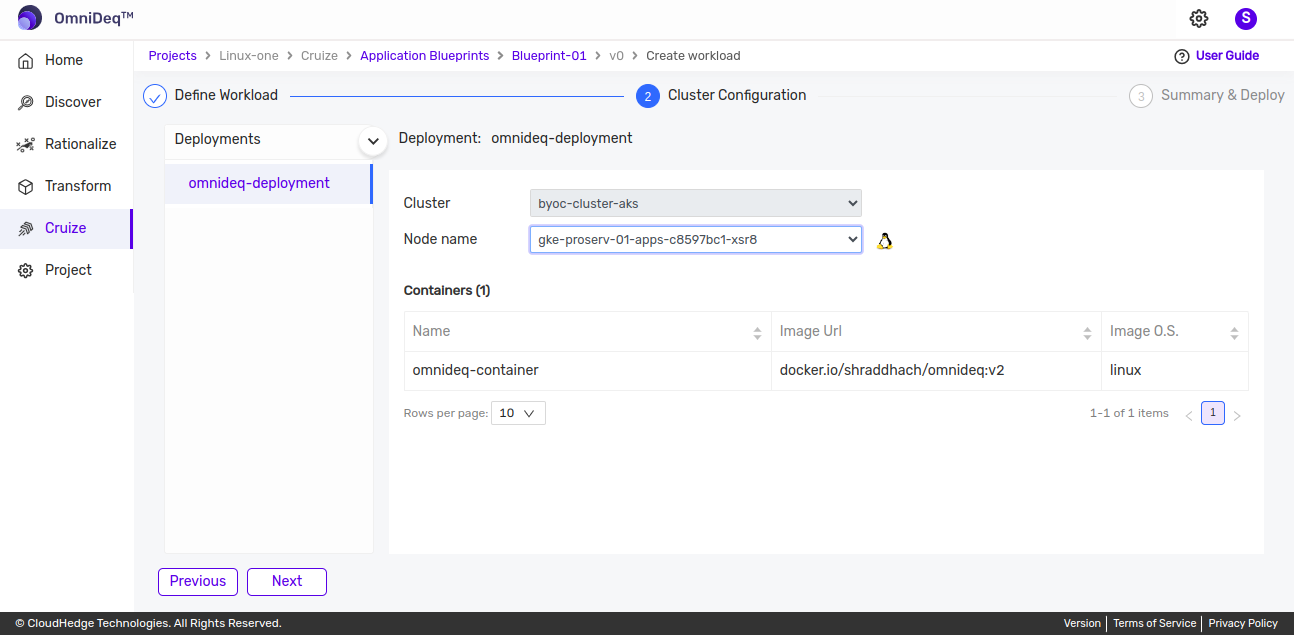
-
User can go to previous step also using below
Previousbutton.
-
-
Summary & Deploy :
-
Under "Summary & Deploy" step summary of all provided workload, cluster and node details will be shown.

-
Review all provided details here before staritng workload deployment.
-
Click on
Start Workload Deploymentbutton to start workload deployment.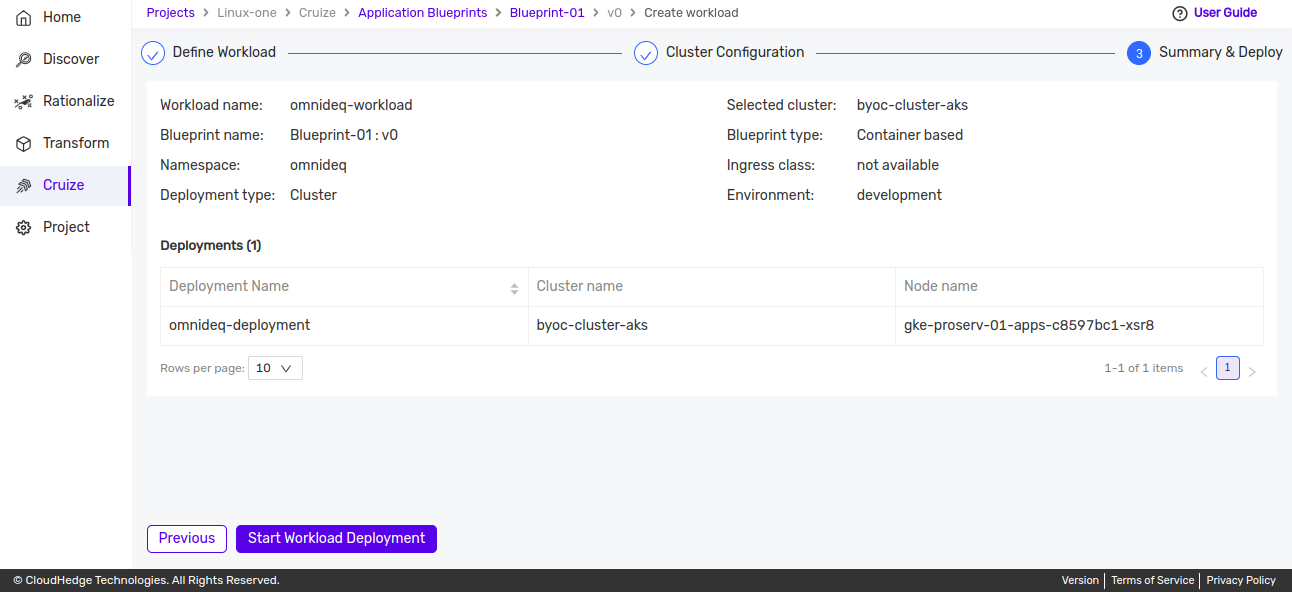
-
After successfully starting deployment user will get navigated to the workloads page as shown below.
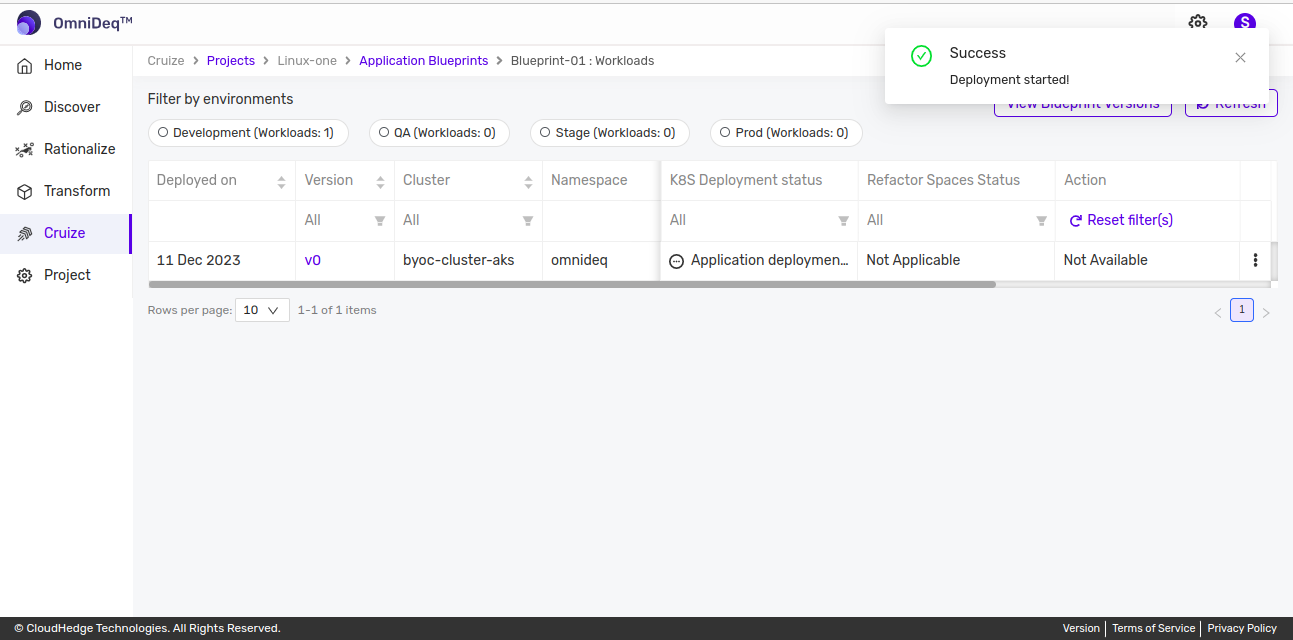
-
Reference: Please refer to this section for more details on
Workloads