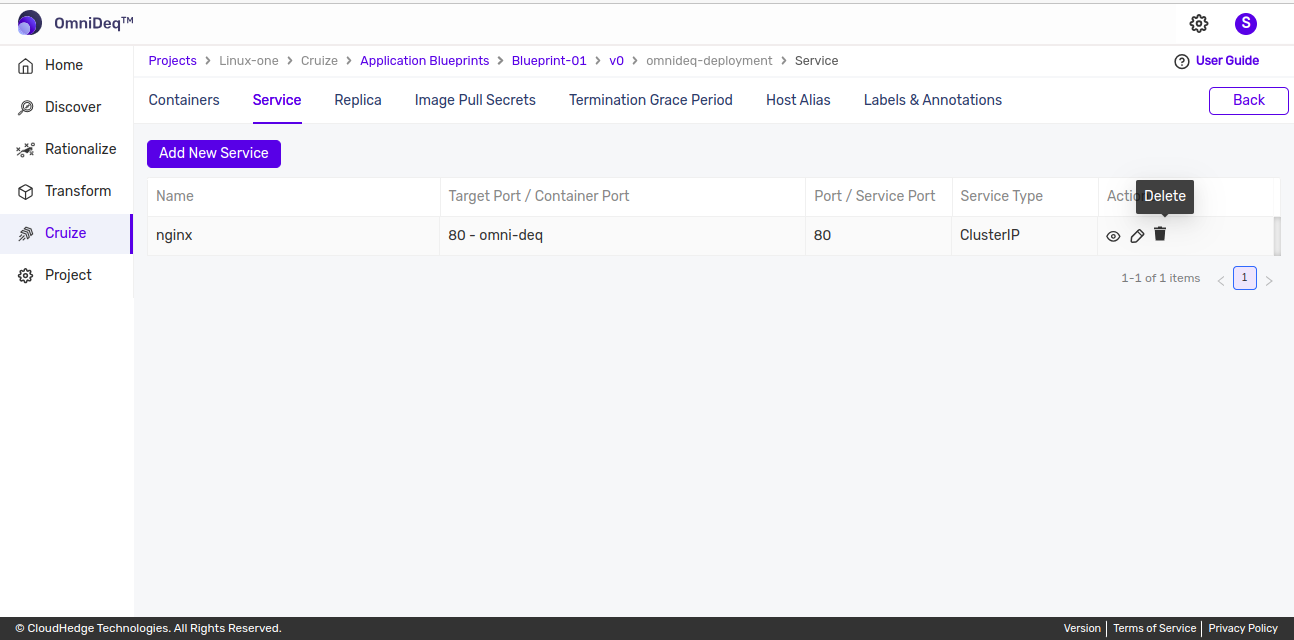Service
Service can be defined as an abstraction on the top of the pod which provides a single IP address and DNS name by which pods can be accessed.
-
Open Project added earlier and click on
Cruize.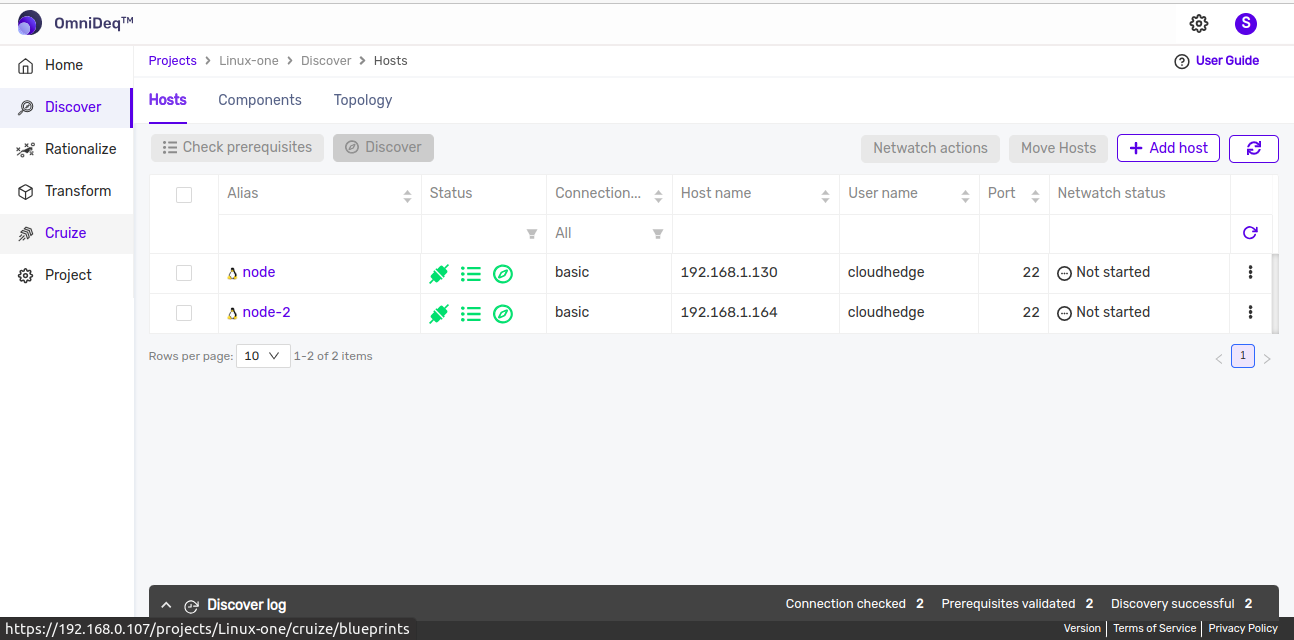
-
Click on blueprint version count on blueprint card. After clicking to count, blueprint versions page will be displayed which contains list of blueprint versions.
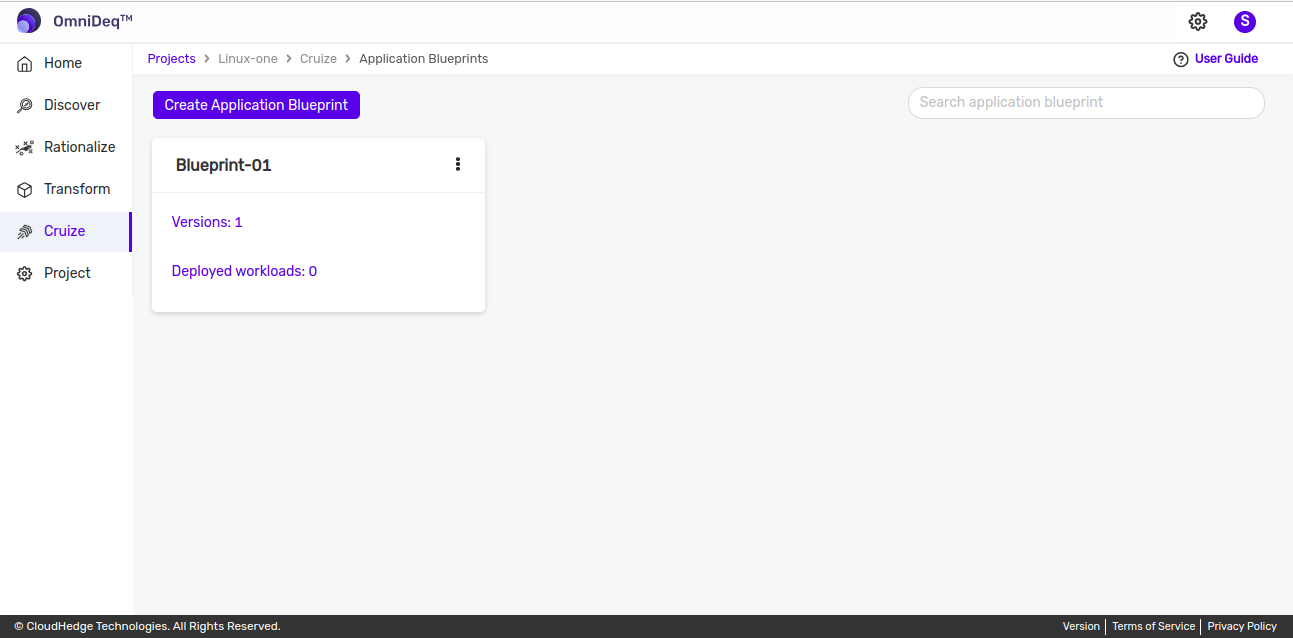
-
Click on View configurations kebab menu option or click on blueprint version name then of blueprint version to view blueprint configurations.
-
Go to Deployments tab and click on
Edit deployment definitionfrom Action column of any deployment. -
Then deployment definition page will be opened, now go to
Servicetab as shown in the below image.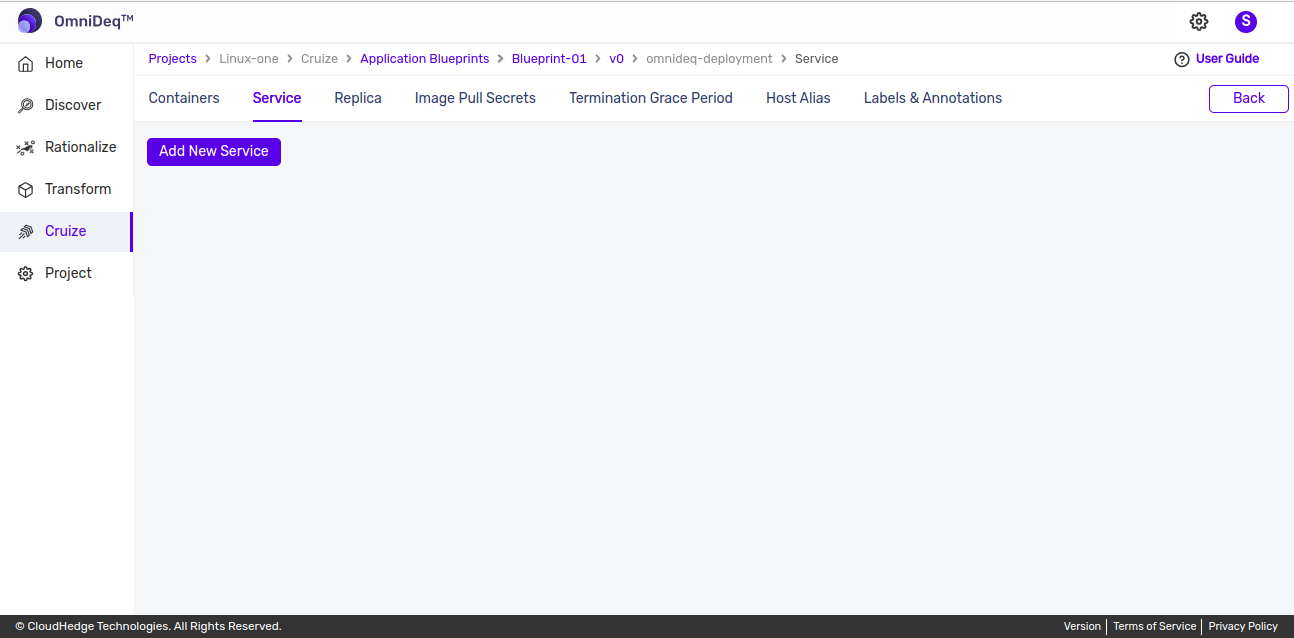
Adding a new Service
-
Click on
Add New Servicebutton and after clicking following form will be displayed as shown in the image below.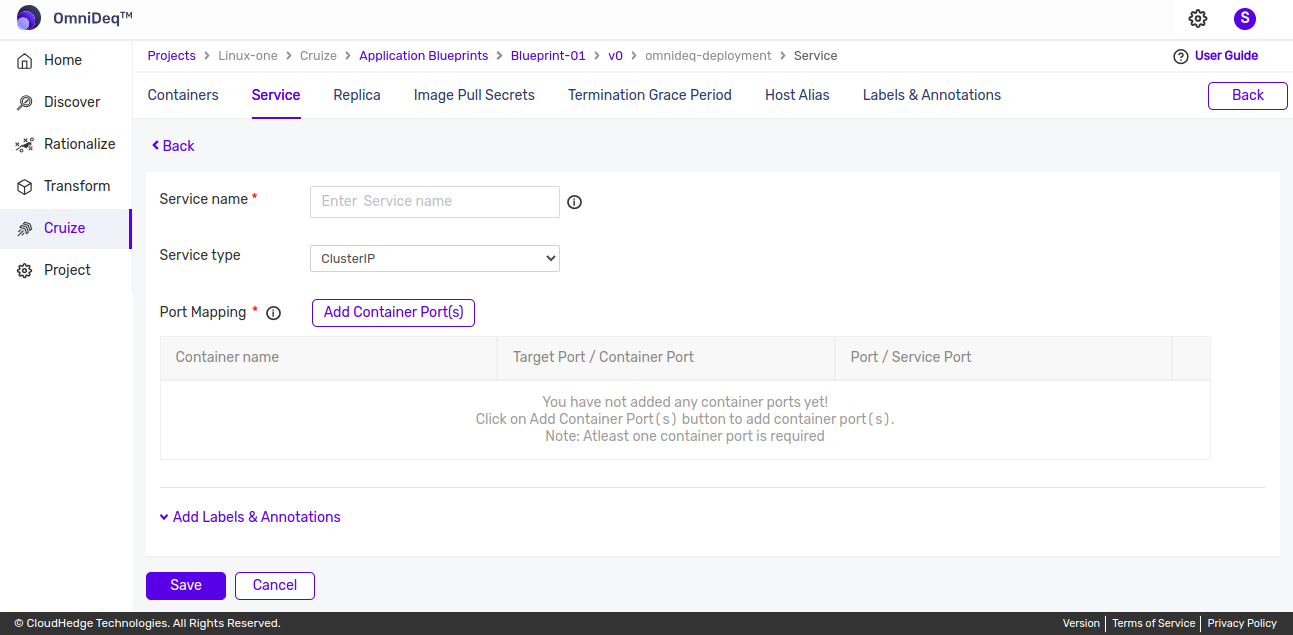
-
Add Service by entering the below details:
Service name Type Service name here Service type Default type is 'ClusterIP', change as applicable Port Mapping Add container port(s) here. Atleast one container port is required. Labels & Annotations Labels & Annotations are optional. Add Labels and Annotations here -
Service name:
- Only lowercase alphanumeric characters, '-' or '.' allowed
- Must start and end with an alphanumeric character
- Name must be unique
-
Maximum 63 characters allowed
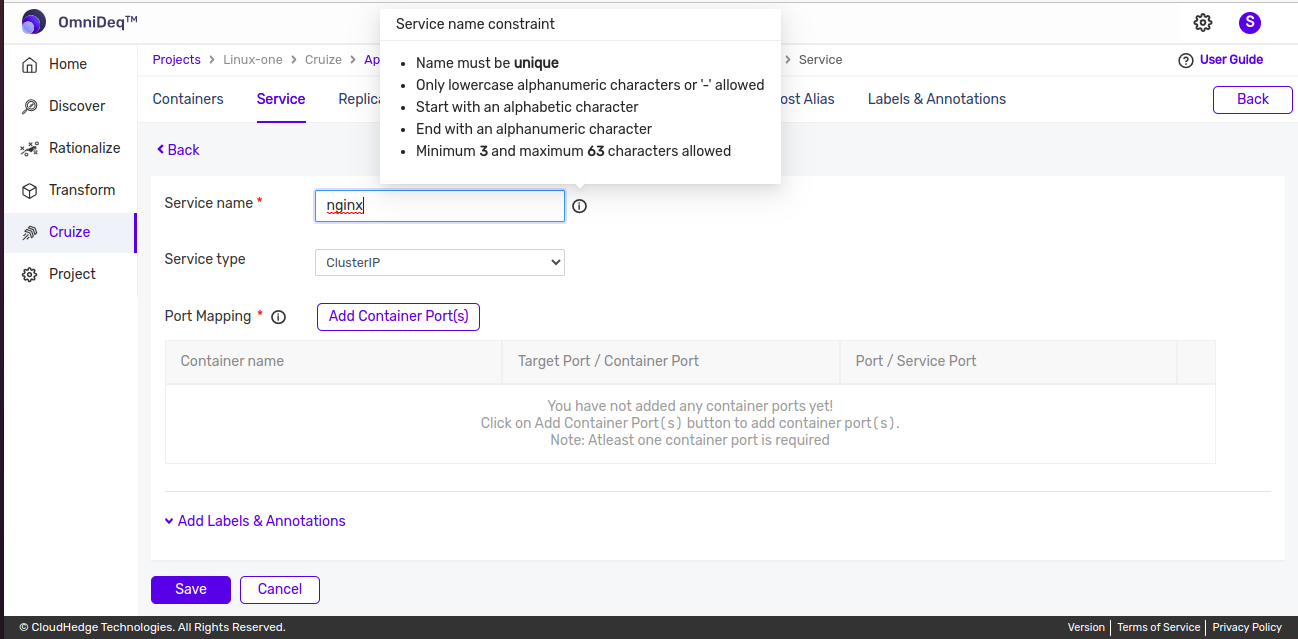
-
Select Service type:
- ClusterIP
- NodePort
-
LoadBalancer
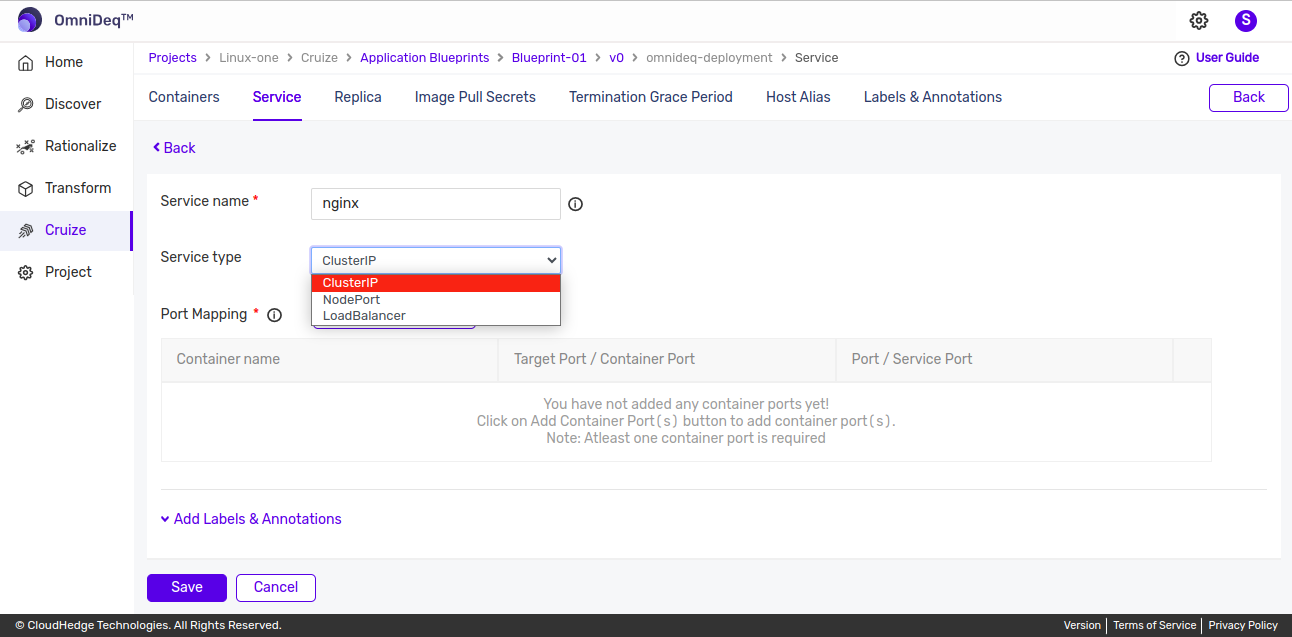
-
Port Mapping:
- Click on
Add Container Port(s)button, will view container port list as shown in below image. Select required container port(s) and click onAdd portsbutton. -
While adding container port, will view the ports that are not used by any other service in that deployment.
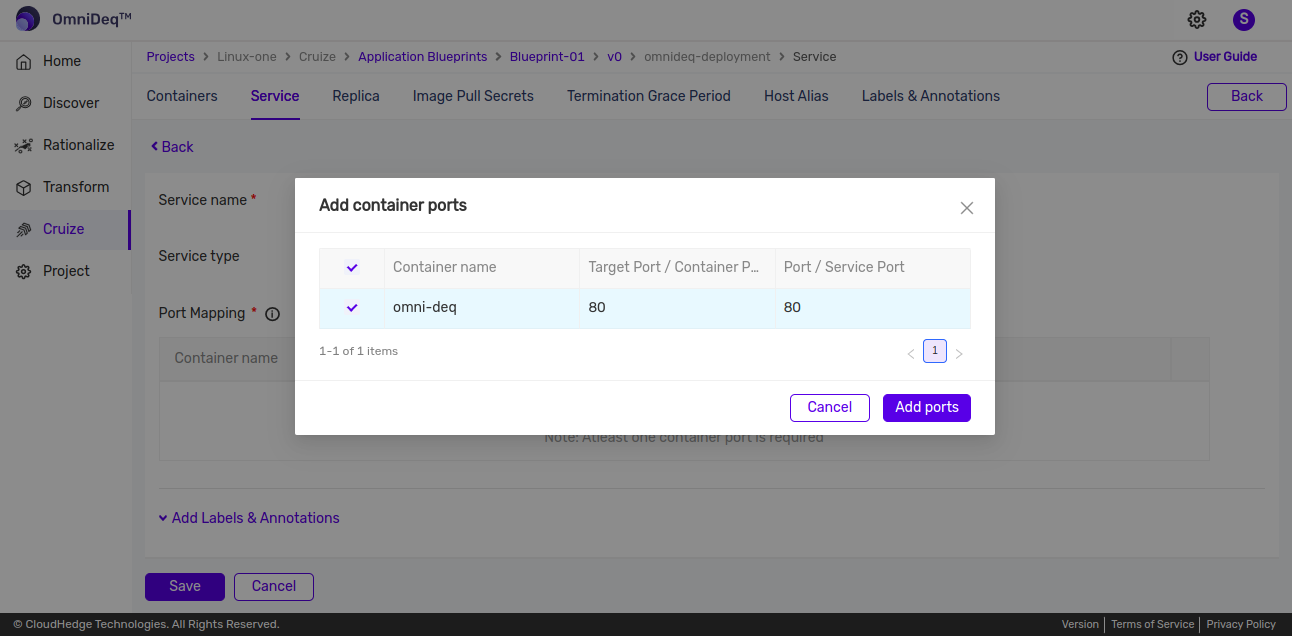
-
Only service port/port is editable from added container port(s) list as shown in below image.
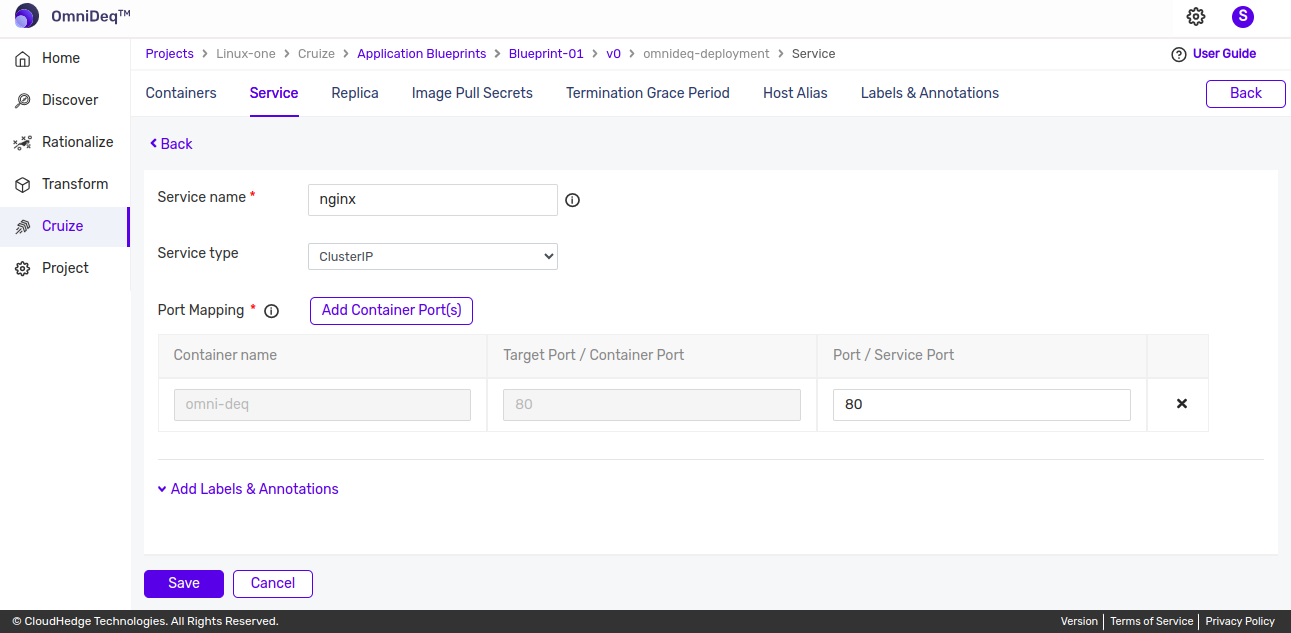
- Click on
-
Labels & Annotations: Cilck here to know more details.
-
-
Provide all details and click on
Savebutton.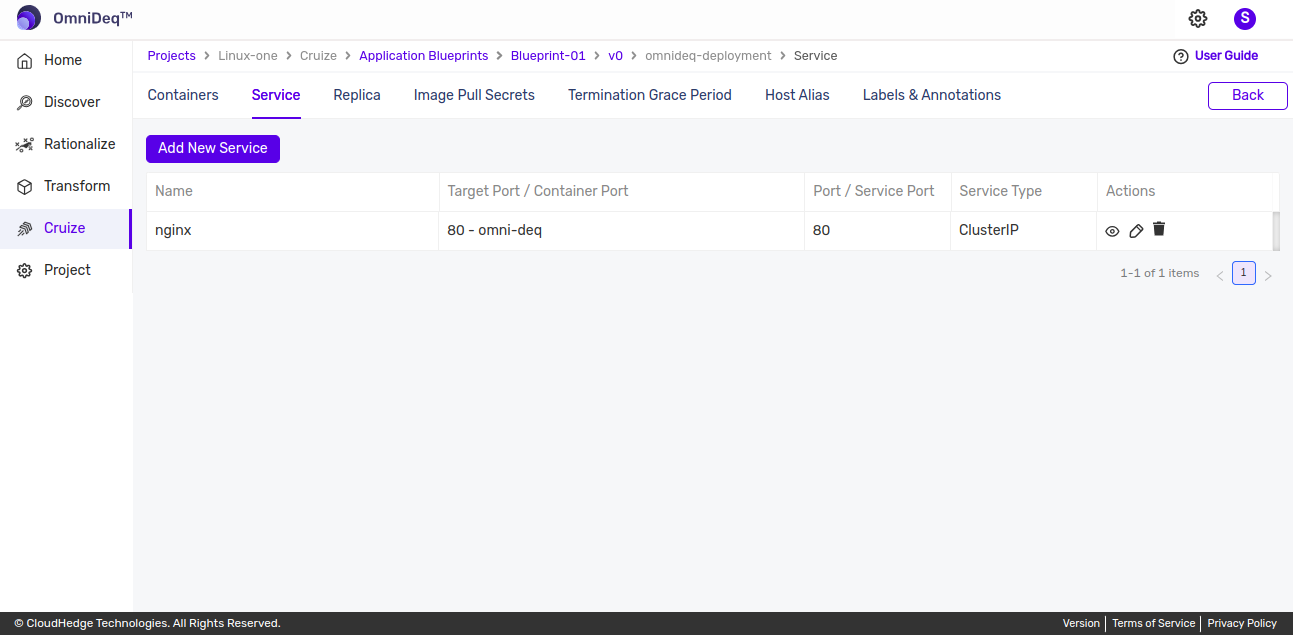
View Service Labels and Annotations
-
Click on
View iconto view service labels & annotations as shown in below image.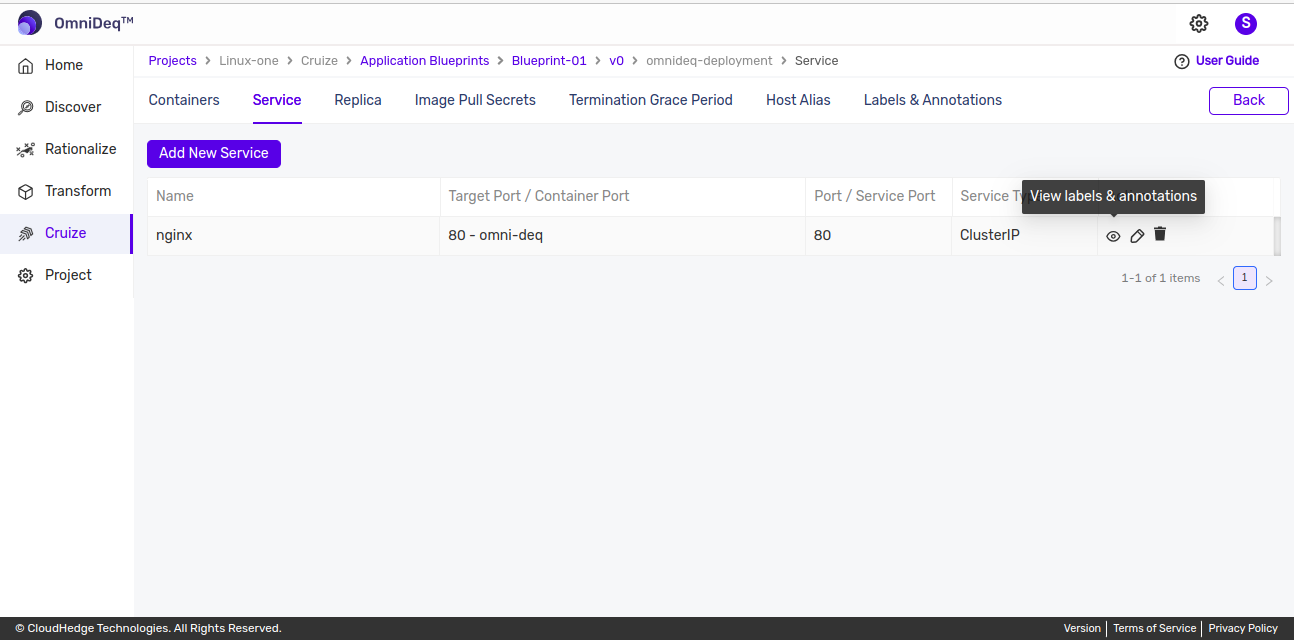
Edit Service
-
Click on
Edit iconto edit service data as shown in below image.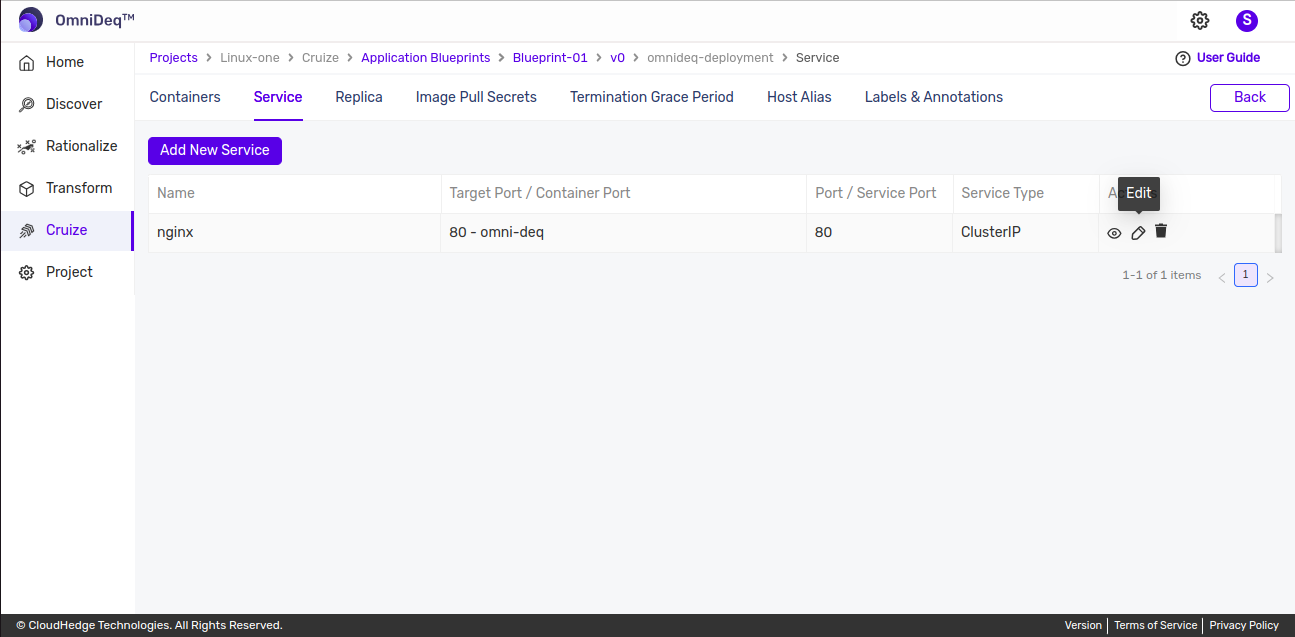
Delete Service
-
Click on
Delete iconto delete service as shown in below image.