Managing deployments
A Deployment is a resource object that provides declarative updates to applications. A deployment allows to describe an application’s life cycle, such as which images to use for the app, the number of pods there should be, and the way in which they should be updated.
- After logging into OmniDeq, click on the Project where you want to manage the deployment and click on
Cruize.
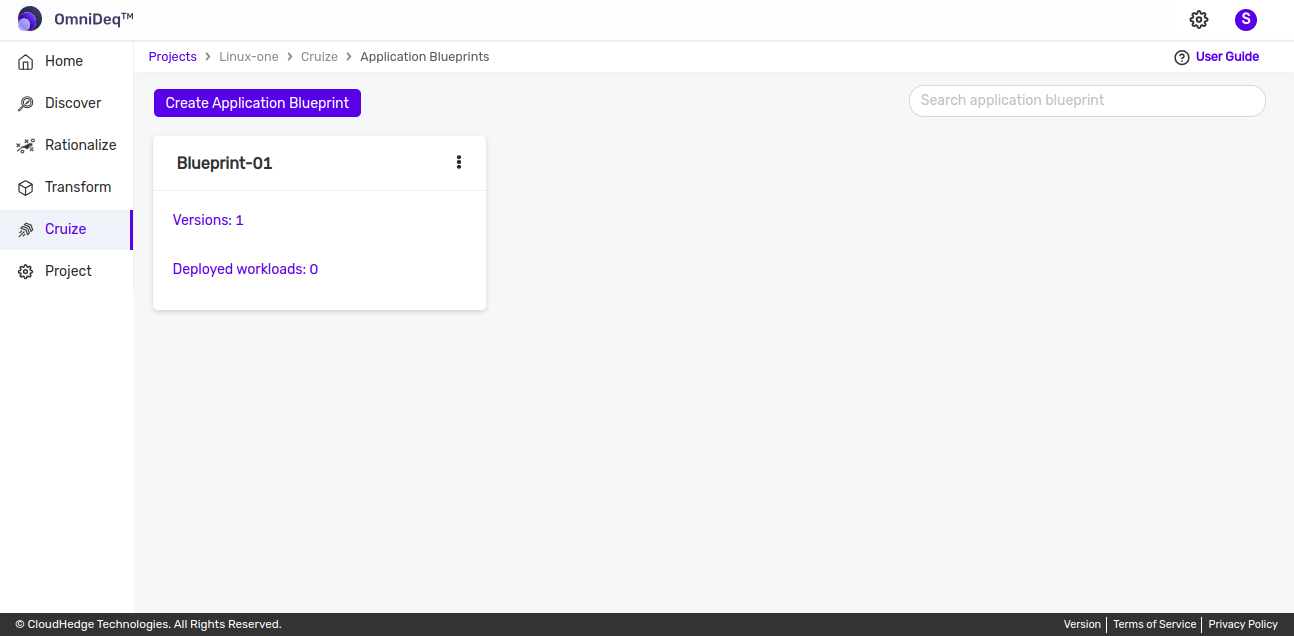
- Click on blueprint version count on blueprint card. After clicking to count, blueprint versions page will be displayed which contains list of blueprint versions, as shown in the image below.
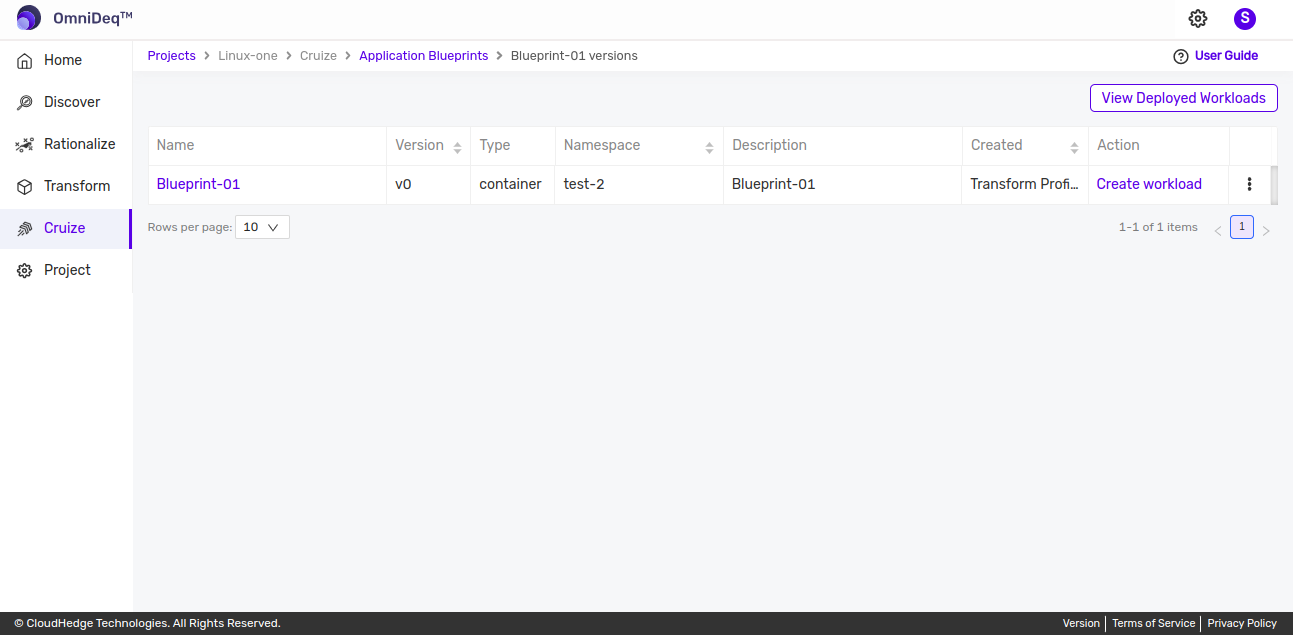
- Click on View configurations kebab menu option or click on blueprint version name then of blueprint version to view deployments.
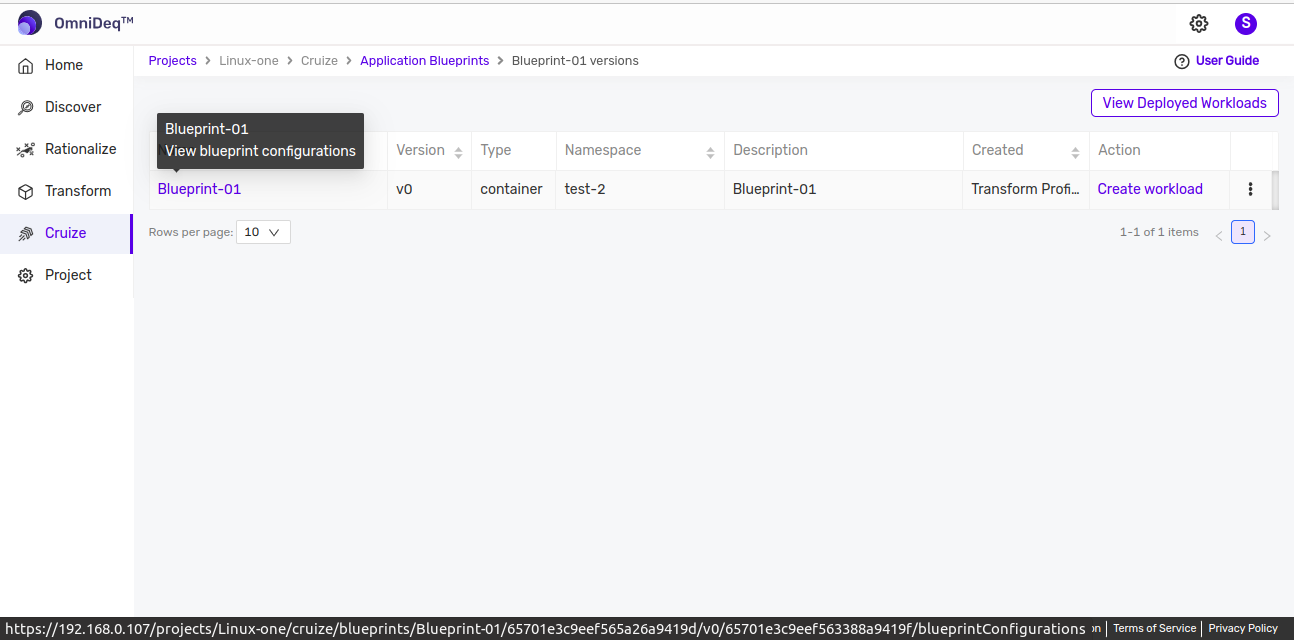
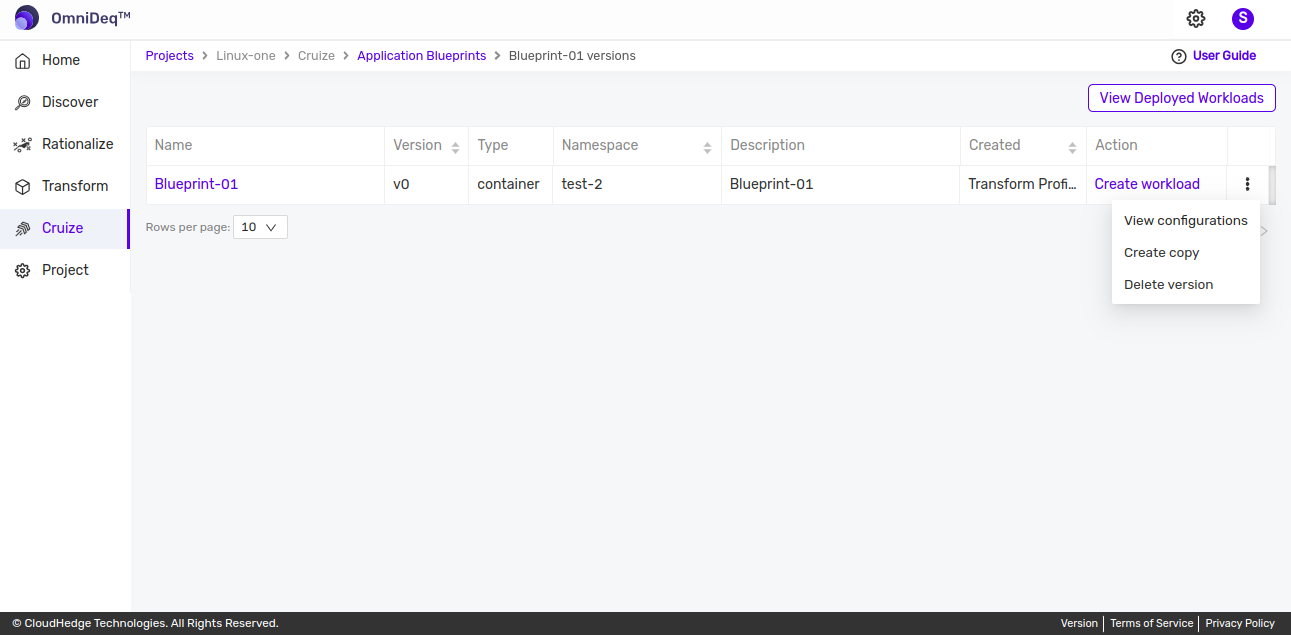
- After clicking on above options blueprint configurations page will be shown with deployments list as shown in the below image.
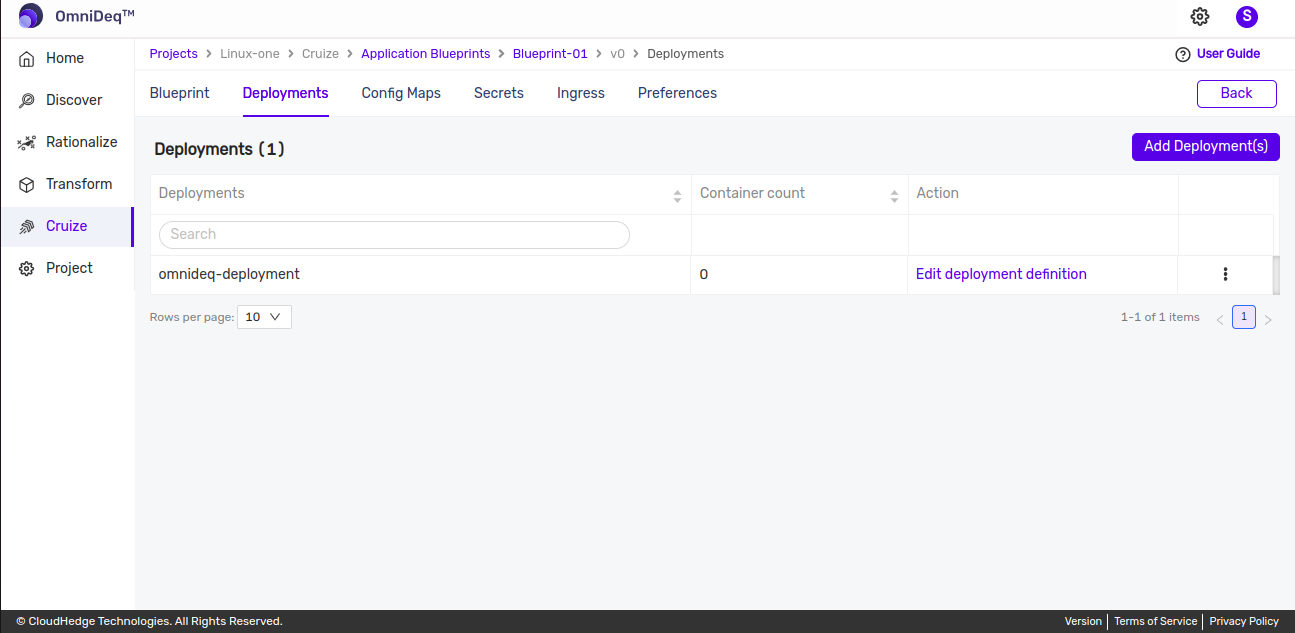
Adding a new deployment
-
Click on
Add Deployment(s)from deployment view and it will open popup to add deployment as shown in the below image. -
Provide valid deployment name which can contain:
- Only alphanumerics or '-' allowed and must start and end with an alphanumeric character
- Name must be unique
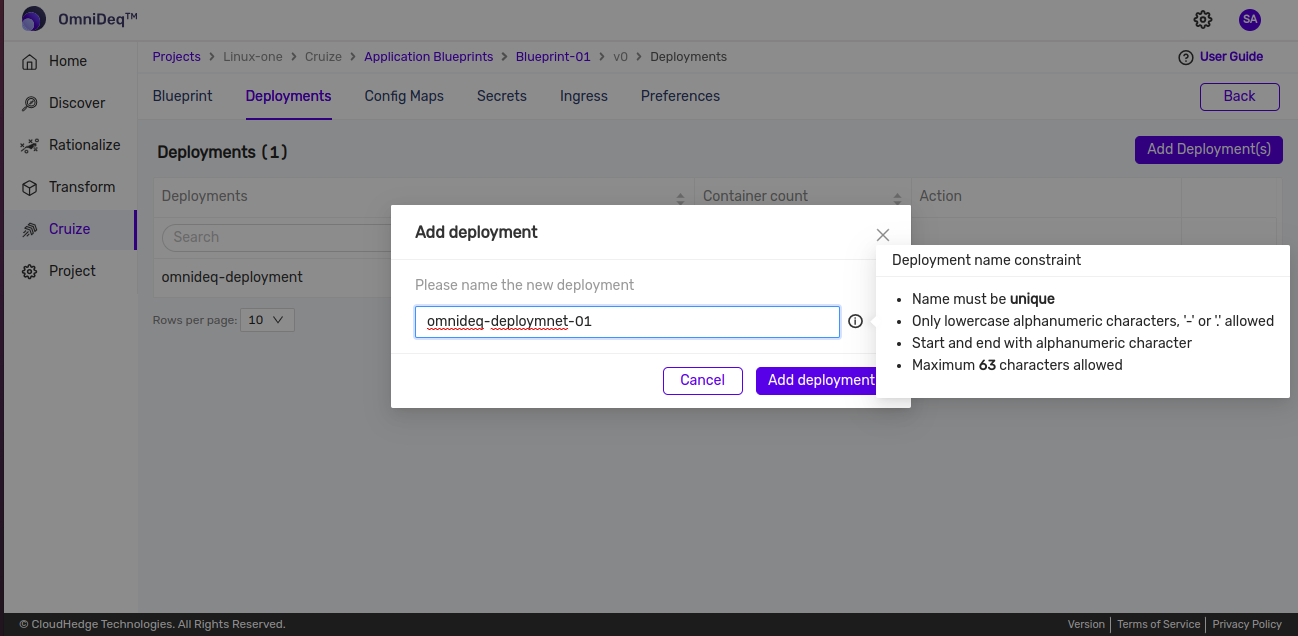
-
After providing deployment name click on
Add Deploymentto add deployment as shown in below image.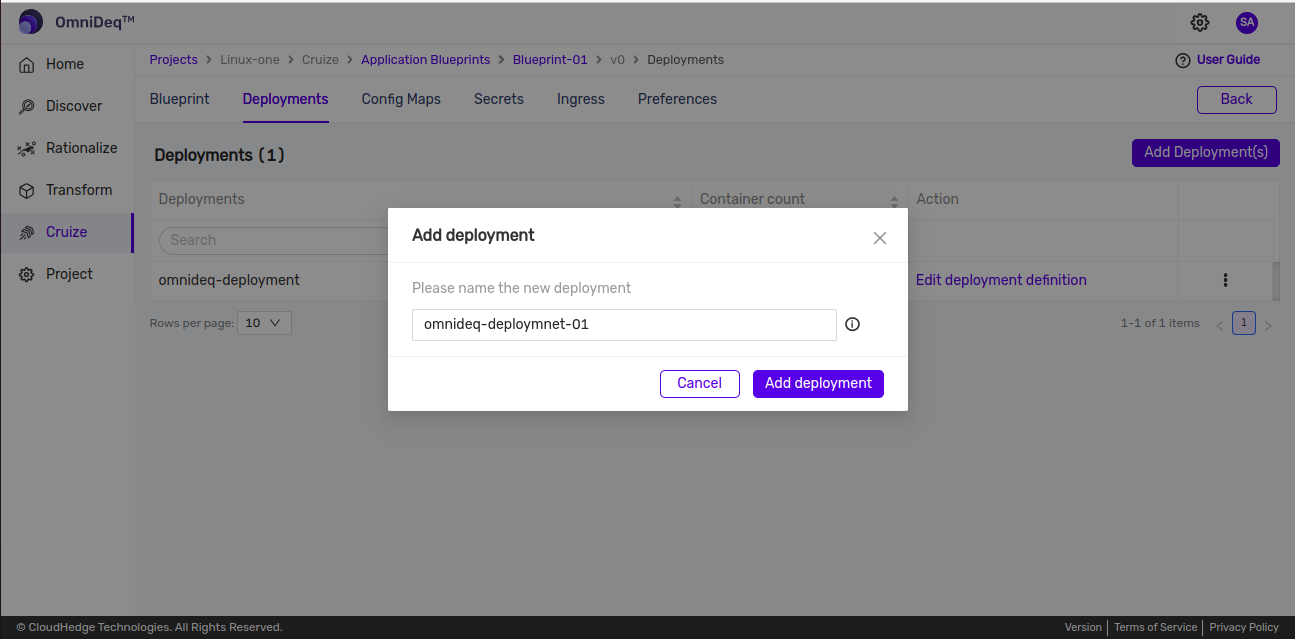
-
This will create added deployment as shown in the below image.
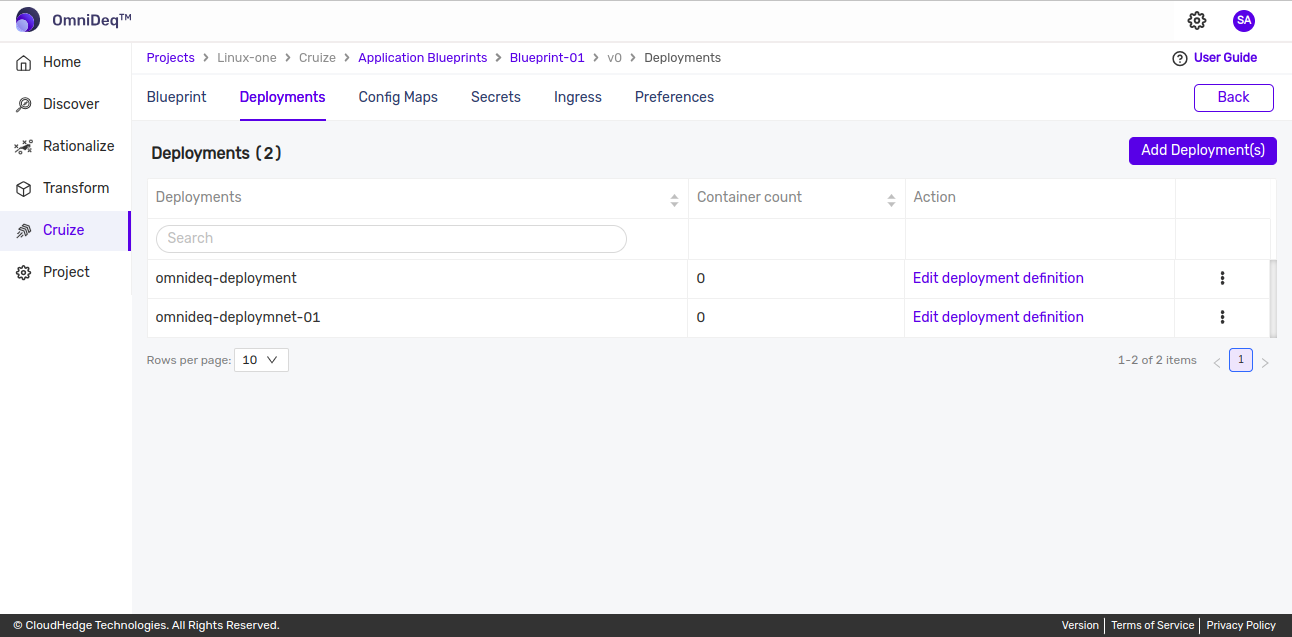
Create copy of deployment
- Click on the kebab menu of deployment to create a copy.
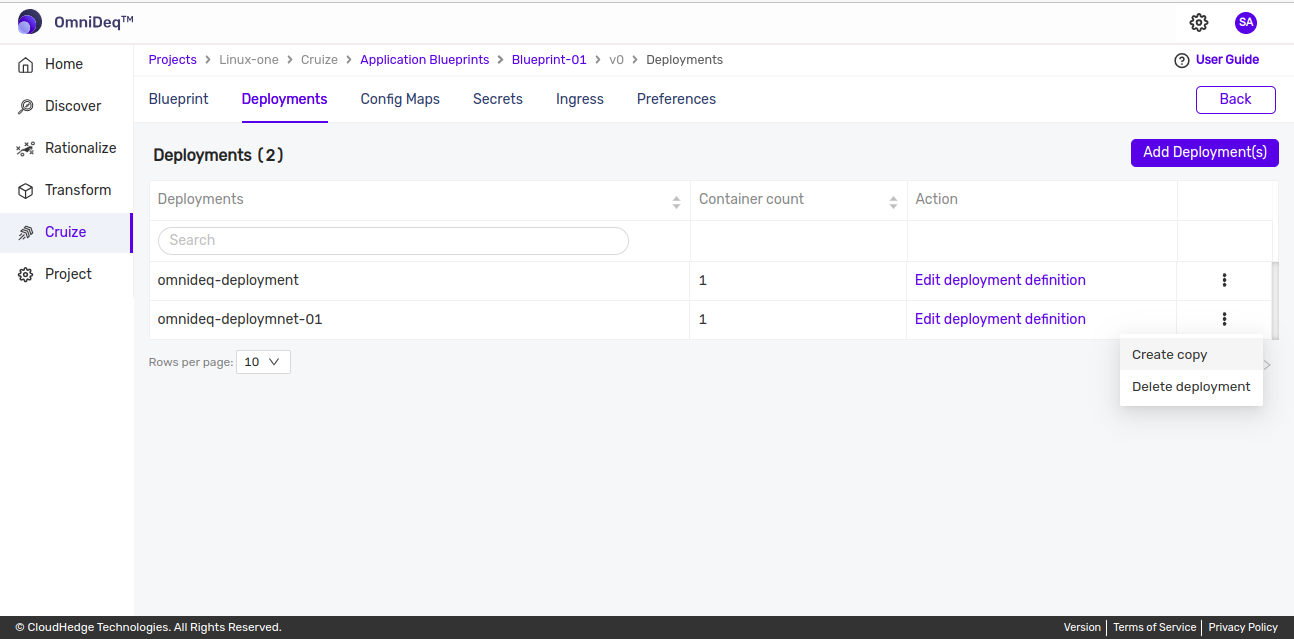
-
Select 'Create copy' option from kebab menu which will open up popup to enter new copied deployment name as shown in the image below.
-
In the above popup provide below details
-
Copied deployment name :
- Provide user defined name for a new copy.
- Only alphanumerics or '-' allowed and must start and end with an alphanumeric character
- Name must be unique
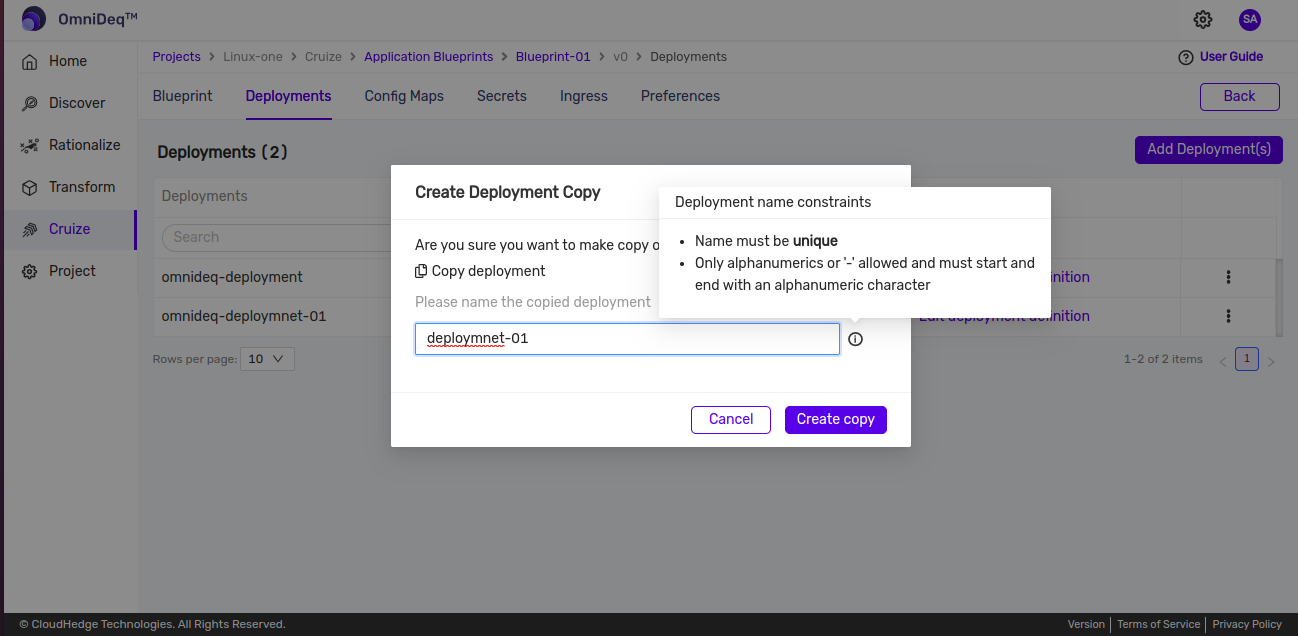
-
After providing name click on
Create copybutton and copy will get created. -
Copied deployment will get listed in deployment table as shown in image below.
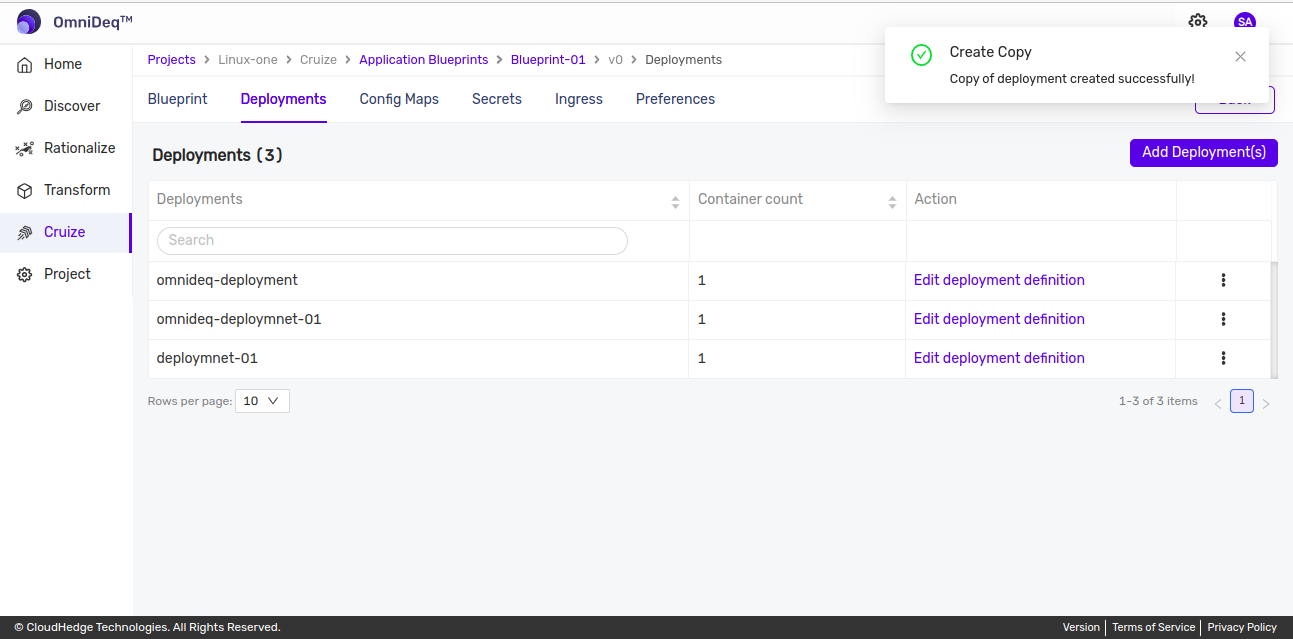
Delete deployment
- Click on the kebab menu of deployment to delete.
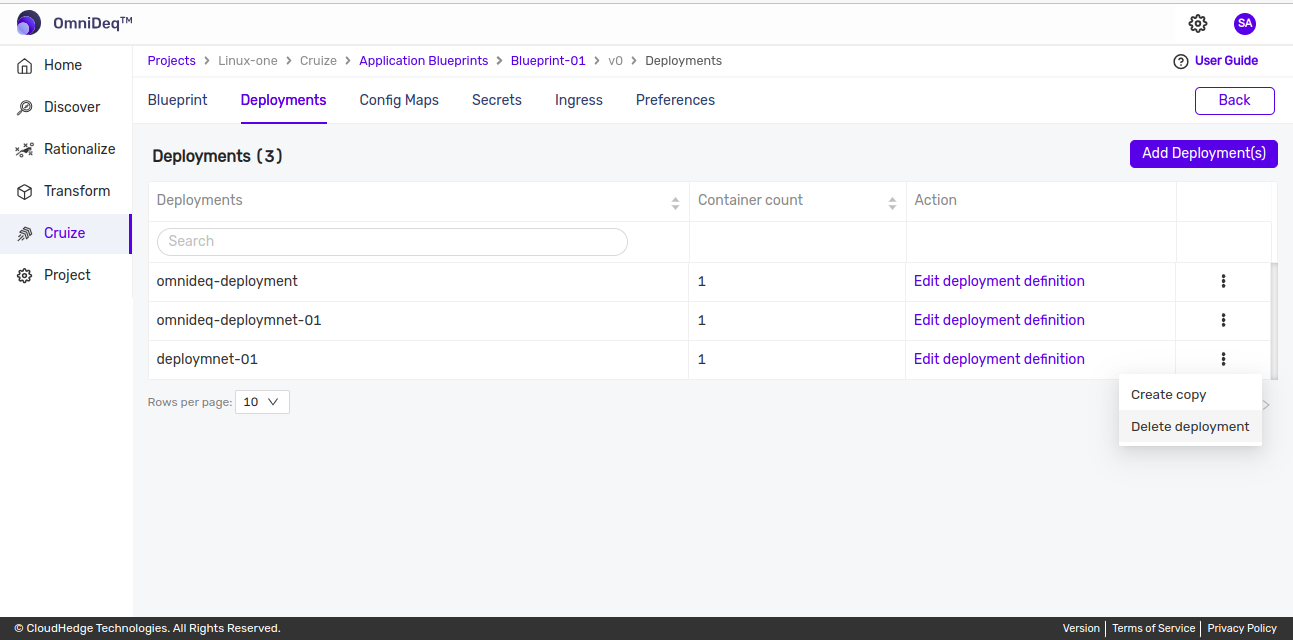
-
Select 'Delete deployment' option from kebab menu which will open up confirmation popup to ask confirmation as shown below and click on delete button to delete deployment.
-
This will remove the deleted deployment.
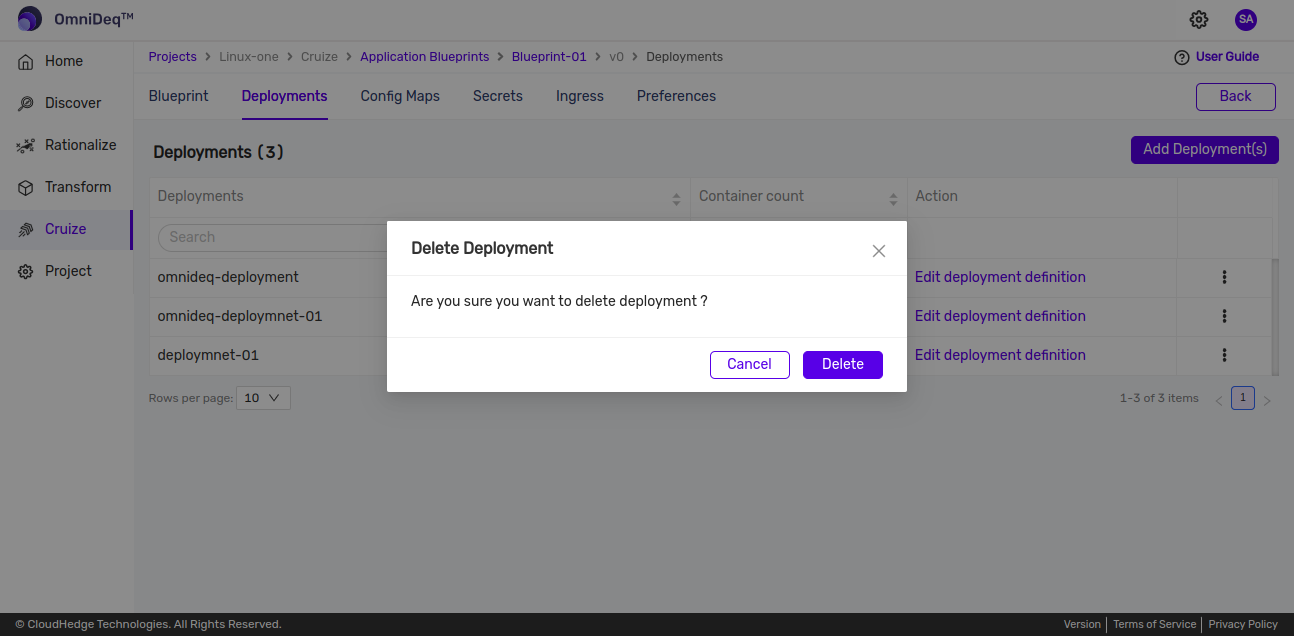
Deployment configurations
- Service
- Replica
- Image Pull Secrets
- Termination Grace Period
- Host Alias
- Labels And Annotations
- Container