Containers
-
After logging into OmniDeq, click on the Project where you want to manage the containers and click on
Cruize.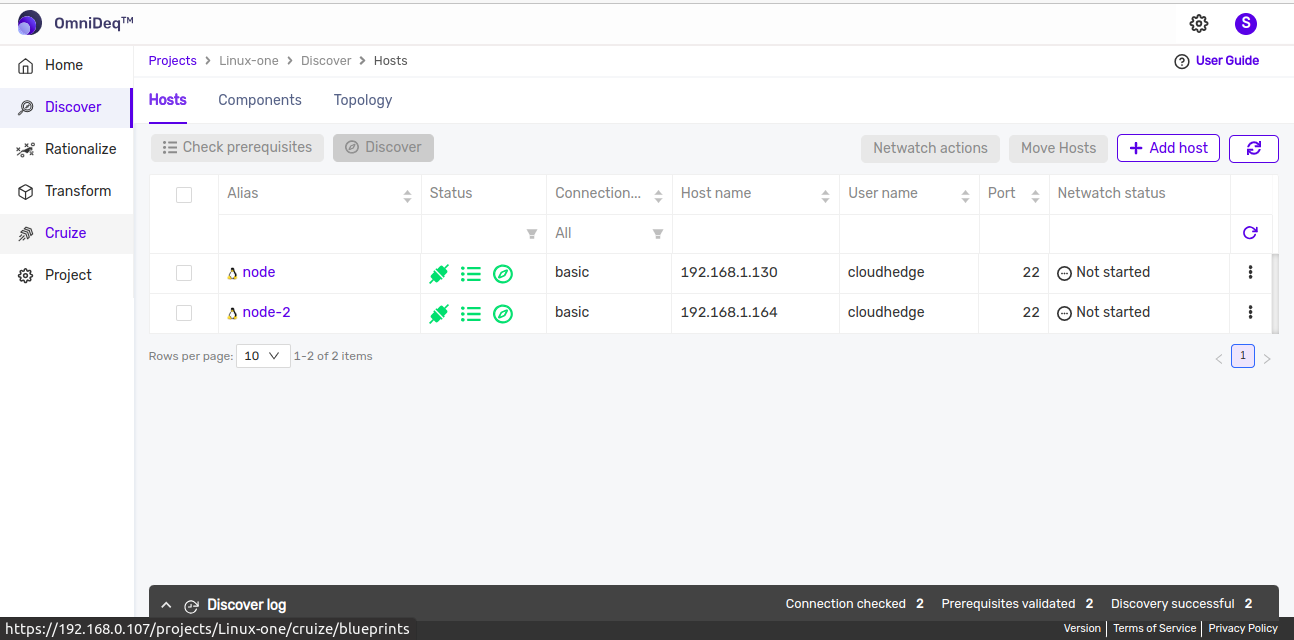
-
Click on blueprint version count on blueprint card. After clicking to count, blueprint versions page will be displayed which contains list of blueprint versions.
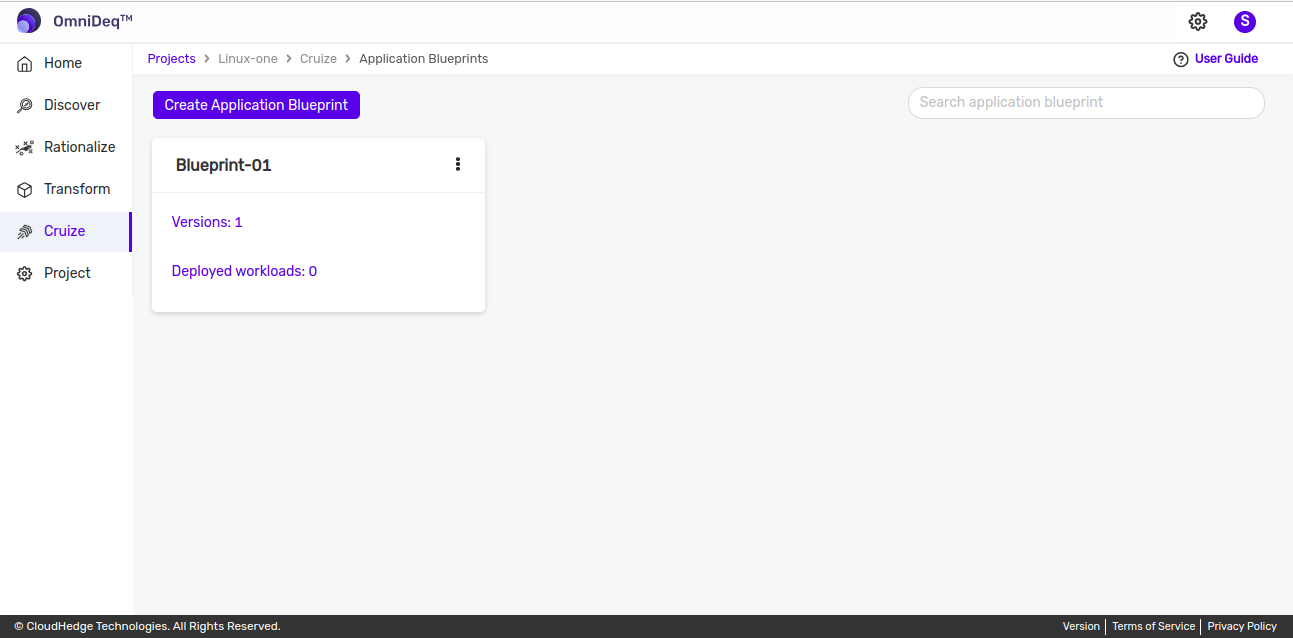
-
Click on View configurations kebab menu option or click on blueprint version name then of blueprint version to view blueprint configurations.
-
Go to Deployments tab and click on
Edit deployment definitionfrom Action column of any deployment. -
Then deployment definition page will be opened, now go to
Containerstab as shown in the below image.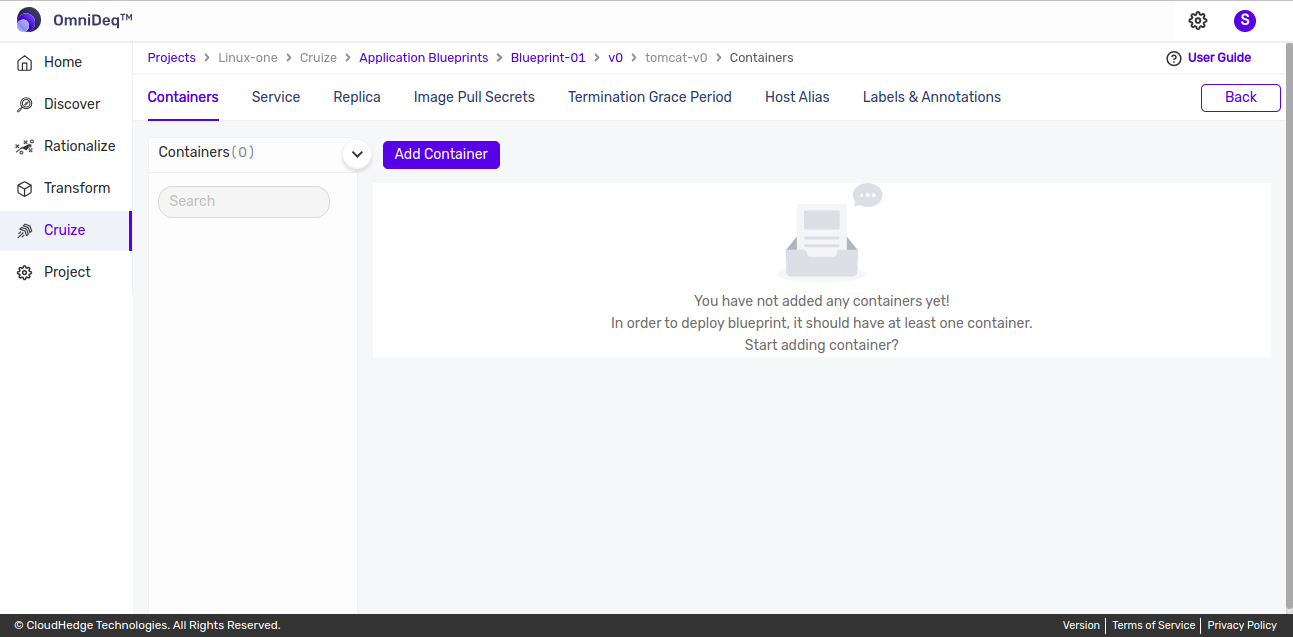
Adding a new Container
-
Click here to know detailed steps of adding a container image.
-
All the added containers are listed in the panel as shown in image below.
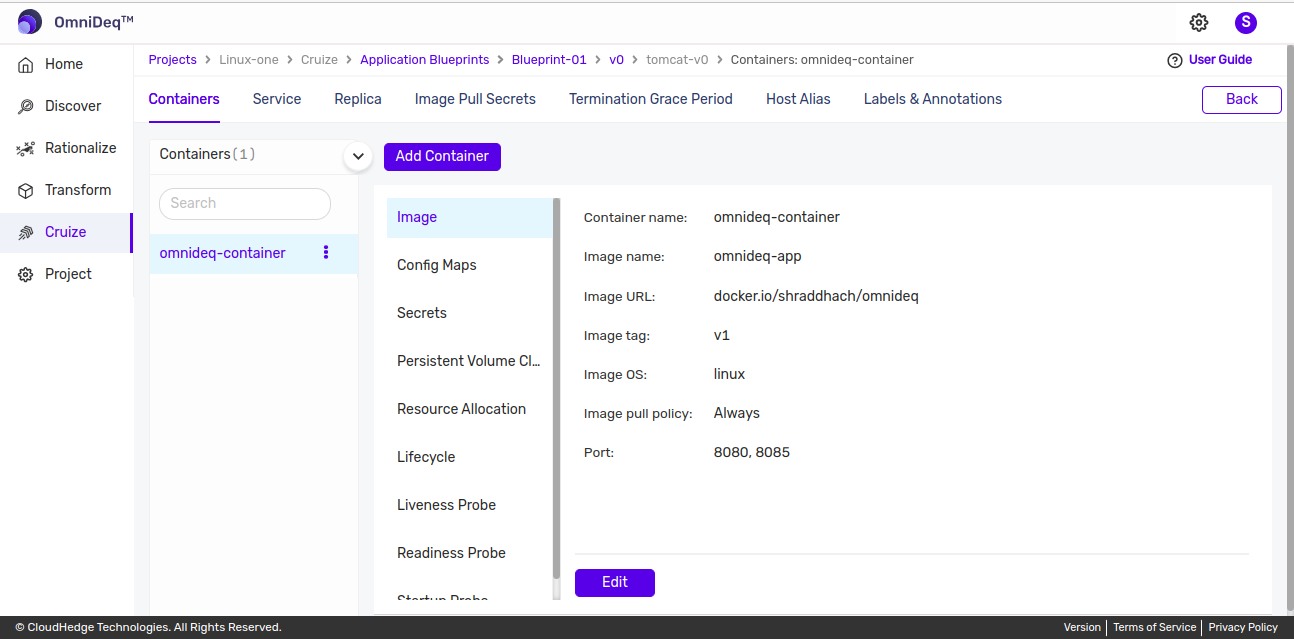
Edit Container Details
-
Select a container and go to
Imagetab. Click onEditbutton as shown in the below image to edit container details.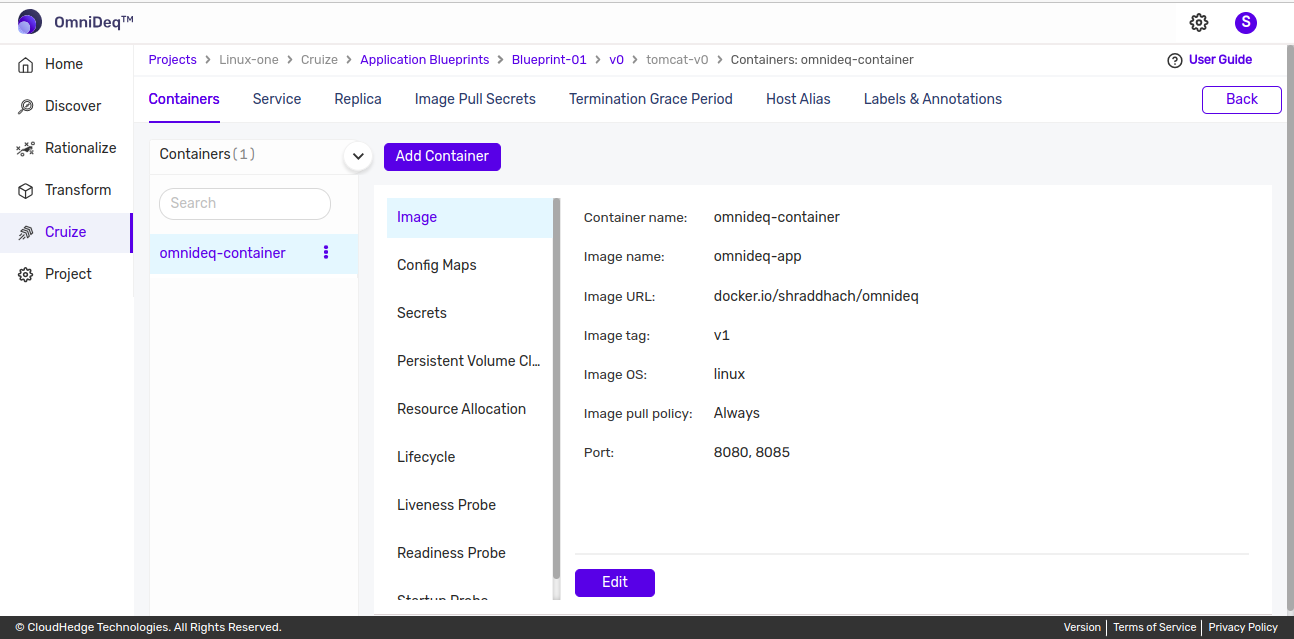
-
Update container details and click on
Updatebutton.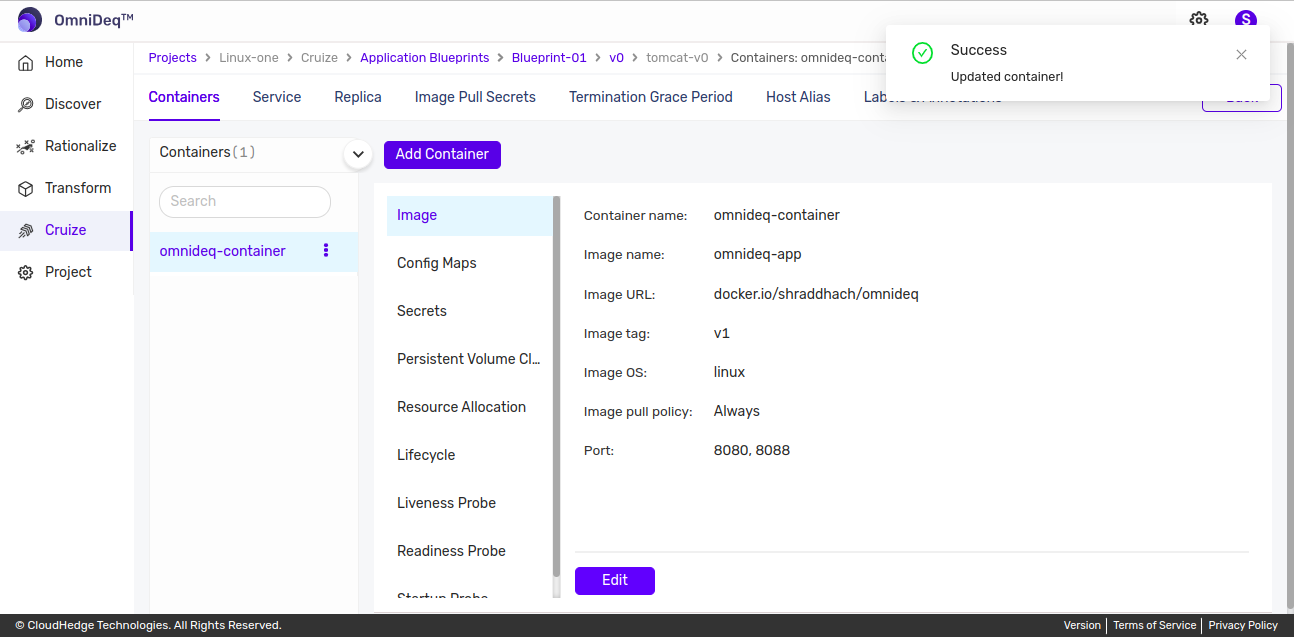
Delete Container
-
Click on the kebab menu of container and select
Delete containeroption.
-
This will open up confirmation popup to ask confirmation as shown below and click on delete button to delete container.
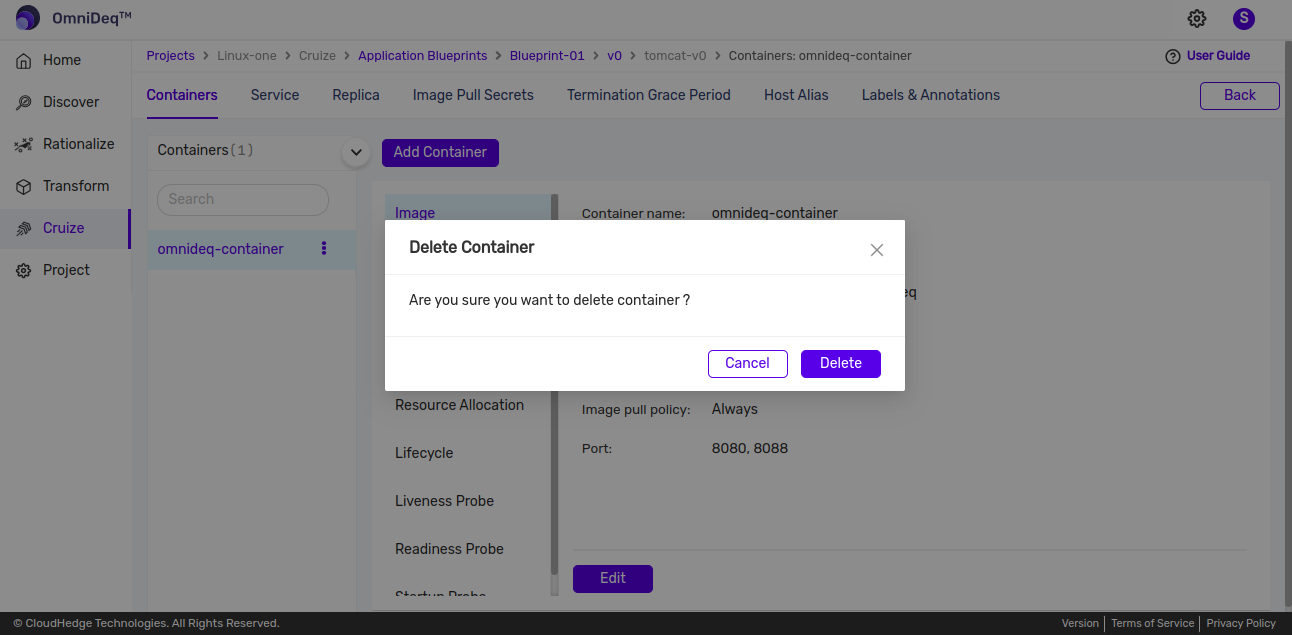
-
This will remove the container.
Container Configurations
- Config Maps
- Secrets
- Persistent Volume Claims
- Resource Allocation
- Lifecycle
- Liveness Probe
- Readiness Probe
- Startup Probe