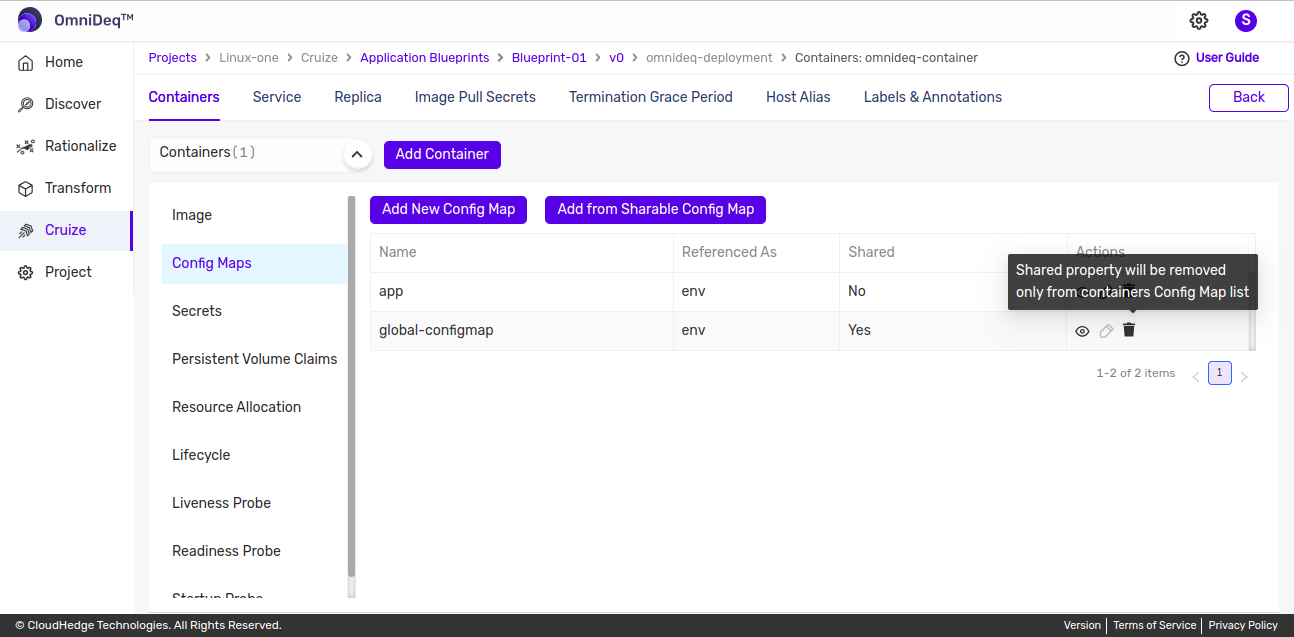Container Config Maps
A Config Map is an API object used to store non-confidential data in key-value pairs
-
After logging into OmniDeq, click on the Project where you want to manage the container config maps and click on
Cruize.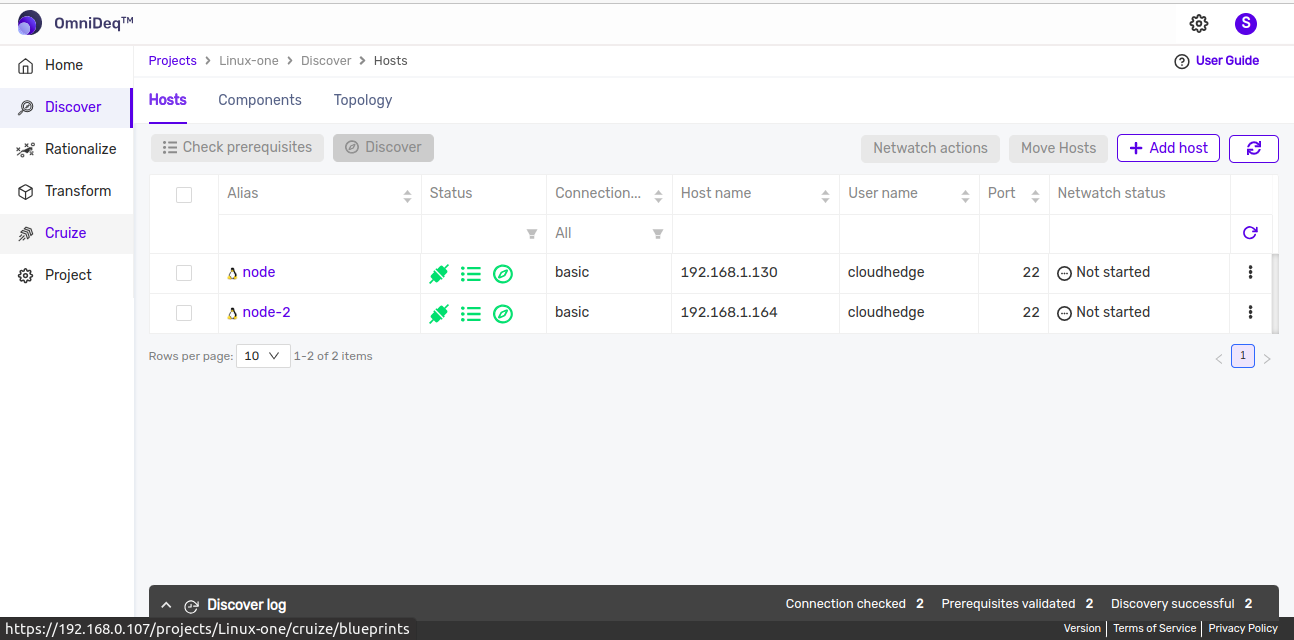
-
Click on blueprint version count on blueprint card. After clicking on count, blueprint versions page will be displayed which contains list of blueprint versions.
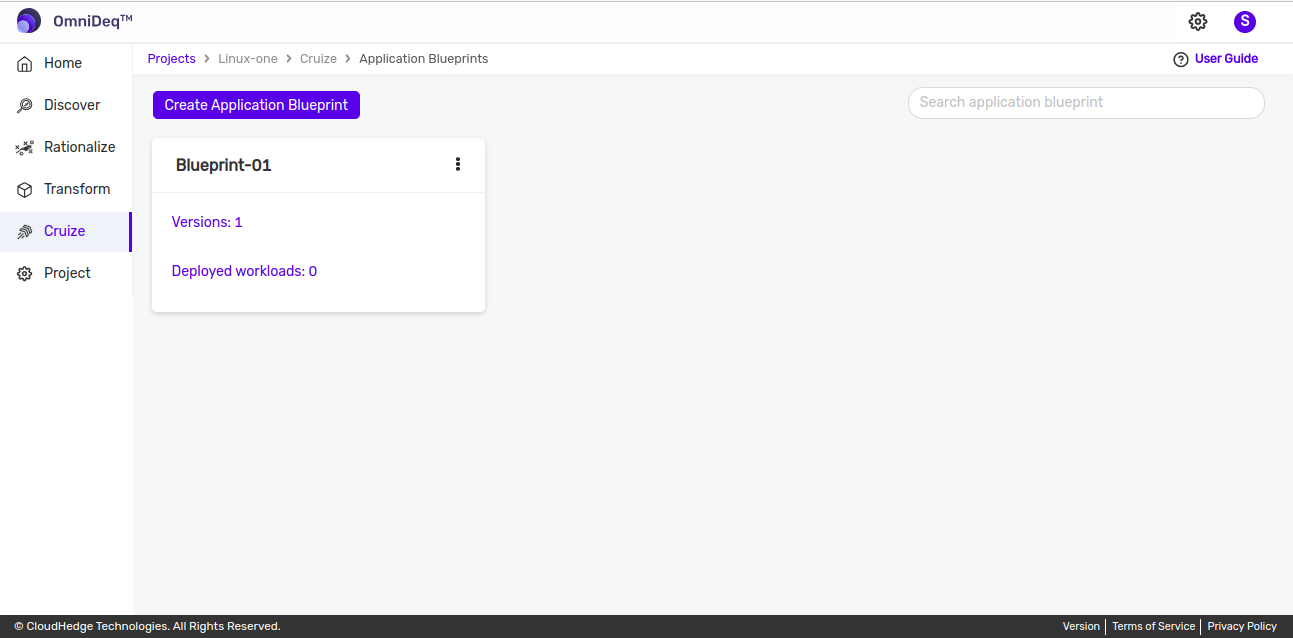
-
Click on View configurations kebab menu option or click on blueprint version name then of blueprint version to view blueprint configurations. Go to Deployments tab and click on
Edit deployment definitionfrom Action column of any deployment. -
Then deployment definition page will be opened, now go to
Containerstab. Select container and then go toConfig Mapstab as shown in the below image.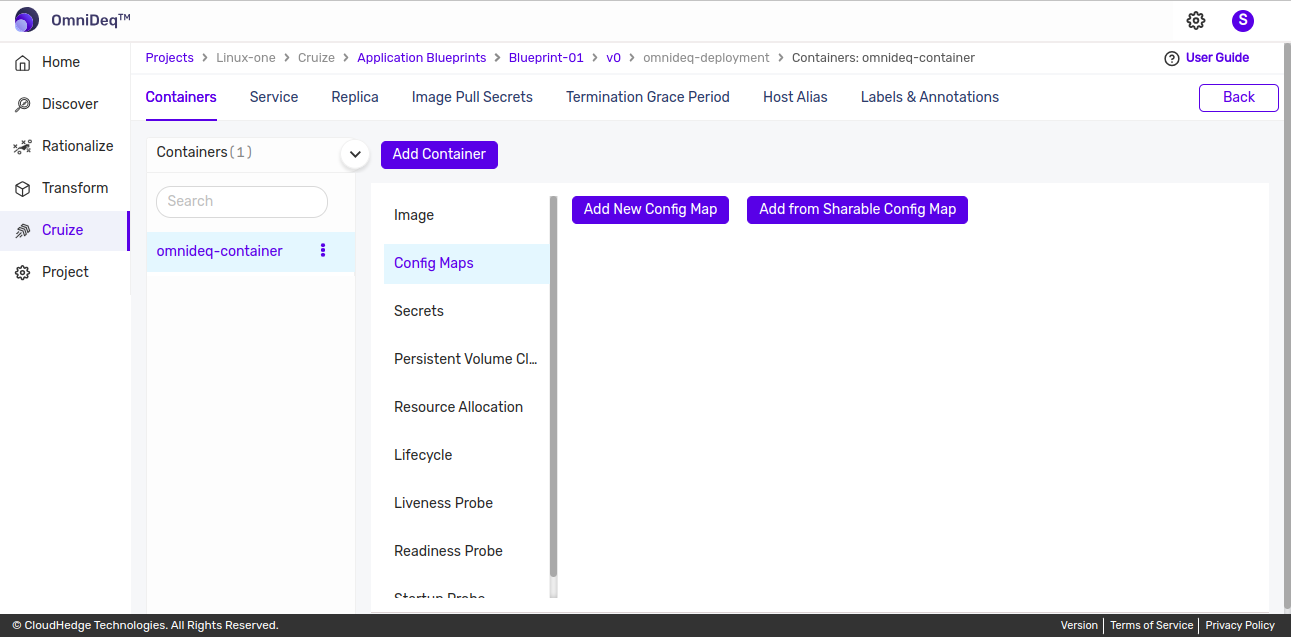
Add Config Map
- There are two ways to add a config map as listed below:
1. Adding a new Config Map
- Click on
Add New Config Mapbutton from Config Map tab, form will be displayed to add Config Map as shown in the below image.
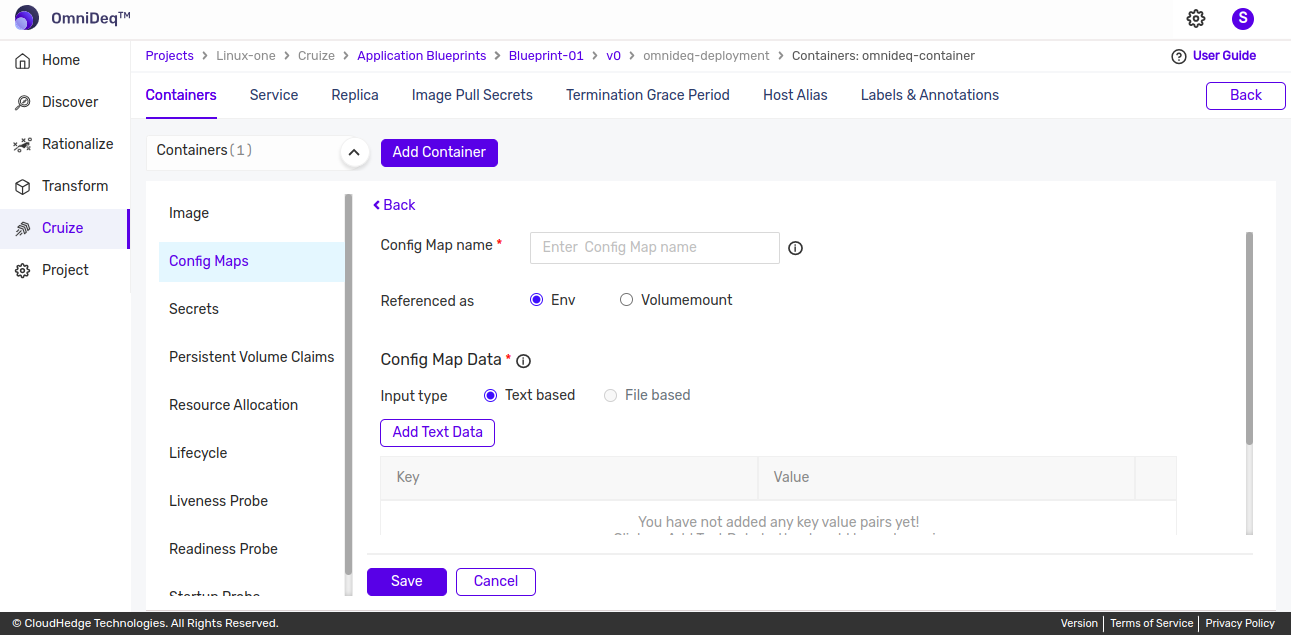
-
Add Config Map by providing below details.
Config Map name Type Config Map name here Referenced as Default selected is 'Env', change as applicable Input type Select applicable input type (Text based / File based) Add Text/File Data Based on input type provide key values using text data or by uploading file for value Labels and Annotations These are optional fields. Add Labels and Annotations here -
Config Map name :
- Only lowercase alphanumerics, '-' or '. allowed
- Start and end with an alphanumeric character
- Maximum 253 characters allowed
- Name must be unique
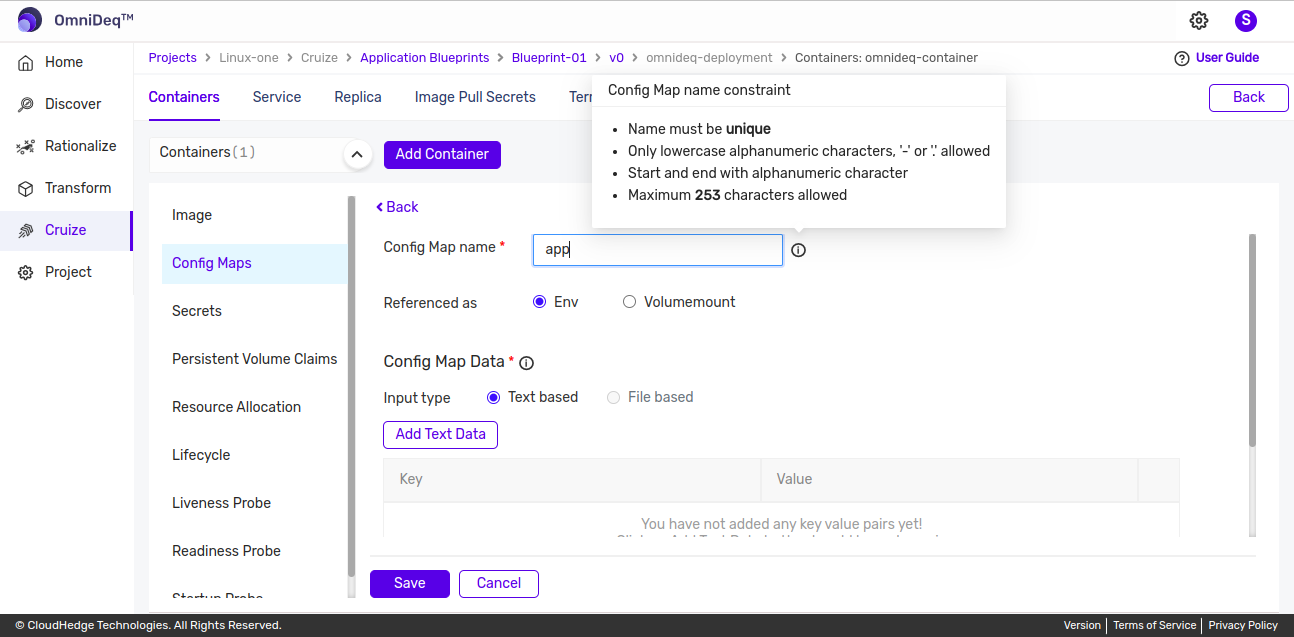
-
Referenced as :
- There are two options for referenced as :
- Env :
- For env provide text based config map data
- Volumemount :
- For volumemount provide config map data using text based or file based input as shown in image below.
- For volumemount provide below details-
- Mount path: Enter mount path which should start with '/'.
- Subpath: Subpath is optional.
- Subpath key: Subpath key is also optional but if subpath is entered then subpath key is mandatory to enter.
- Env :
- There are two options for referenced as :
-
Labels & Annotations: Cilck here to know more details.
Note: Provide config map data either using text based input or file based input(only available for referenced as volumemount).
-
-
Provide all details and click on
Savebutton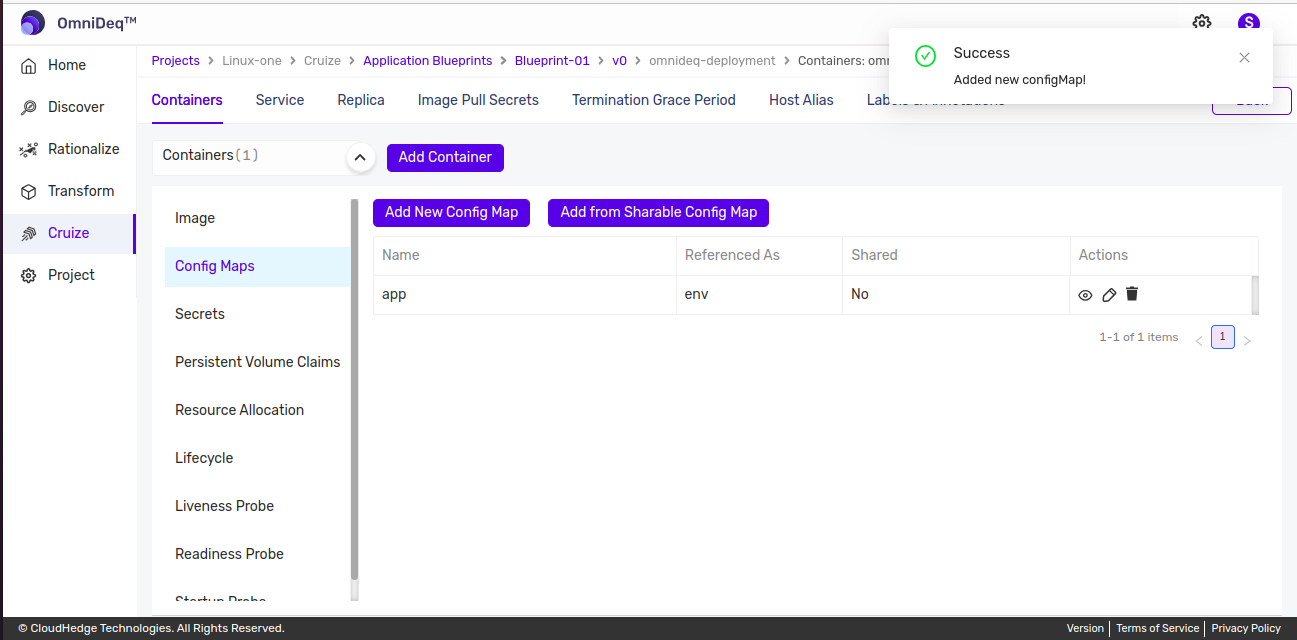
2. Add from Sharable Config Map
-
Prerequisites: - In order to add config map from sharable config map list, first create shared config map in the blueprint. Click here to know more steps of adding Shared Config Map.
-
Click on
Add from Sharable Config Mapbutton as shown in below.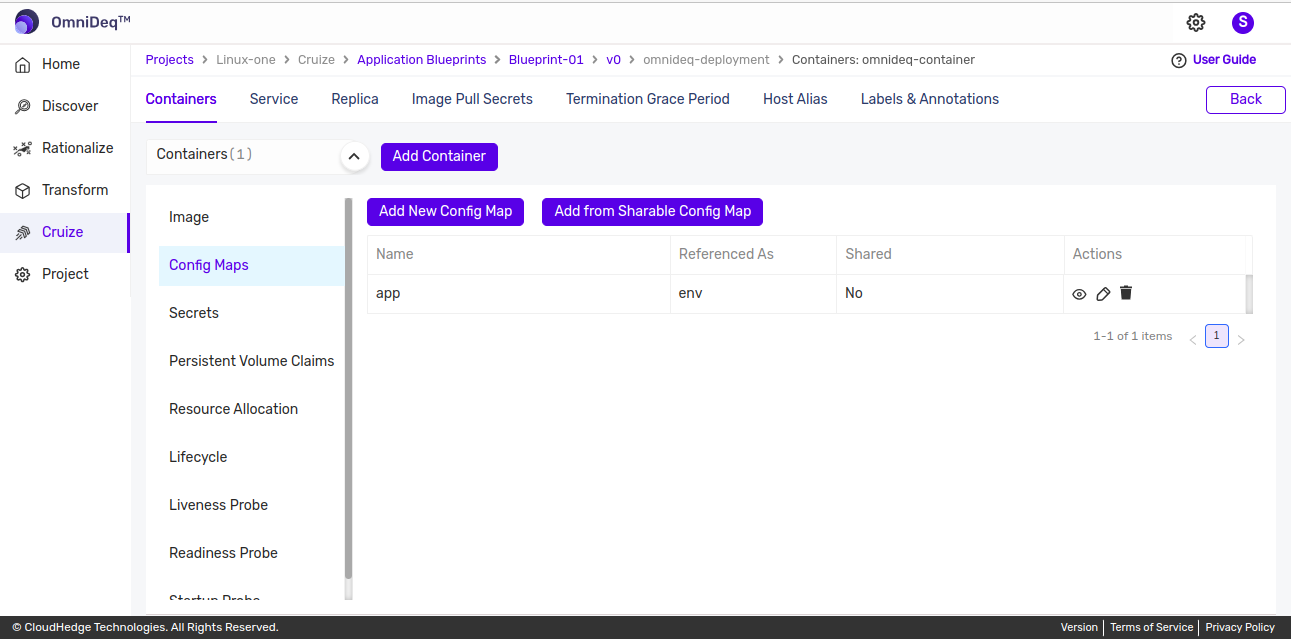
-
After clicking on button, sharable config map list will be displayed as shown in the image below.
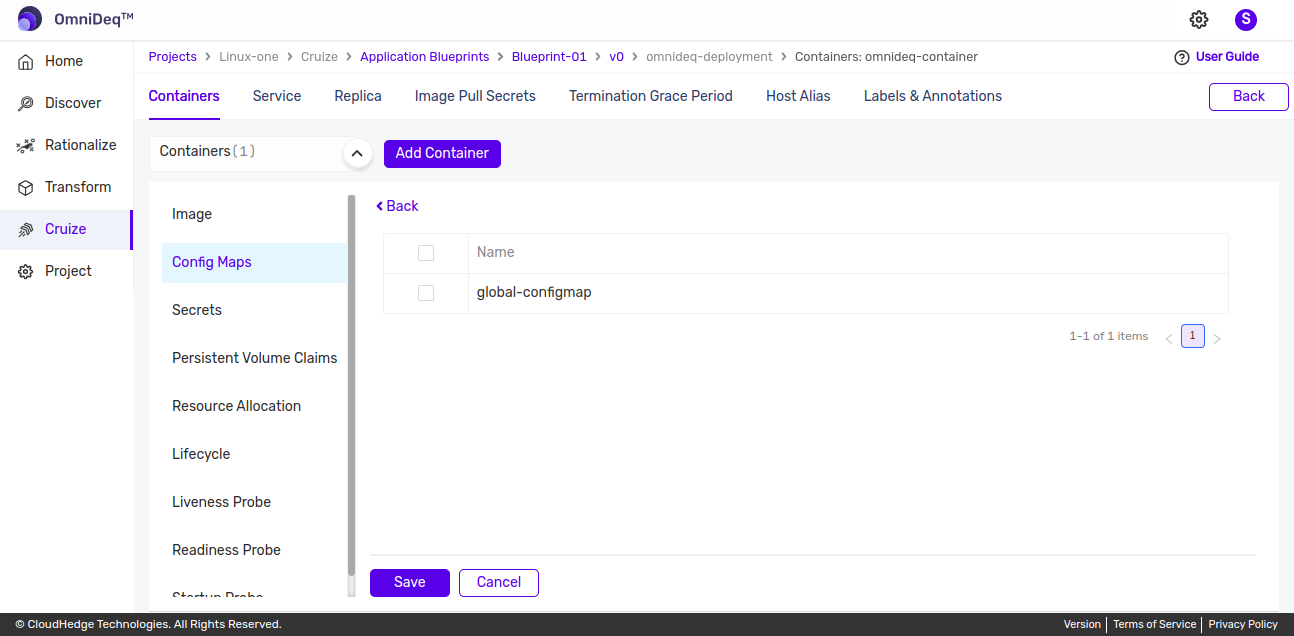
-
Select sharable config map from the list and click on
Save. All the selected config map will listed as shown in image below.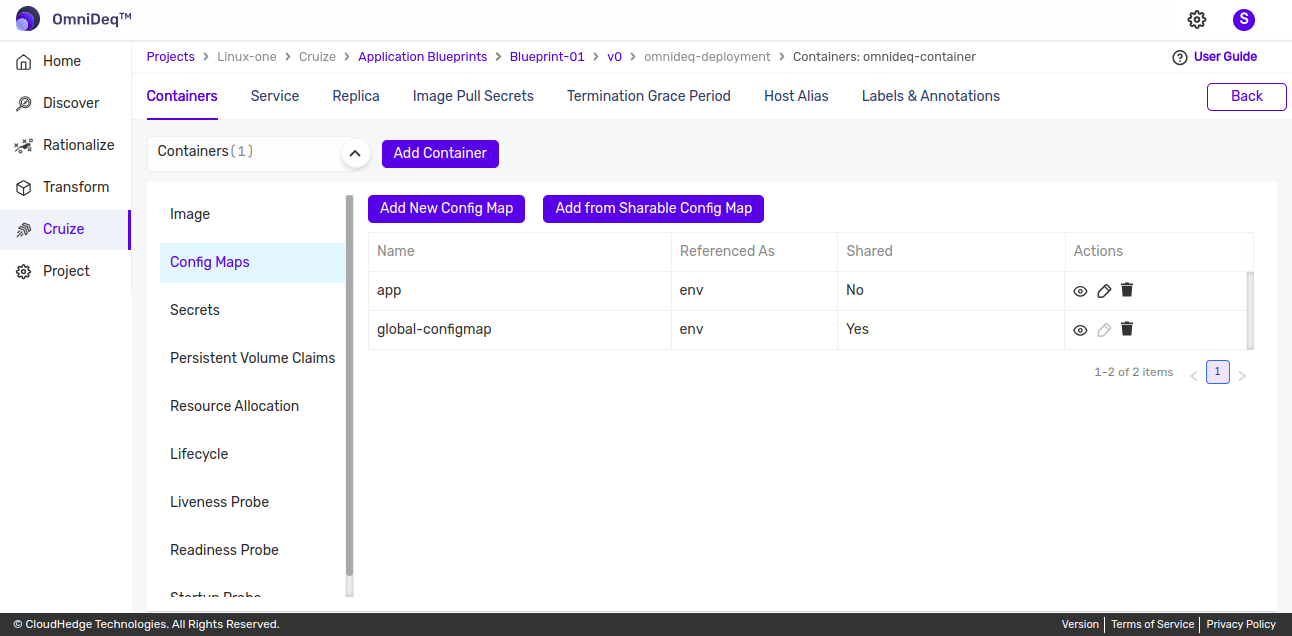
View Config Map Data
-
Click on
View iconfrom actions column in config map table to view config map details as shown in image below.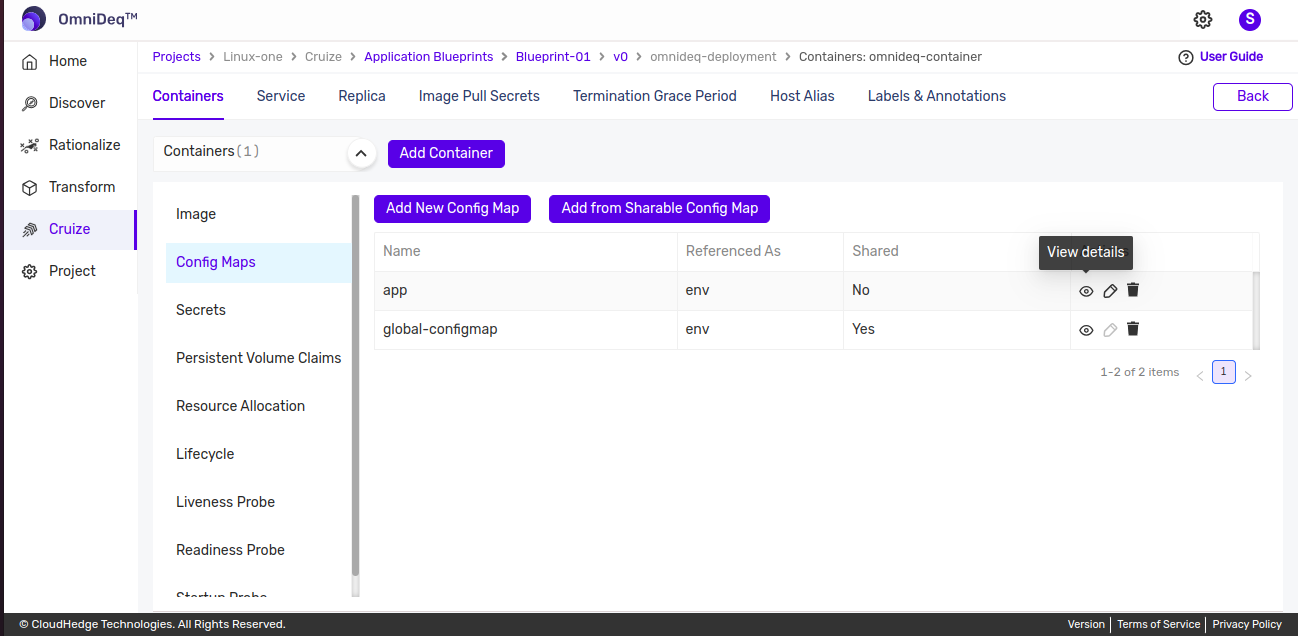
Edit Config Map
-
Click on
Edit iconto edit config map details as shown in image below.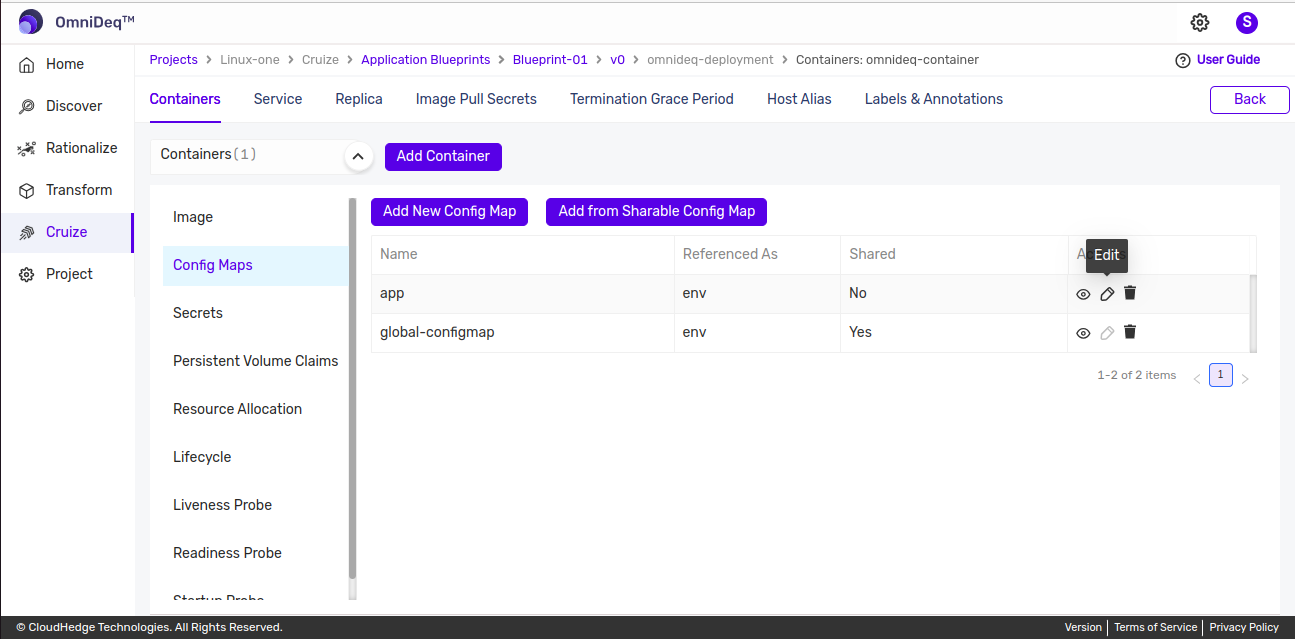
-
If config map is added from sharable option, it can not be edited. In that case, edit option is disabled as shown in image below.
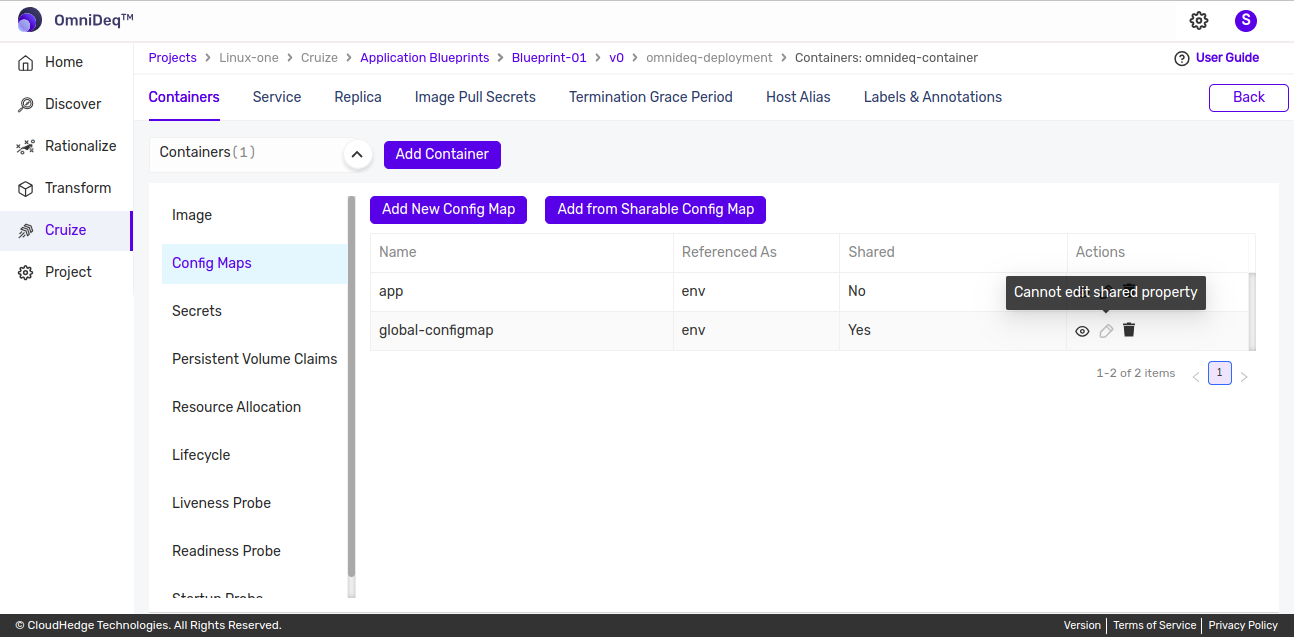
Delete Config Map
-
Click on
Delete iconto delete config map as shown in image below.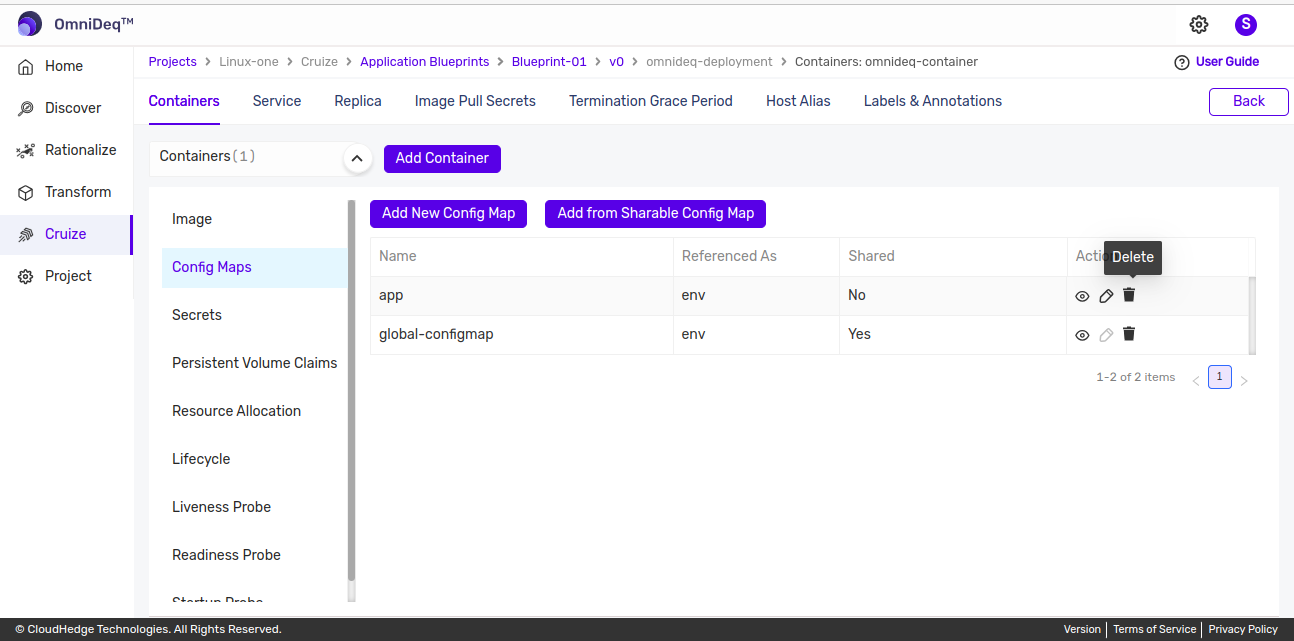
-
If config map is added from sharable option and if deleted that then it will removed only from containers config map list.