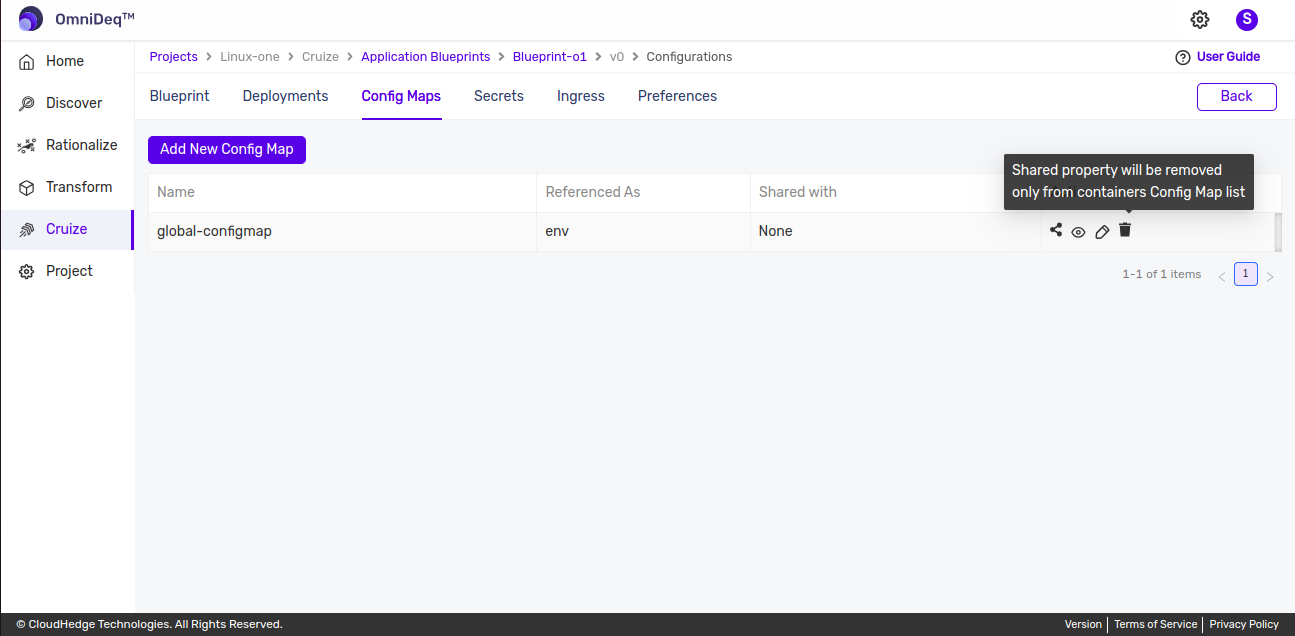Shared Config Map
A ConfigMap is an object used to store non-confidential data in key-value pairs. Shared ConfigMap can be added in container configmaps
-
After logging into OmniDeq, click on the Project where you want to add Shared configmaps and click on
Cruize.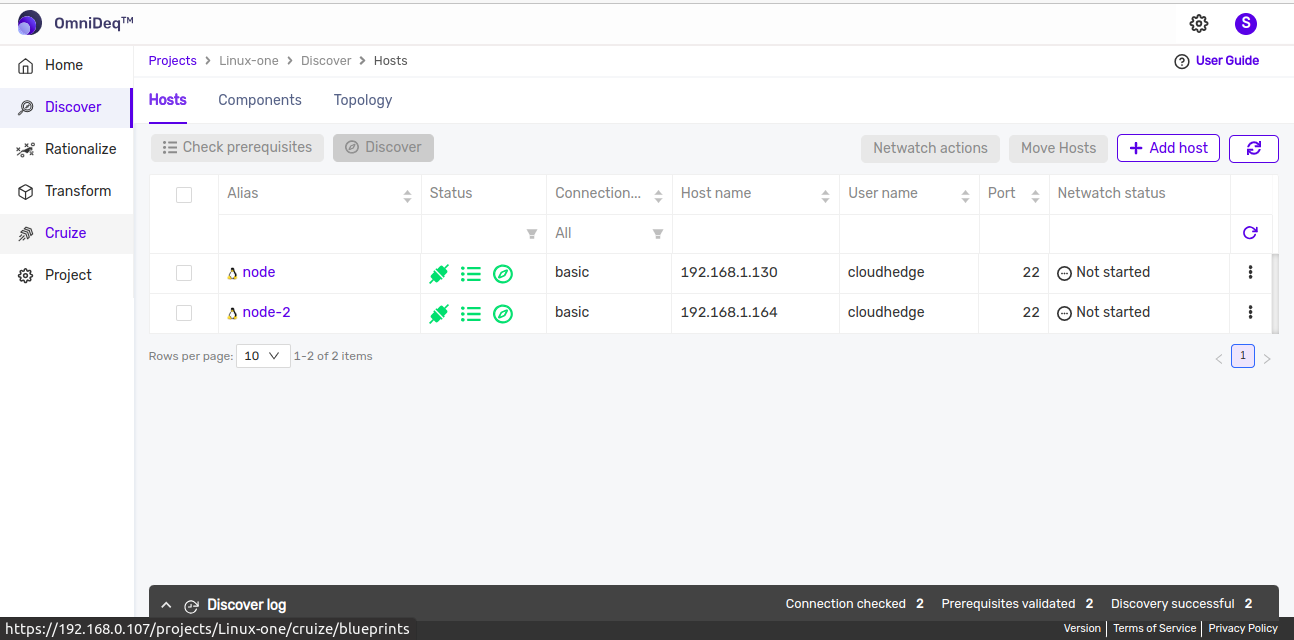
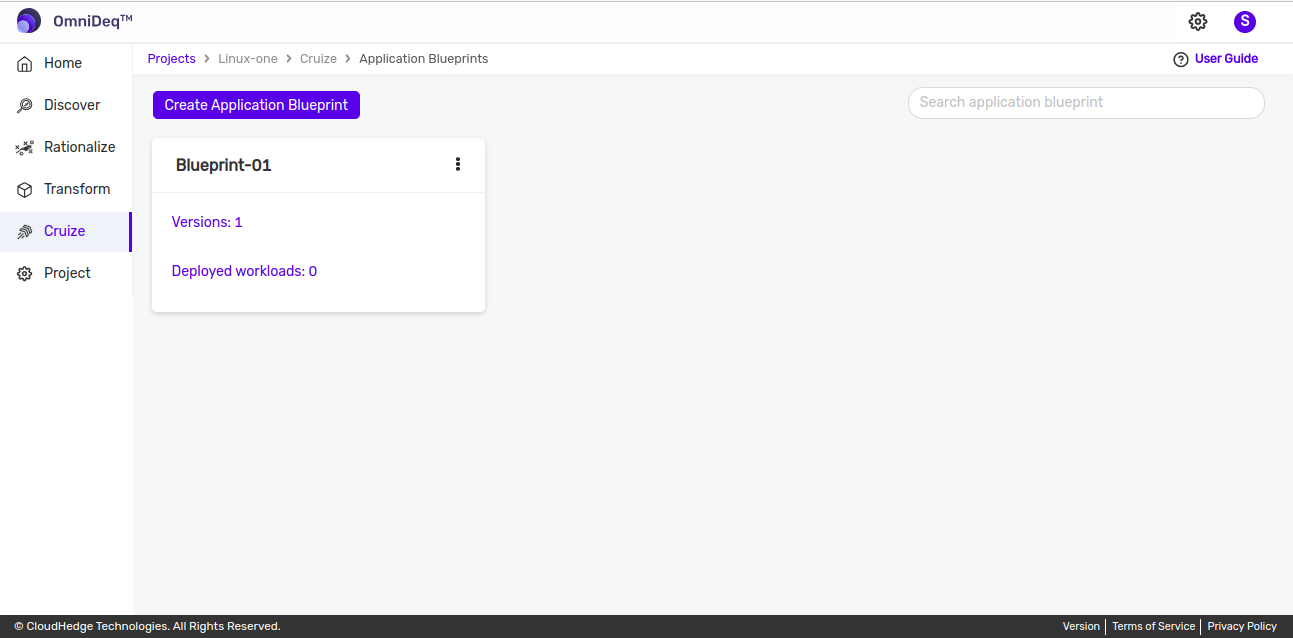
-
Click on blueprint version count on blueprint card. After clicking to count, blueprint versions page will be displayed which contains list of blueprint versions. as shown in the image below.
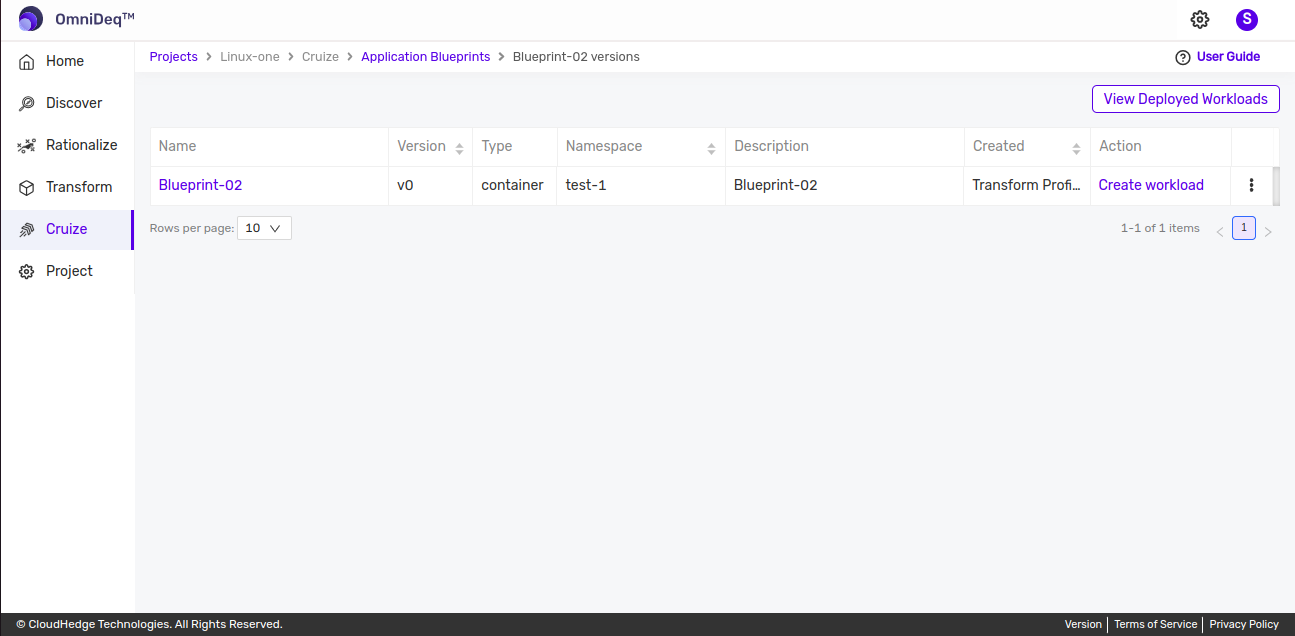
-
Click on View configurations kebab menu option or click on blueprint version name then of blueprint version to view blueprint configurations.
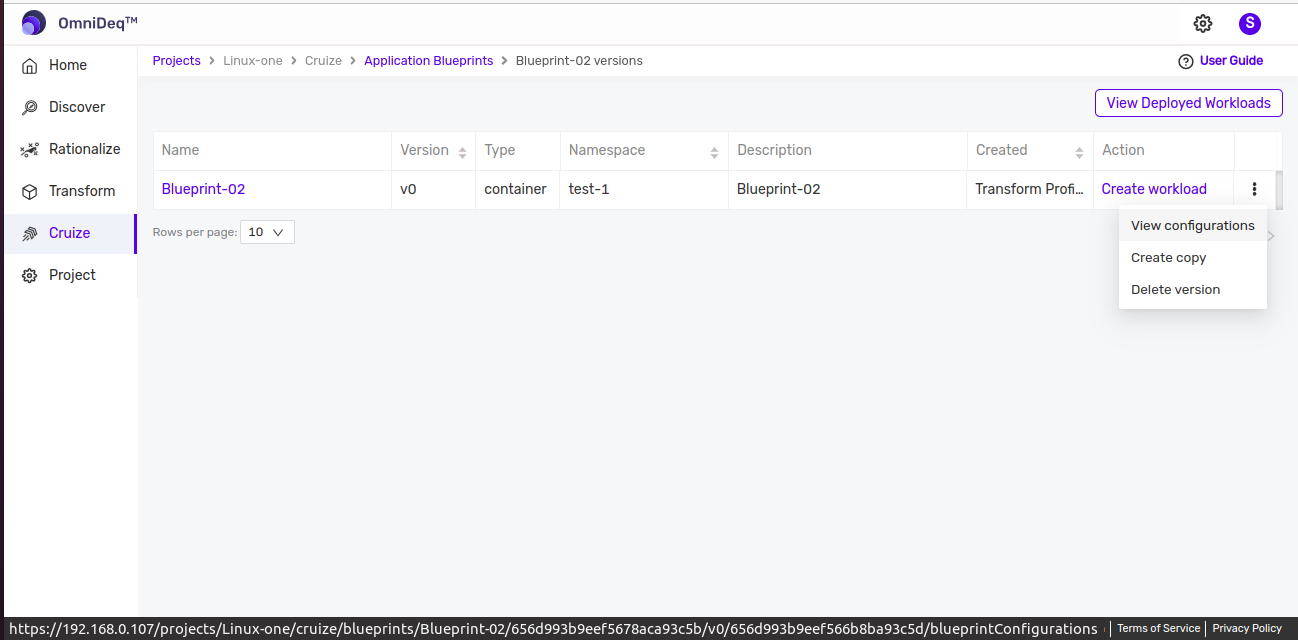
-
After clicking on above options blueprint configurations page will be opened, then go to
Config Mapstab besides deployments tab as shown in the below image.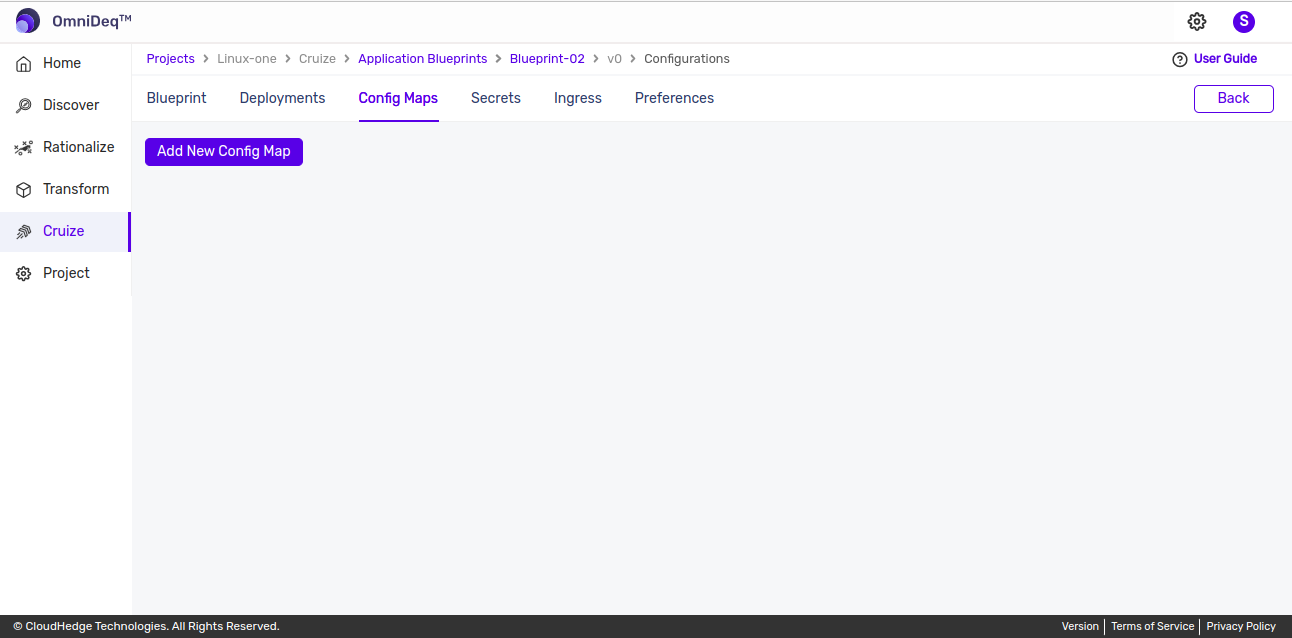
Adding a new Config Map
-
Click on
Add New Config Mapbutton from Config Map tab then form will be displayed to add Config Map as shown in the below image.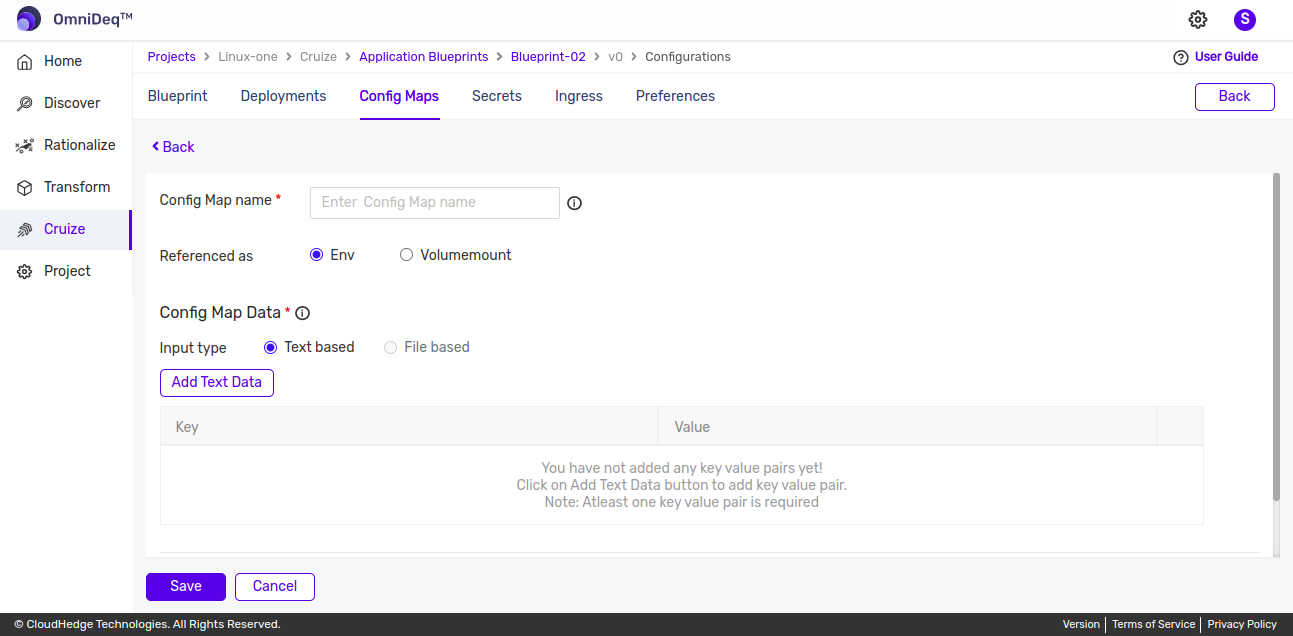
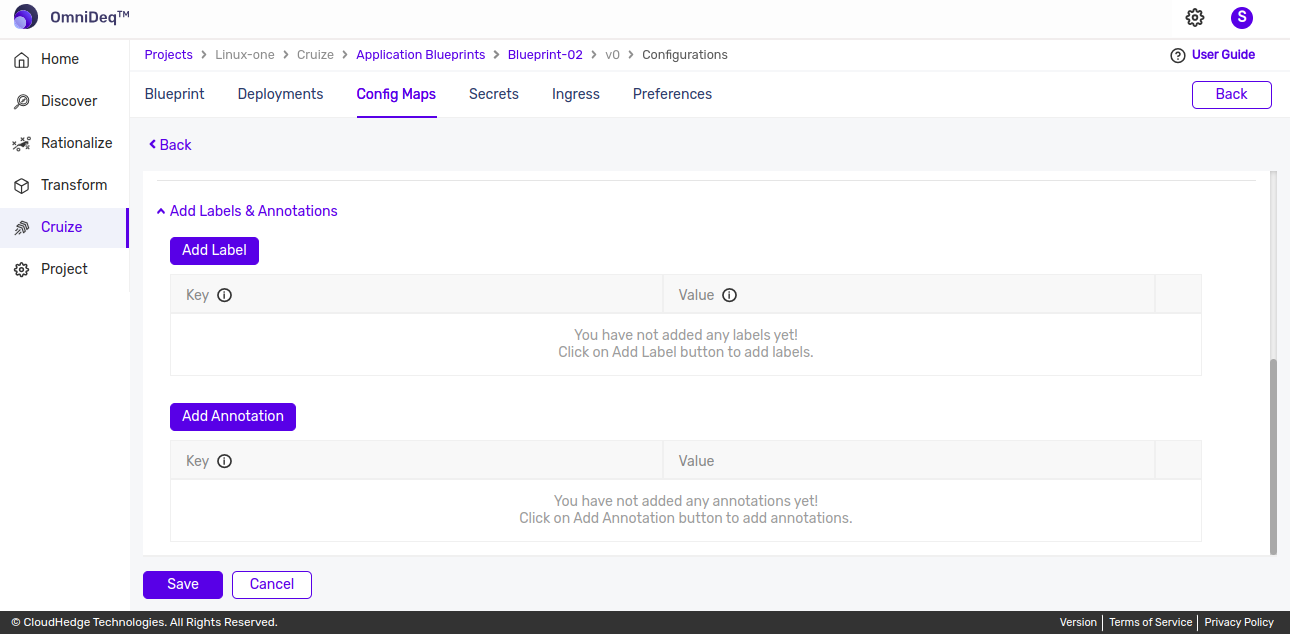
-
If blueprint is created from transform profile then the config maps from transform profile will get populate here.
-
Add Config Map by providing below details.
Config Map name Type Config Map name here Referenced as Default selected is “Env”, change as applicable Input type Select applicable input type(Text based/File based) Add Text/File Data Based on input type provide key values using text data or by uploading file for value Labels and Annotations This is optional. Add Labels and Annotations here -
Config Map name :
- Only lowercase alphanumerics, '-' or '. allowed and must start and end with an alphanumeric character
- Maximum 253 characters allowed
-
Name must be unique
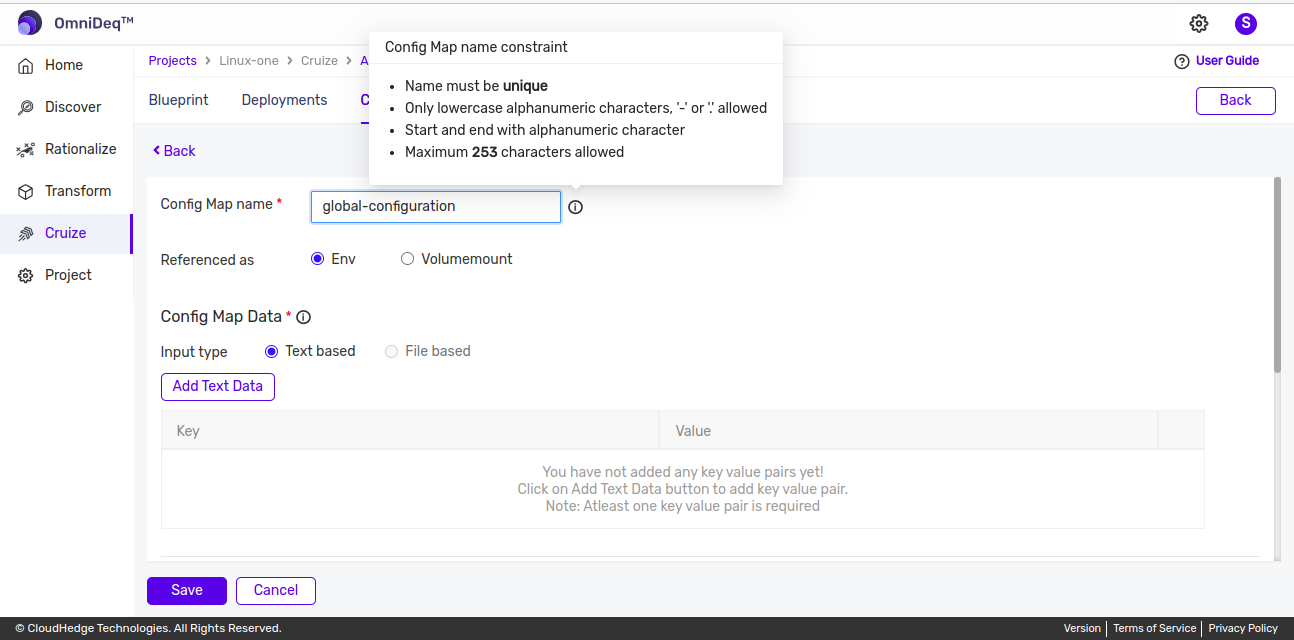
-
Referenced as :
- There are two options for referenced as :
- Env :
- For env user can only provide text based config map data
- Volumemount :
- For volumemount config map data can be provided using text based or file based input
- For volumemount provide below details- * Mount path: Enter mount path which should start with '/'. * Sub path: Sub path is optional. * Subpath key: Subpath key is also optional but if subpath is entered then user has to provide subpath key also.
-
Labels & Annotations : Cilck here to know more details.
Note - ConfigMap Data can be provided either using text based input or file based input(file based only available for referenced as volumemount).
Share Config Map with containers
-
As these are shared config maps we can share them with containers.
-
To share config map follow below steps:
-
Click on sharable icon from actions column of config map to share.
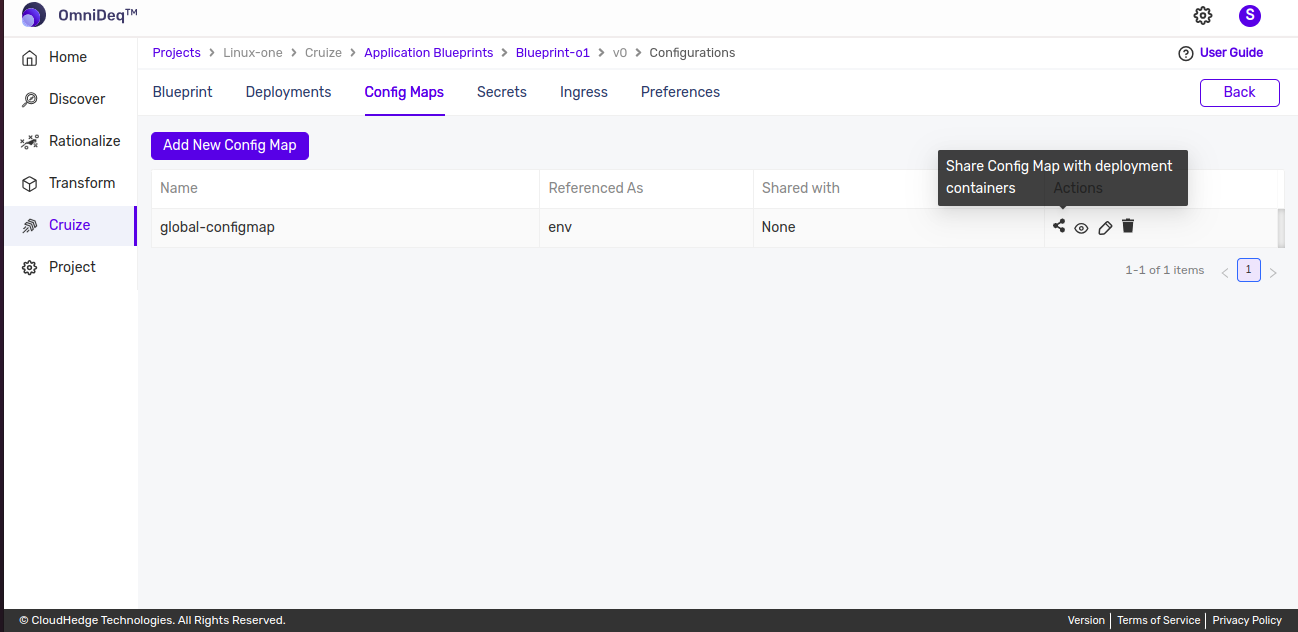
-
Then it will open popup with list of all containers of deployments which are added under same blueprint as shown in the below image.
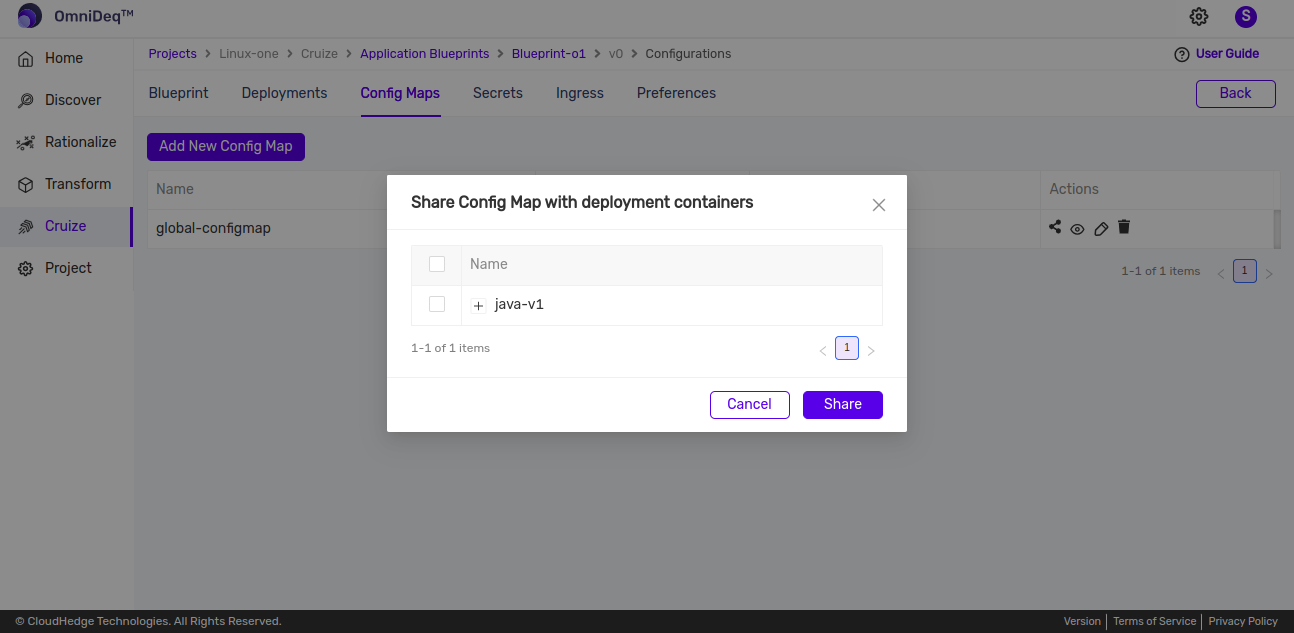
-
Hierarchical list of deployments with containers will be shown in the popup. Select containers to share configmap with them or to share with all containers under deployment select deployment then all containers under that deployment will get selected.
-
After selecting container click
Sharebutton which will share config map with selected containers.
-
-
This shared config maps can be added in containers config map from containers.
-
Please refer to this section for more details on
Add Shared Config MapsClick here
View Config Map Data
-
Click on the View(Eye) icon from actions column in configmaps table to view config map data and label & annotations as shown in image below.
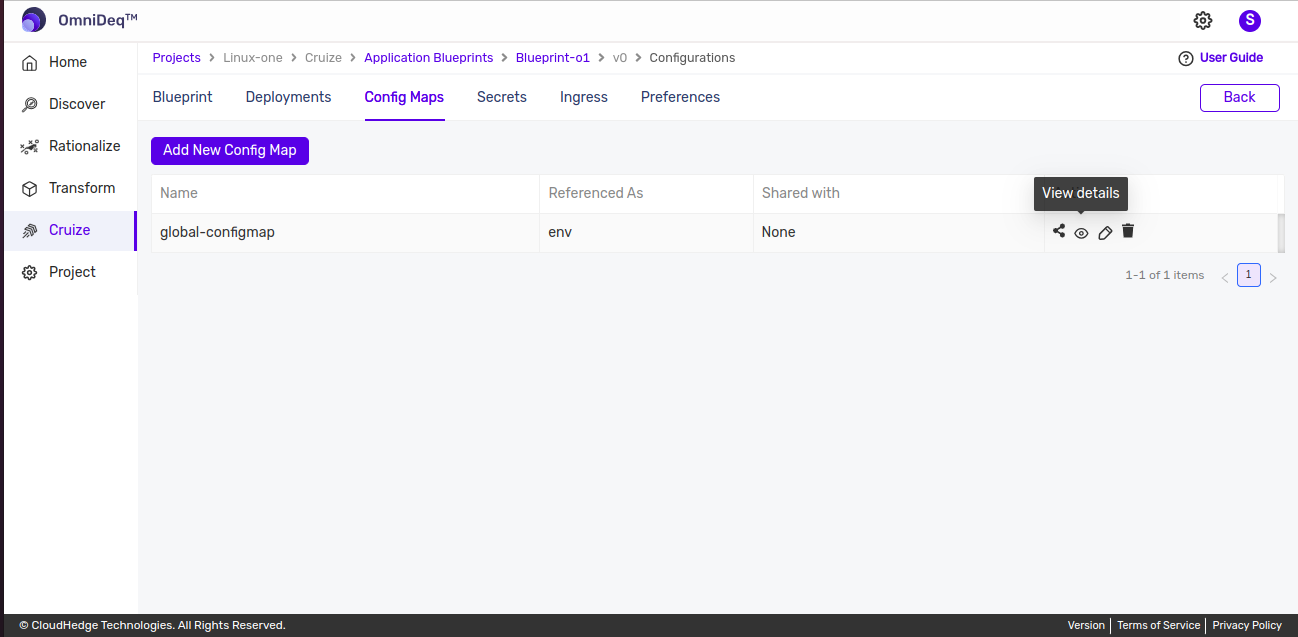
Edit Config Map
-
Click on the Edit icon from actions column in configmaps table to edit config map data as shown in image below.
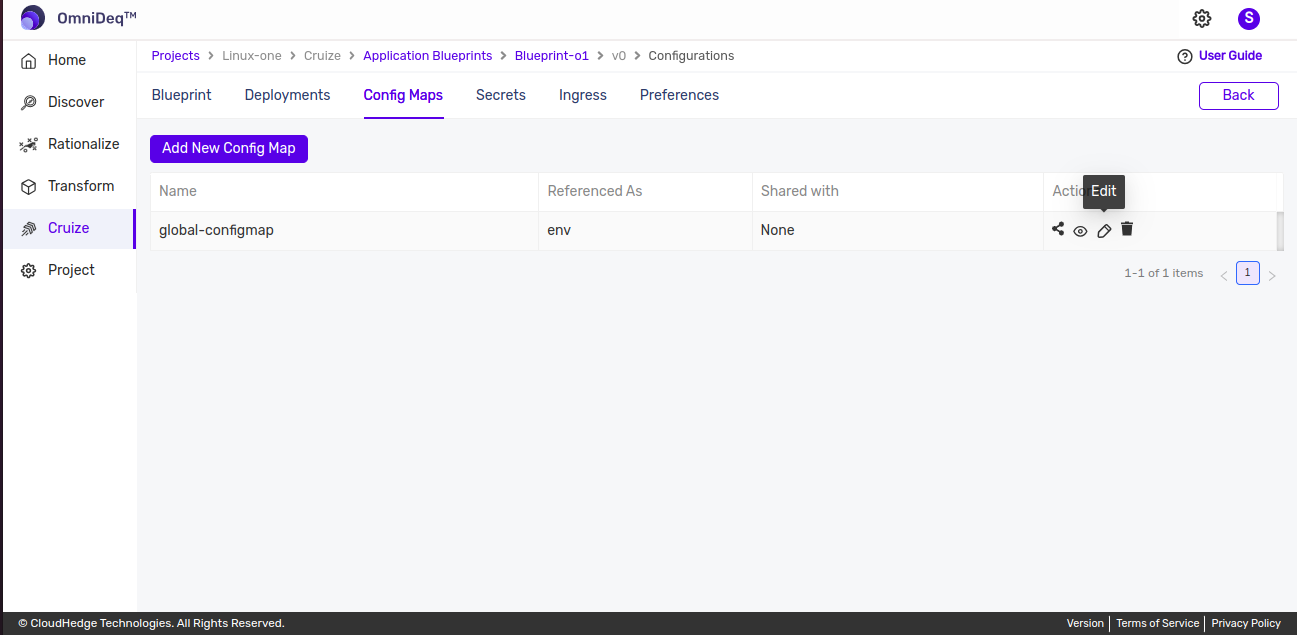
-
This will open form with data to edit as shown in below image, after editing click on update button to save updated changes.
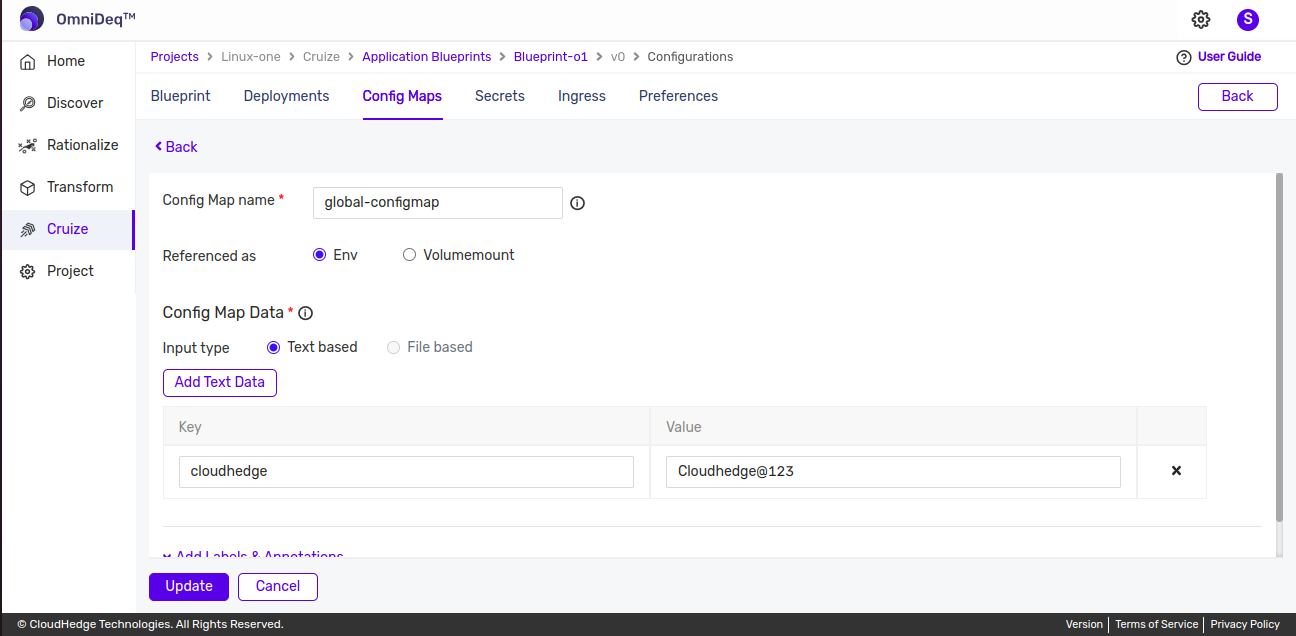
Delete Config Map
-
Click on the Delete icon from actions column of configmap to delete config map data as shown in image below.
-
This will remove the deleted config map