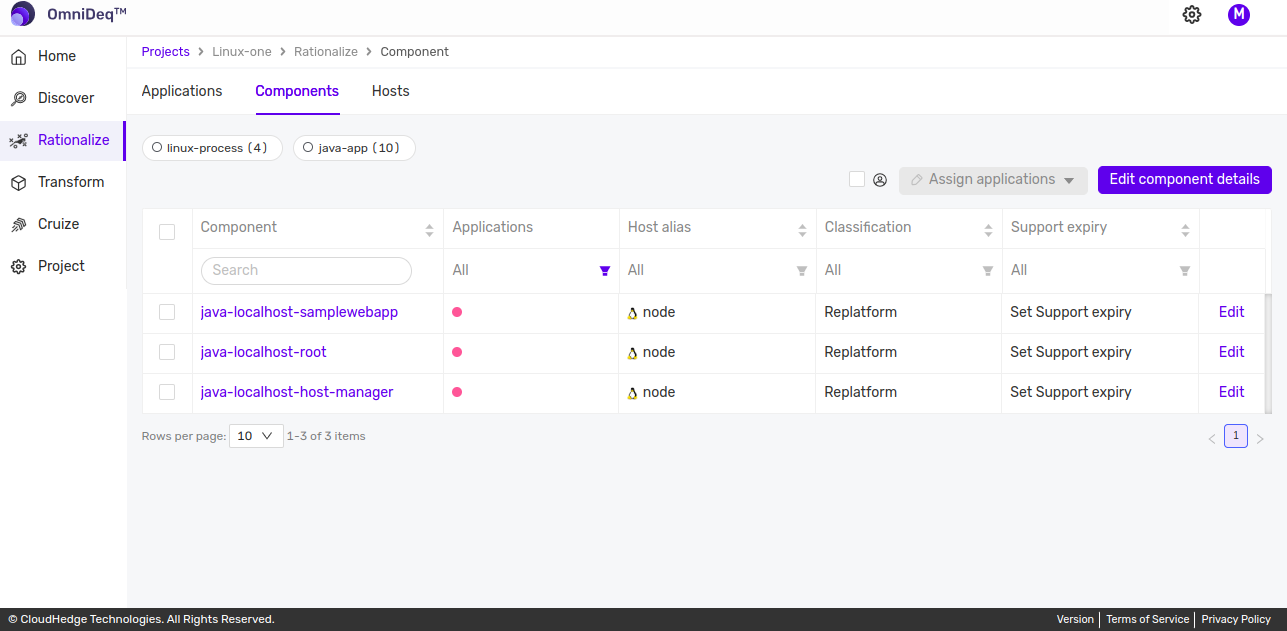Application
A tool to create a semantic group of processes
What is an Application
Application is a way to group certain processes preferably belonging to an application which is running on the host. Think of Application as a Bucket which holds processes.
Need
To create a semantic grouping of processes which can be used to filter processes from a list.
For instance, after running Discovery on a host two processes are found. Out of those, one is a java process and the other is an Nginx process. Say both these processes are a part an application called ISCRUM. So, using Application you can create a bucket which holds these two processes. Using this bucket you can always find all the processes belonging to ISCRUM application and perform operation like x-ray on them.
Usage
Applications are defined at a Project level and can be used in Discover feature's process view or Transform feature's process view.
How to create an Application
The application can be created in the Rationalize page. Let's look at how you can create an application.
Application name constraints
- You can create application with name having length upto 15 characters
- Application name can have alphanumeric characters only, no special characters are allowed except - .
Steps to create an application
- Login to the OmniDeq portal
- Click on the Project where you want to create an Application and navigate to the Rationalize tab.
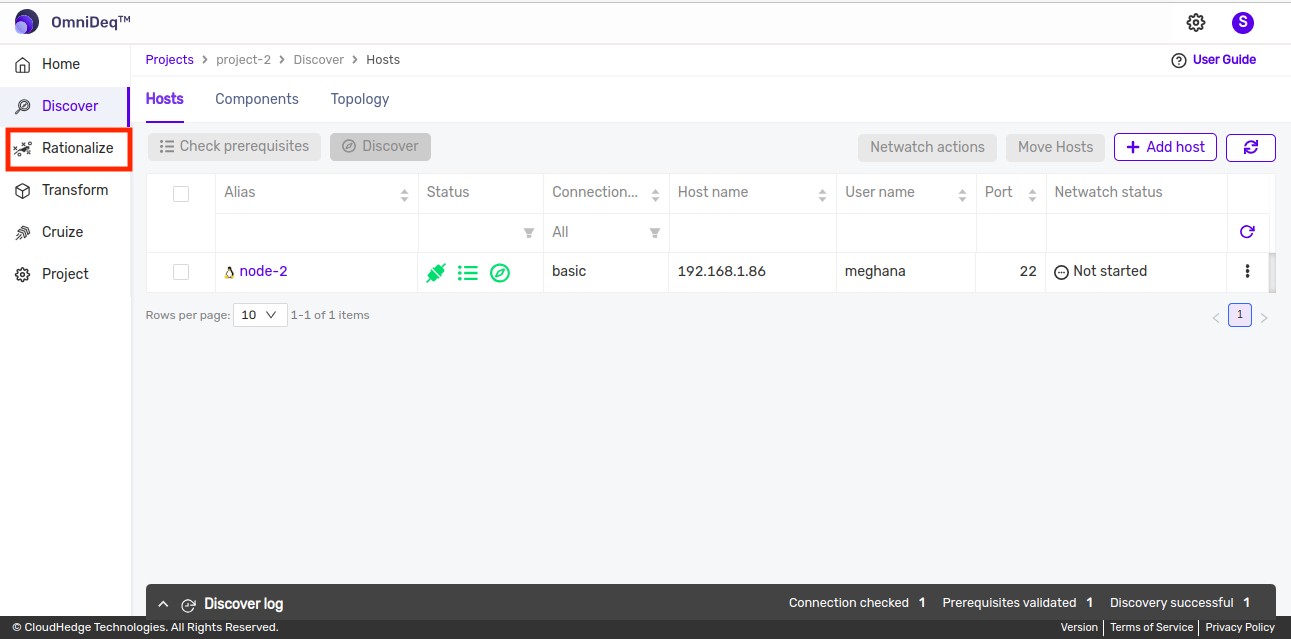
- You will be navigated to a screen as shown below.
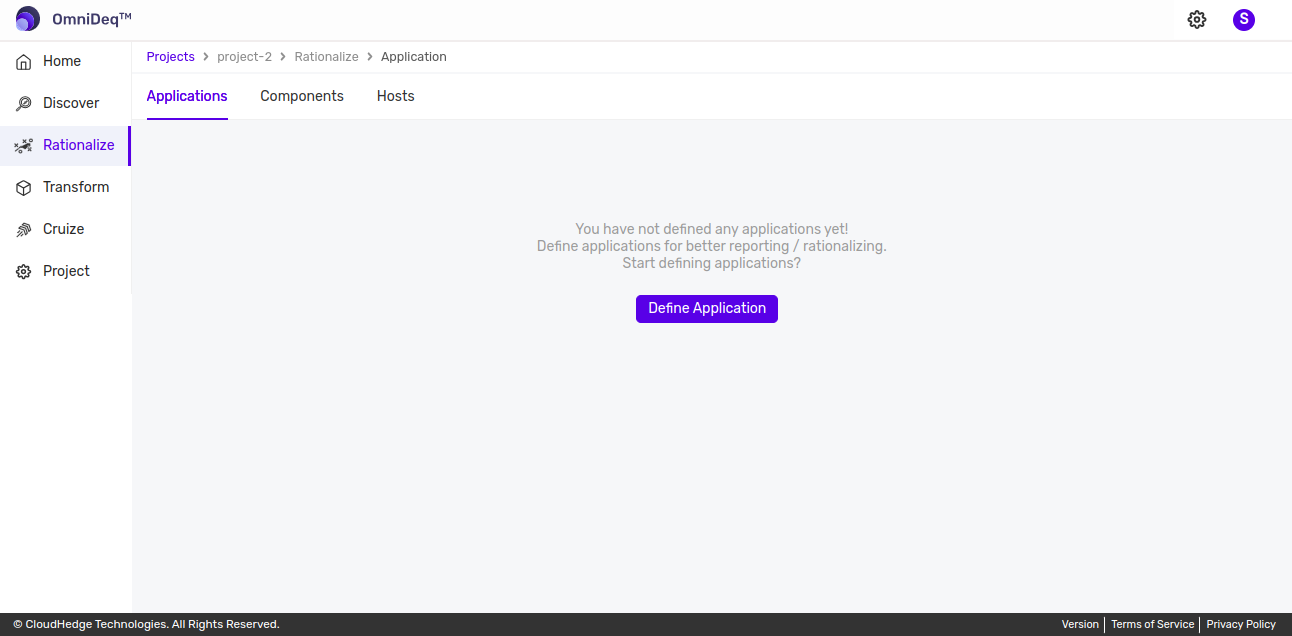
- Click on the
Define Applicationbutton - The following screen will be displayed to add the relevant details for the application.
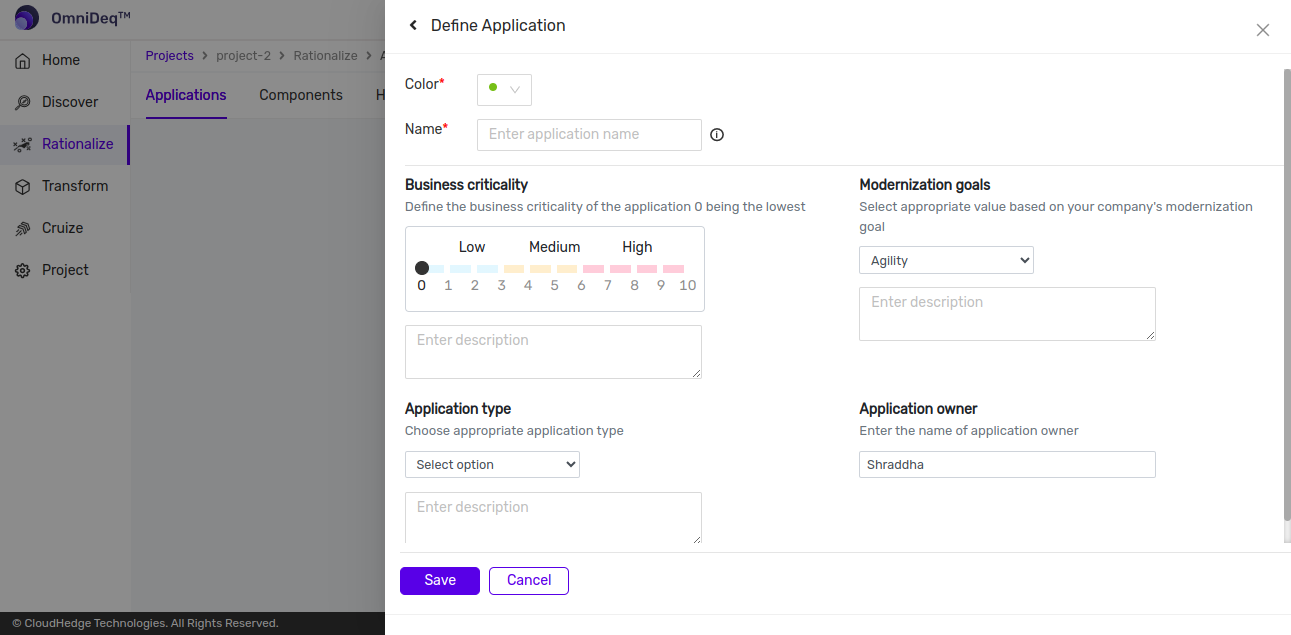
- You can choose the color to associate with the application
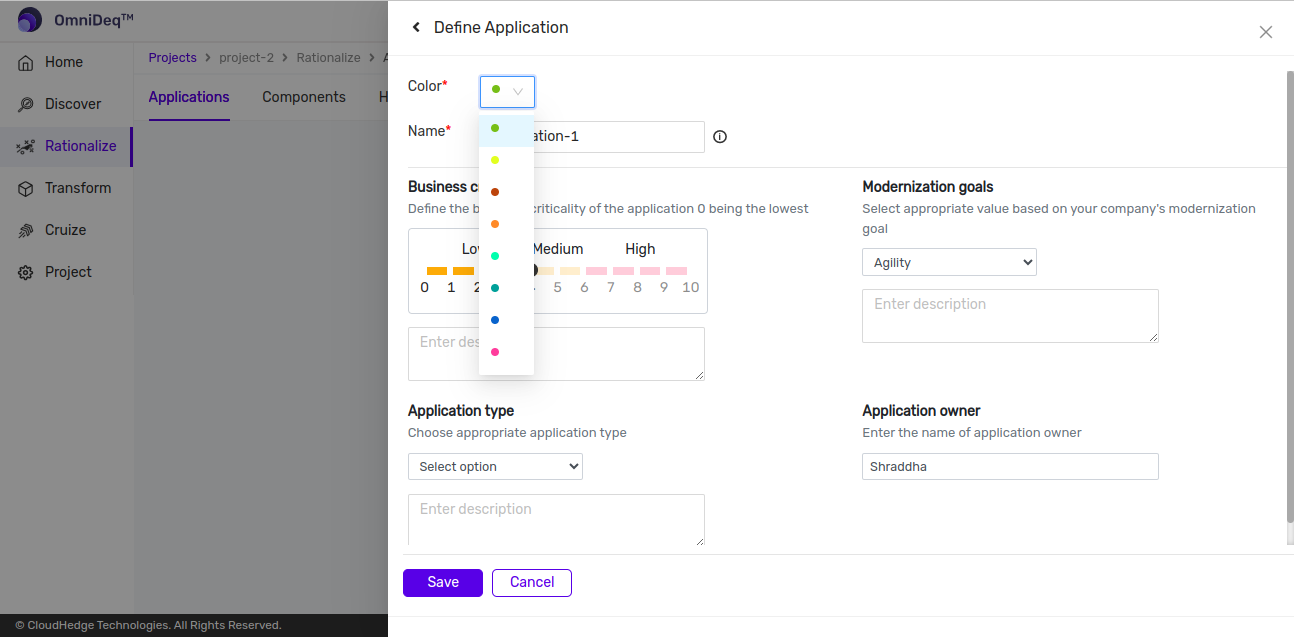
- Provide the name of the application, the application constraints are displayed when you hover over the info icon.
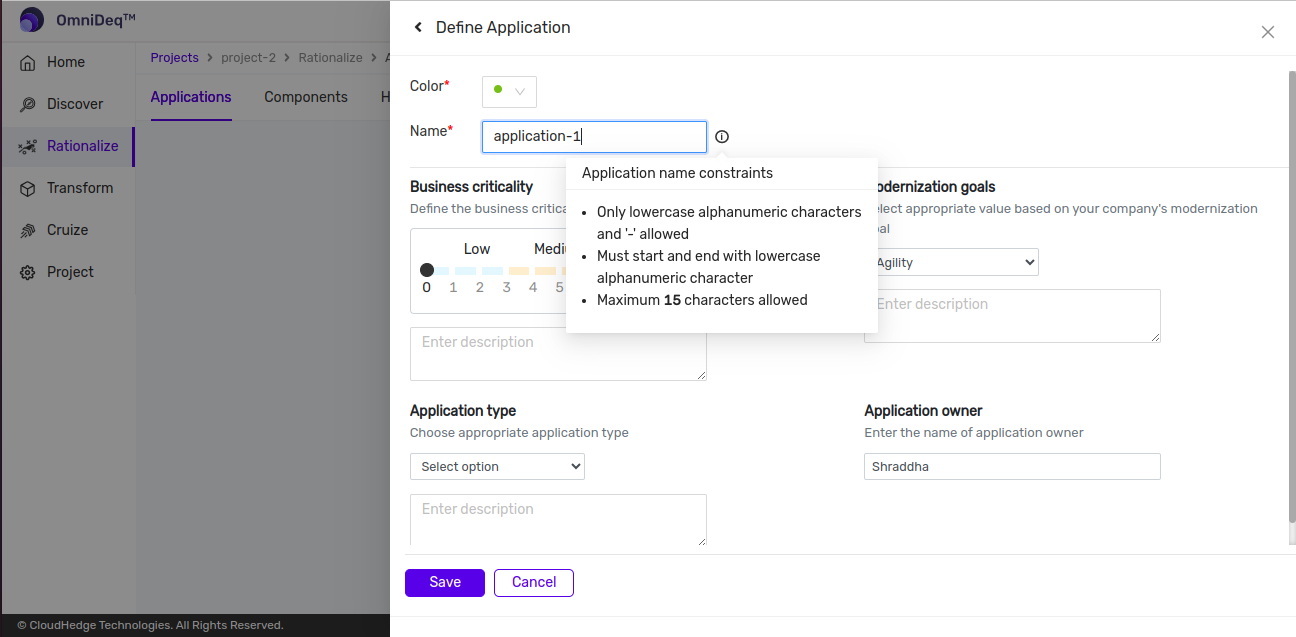
- Select the business criticality of the application and provide a description for the same.
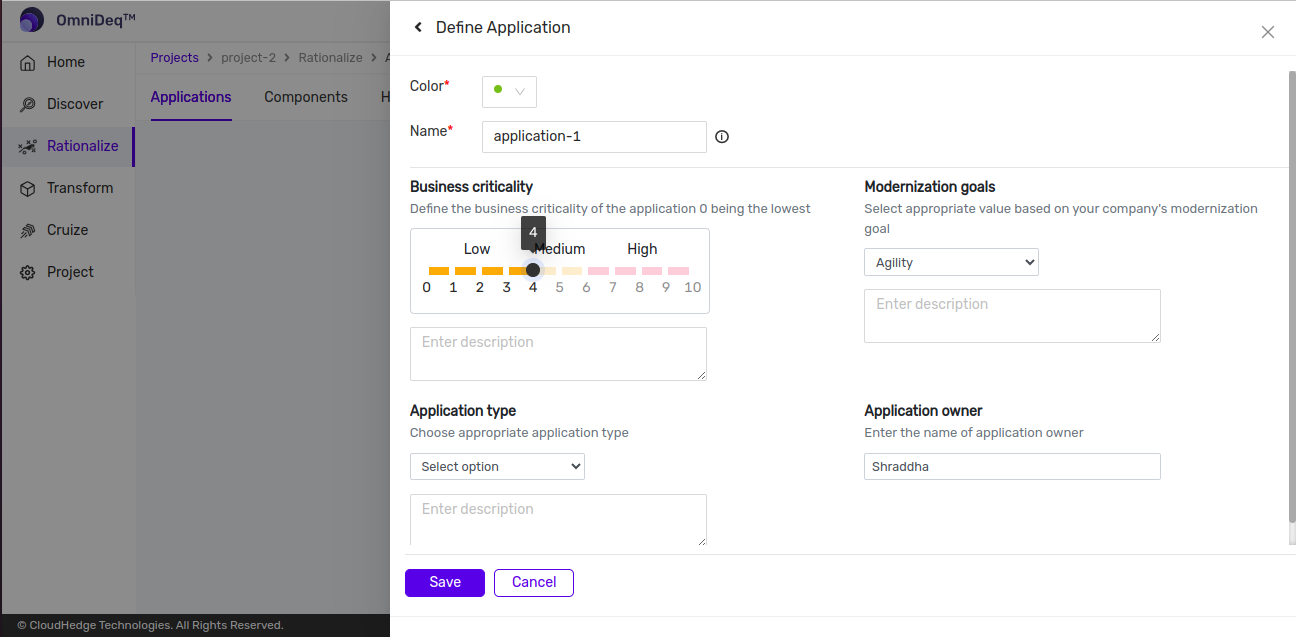
- Select the modernization goal of the application and provide a description for the same.
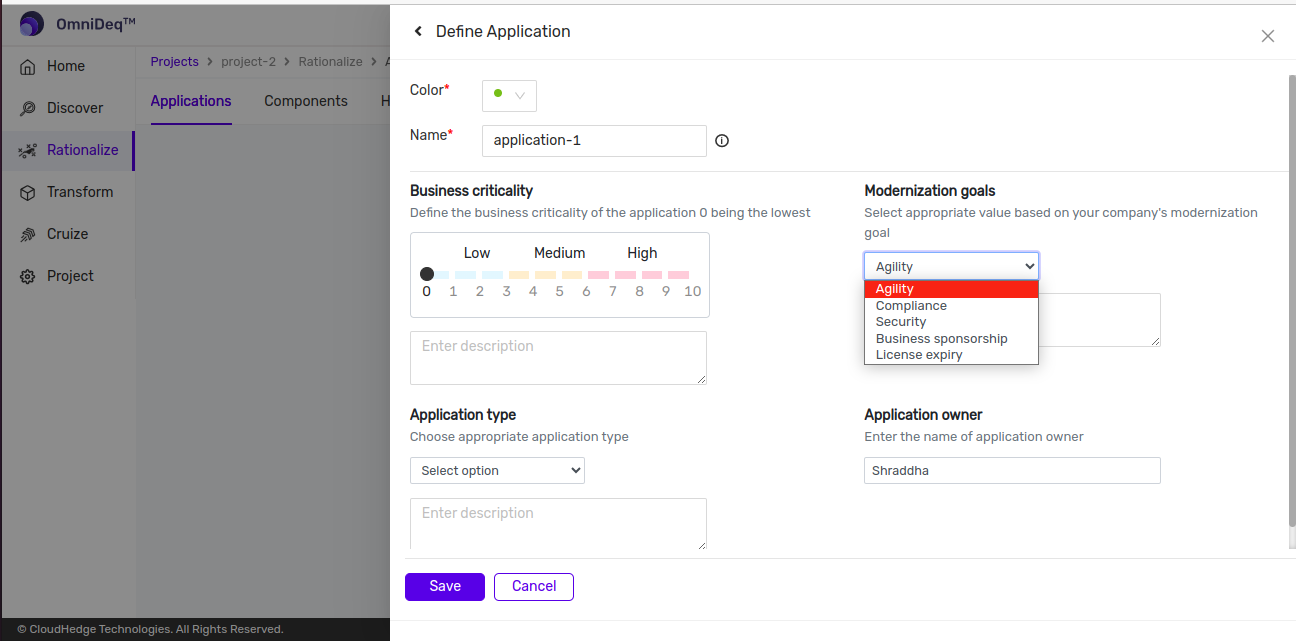
- Select the application type of the application and provide a description for the same.
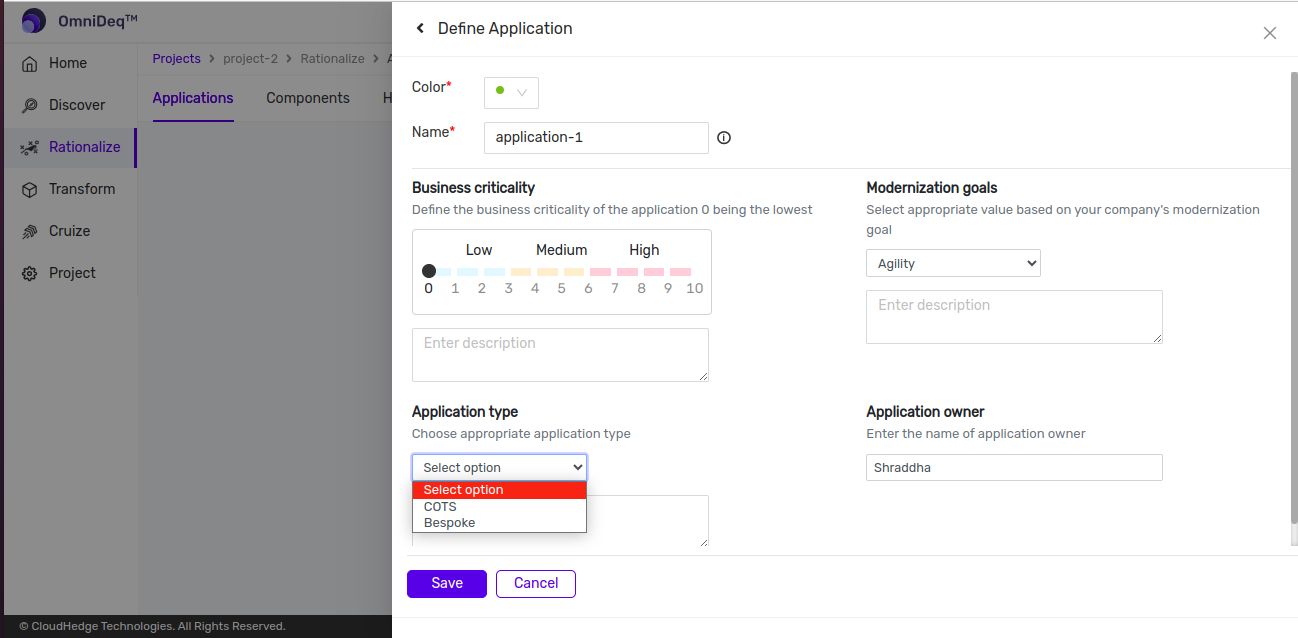
- Your user name will be shown as the application owner. You can change the name if the application owner is someone else.
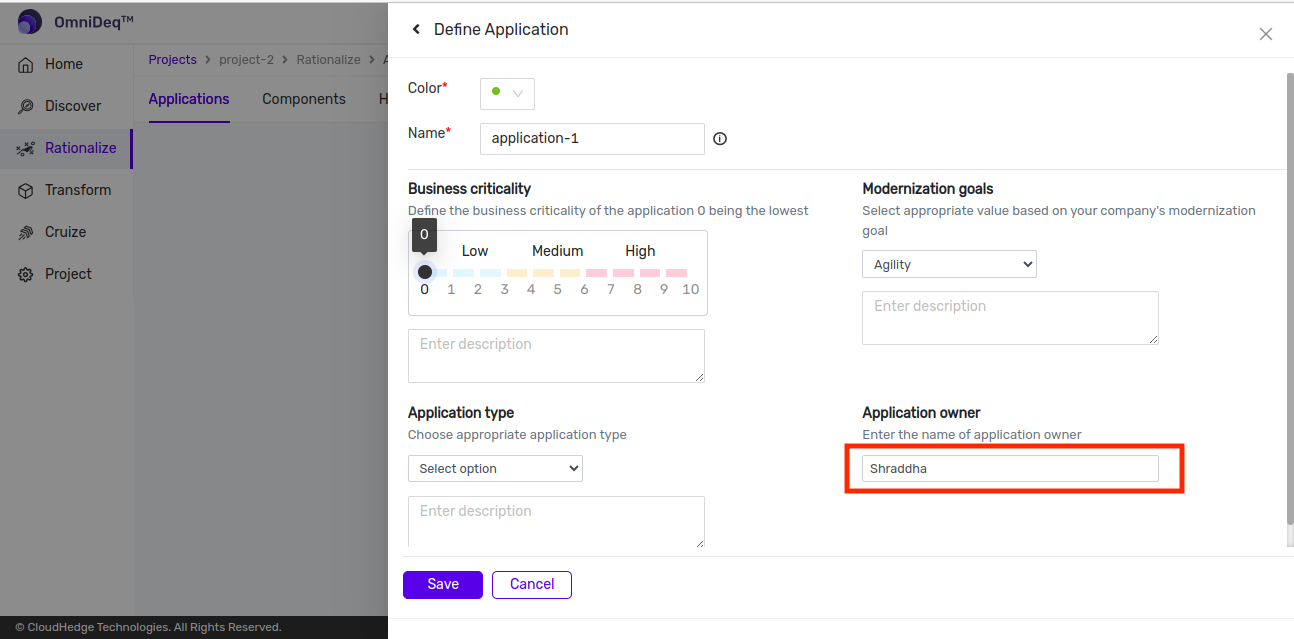
- Once you have added all the details, click on the Save button.
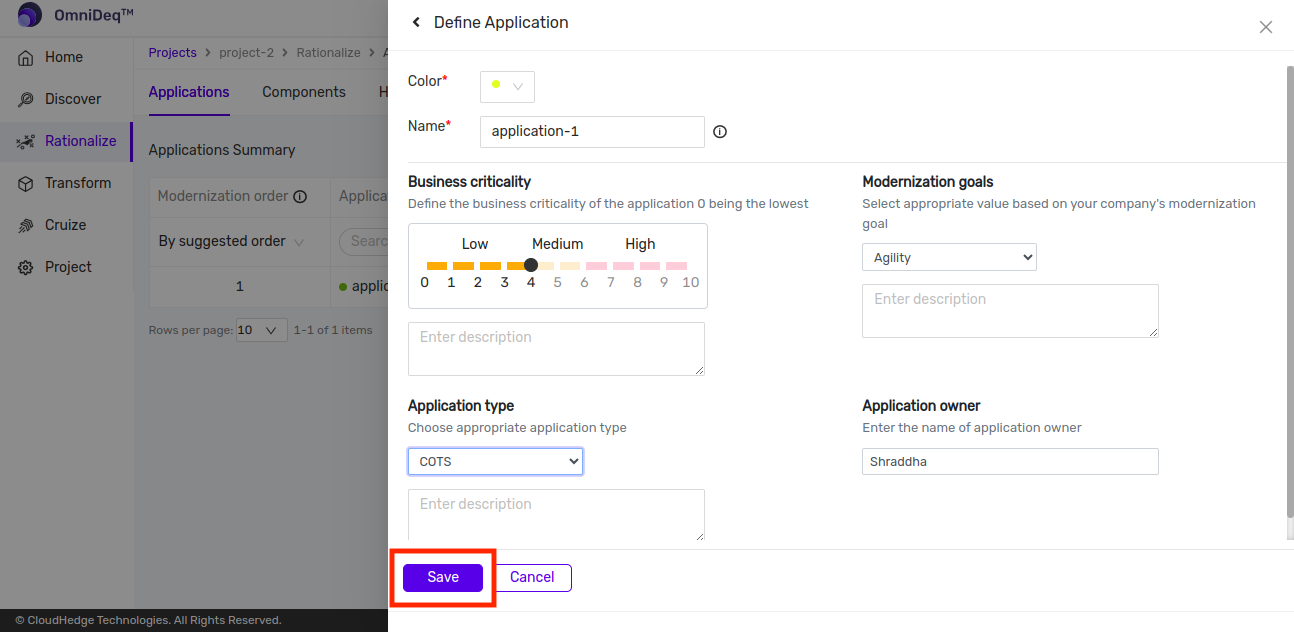
- The application will be saved, you will be navigated to the Applications page where the created application will be listed, and you will see a success notification.
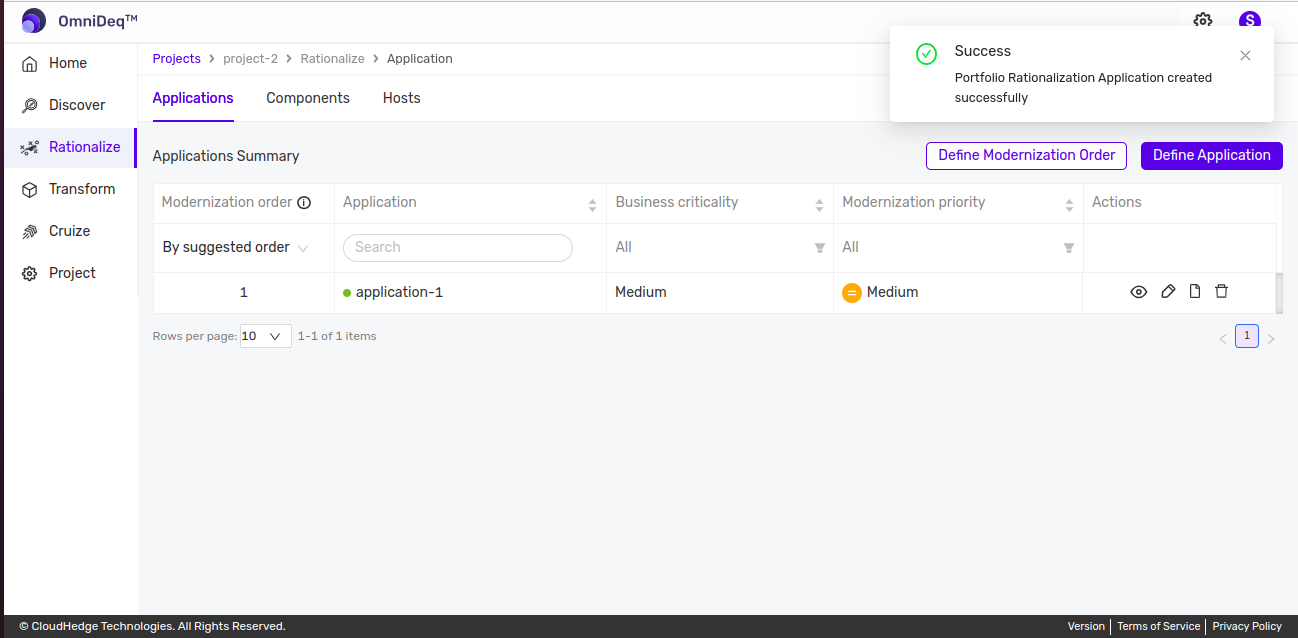
How to edit an Application
- Login to OmniDeq portal
- Click on the Project where you want to edit an Application and navigate to the Rationalize tab.
- You will see list of all the existing applications that you have created previously.
- Click on Edit icon associated with respective Application to edit.
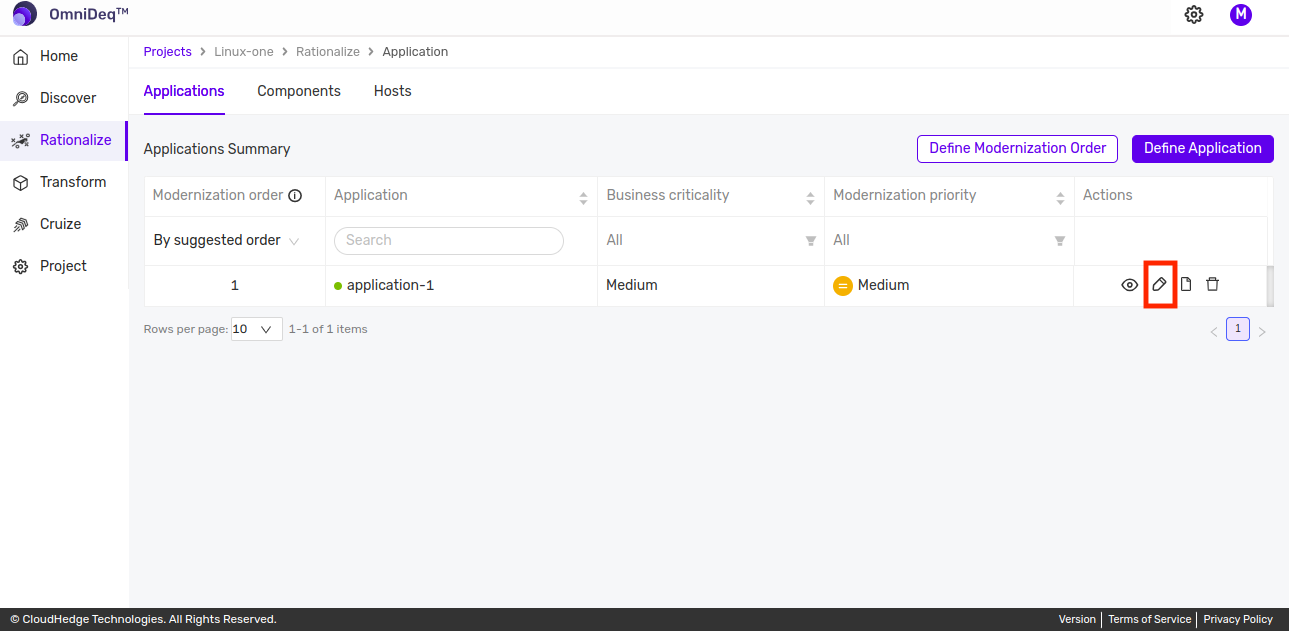
- Following screen will be displayed for application updation.
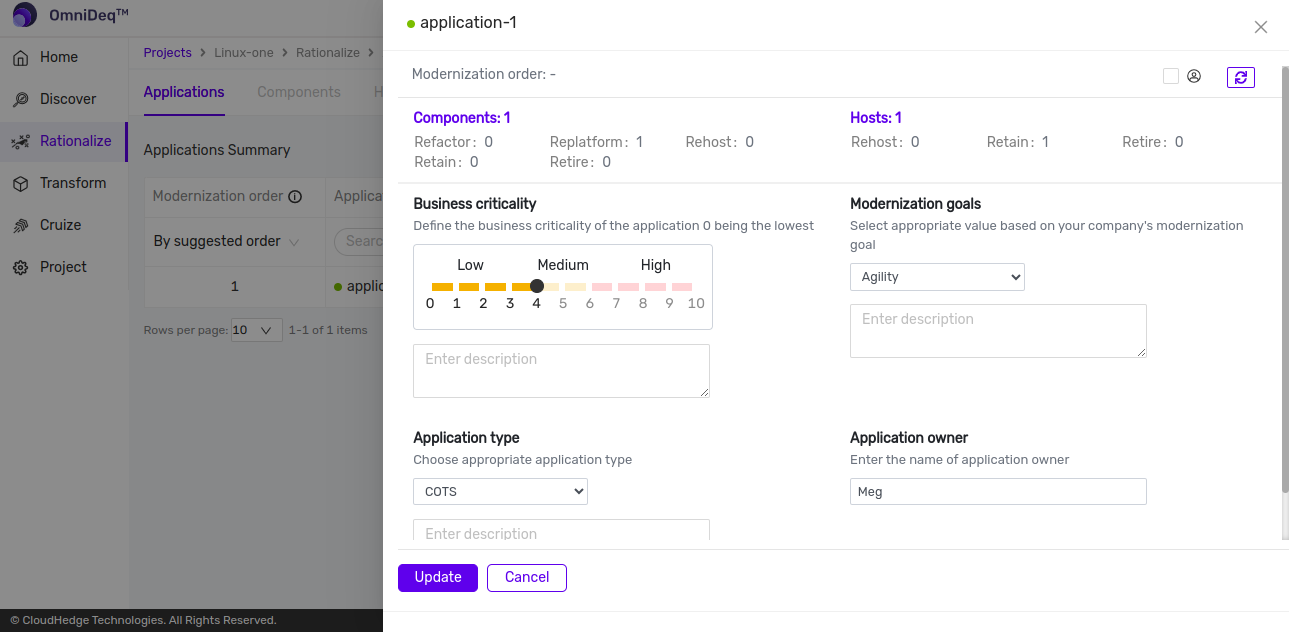
- Make the necessary changes and click on Update. If you do not want to make any changes, click on Cancel.
How to delete an Application
- Login to OmniDeq portal
- Click on the Project where you want to delete an Application and navigate to the Rationalize tab.
- You will see list of all the existing applications that you have created previously.
- Click on Trash (delete) icon associated with respective Application to delete.
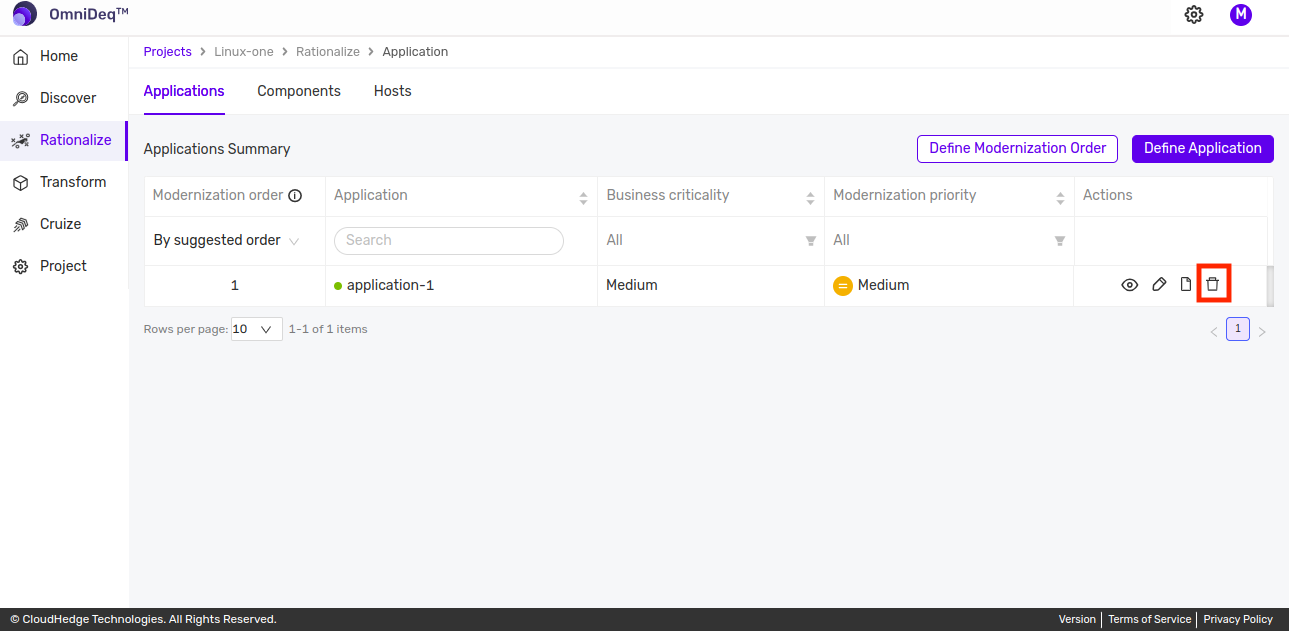
- A confirmation dialog box will be displayed.
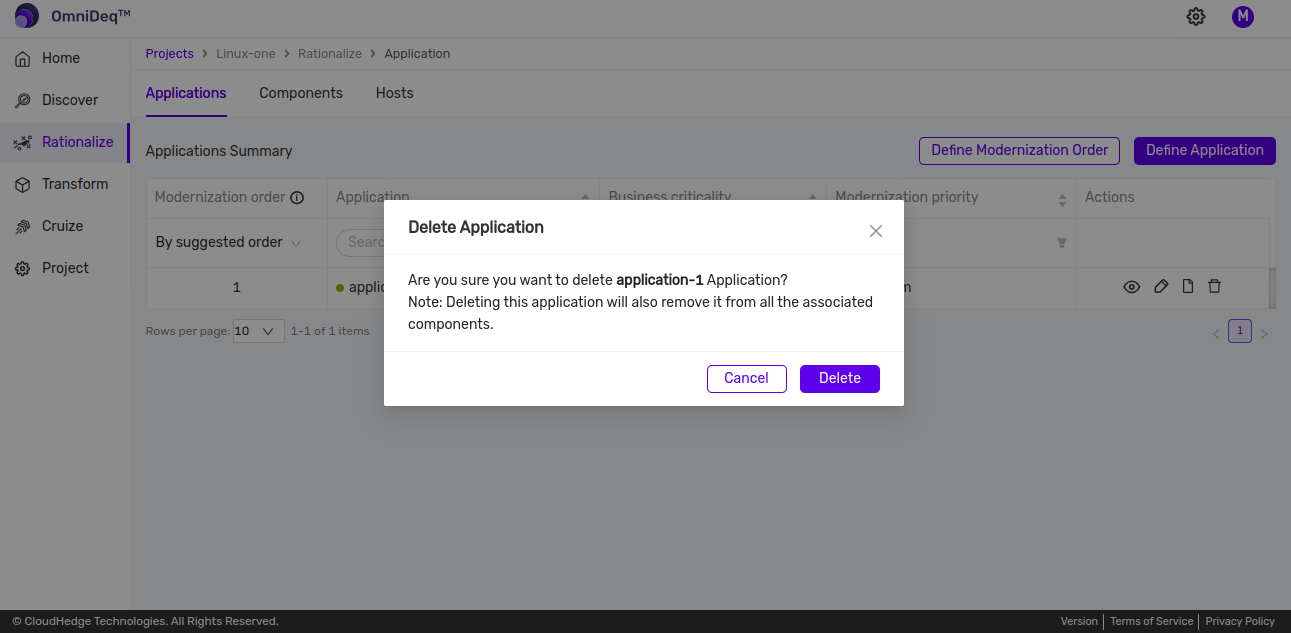
- Clicking on Cancel will cancel the deletion process and clicking on Delete will delete the application.
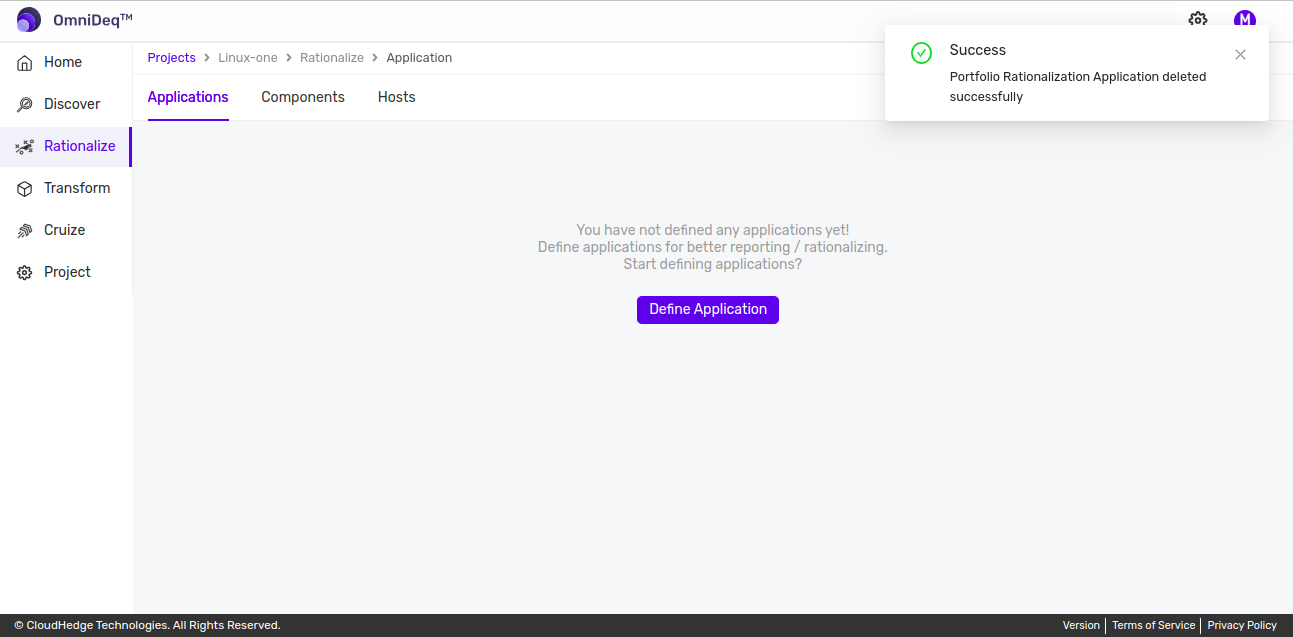
How to assign an Application to a Process
- Login to OmniDeq portal
- Click on the Project where you want to add an Application to a process and navigate to the Rationalize tab.
- Click on the Components tab
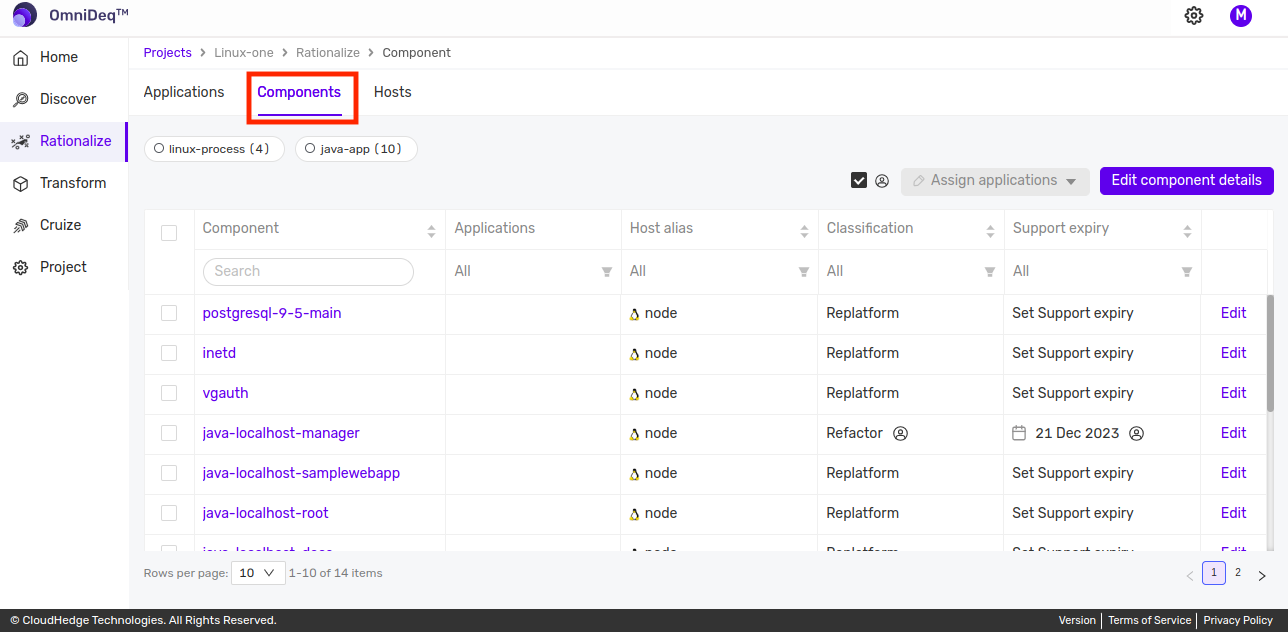
- Select a process and click on Assign applications.
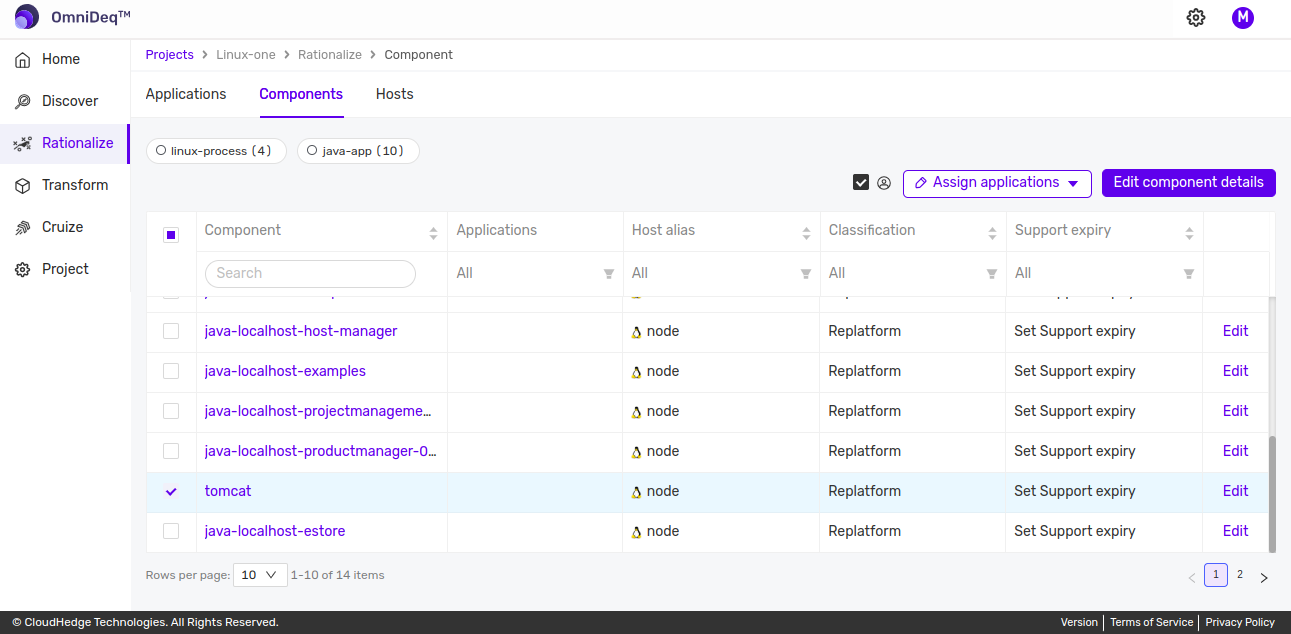
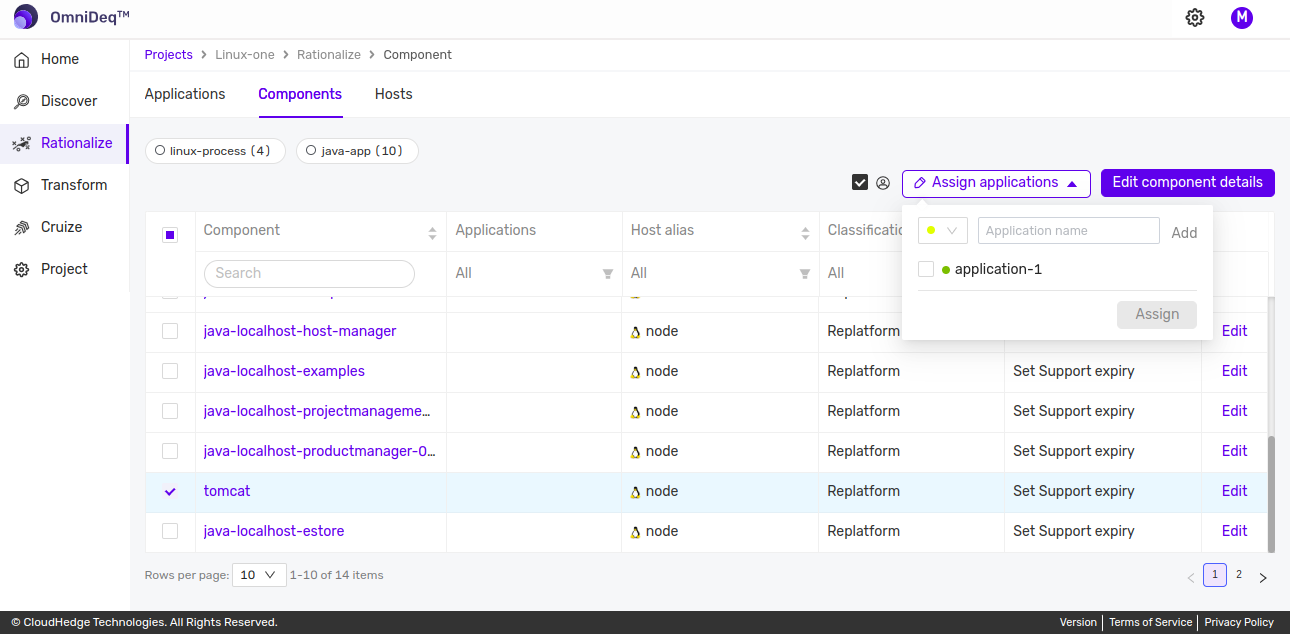
- The Applications added will be displayed, select the application you want to assign and click on Assign.
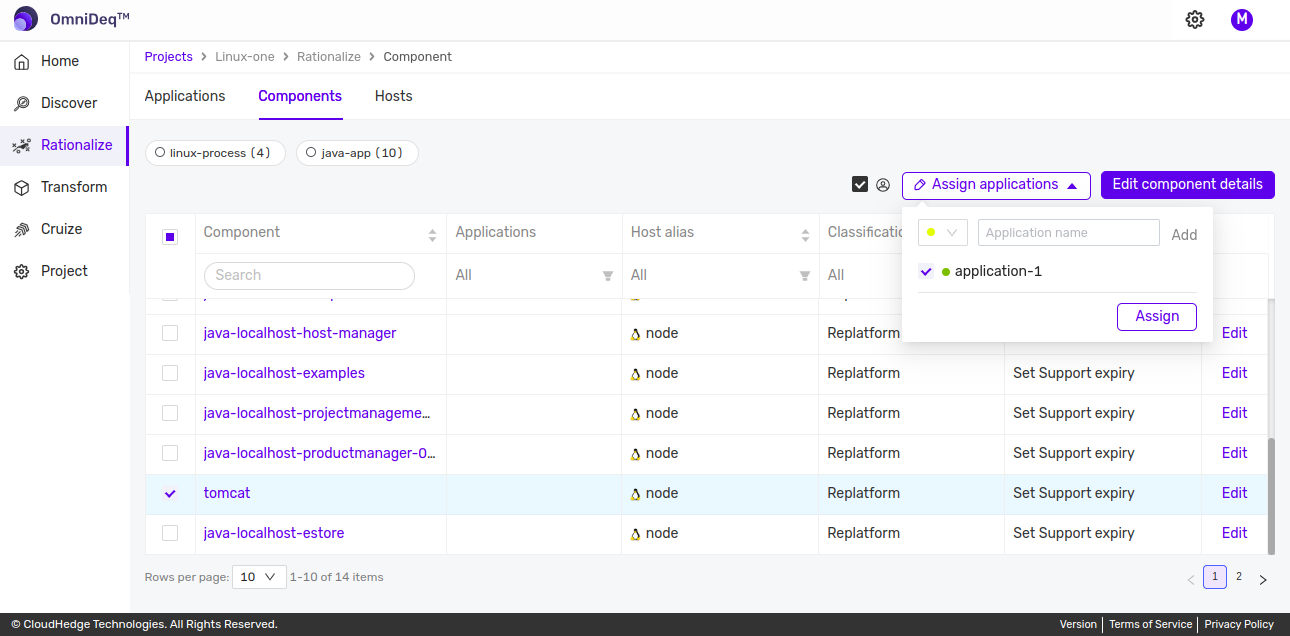
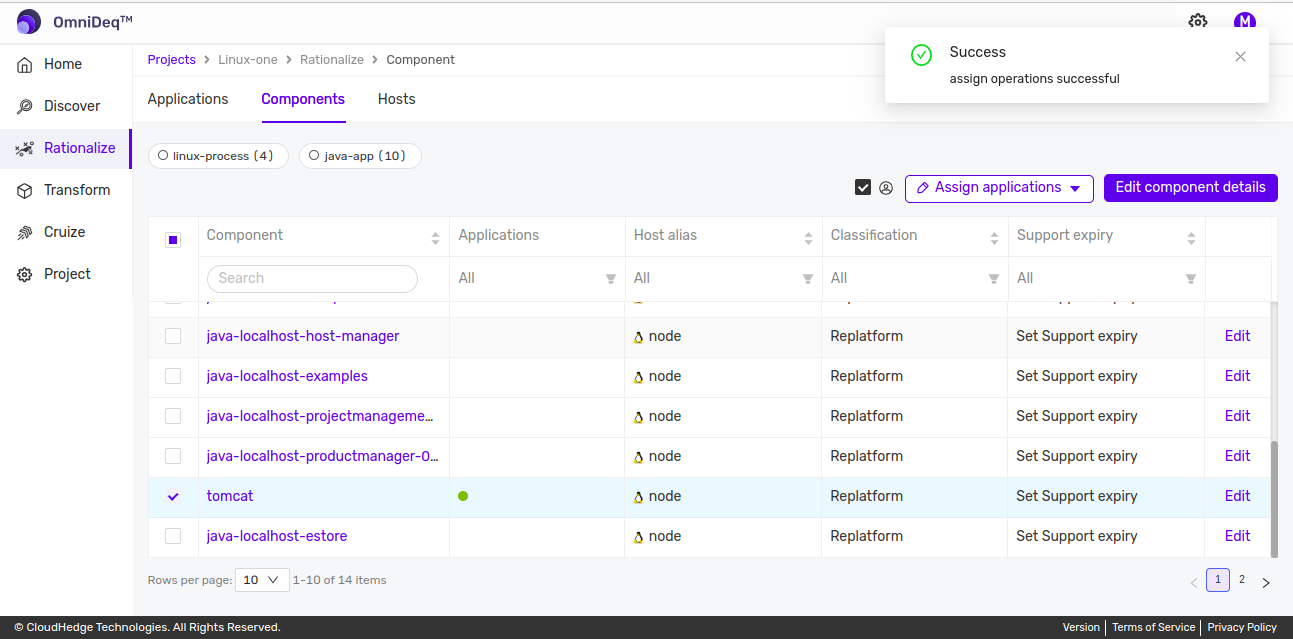
- You can use the same process to assign an Application to multiple processes by selecting multiple processes in step 4.
- You can assign multiple Applications to a process or to multiple processes by selecting multiple applications in step 4.
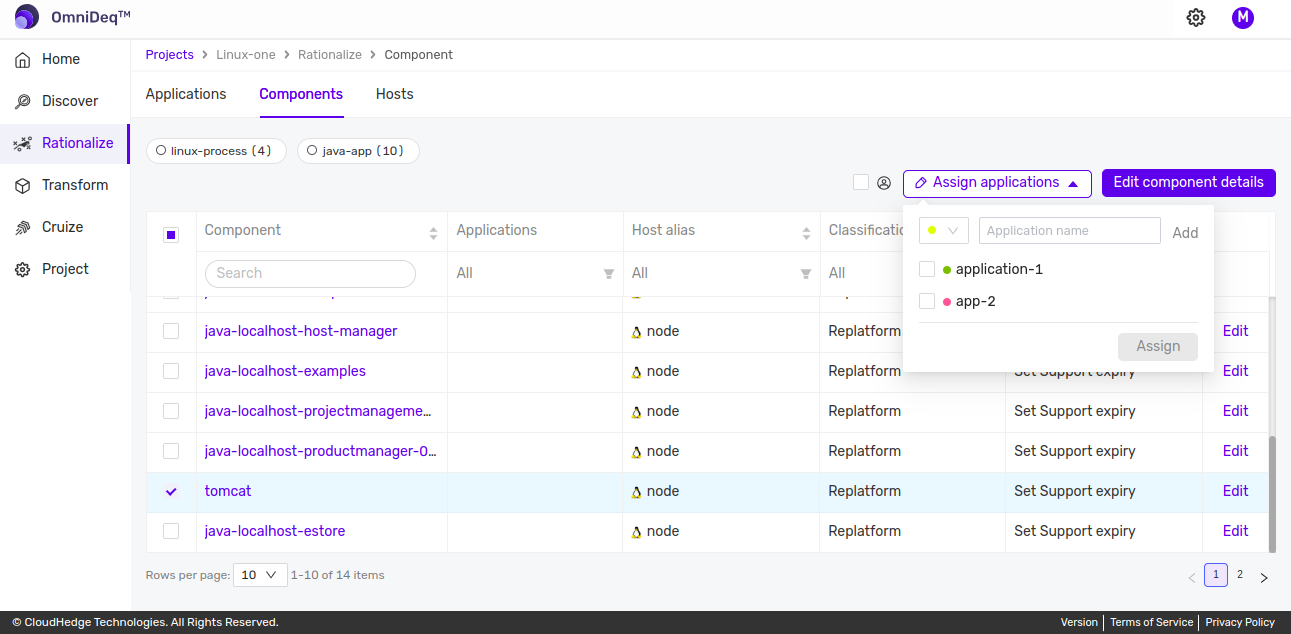
How to Remove/Unlink an Application from process
- Login to OmniDeq portal
- Click on the Project where you want to remove an Application from a process and navigate to the Rationalize tab.
- Click on the Components tab
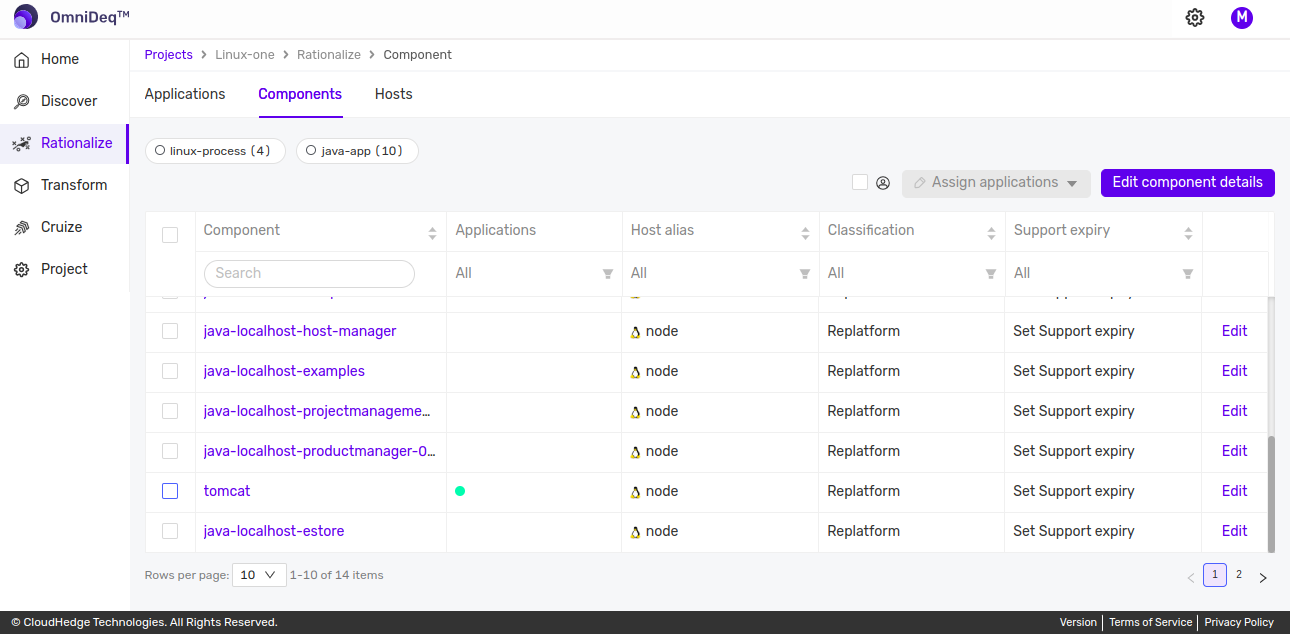
- Click on
Editlink as shown below.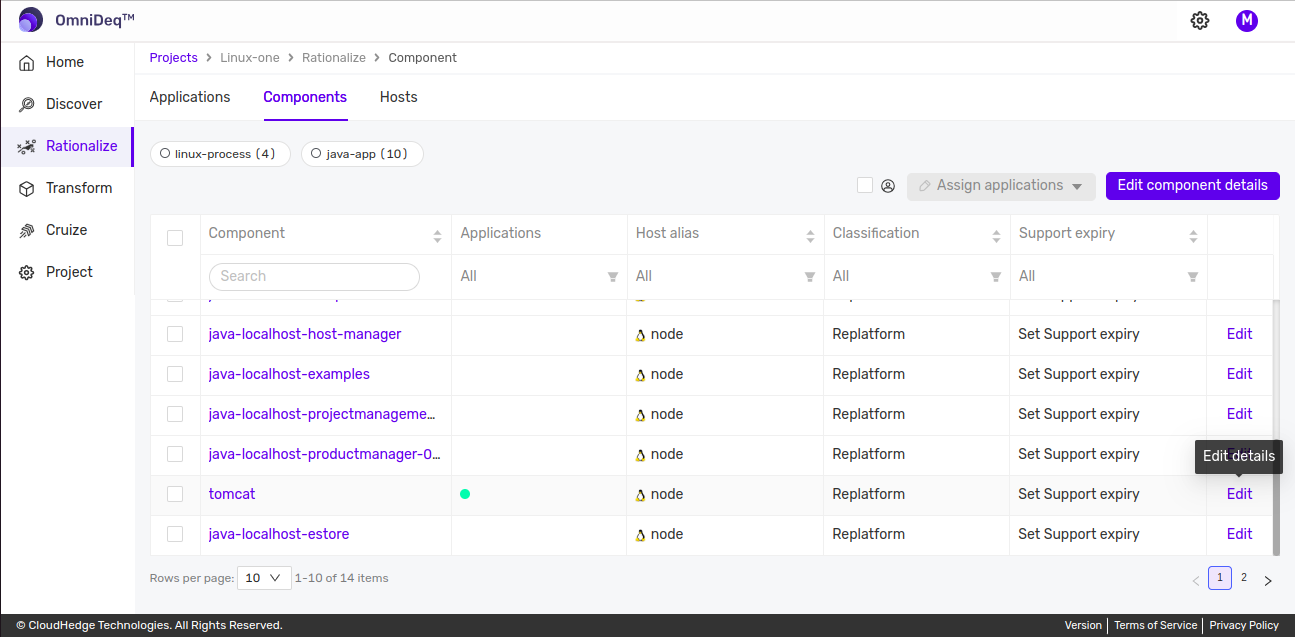
- Click on (
-) button in front of desired application(s)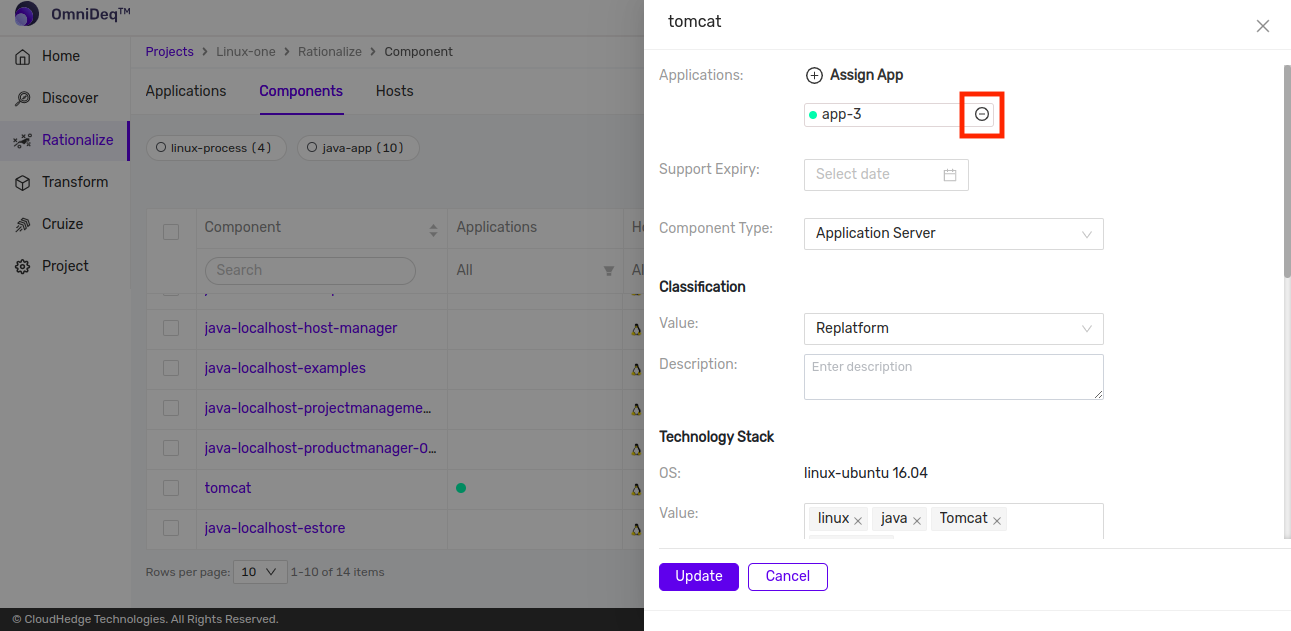
- Click on Update
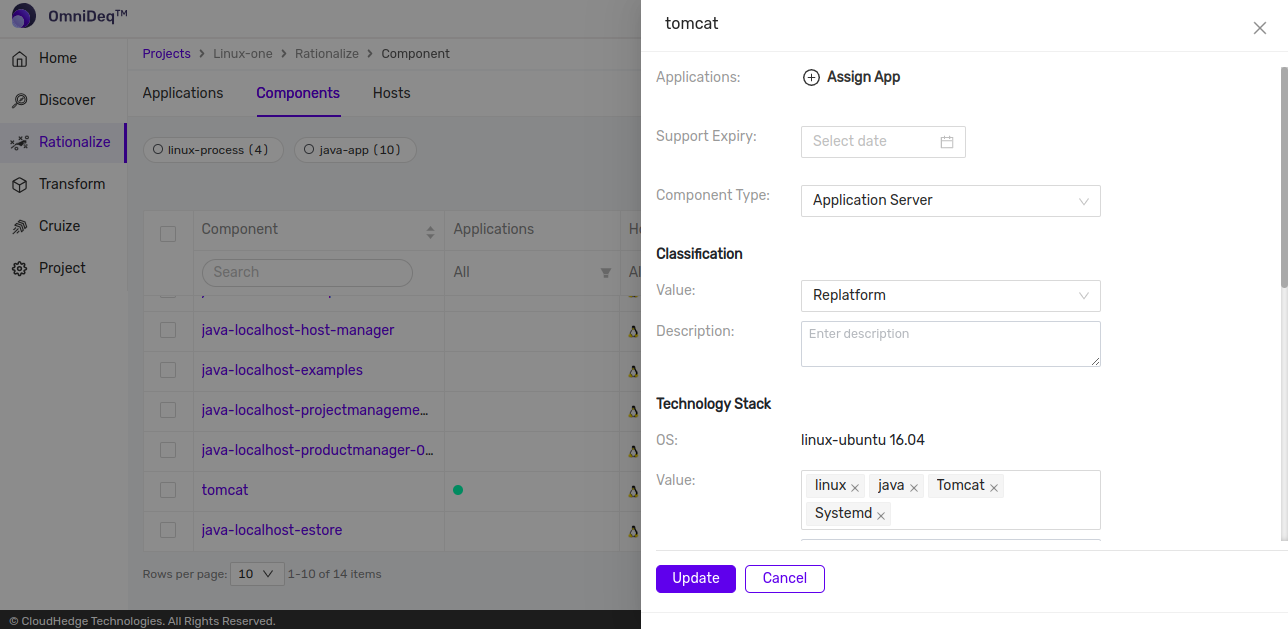
- The application association is removed.
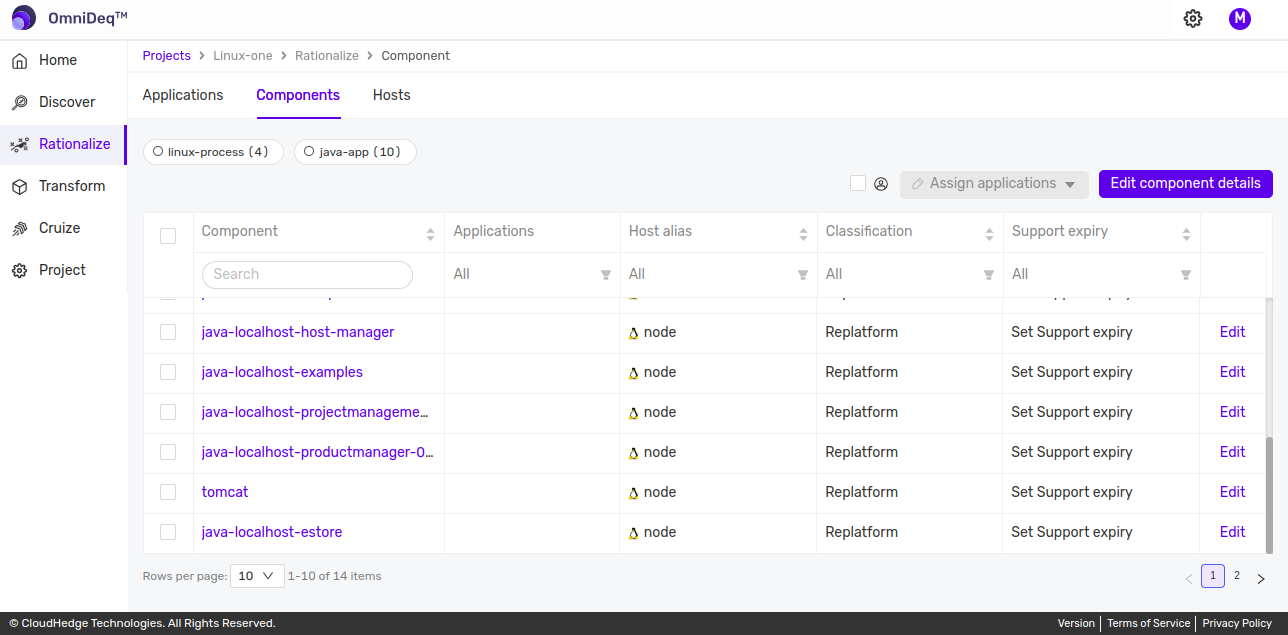
How to use Application to filter Processes
Applications are useful for grouping and filtering of processes.
- Login to OmniDeq portal
- Click on the Project and navigate to the Rationalize tab.
- Click on the filter icon in the Applications column.
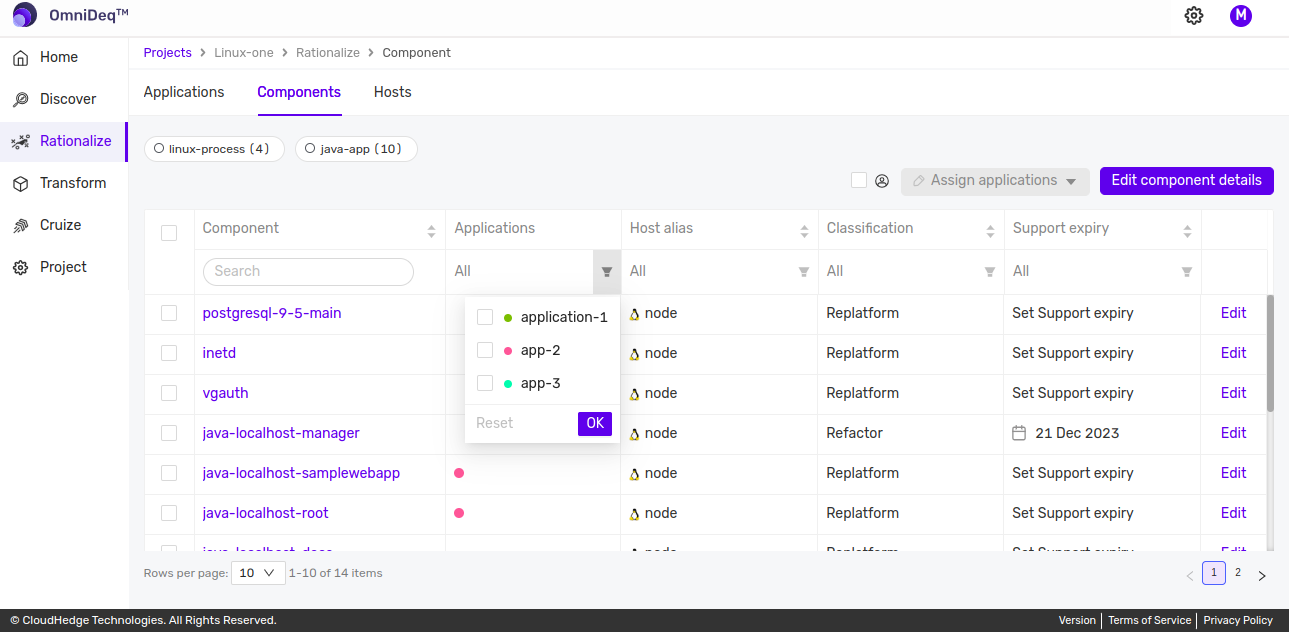
- Select the applications you want to filter on
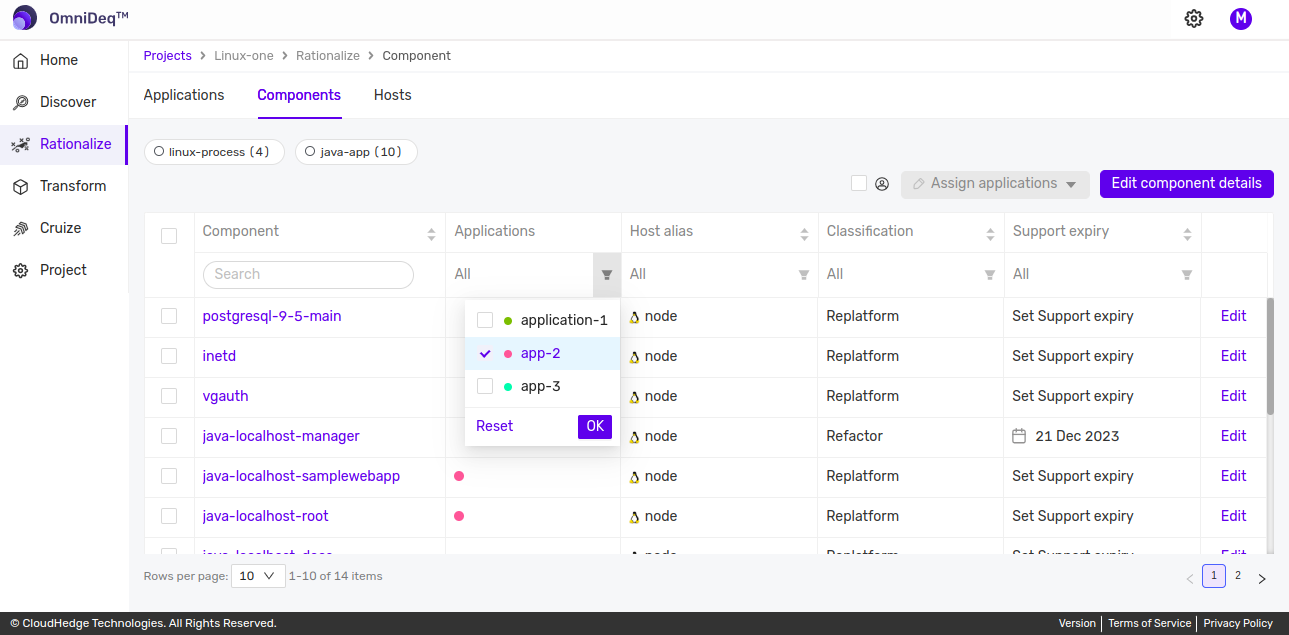
- Once you click on Ok, only the processes tagged with the application are displayed