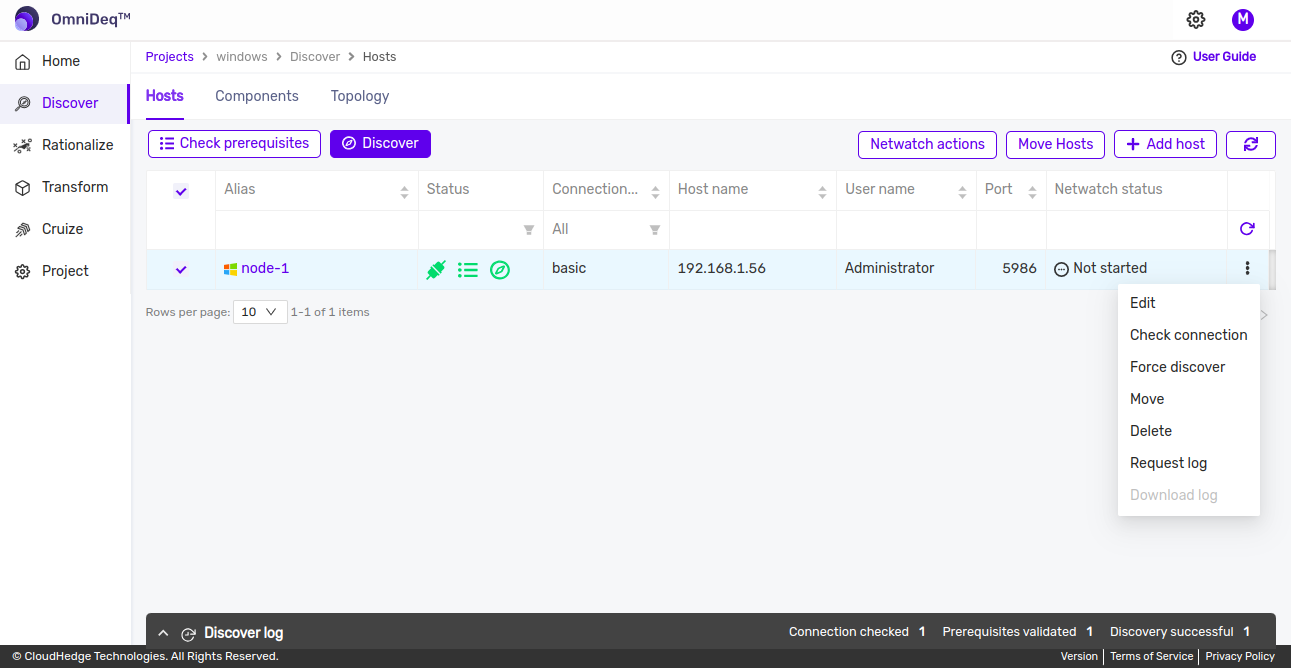Windows Application Discovery Process
Beginning Discovery
Open Project added earlier and click on Discover. The host(s) are listed in the table.
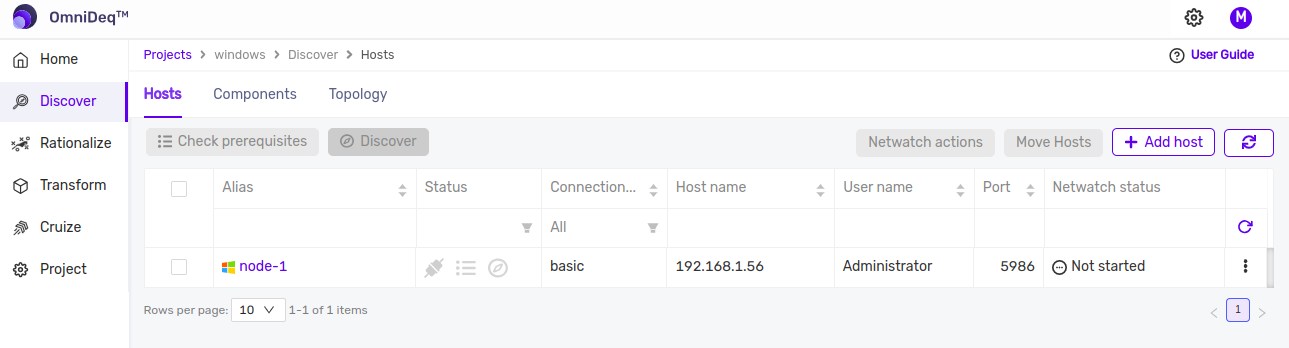
The windows host added earlier can be selected with the help of checkbox present before the Alias column. Once the host is selected, the action buttons on top of table are enabled.
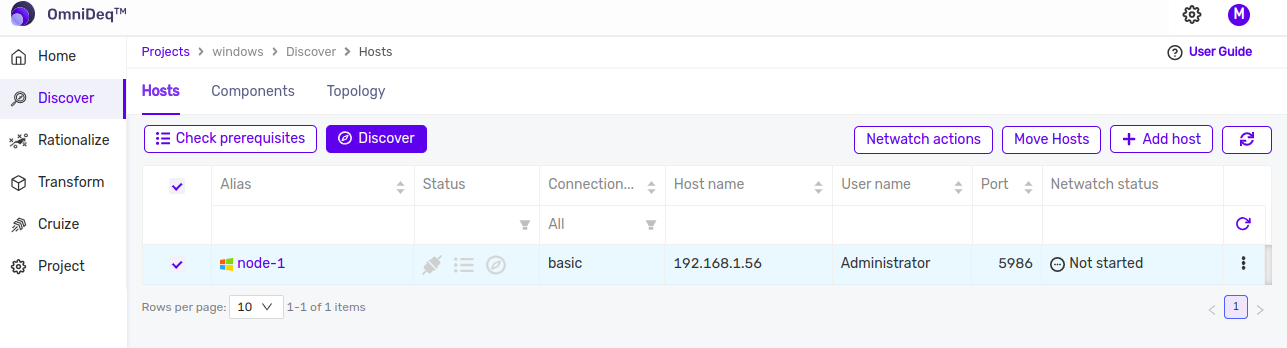
Network Connection Check
Click on the 3 horizontal dots beside the host and click on Check Connection and wait for a few seconds.
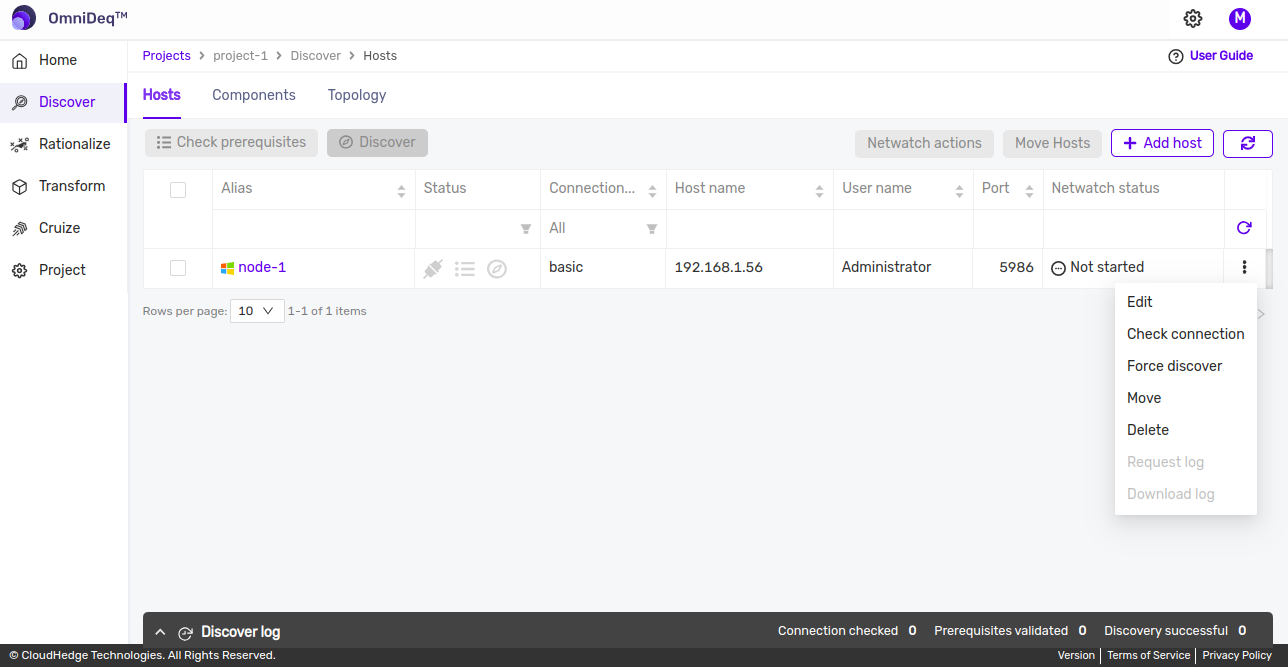
The status of the 'Network Connection Check' is shown via the first icon in status column. The connection check process may take some time.
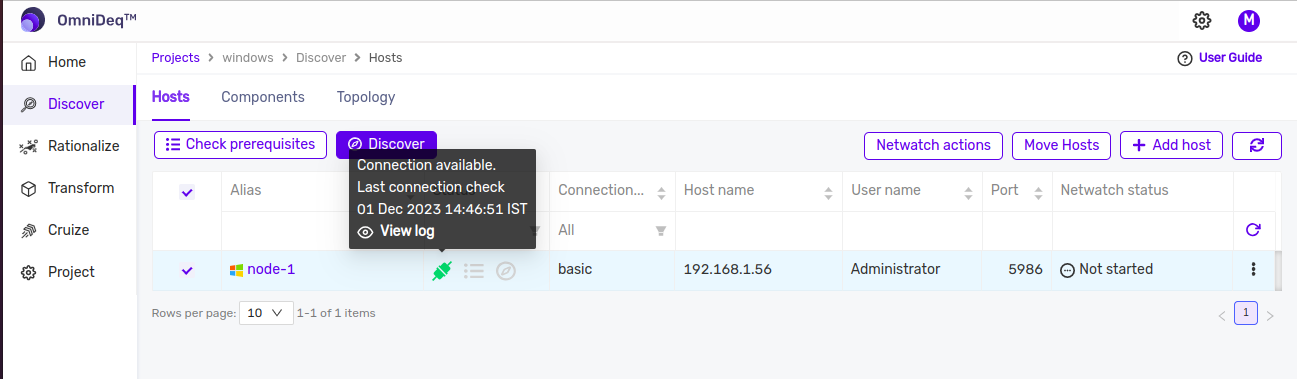
Notes
- The logs of the connecion check can be viewed by opening the log panel (Discover log) and selecting the respective host.
- The check connection step is optional.
Prerequisites Check
Before starting the discovery on windows hosts, please ensure that Check prerequisites are performed and are successful.
To perform the pre-requisite check select the host and click on Check prerequisites and wait for a few seconds.
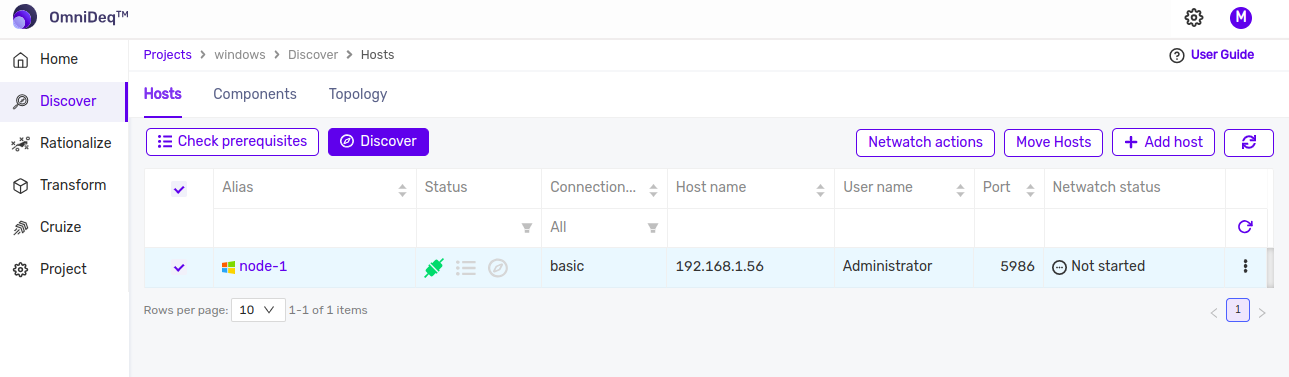
The status of the 'Prerequisite Check' is shown via the second icon in status column. The prerequisites check process may take some time.
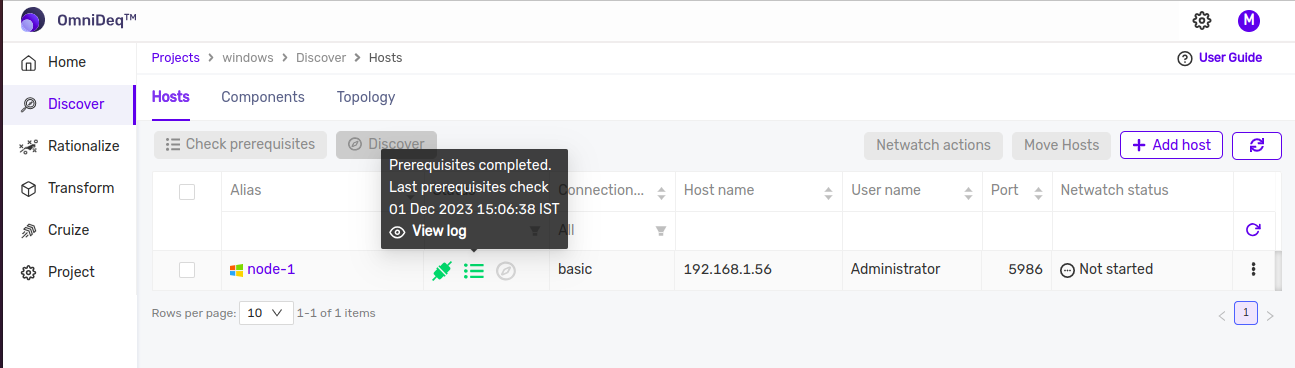
Notes
- The status of the prerequisite check is shown by the second icon in the status column.
- The logs of the prerequisite check can be viewed by opening the log panel (Discover log) and selecting the respective host.
- The prerequisite check also fetches the list of IIS website and applications. One or more websites or applications can be whitlisted before discovery to get details of selected websites and application to avoid additional payload.
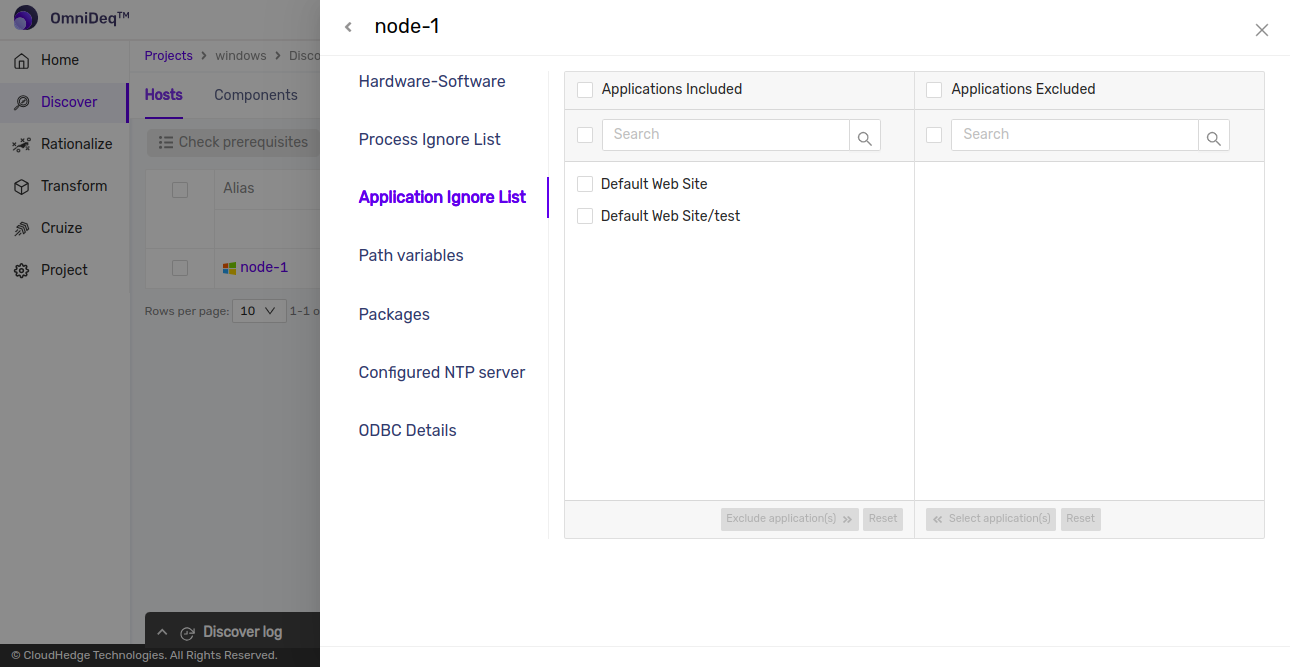
If any new websites or applications are added on the server after prerequisite check is performed, then the prerequisite check step need to be re-run to detect those new websites/applications and to be able to edit the whitelist for discovery. Otherwise these new applications will be ignored during discovery.
Discovery
To start the discovery process, select the host and click on Discover button. The " Triggering Discovery " message will be shown in few seconds.
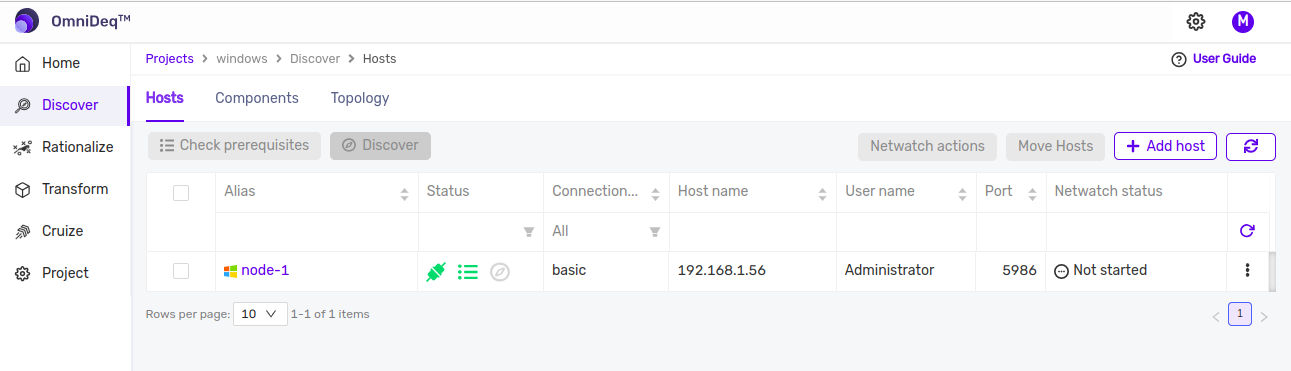
After a few minutes the third icon in the status column turns yellow indicating the discovery is in progress.
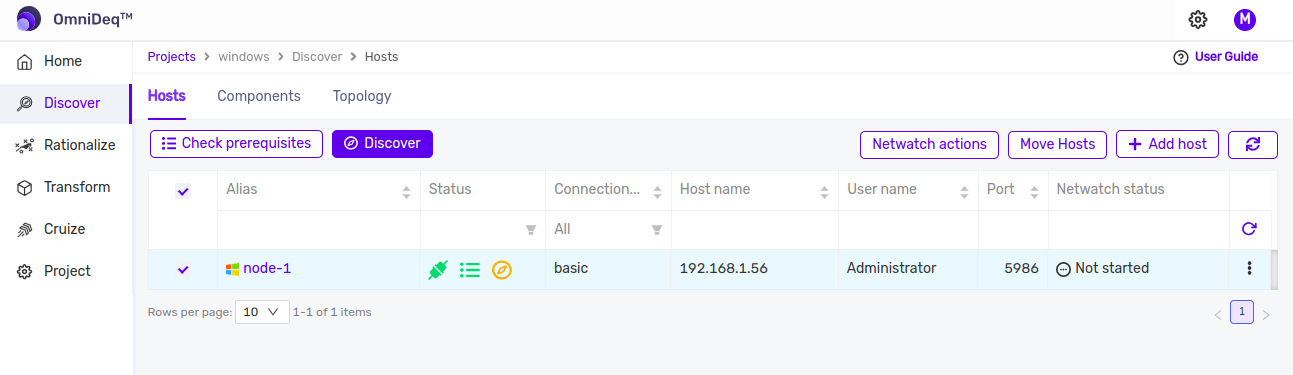
Once the discovery is complete, either the success or failure status is shown by the third icon in the status column.
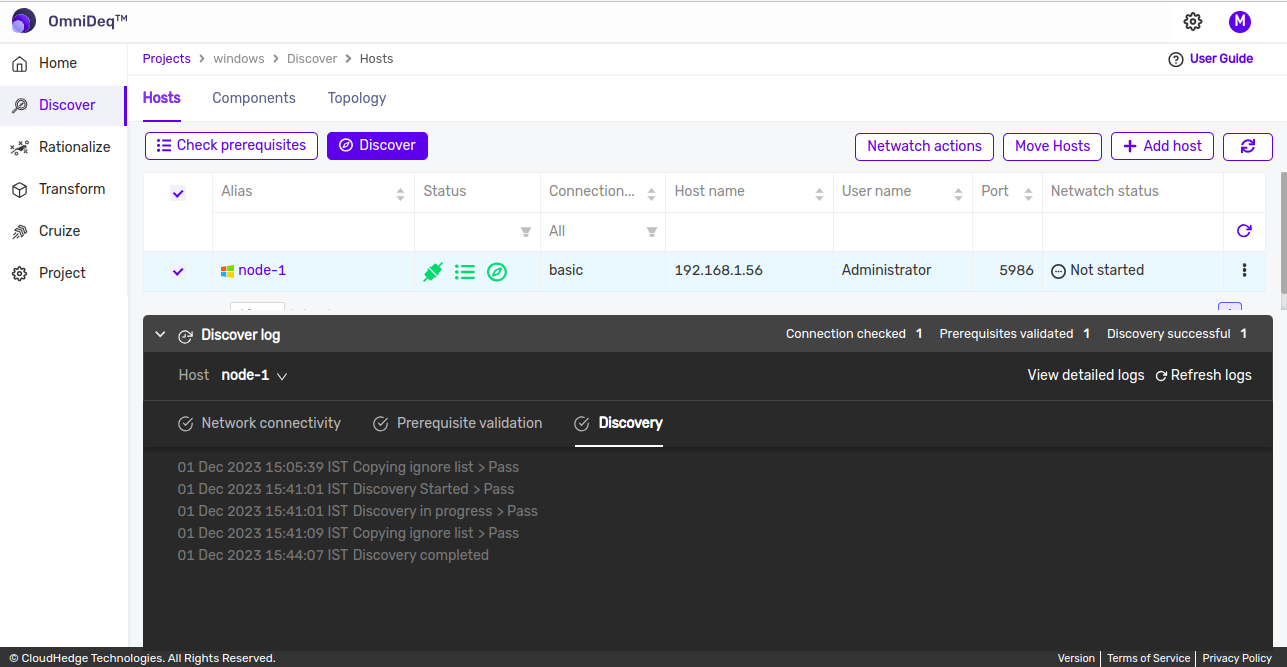
Discovery Logs
The discover logs are displayed in the logs section at the bottom of screen.
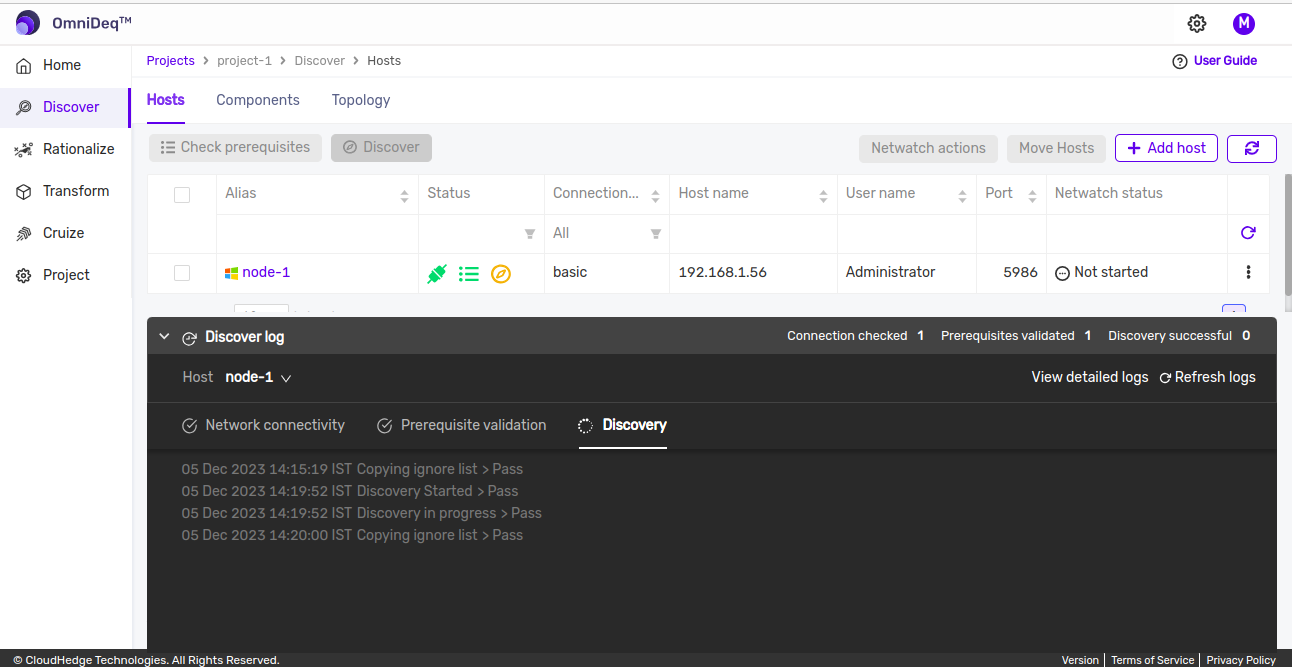
Logs are divided in 3 parts :
-
Networking Connectivity Checks : Which show the network connectivity checks on the host machine.
-
Validating Prerequisites : Which show the checks if all the prerequisites are available or not.
-
Discovery Information : Which show the logs for collecting the system and process information.
Force Discovery
Sometimes the discover may get stuck for unknown reasons and the results are not displayed on the UI. The Force discover overrides the earlier discover process and triggers a fresh discover.
To trigger the force discover process click on the Force Discover.