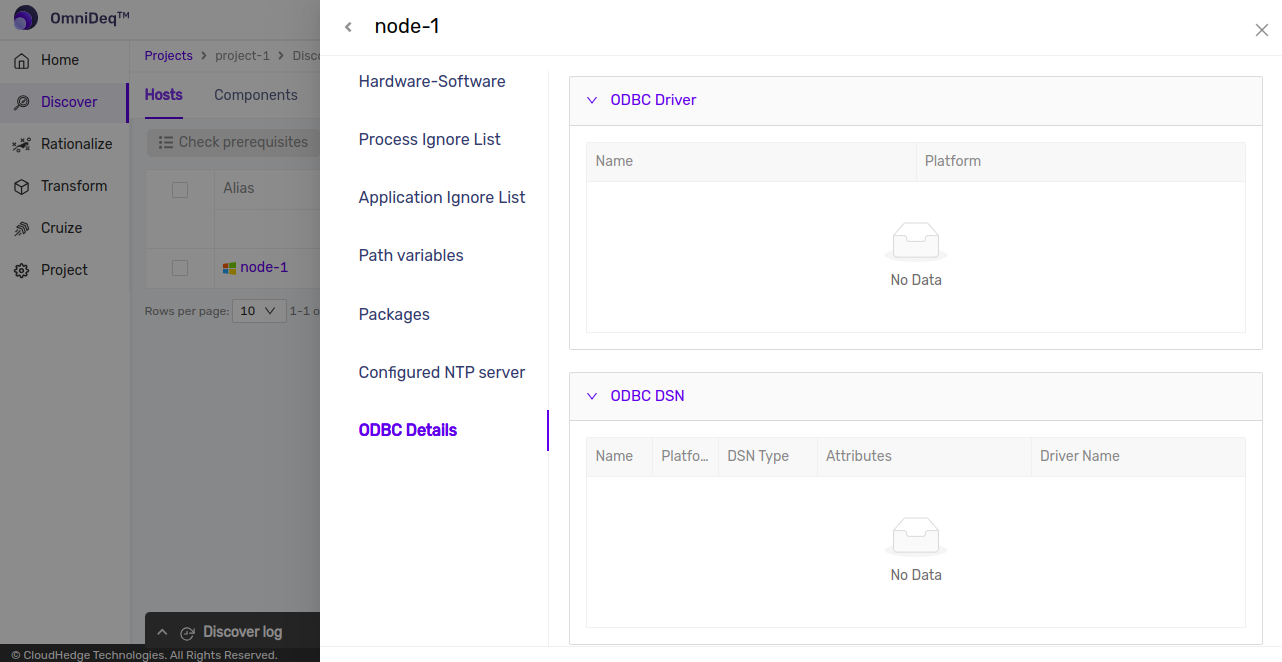Windows Discovered Host Information
Once the discovery is completed and clicking on the node alias shows following details of the host:
- Hardware-Software Information
- Path Variables
- Packages List
- Configured NTP Servers
- ODBC Details
By default information regarding Hardware and Software of host will be displayed and to see path variables, packages and configured NTP Servers, click on respective tabs
- Hardware and Software Information
As shown in the image below information of hardware i.e CPU's, Memory, Disk information as well as software information like operating system and dns servers will be displayed.
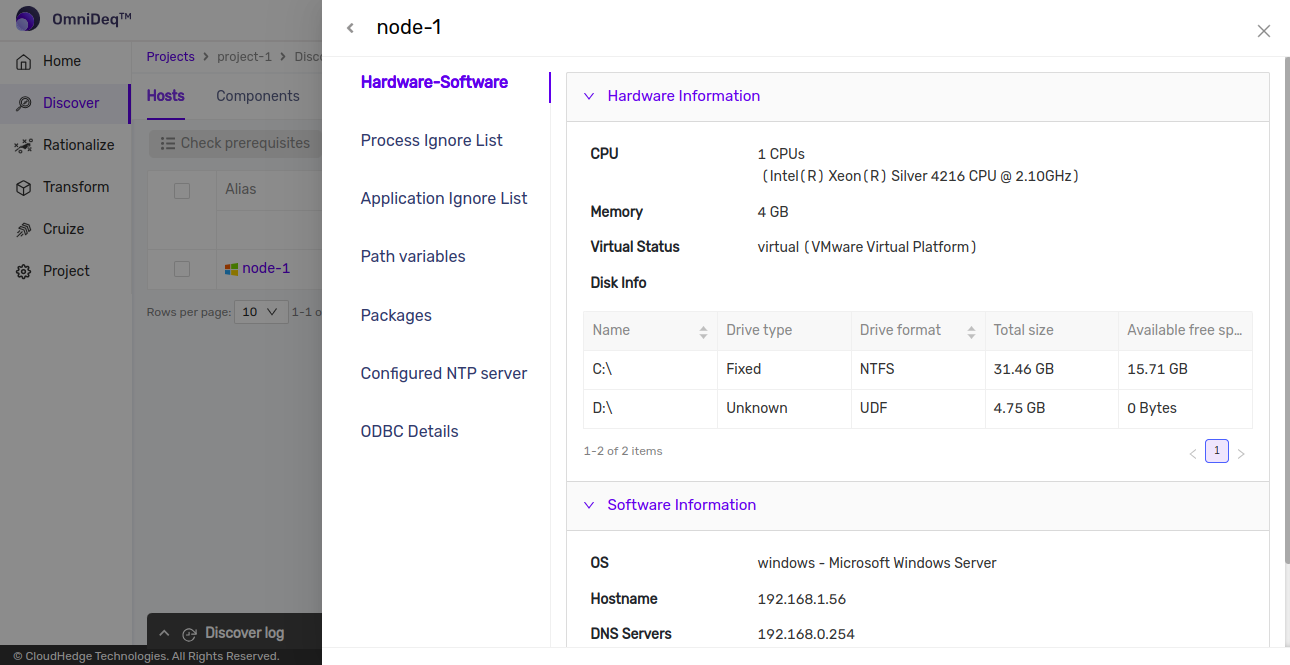
- Edit Ignore List
After clicking on “Process Ignore list” tab as shown in image below ignore list will be displayed which could be updated based on list of processes detected from host. These processes will be ignored while performing discovery on host.
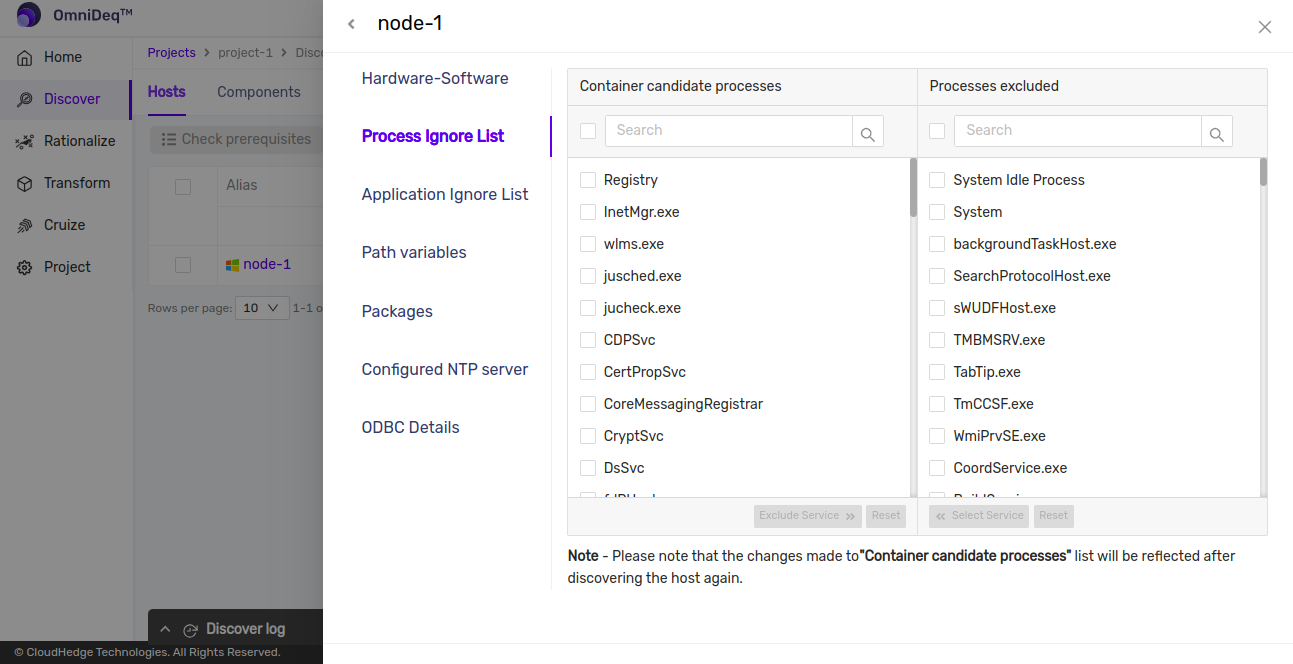
- Path Variables
After clicking on “Path Variables” tab as shown in image below path variables configured on host will be displayed on this screen.
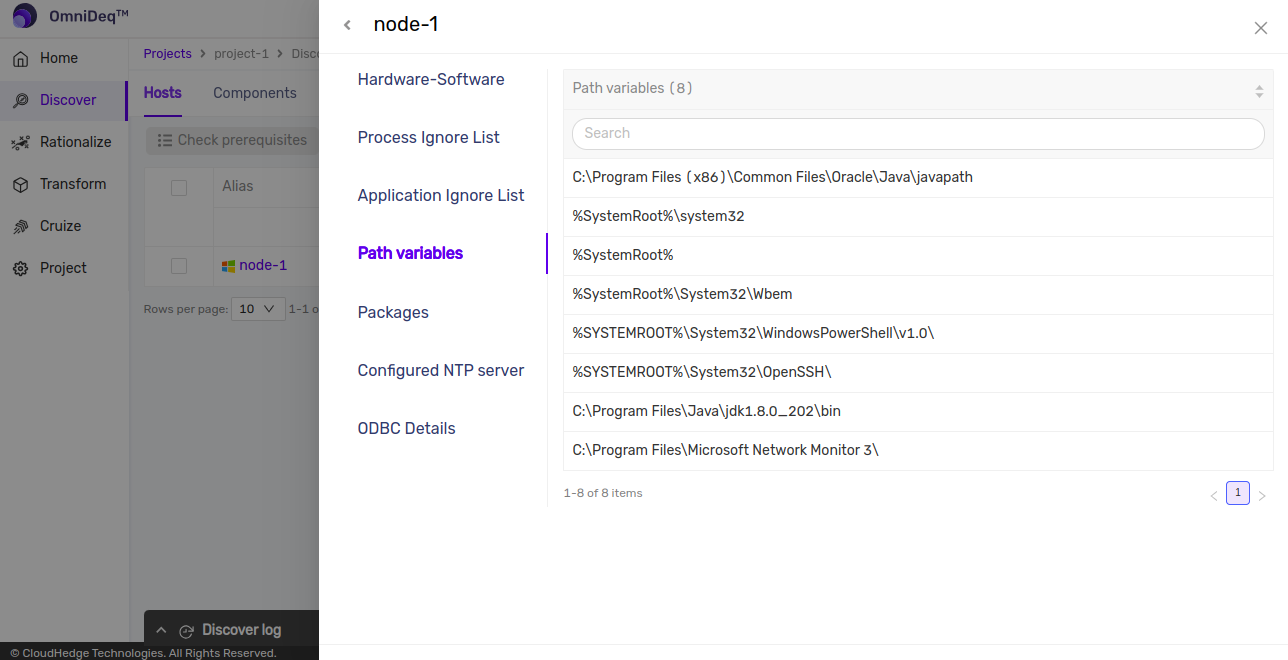
- Packages
After clicking on “Packages” tab as shown in image below list of packages which are installed on host will be displayed.
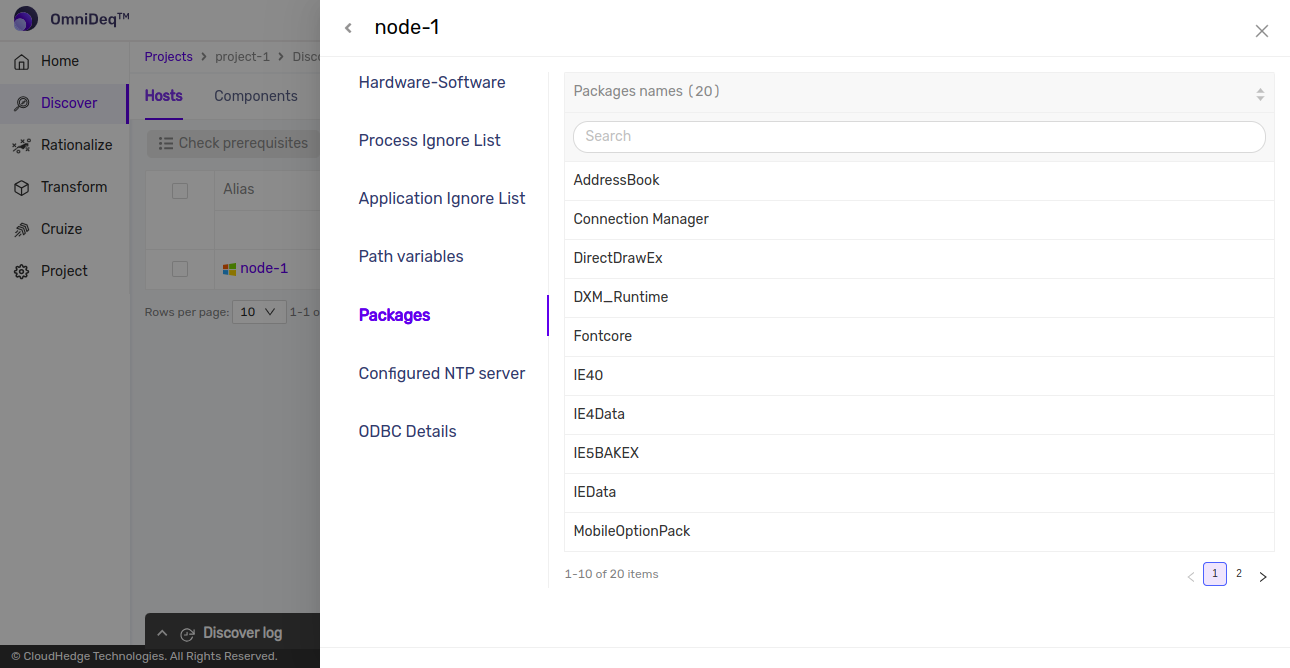
- Configured NTP Servers
After clicking on “Configured NTP Servers” tab as shown in image below if any NTP server(s) are configured then these will be displayed on this screen.
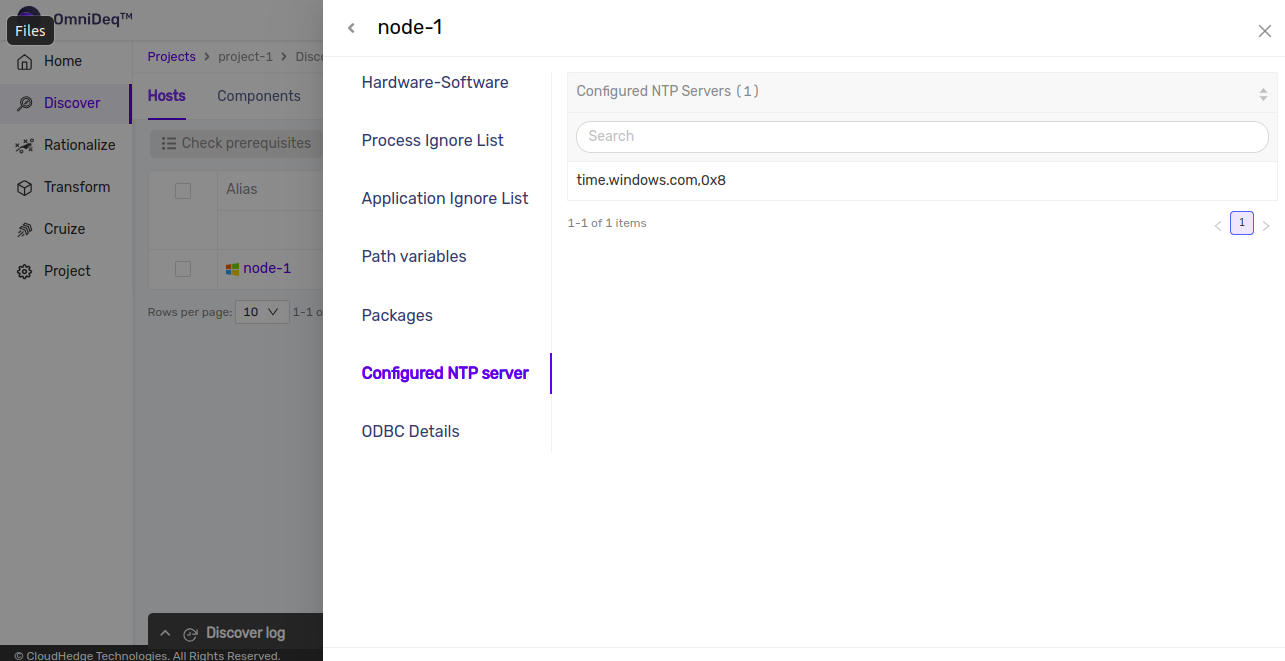
- ODBC Details
After clicking on “ODBC Details” tab as shown in image below if any ODBC Drivers and ODBC DSNs are configured then these will be displayed on this screen.
Note: - ODBC drivers and ODBC DSN with type "System and User" will be discovered if discovery host has powershell version 4 and above.
- If ODBC DSN is of type “File“ then it will not be discovered.