Project
Project is a group of hosts using which a user can discover applications.
Project was referred to as Wave in releases prior to 2.x
Steps to Add a Project
-
Click on
Add Projectin the landing page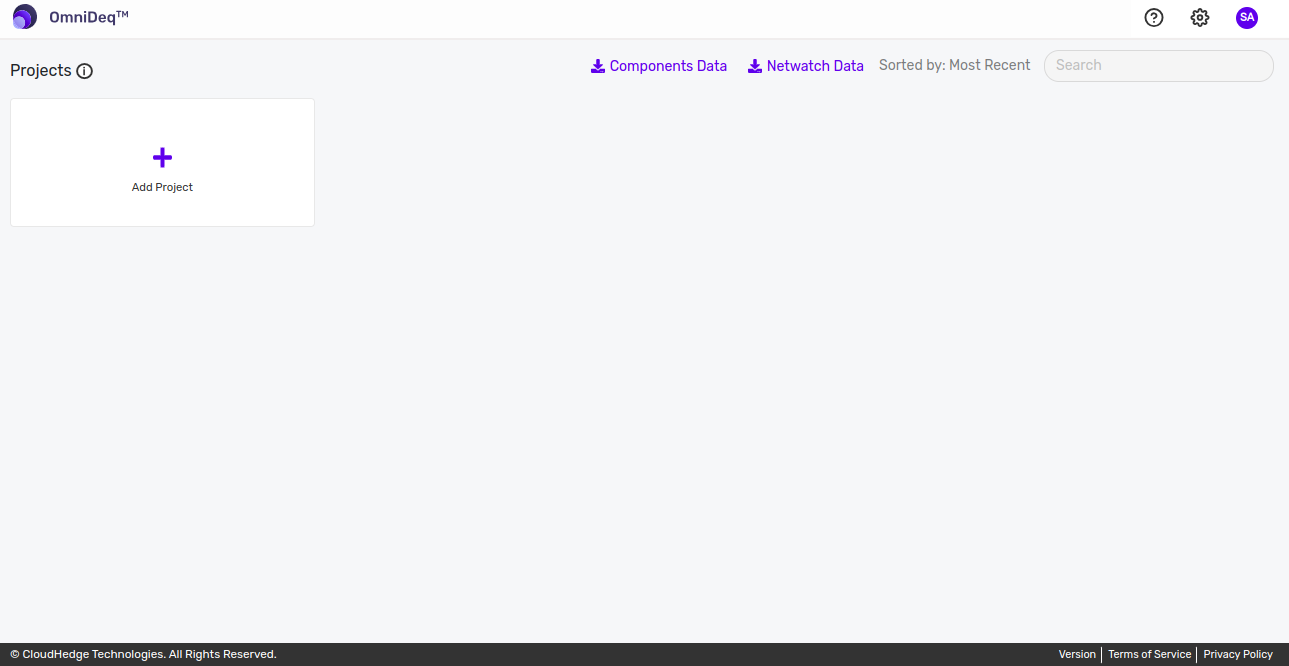
-
Once you click on
Add Project, the following page opens
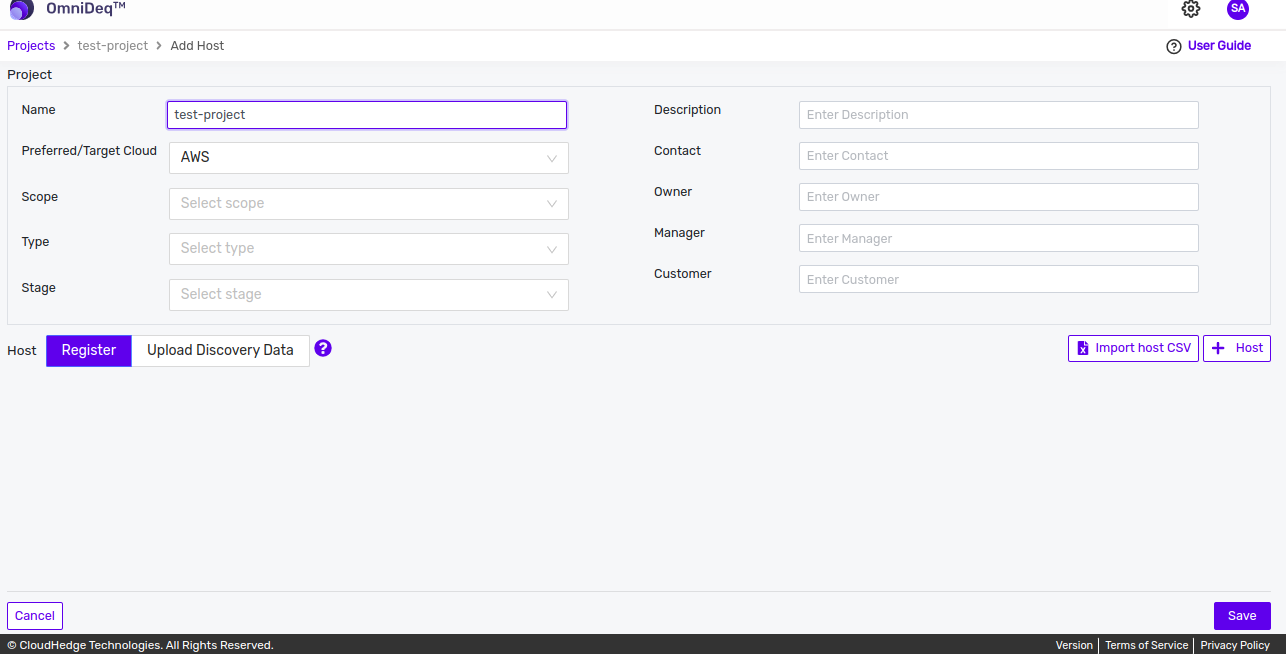
-
Add Project Name.
-
The valid project name
-
Contains maximum of 253 characters
-
Contains only alphanumeric characters (0-9, a-z, A-Z) or (-_)
Adding a Host
-
There are two ways to add the host(s) as shown in image below:
- Register: By default register is selected. In register, you can add host details.
-
Upload Discovery Data: In upload discovery data, you can upload file(s) which contain both host details and discovery data.
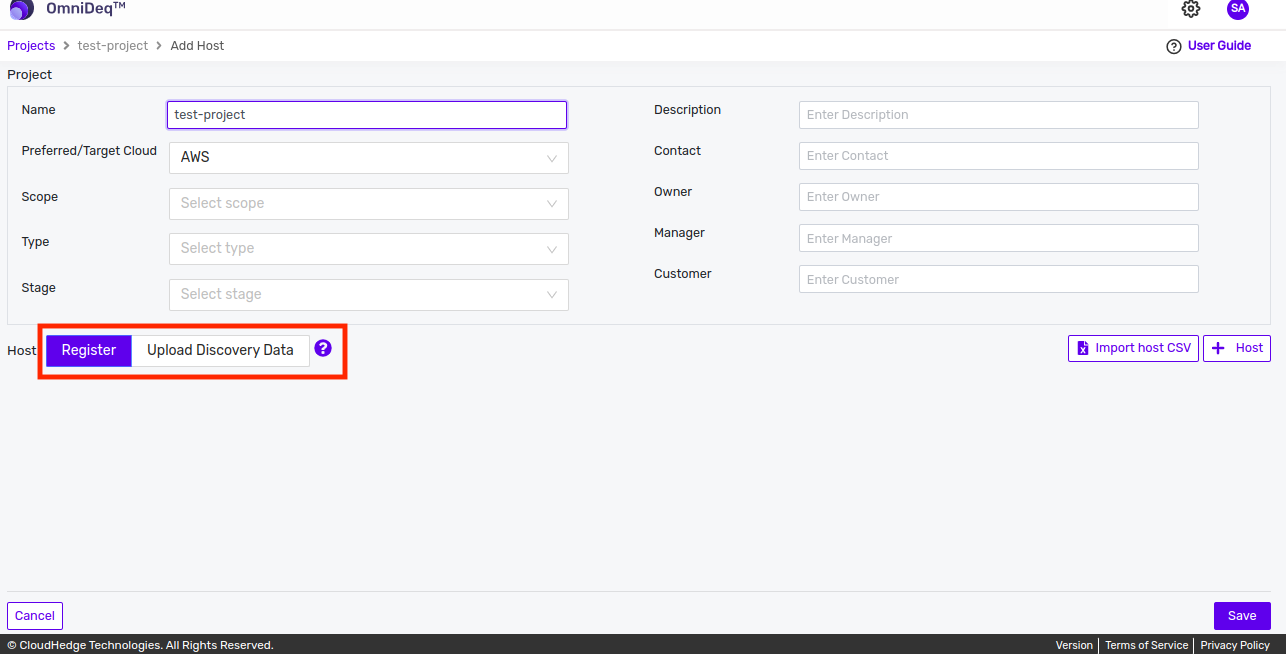
Register
-
Adding Linux Host
- Add Host by entering the below details.
Select OS Select Linux Alias Type Alias here User Name Type Username here Host Type “Fully Qualified Host Name” OR “IP Address” here Port Default Port “22”, change as applicable Connection Type Either Key based on UserName/Password, change as applicable Vault When using first time, it shows Vault not found Click here to Add New - Alias : It is the host name which will show in the Project. User can give any name in Alias.
- Username : It is the credentials of the user which will be used to connect to the host.
- Host Name or IP : It is the IP address of your host.
- Port : It is the port number which will be used for data transmission. By default port will be 22 for linux.
- Connection type : By default the connection is secure (SSH). The authentication can be either Key based (SSH) or Username/password (Basic) based.
- Credentials : It is a drop down which will display the SSH or UserName/password vault names. User can only choose the credentials which is added in OmniDeq vault.
Notes
-
Linux host can be identified with the Linux logo as shown in the image below.
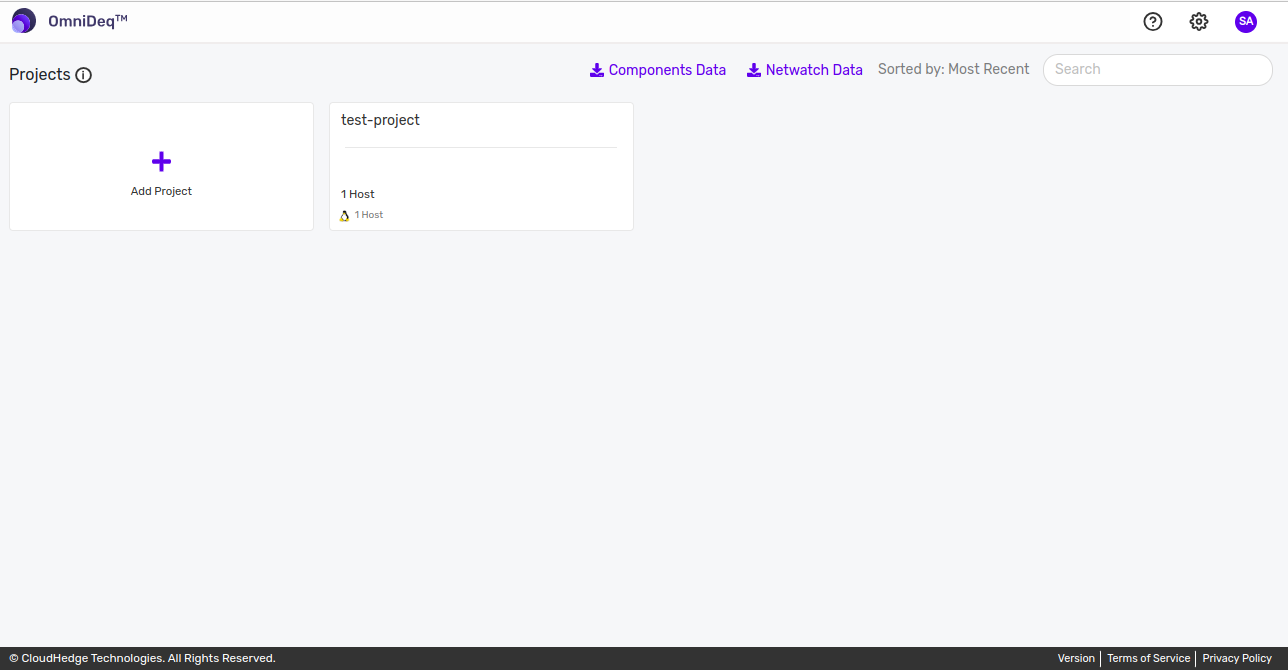
-
User should add the SSH key in the OmniDeq vault first to add the linux hosts.
OmniDeq saves all credentials including SSH Key in the Vault.
-
Adding SSH key to OmniDeq Vault
-
When you are using this for the first time, When “Choose Credential” option is selected, it shows Vault not found Click here to Add New.
-
Next time when you run this Wizard again, it shows the “Name of the Vault” listed in the Vault drop-down.
-
The page “Add Vault” is displayed as shown in the image below
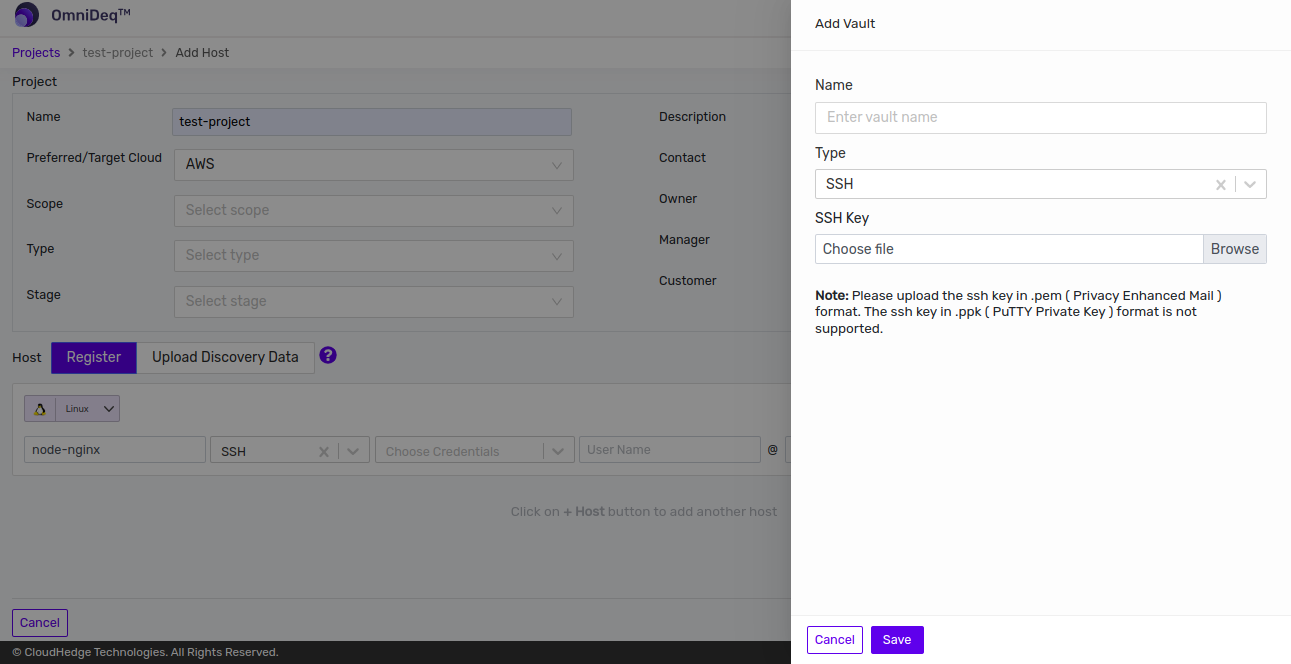
-
Supply values and click on
Savebutton -
Name: Enter vault name
-
Type: SSH Key
*Tip! - SSH Key: Upload the SSH Key (Typically a .pem file) from your machine.
-
-
Adding Windows Host
-
Adding Windows 2012 R2 or Above Host
-
Add Host by entering the below details.
Select OS Select Windows 2012 R2 or Above Alias Type Alias here User Name Type Username here Host Type Fully Qualified Host Name” OR “IP Address” here Port Default Port “5986”, change as applicable Connection Type Accept default as “Basic”, change as applicable Vault When using first time, it shows Vault not found Click here to Add New -
Alias : It is the host name which will show in the Project. User can give any name in Alias.
- Username : It is your host name.
- Host Name or IP : It is the IP address of your host.
- Port : It is the port number which will be used for data transmission. By default port will be 5986 for Windows 2012 R2 or Above.
- Connection type : It is the protocol to connect to host. By default connection type will be Basic for windows 2012 R2 or Above but user can also select Kerberos from the drop down.
- Credentials : It is a drop down which will display the vault names. User can only choose the credentials which is added in OmniDeq vault.
Notes
- Observe that “Use WinRM Secure connection” option is available only when “Windows Server 2012/2016” OS is selected. Ansible is used for Windows Server 2012/2016, that required WinRM protocol.
-
Observe that “Use WinRM Secure connection” option is available only when “Windows Server 2012/2016” OS is selected. Ansible is used for Windows Server 2012/2016, that required WinRM protocol.
-
Windows host can be identified with the Windows logo as shown in the image below.
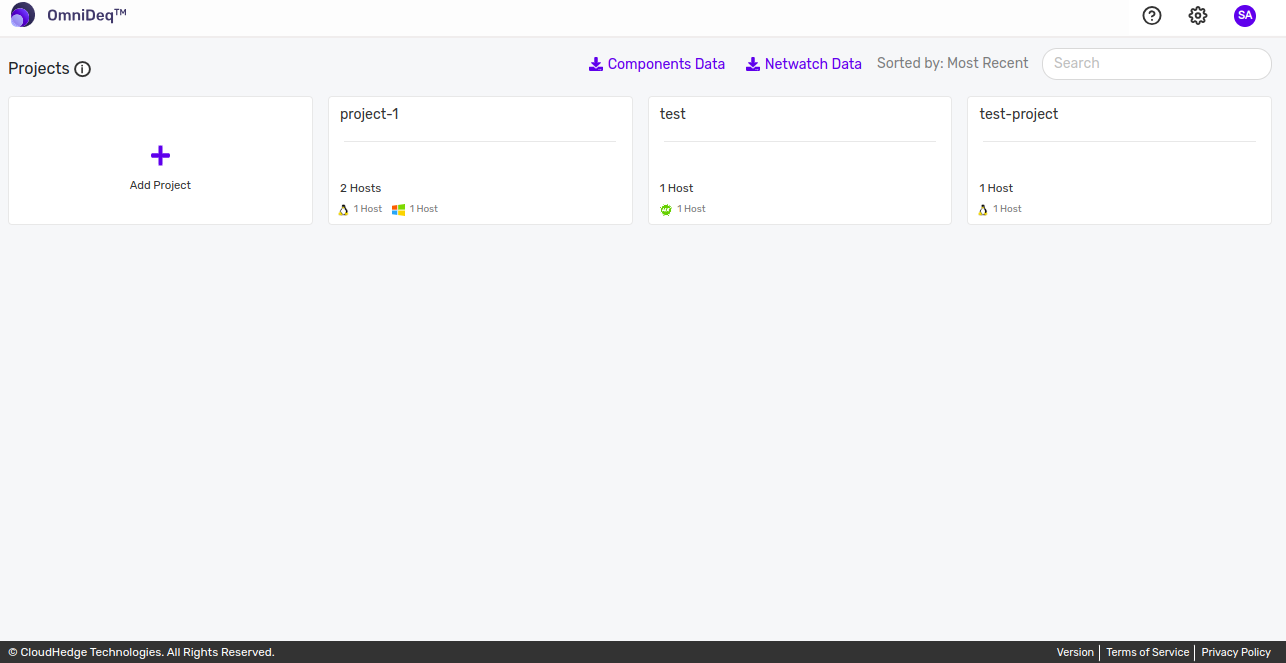
-
Adding Windows Password Credentials to OmniDeq Vault
OmniDeq saves all credentials including username and password in the Vault. When “Choose Credential” option is selected,It shows Vault not found Click here to Add New. Next time when you run this Wizard again, it shows the “Name of the Vault” listed in the Vault drop-down.
- The page “Add Vault” is displayed as shown in the image below
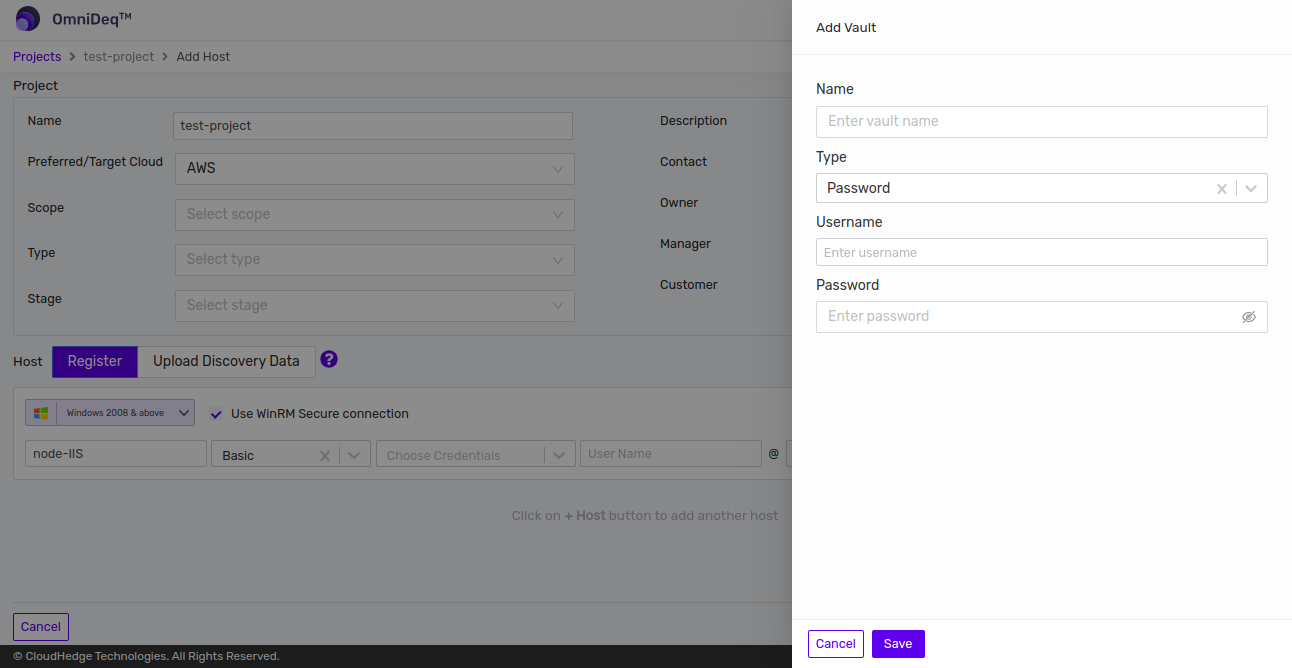
-
Supply values and click on
Savebutton -
Name: Enter vault name
-
Type: Password
-
Username: Enter windows username.
-
Password: Enter windows password.
IMPORTANT
- The single quote (') and double quote (") in password doesn't work. Please create the additional user if any for the CH usage.
Note
-
On Windows OS, user needs to run a PowerShell script that:
-
Enables WinRM service
-
Opens Port 5986
-
You should execute this script on Windows Host that you want to run Discovery process against. The PowerShell script can be downloaded by clicking here "The Powershell Script".
-
Adding Multiple Hosts
- You can add multiple hosts in one project by clicking on
+ Hostbutton as shown in the image below.
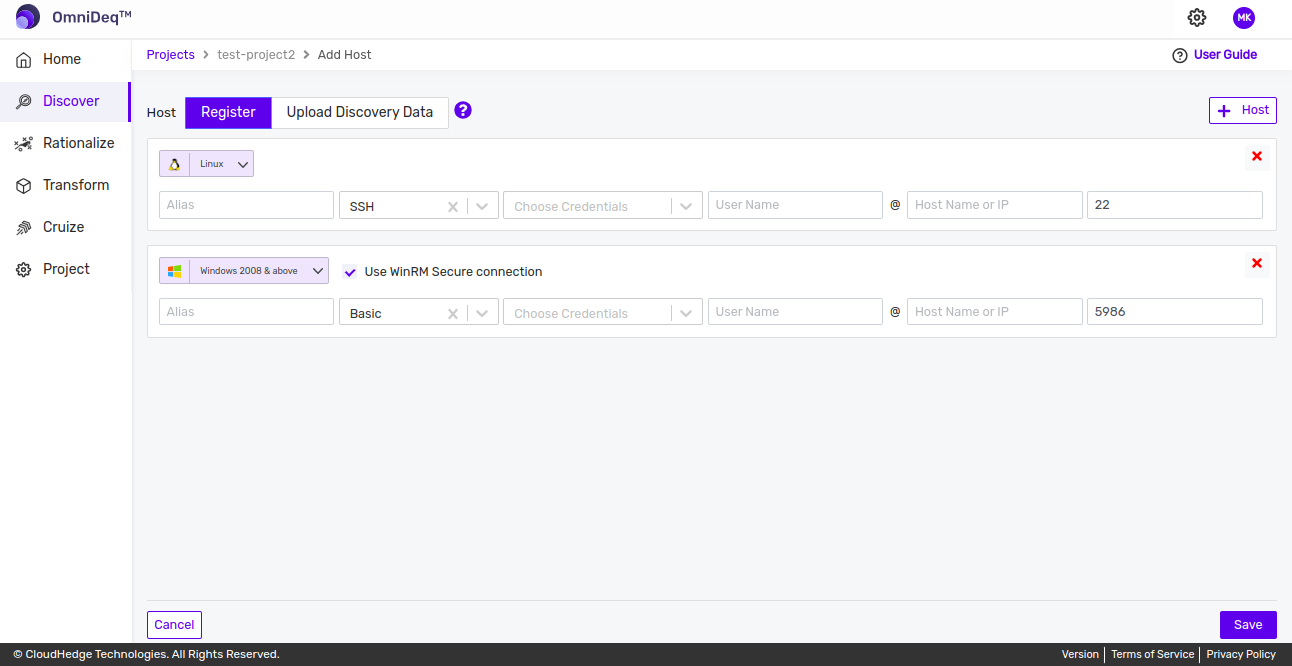
- Click on the
Savebutton in the bottom to create and save the project
Adding Multiple Hosts Using CSV File
- Add multiple hosts in the project using
Import host CSVbutton as shown in the image below.
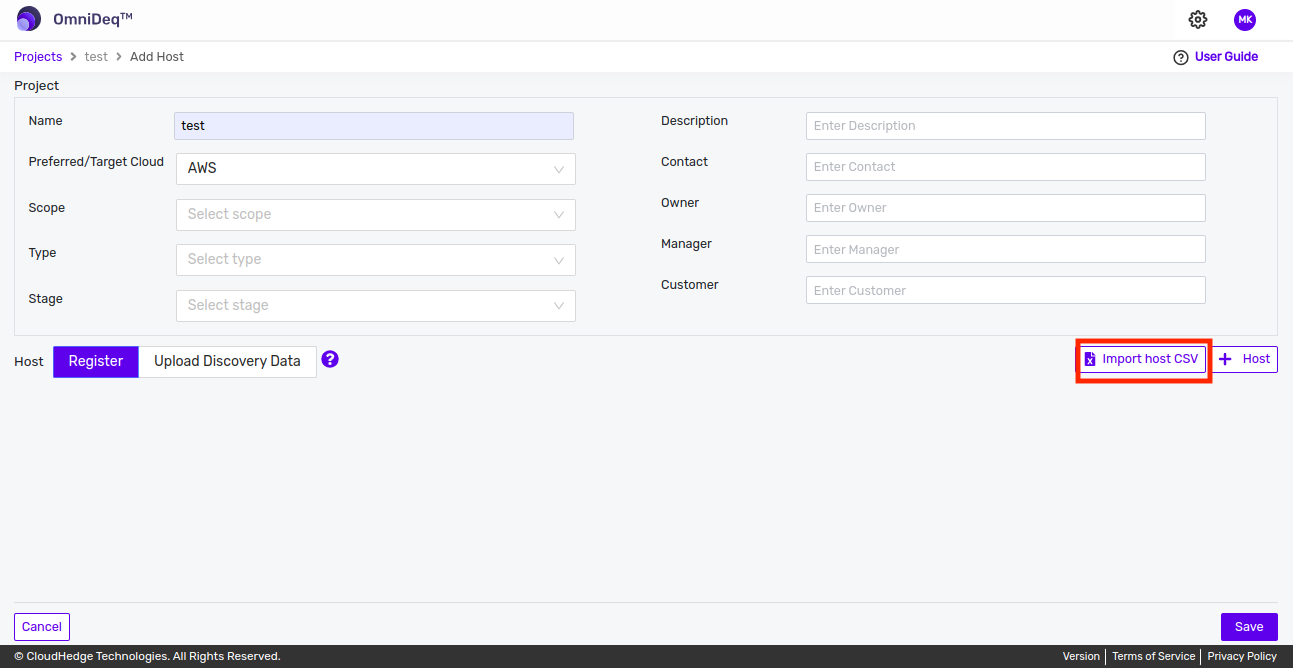
- Click on
Import host CSVbutton. The drawer opens as shown in the image below.
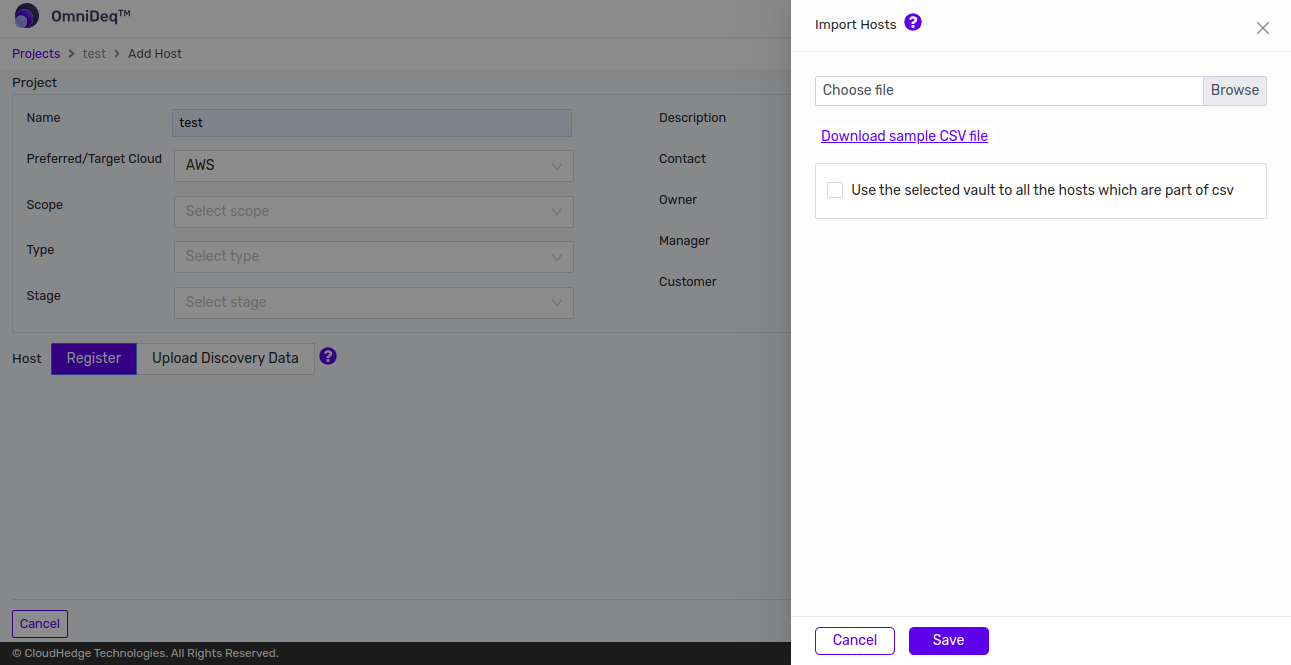
-
Choose File: Browse and select the csv file (*.csv) containing host(s) information from local file system. Click on
Savebutton. -
CSV file format for bulk upload hosts is as below:
| Project Name | OS | Host name or IP | Alias | Username | Port | Connection Type | Vault Name |
|---|
- Project Name : It is the name of the Project. User can give any name in Project name field. The Project name must be unique across the file.
- OS : It is the name of the OS of the host
- Alias : It is the host name which will show in the Project. User can give any name in Alias.
- Username : It is the credentials of the User which will be used to connect to the host.
- Host Name or IP : It is the IP address of your host.
- Port : It is the port number which will be used for data transmission. By default port will be 22 for Linux.
- Connection type : It is the protocol to connect to host. SSH connection type will be used for Linux.
- Vault Name : It is the SSH vault names.
⚠️ NOTE : Remove the header row in hosts CSV before uploading the CSV.

-
Overriding Connection type and Vault Name:
-
To override the connection type and vault name present in the file, check the box as shown in the image below.
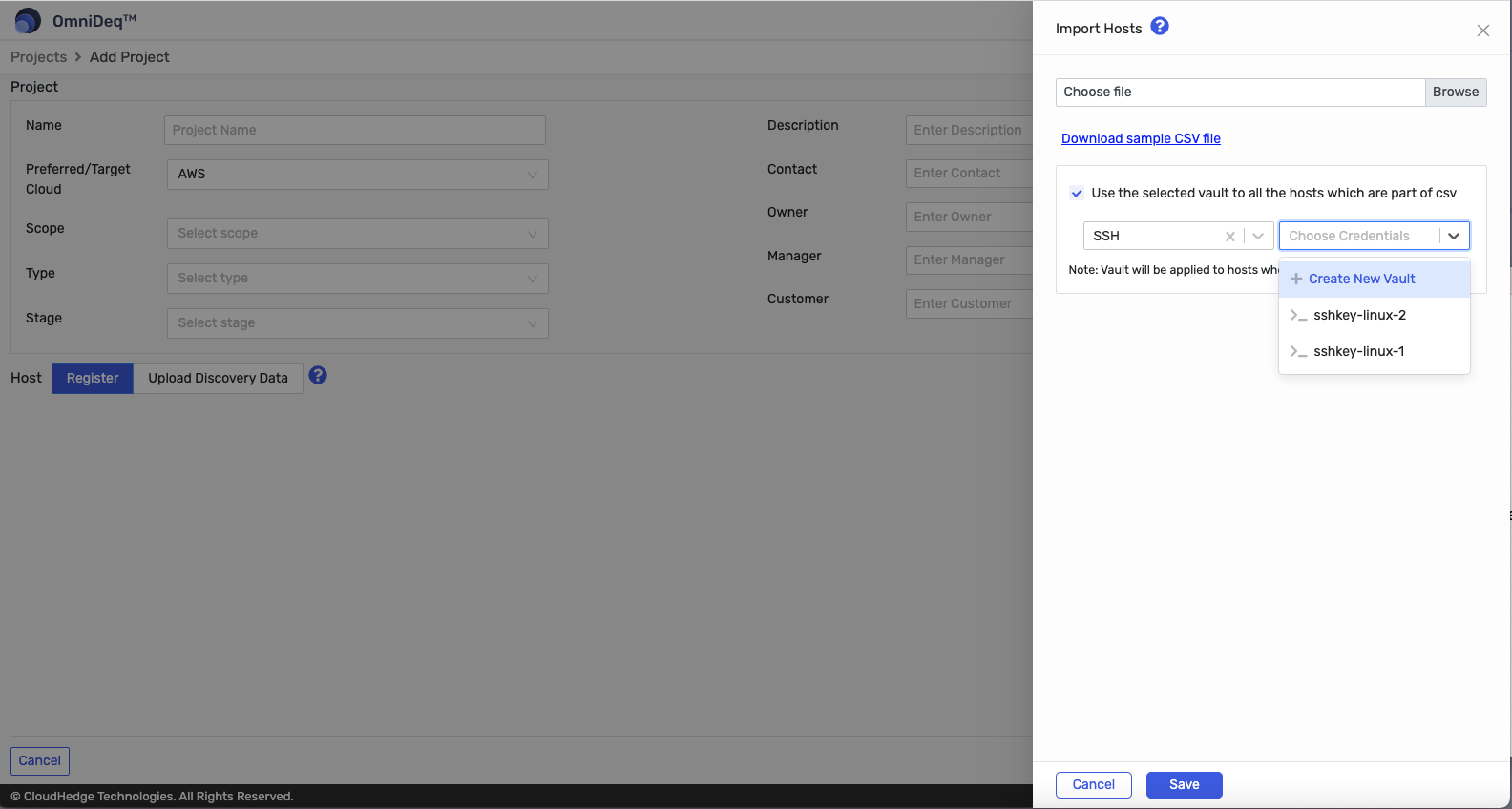
Notes
- CSV file must not contain any headers.
-
When overriding Connection Type and Vault Name, vault will be applied to hosts who have selected connection type.
-
Once you add the host(s) and click on
Savebutton. You can see the the newly created project, as shown in the image below.
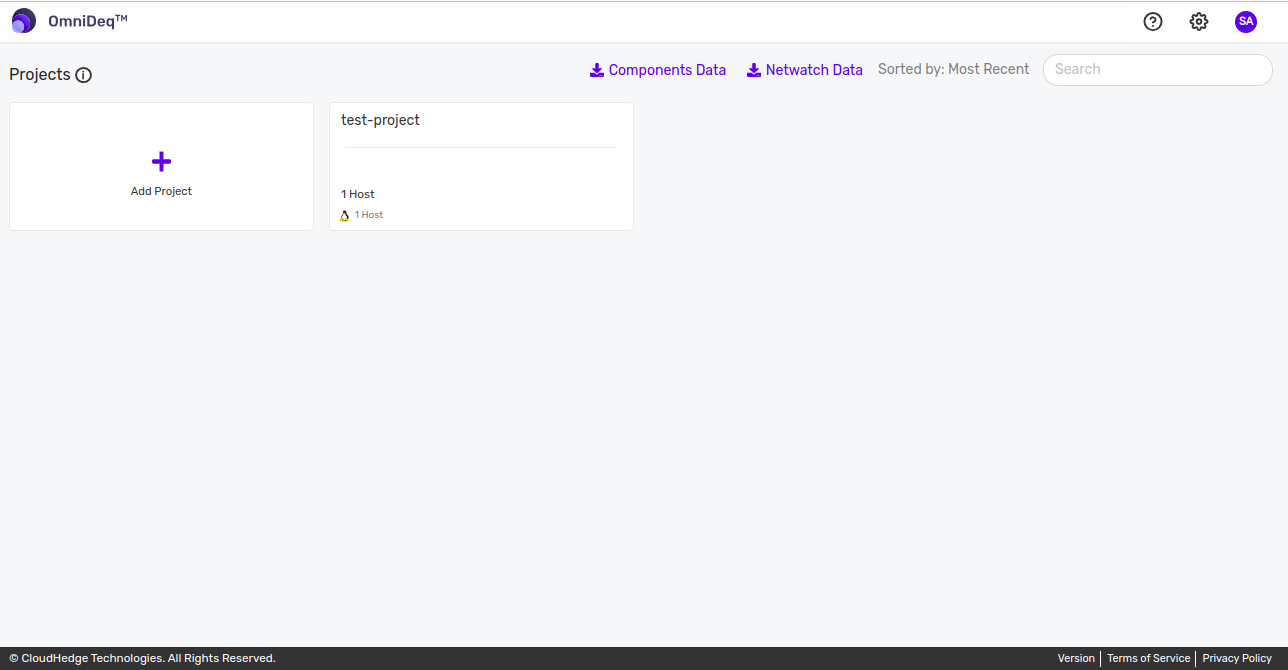
Upload Discovery Data
-
To upload discovery data, change tab from the Register to
Upload Discovery Dataas shown in the image below.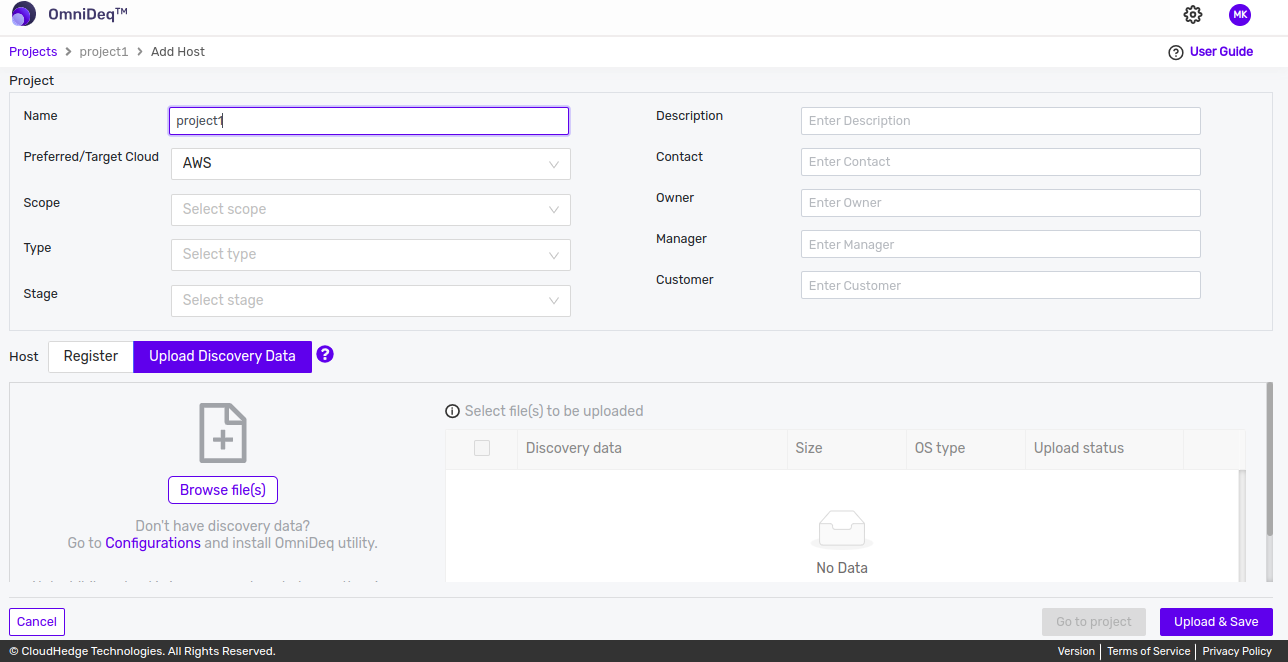
-
Click on
Browse file(s)button to choose one or more file(s) generated by OmniDeq Discover Utility as shown in the image below.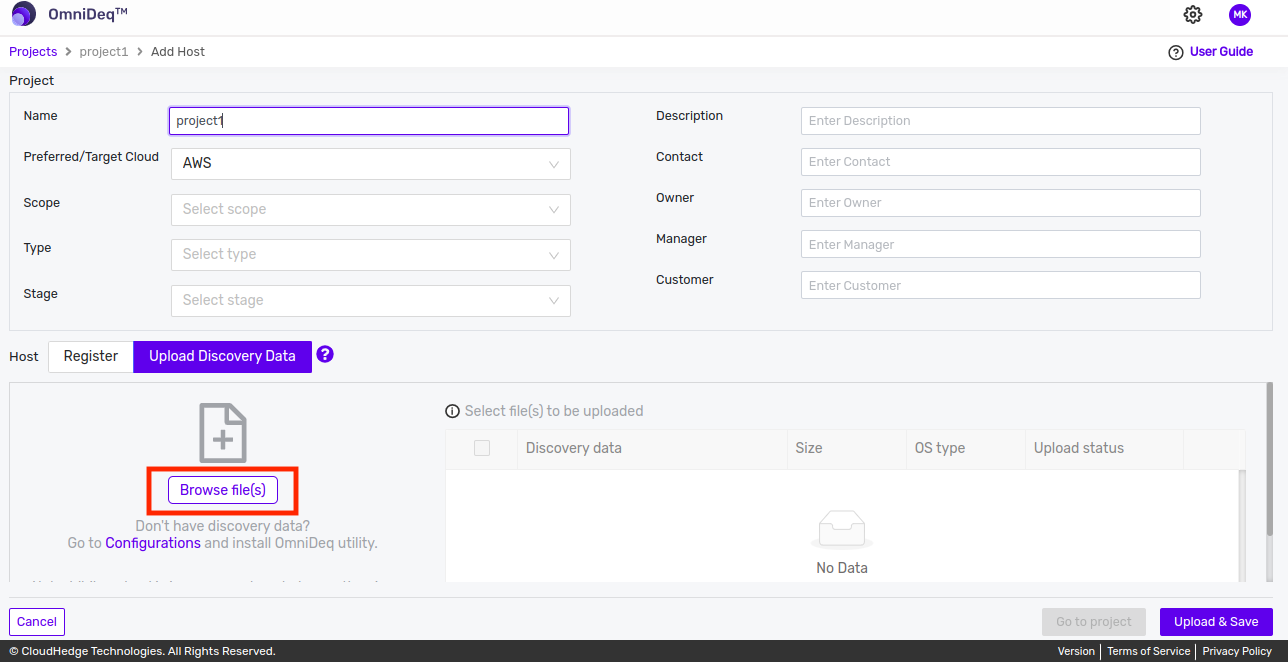
-
All the selected file(s) will be listed in the table as shown in the image below.
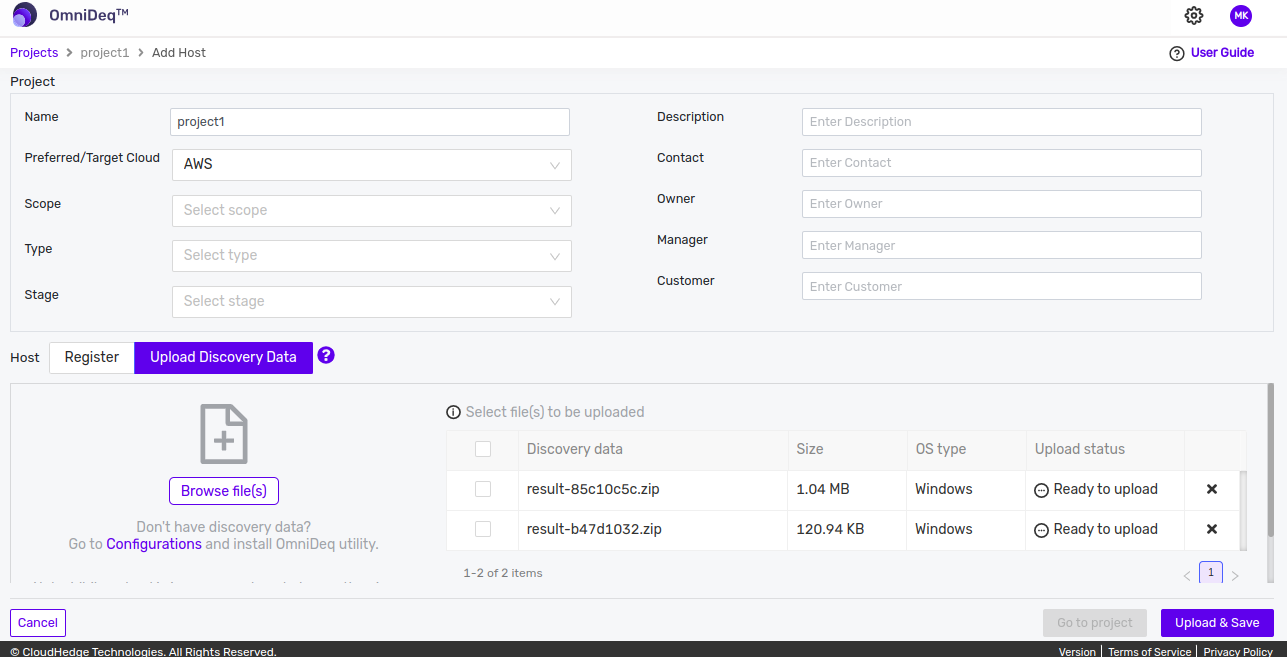
-
Now, select the file(s) to be uploaded from the table and click on
Upload & Savebutton as shown in the image below.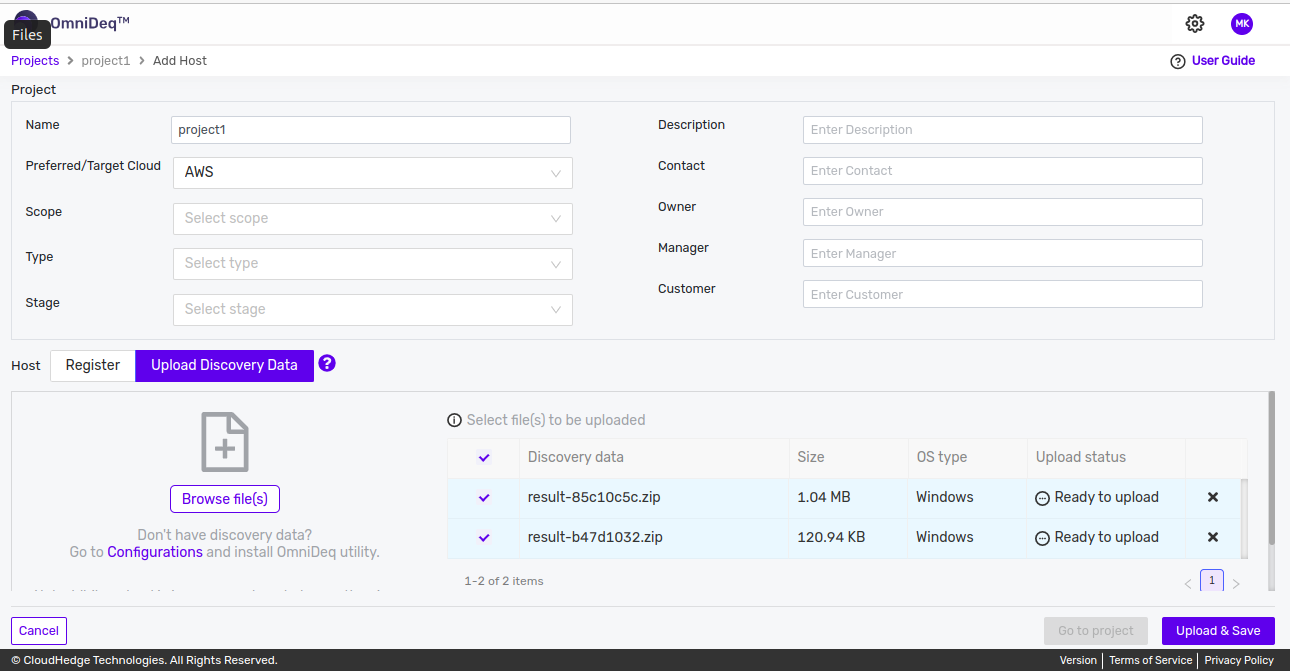
-
View upload status of the each file in the
Upload Statuscolumn of the table. Once the upload is successful, view the host(s) by clickingGo to projectbutton as shown in the image below.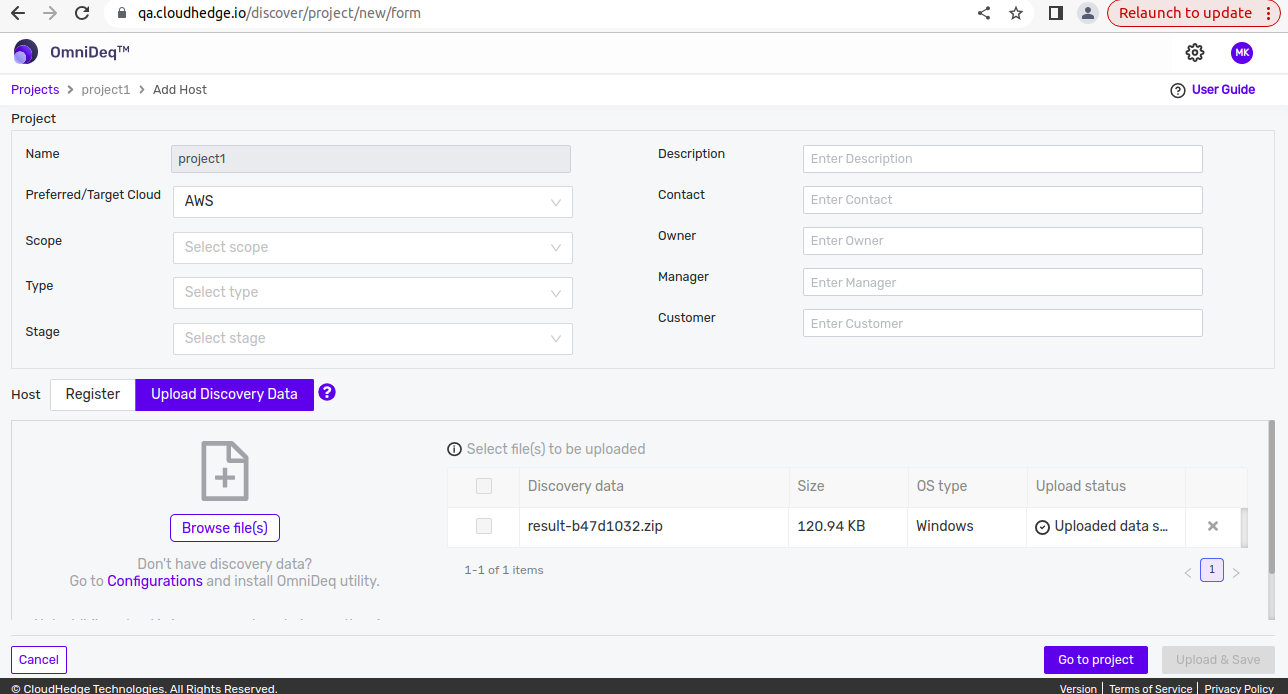
-
After clicking Go to project button, you will view the uploaded host list in the table as shown in the image below.
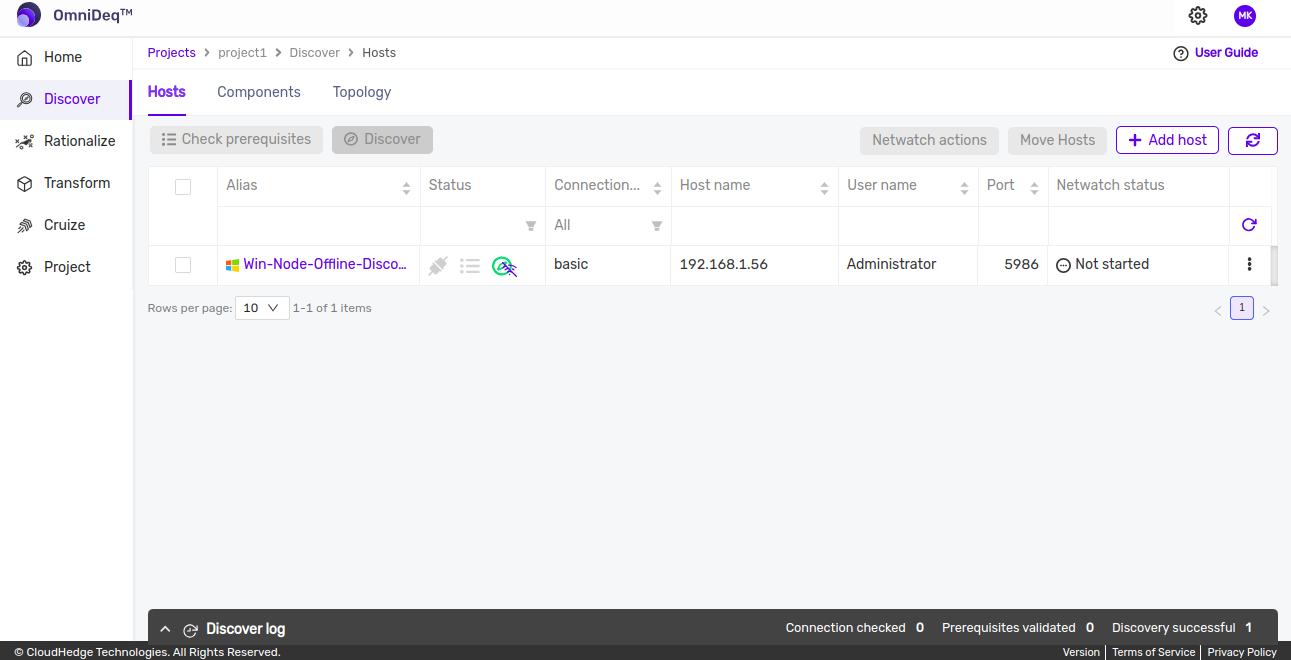
Notes
-
If don't have discovery data then go to Configurations and install OmniDeq utility.
-
While upload is in progress, do not change the view or refresh the page.
-
Upload maximum 10 files at a time.
-
Maximum file size allowed is 50 MB.
-