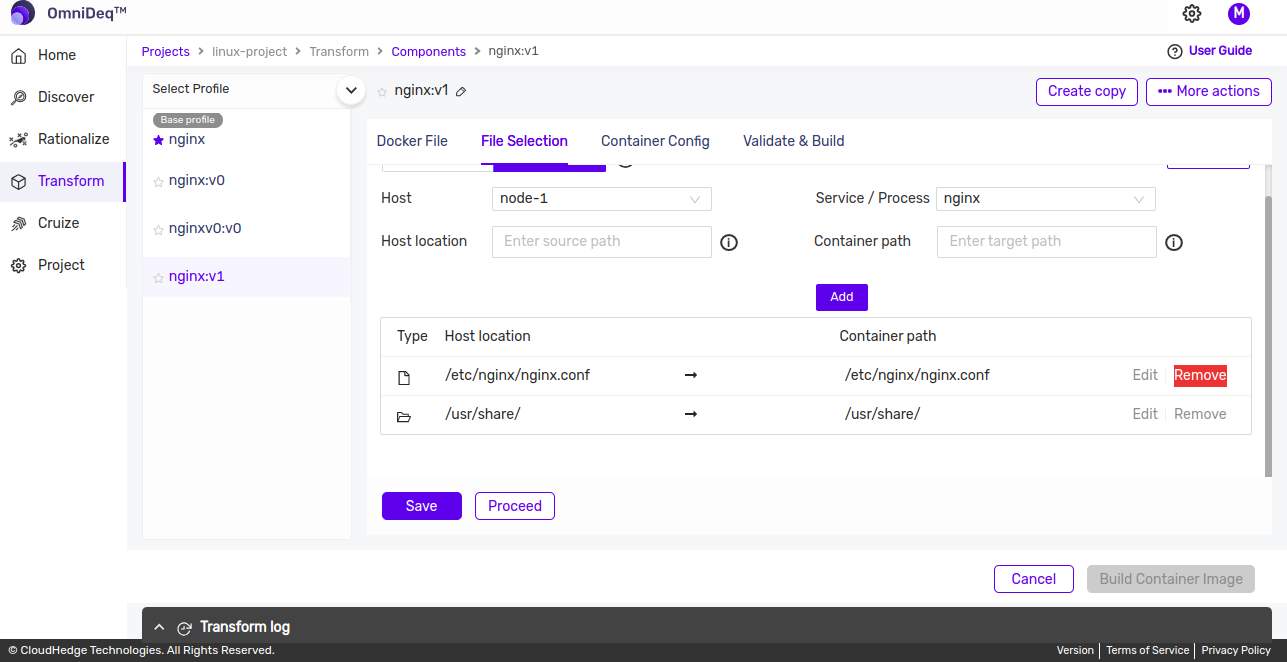Manage the files using File Explorer
OmniDeq maintains the list of files required for the process/application generated from the discovery and X-Ray. User can view/update this list of required files.
Notes : 1. Original data of discovery process is immutable, Create a Copy, using the Create Copy option for customization work.
-
Click on
Transformin the menu on the left side.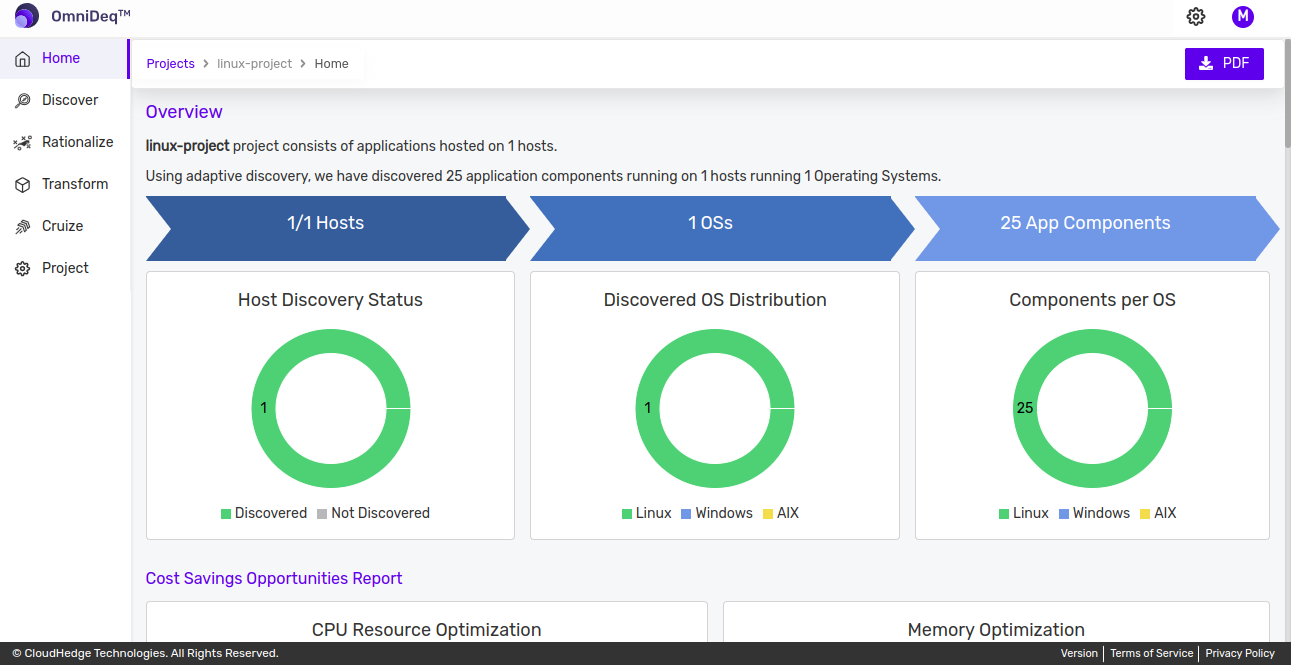
-
Now click on
Containerizeagainst the Process you want to view/update the list of files for.
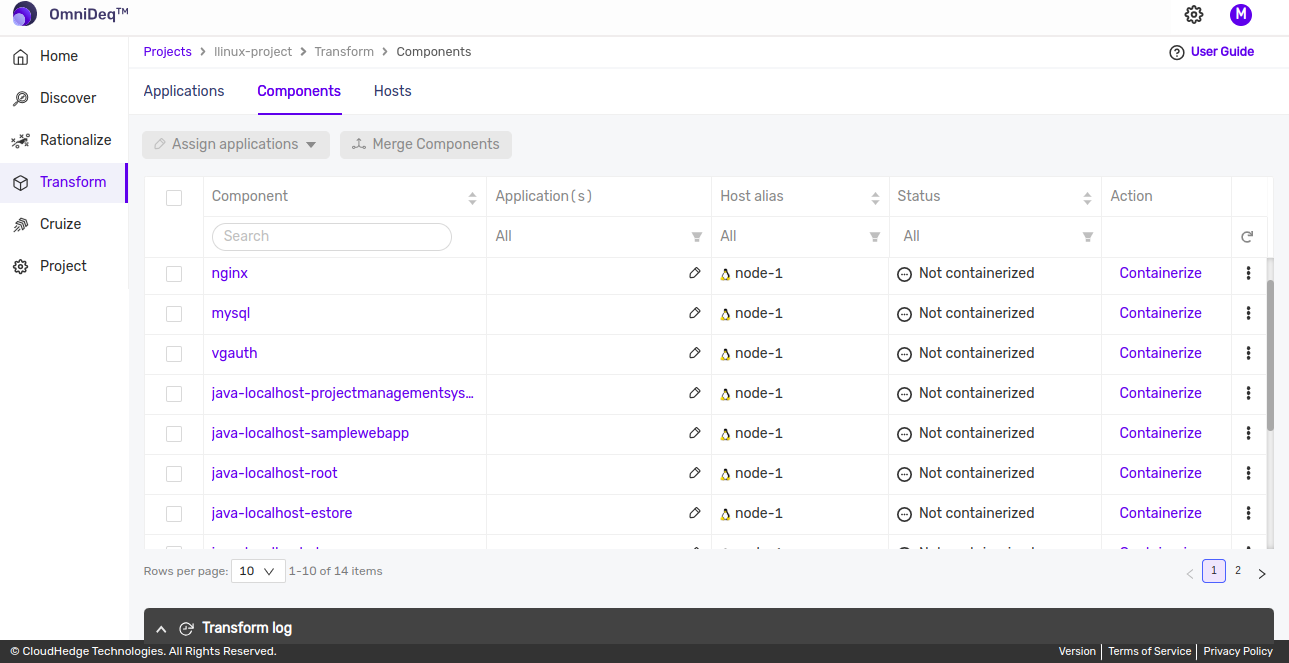
-
Click on
Create copybutton.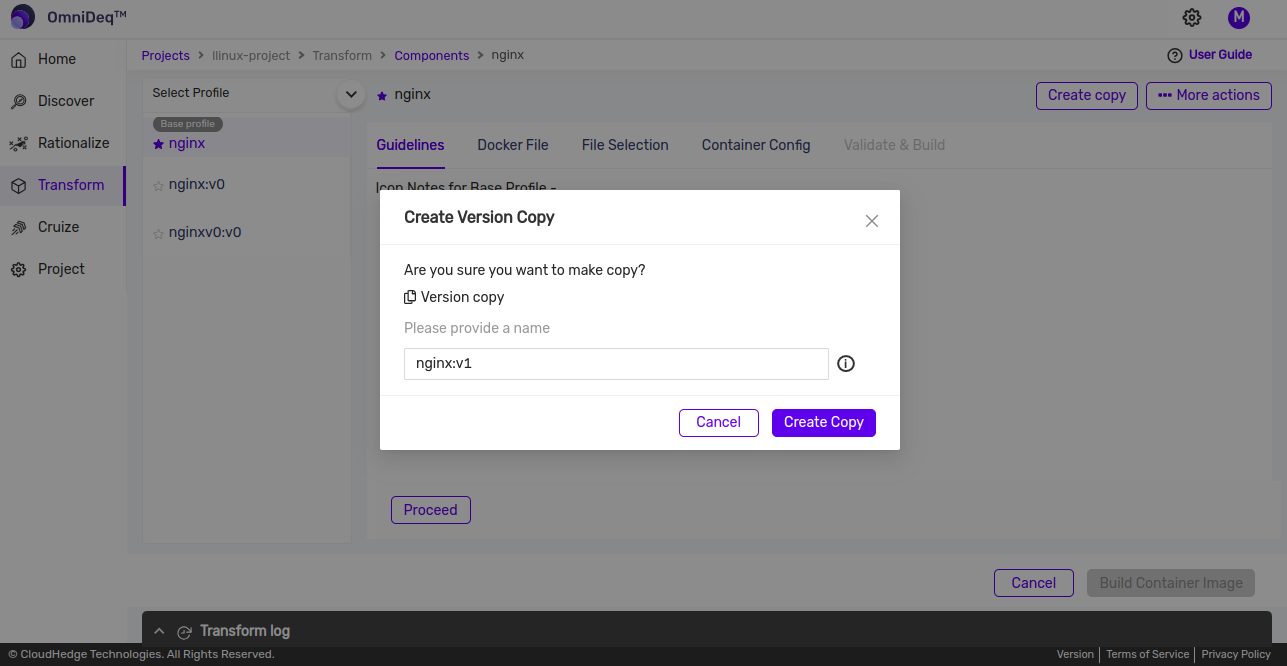
-
Click on newly created profile copy and the File selection button to View/Manage the files for containerization process.
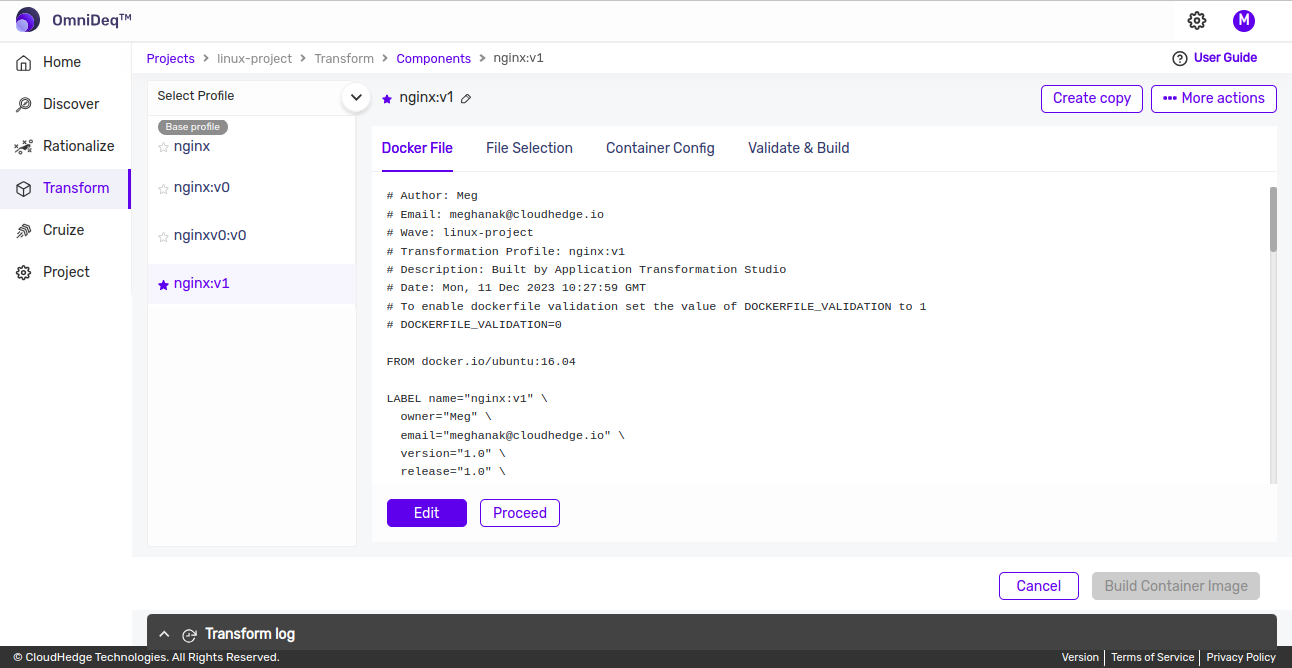
-
This will open a screen as shown below which will contain two options to manage files
- File Explorer
- Include Files
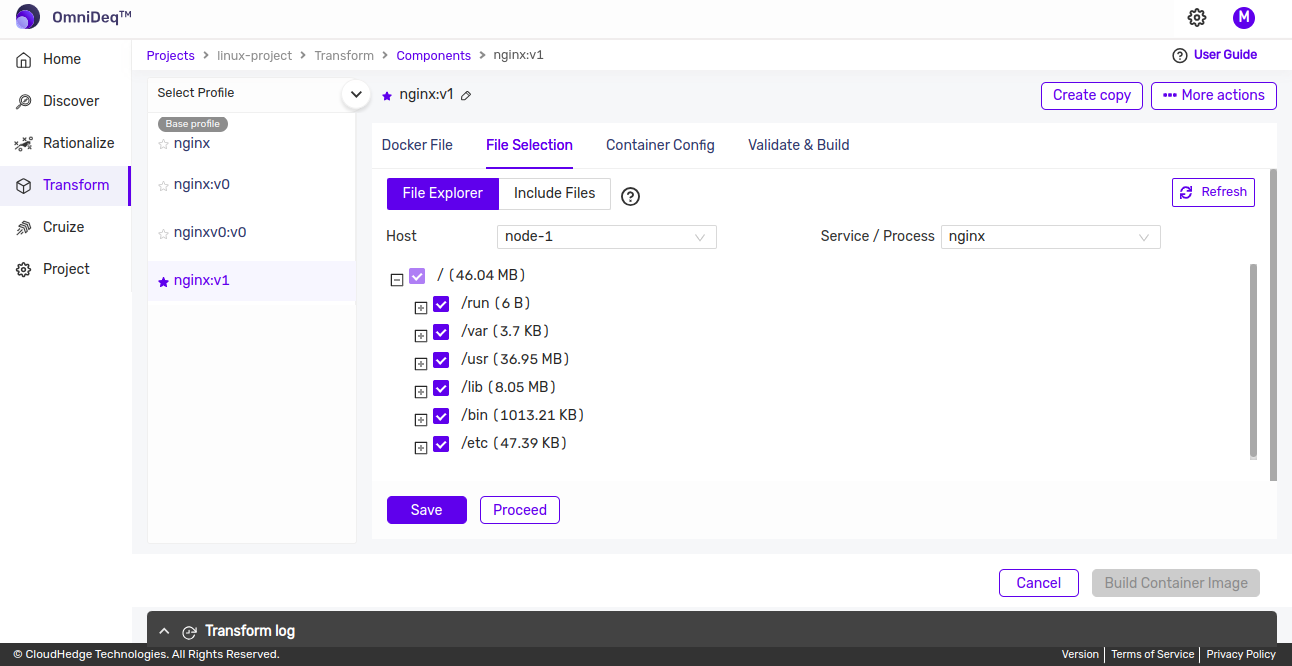
-
File Explorer
-
Remove a file/folder from the list:
-
De-select the file to be removed and click on the save button. If nothing is to be changed click on the cancel button.
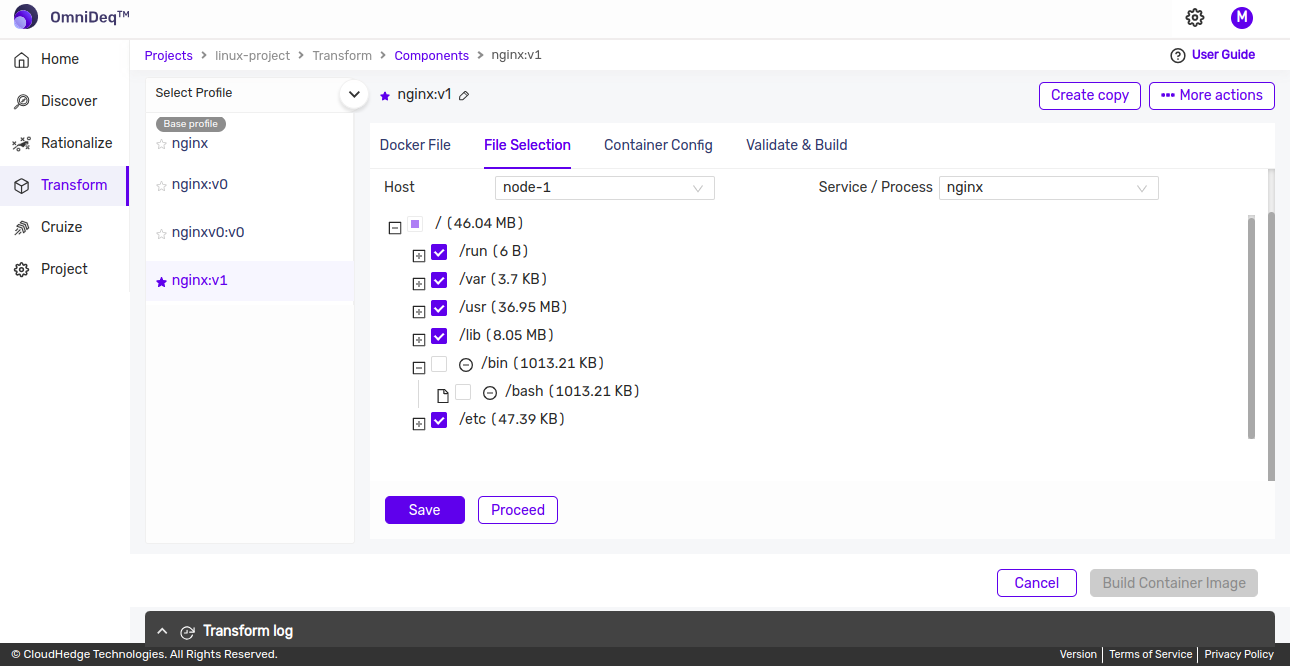
-
-
Relocate a File:
- Once you are on the File explorer view, Expand and find the file from explorer which you want to relocate in the container.
-
Click on the three dots next to the desired file and click on "Target Location"
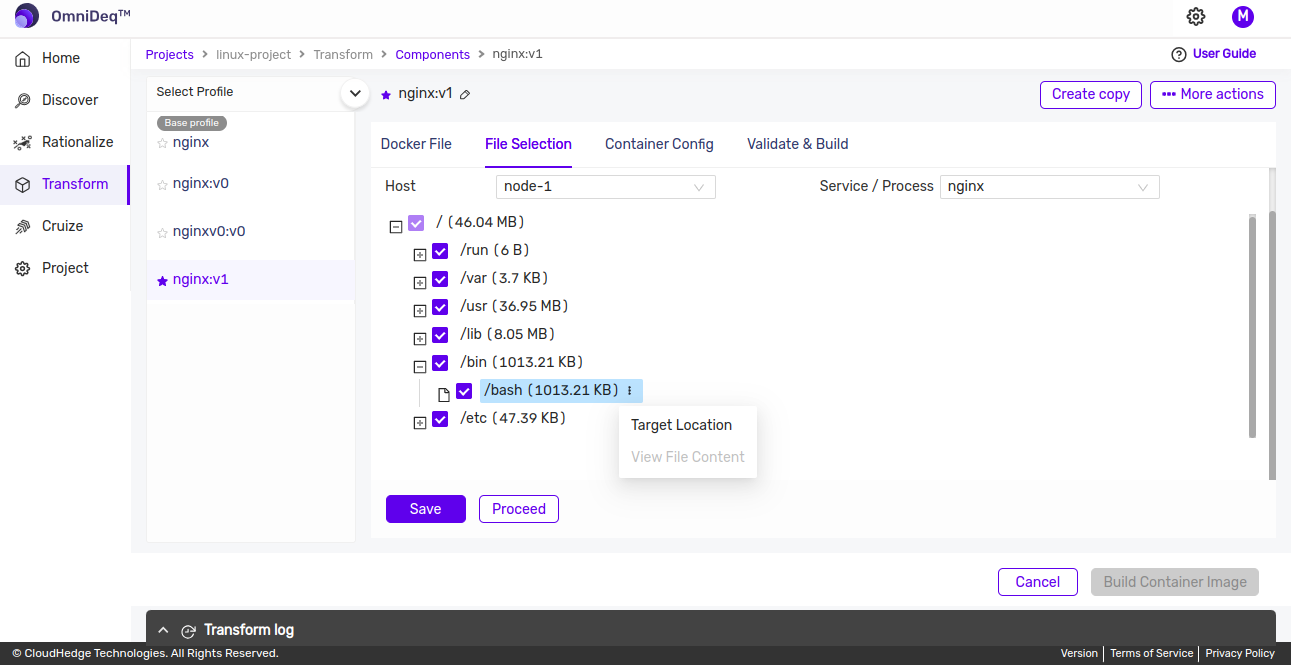
-
In the Target Location, add the desired absolute destination path for the file in container and click on "Update".
-
Note:
- Symbolic links with absolute link destination is supported to relocate.
- Provide the absolute destination file path, like:
- /destination/file/path/destinationFileName
-
If file needs to be relocated under different directory, append path separator ("/") at the end of the target directory path:
- /destination/file/path/
- (If path is not present, it will be created.)
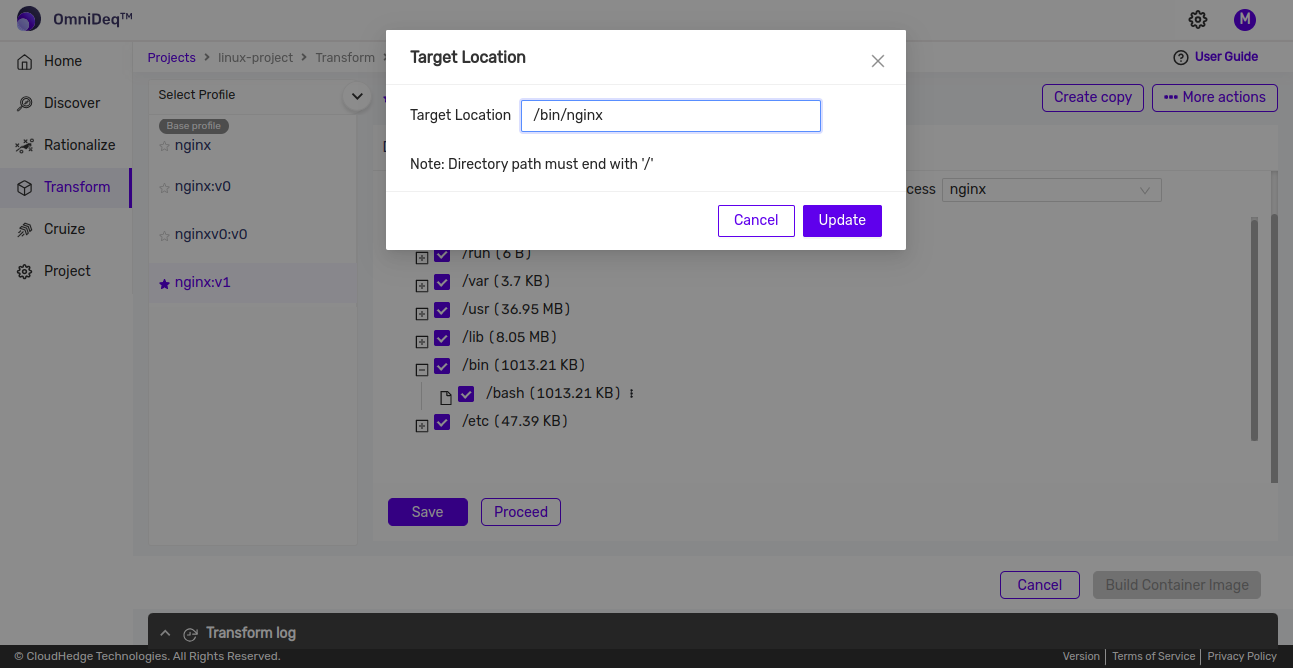
-
Once the required files are added click on the "Save" button. If nothing is to be changed click on the "Cancel" button.
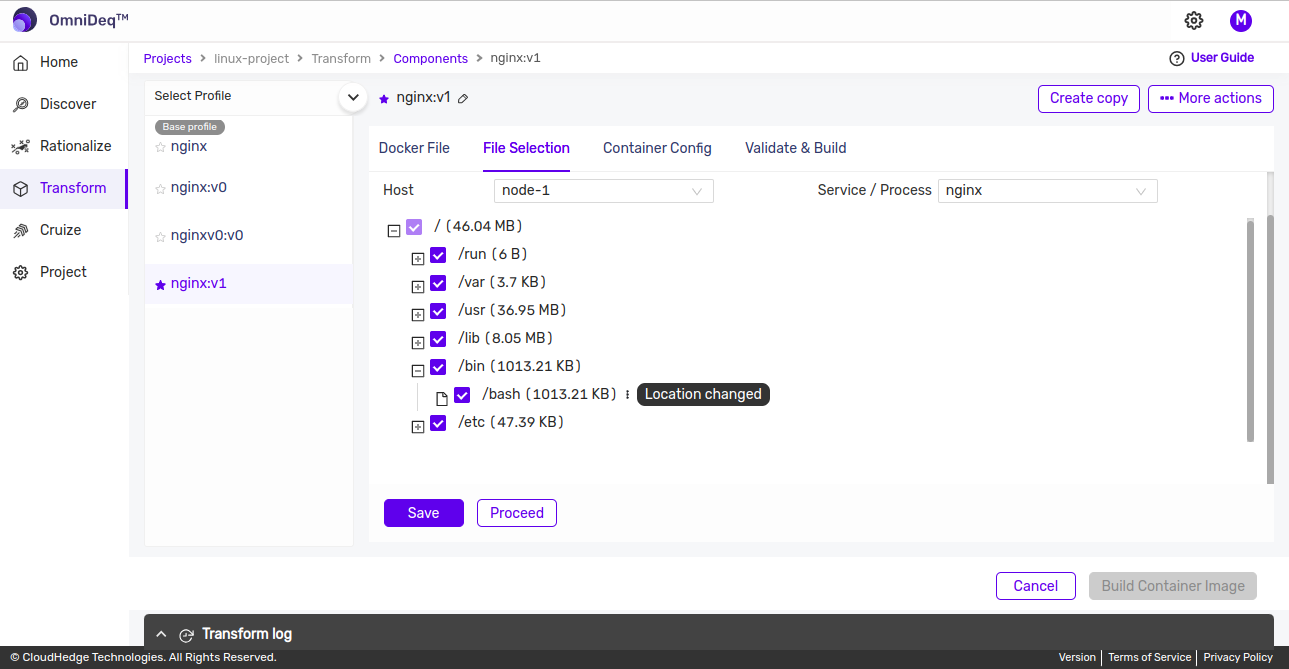
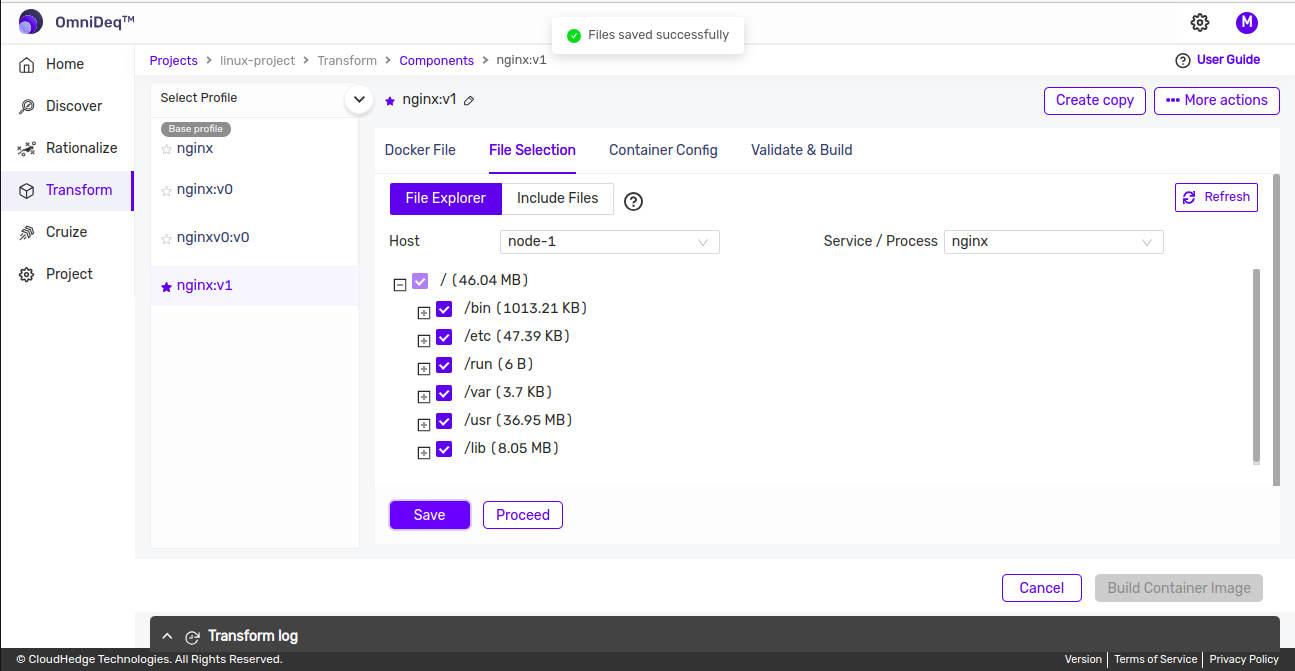
-
File list relocation will also be populated in "Include Files" section to view/modify/delete the entry.
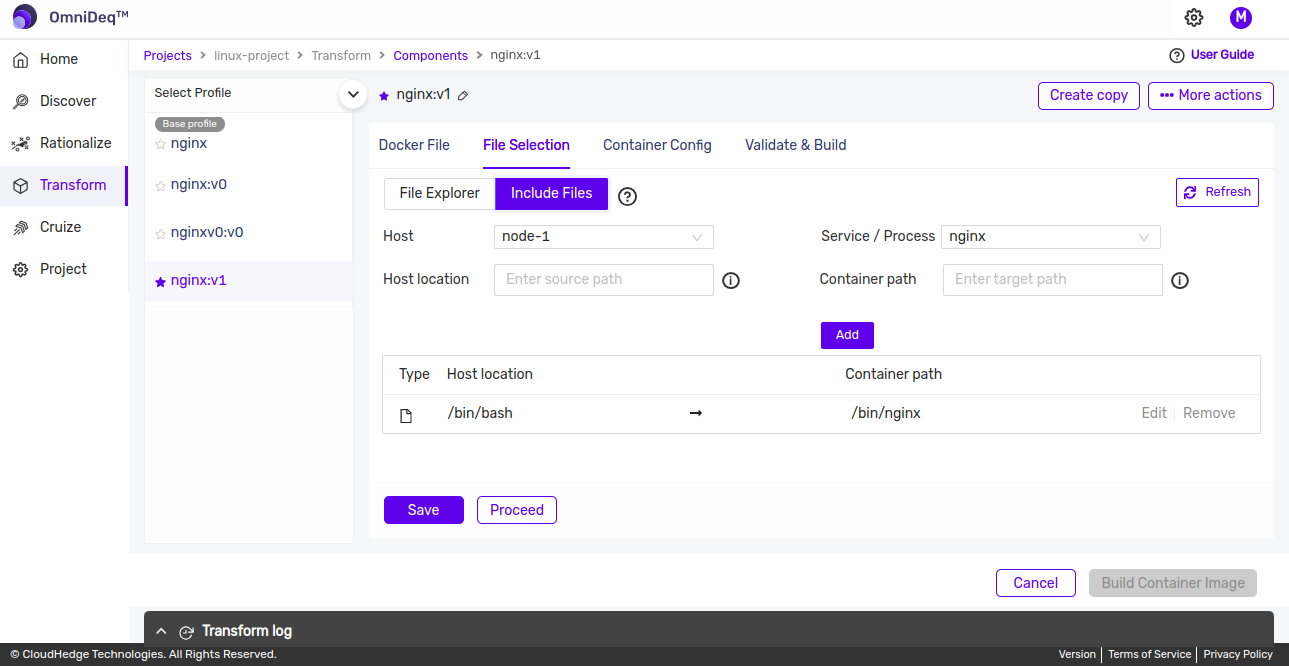
Include Files
-
Once you are on the File explorer view, click on the Include Files options.
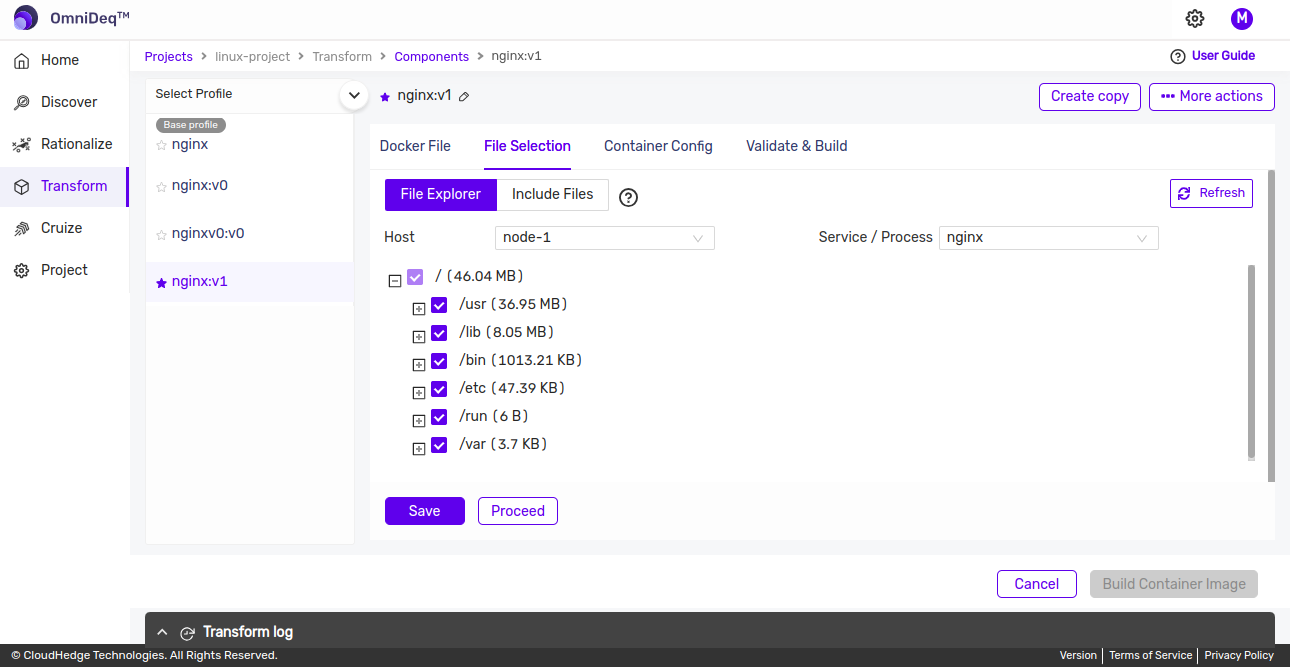
-
This will open a screen as shown below
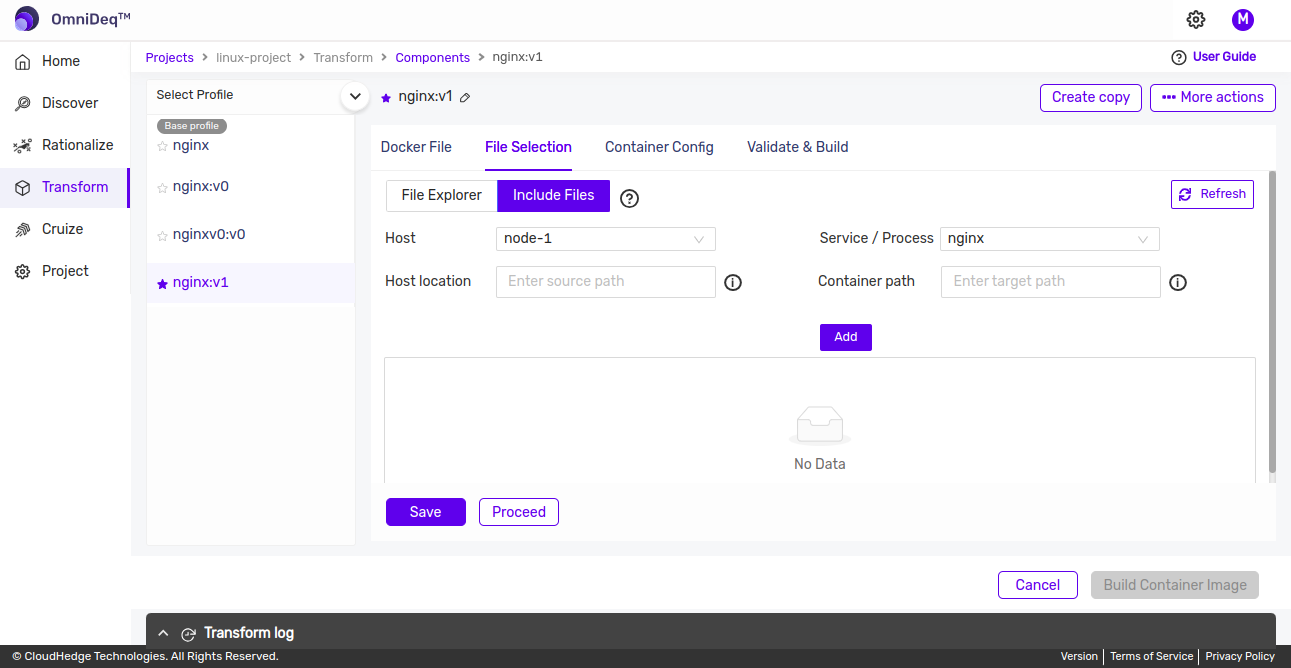
-
In the Host Location text box add the path of the file from the discovered node and click on Add button.
-
Note: If the file needs to be included only, do not modify the "Container path", it will be auto populated.
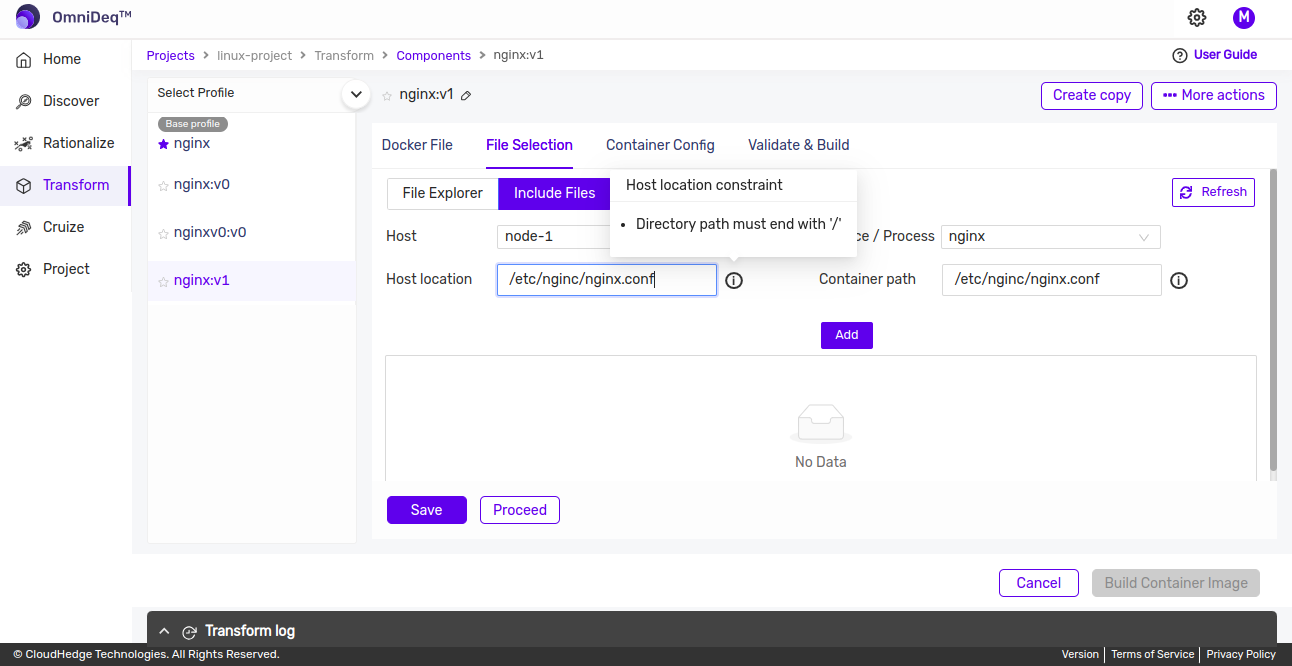
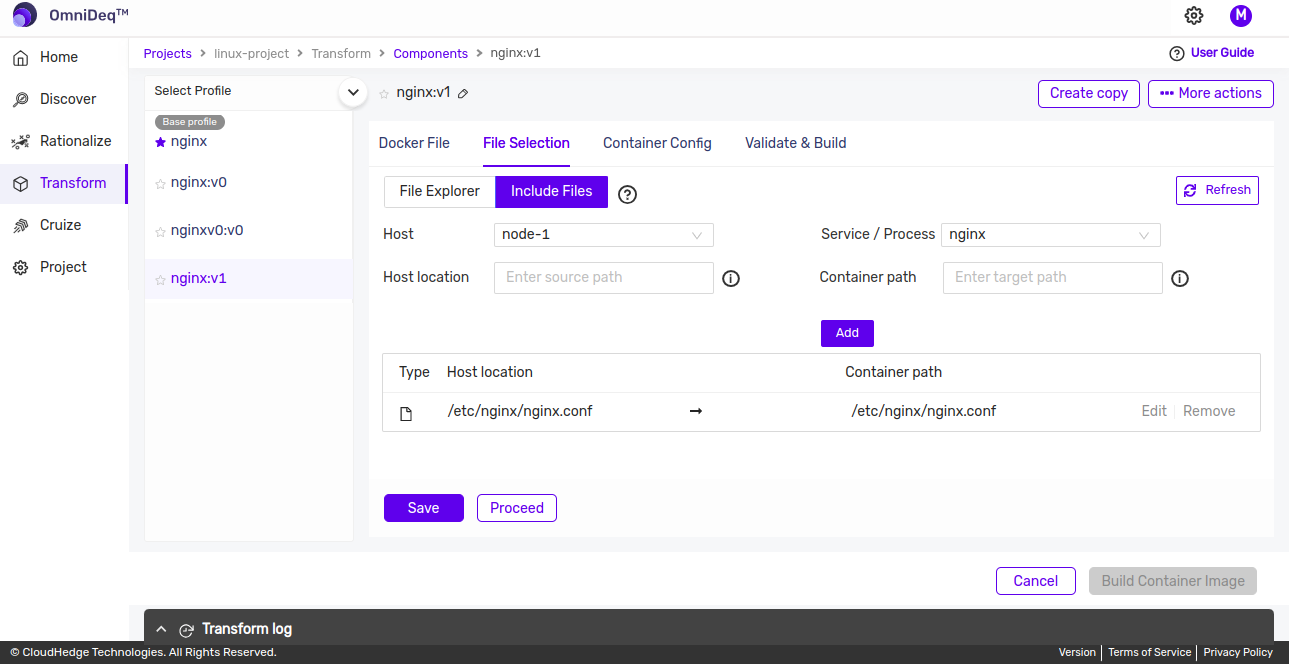
-
Include and Relocate Files/Folders:
- The File/Folder which is not found on file explorer, that can be included and relocated in the container.
- On the File explorer view, click on the Include Files options.
- In the Host Location text box add the path of the file from the discovered node and in the Container path, add the desired absolute destination path for the file in container and click on "Add".
-
Note:
- Provide the absolute destination file/folder path, like:
- /source/file/path/sourceFileName --> /destination/file/path/destinationFileName
- /source/file/path/sourceDirName/ --> /destination/file/path/destinationDirName/
- If destination directory is already present, the source directory will be copied under "/destination/file/path/destinationDirName/" path.
-
If file needs to be relocated under different directory, append path separator ("/") at the end of the target directory path:
- /source/file/path/sourceFileName --> /destination/file/path/
-
(If path is not present, it will be created.)
-
File:
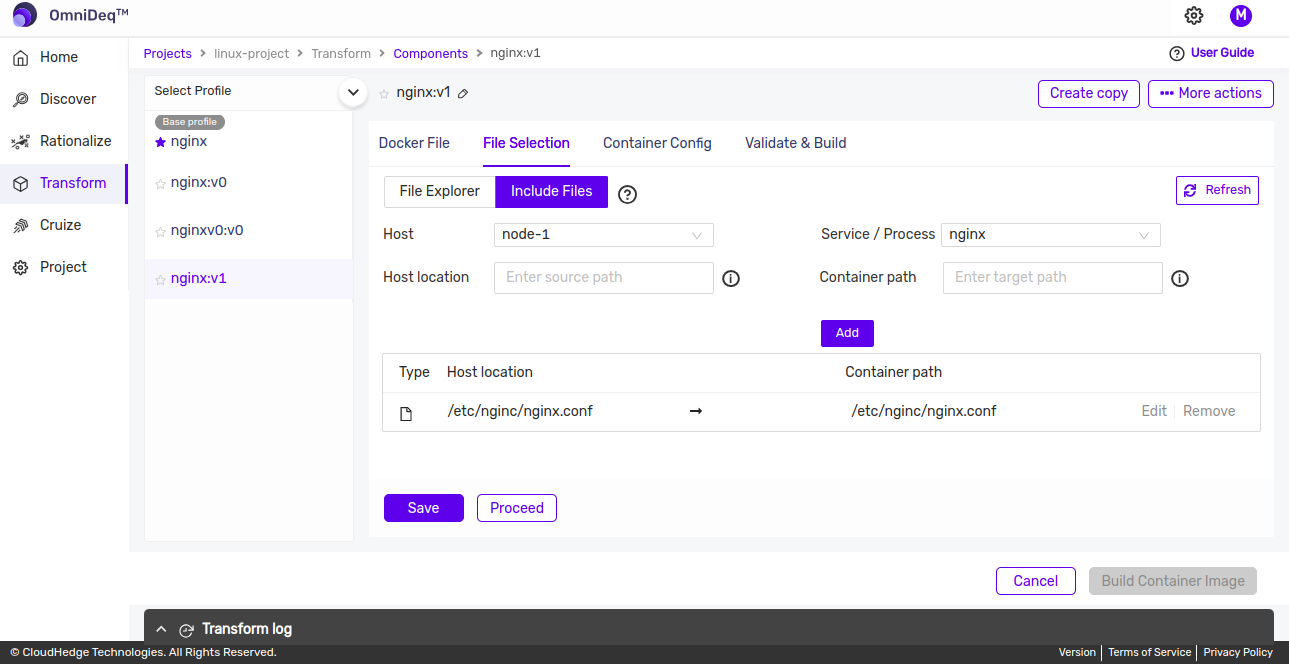
- Directory:
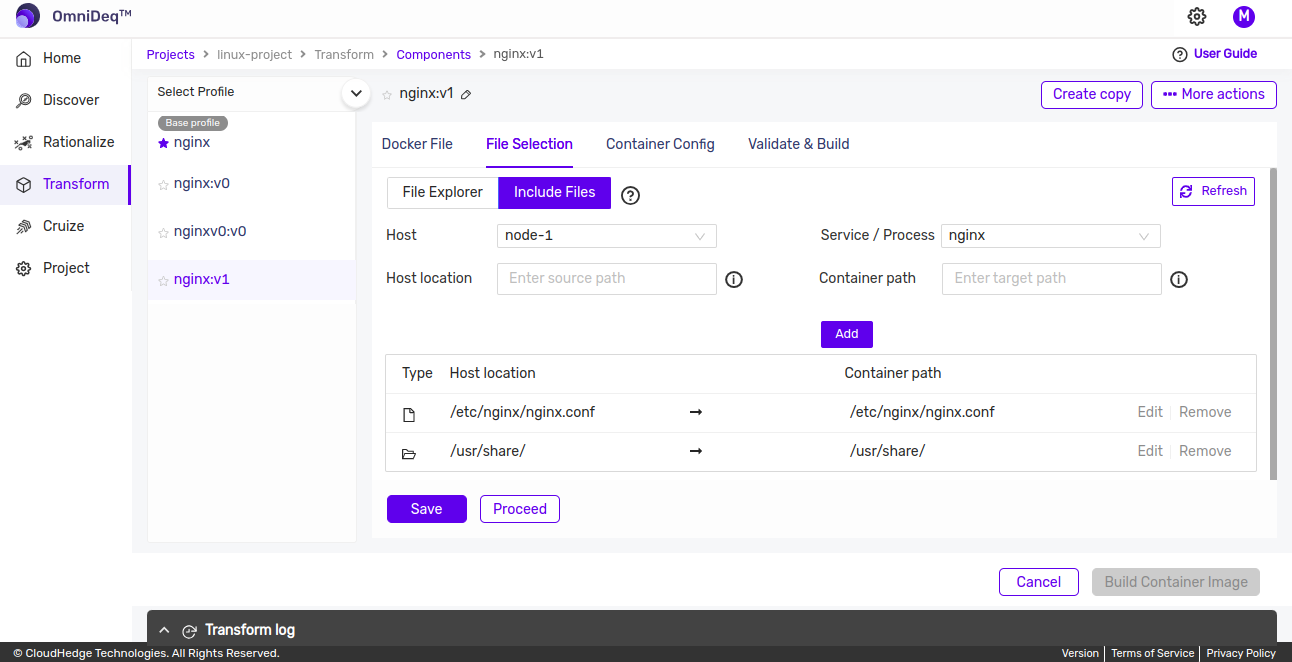
- Provide the absolute destination file/folder path, like:
-
Once the required files are added click on the
Savebutton. If nothing is to be changed click on theCancelbutton.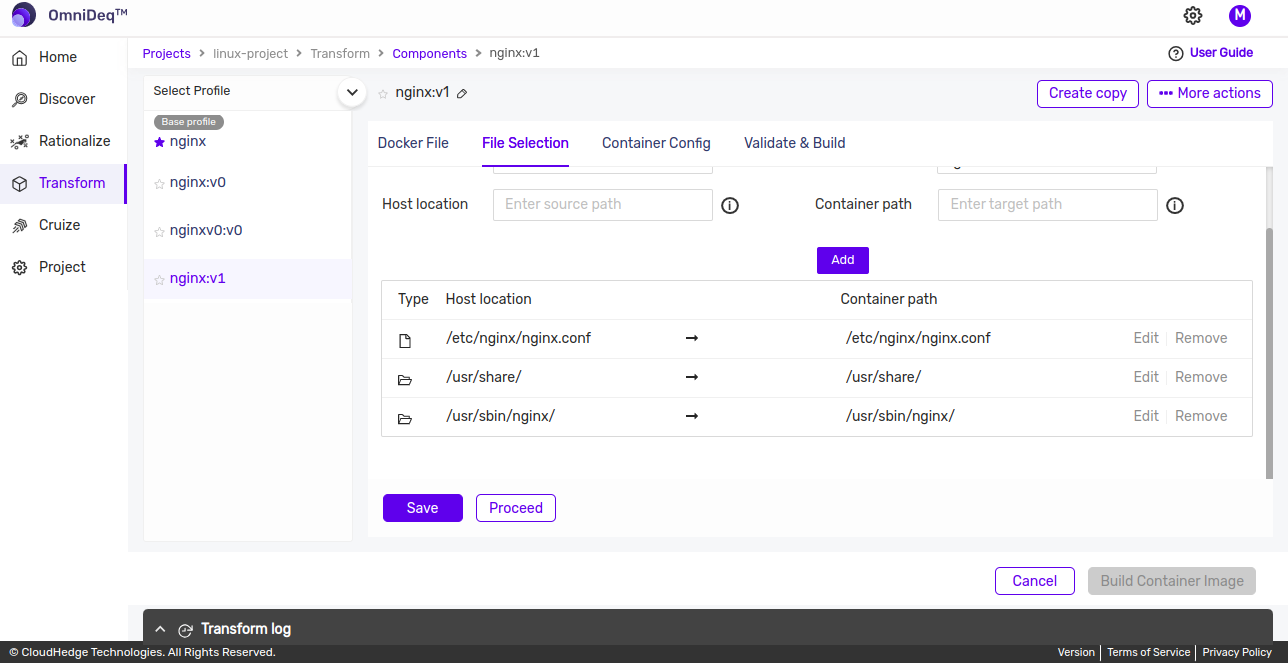
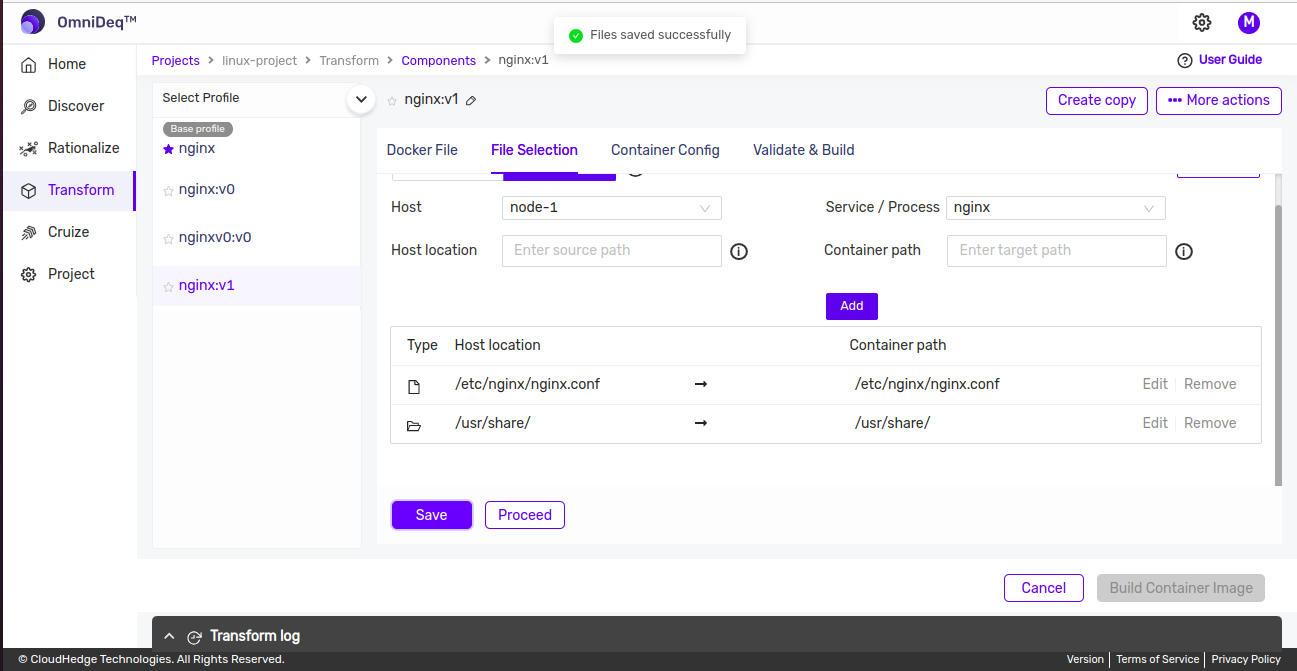
-
Note:
- Always terminate the folder path with '/'.
- If destination folder is not present, it will be created.
- If the destination folder is present, the source folder will be copied under destination folder.
- Provide the absolute folder path, like:
- /source/folder/ and /destination/folder/
-
Remove an included file/folder.
-
On the File explorer view, click on the Include Files options
-
To Remove an already included file/folder, click on "remove" button and then click on "Save" button to save changes. If nothing is to be changed click on the "Cancel" button.