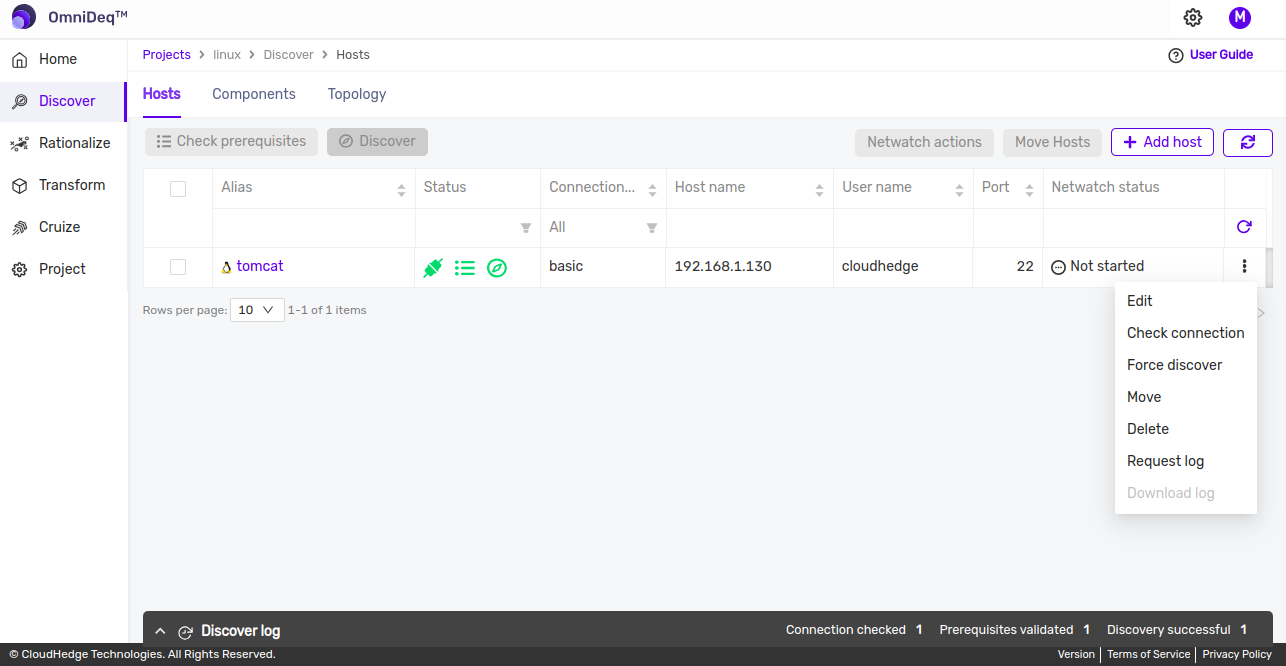Linux Application Discovery in detail
How to go to the Host(s)
- On the Landing page, click on the Project added earlier and click on Discover.
- The list of host(s) in the Project will appear which you have added earlier, as shown in below image,
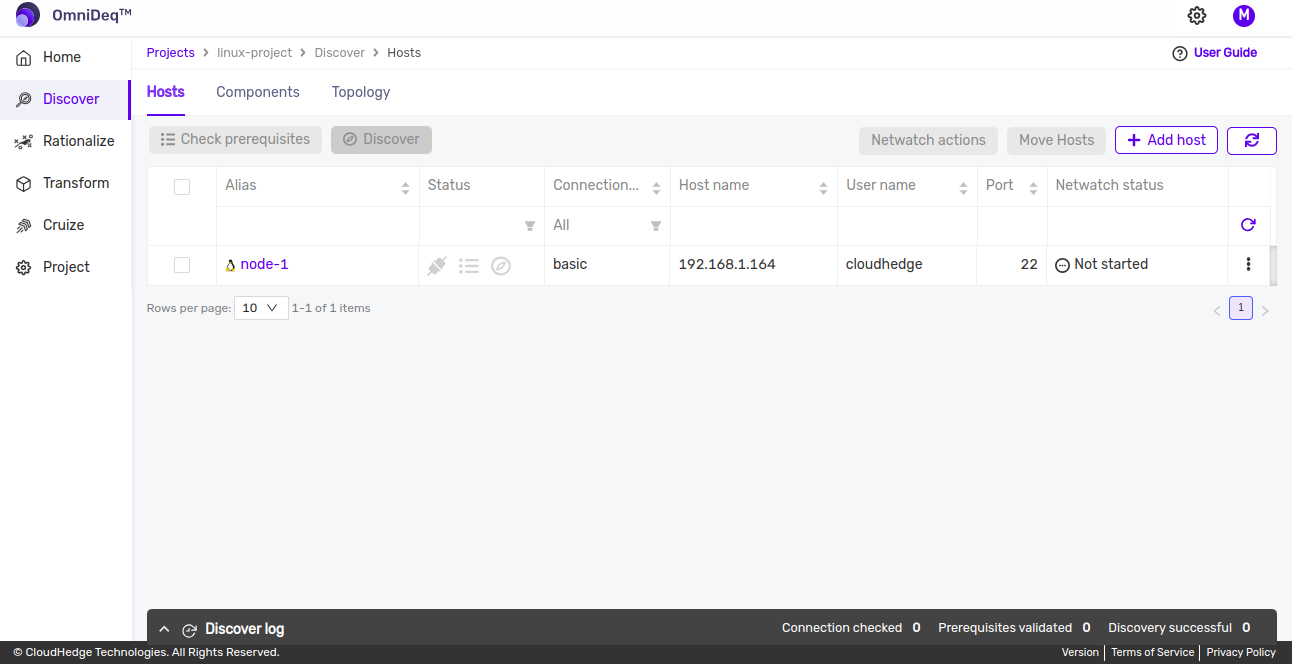
Steps to perform discovery of Host(s) -
-
Check Connection:
-
Select the linux host added earlier to perform Check Connection.
-
Click on the
3 horizontal dotsbeside the host and click onCheck Connectionand wait for a few seconds.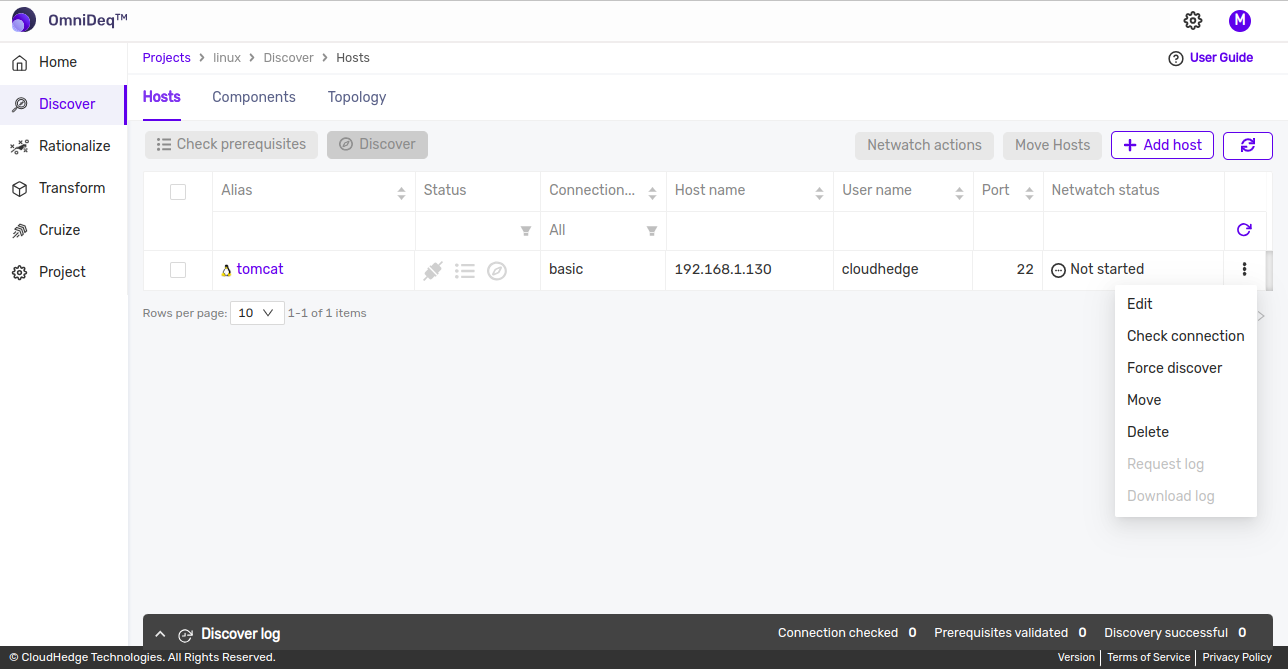
-
You will get the check connection status in a few seconds as shown in the below images.
-
You can see the status and time of last connection check by hovering mouse pointer on check connection status icon.
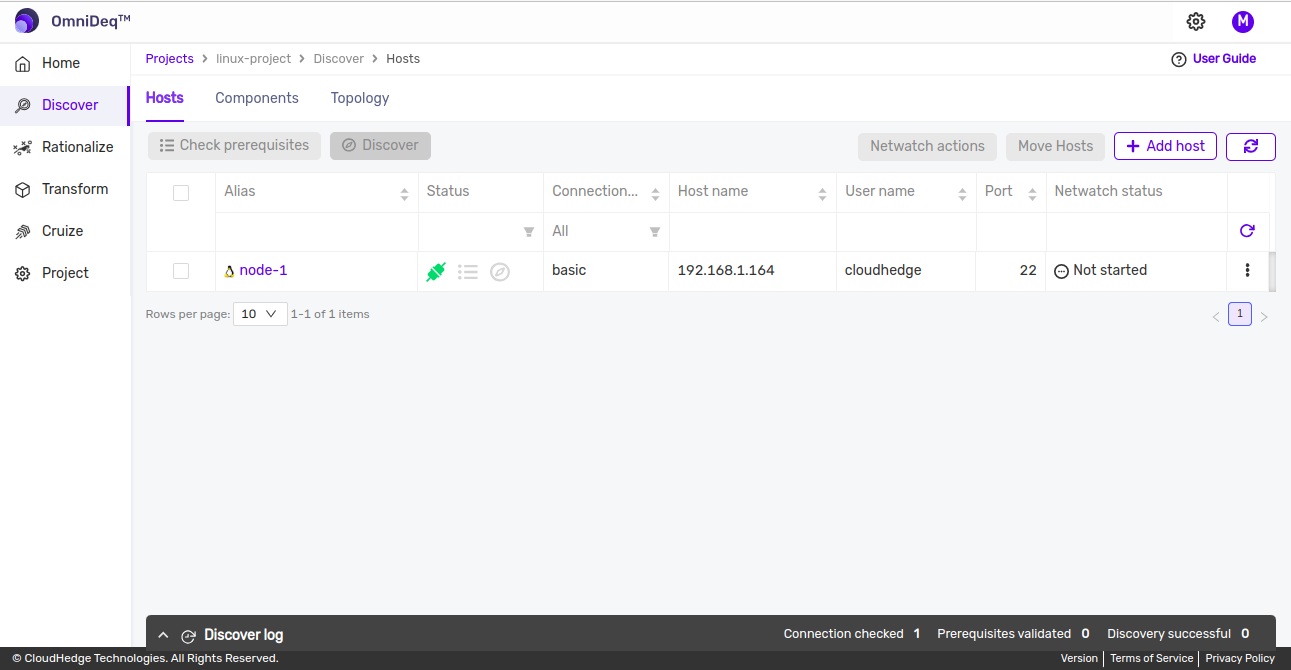
-
You can see the connection logs from the Logs section
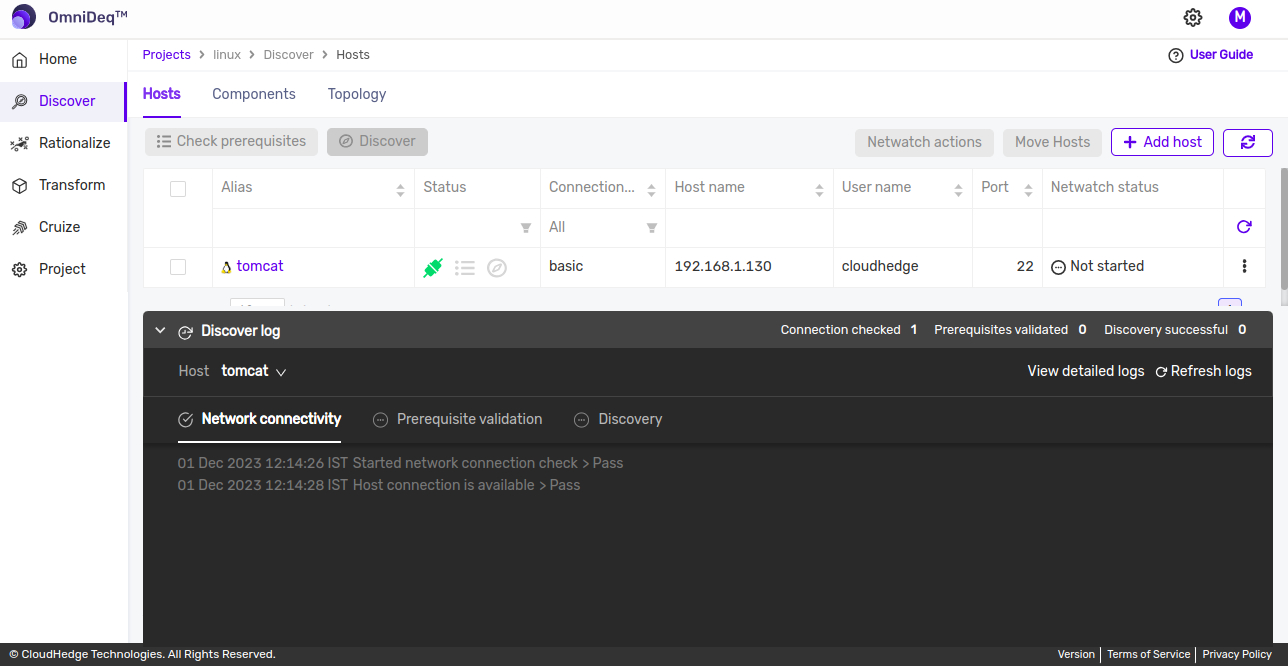
Notes
-
This step is optional. This step is just to make sure that the connection is established successfully.
-
Check prerequisites:
-
Select the host for which you want to perform Check prerequisites.
-
Click on
Check prerequisitesbutton as shown in the below image and wait for a few minutes.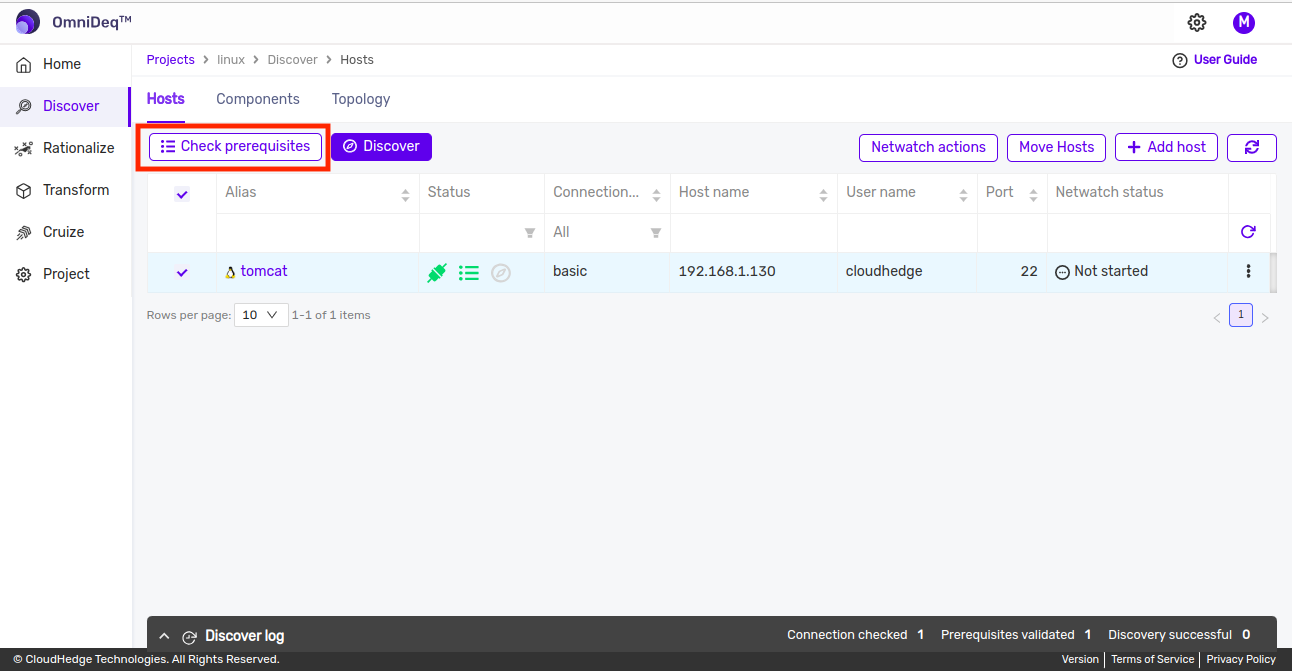
-
You can select multiple hosts to perform check prerequisites.
-
After a few minutes you will see the prerequisites check status as completed if all the prerequisites are met as shown below.
-
You can see the status and time of last prerequisites check by hovering mouse pointer on check prerequisites status icon.
-
You can see the pre-requisites logs from the Logs section.
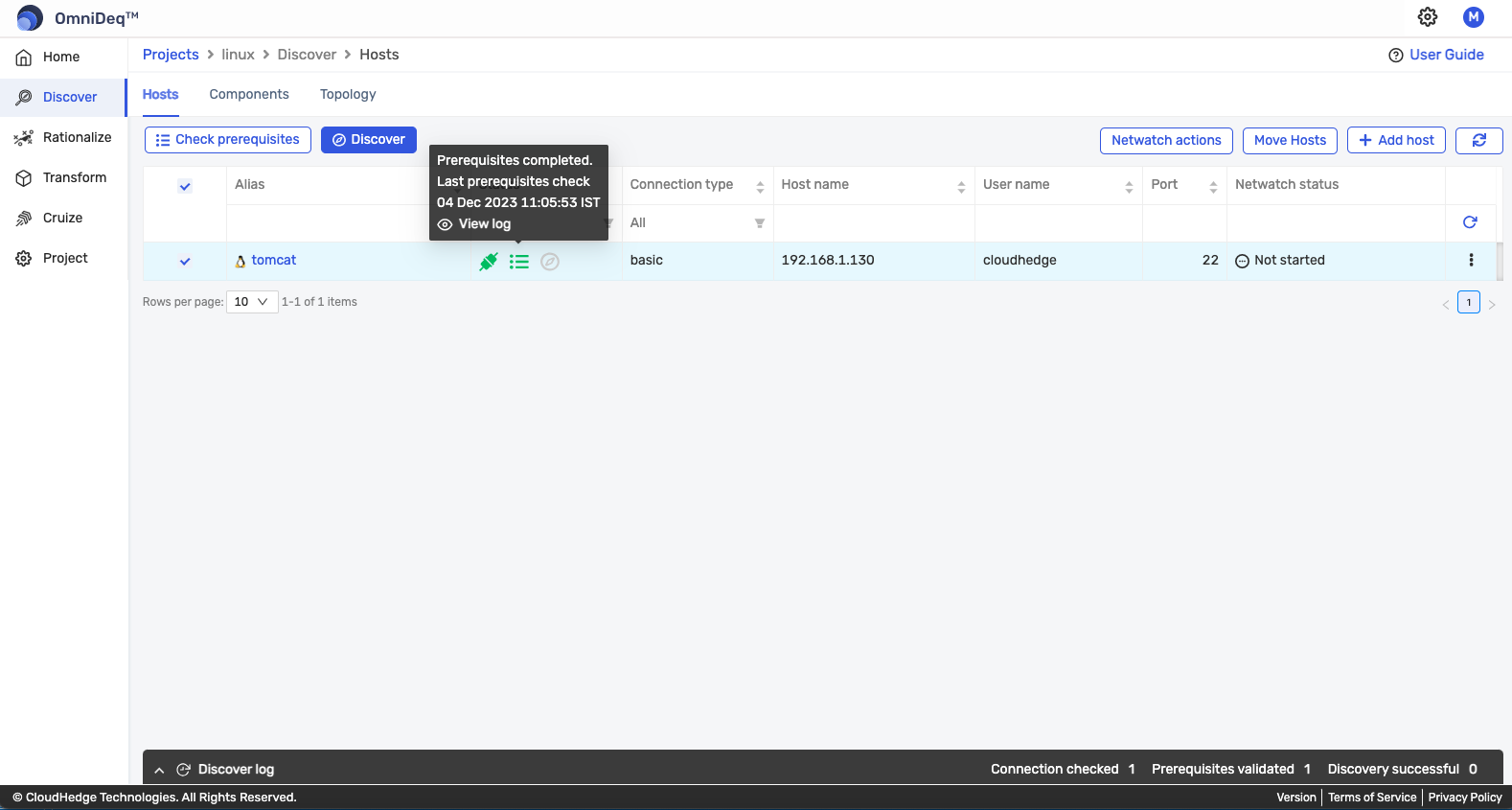
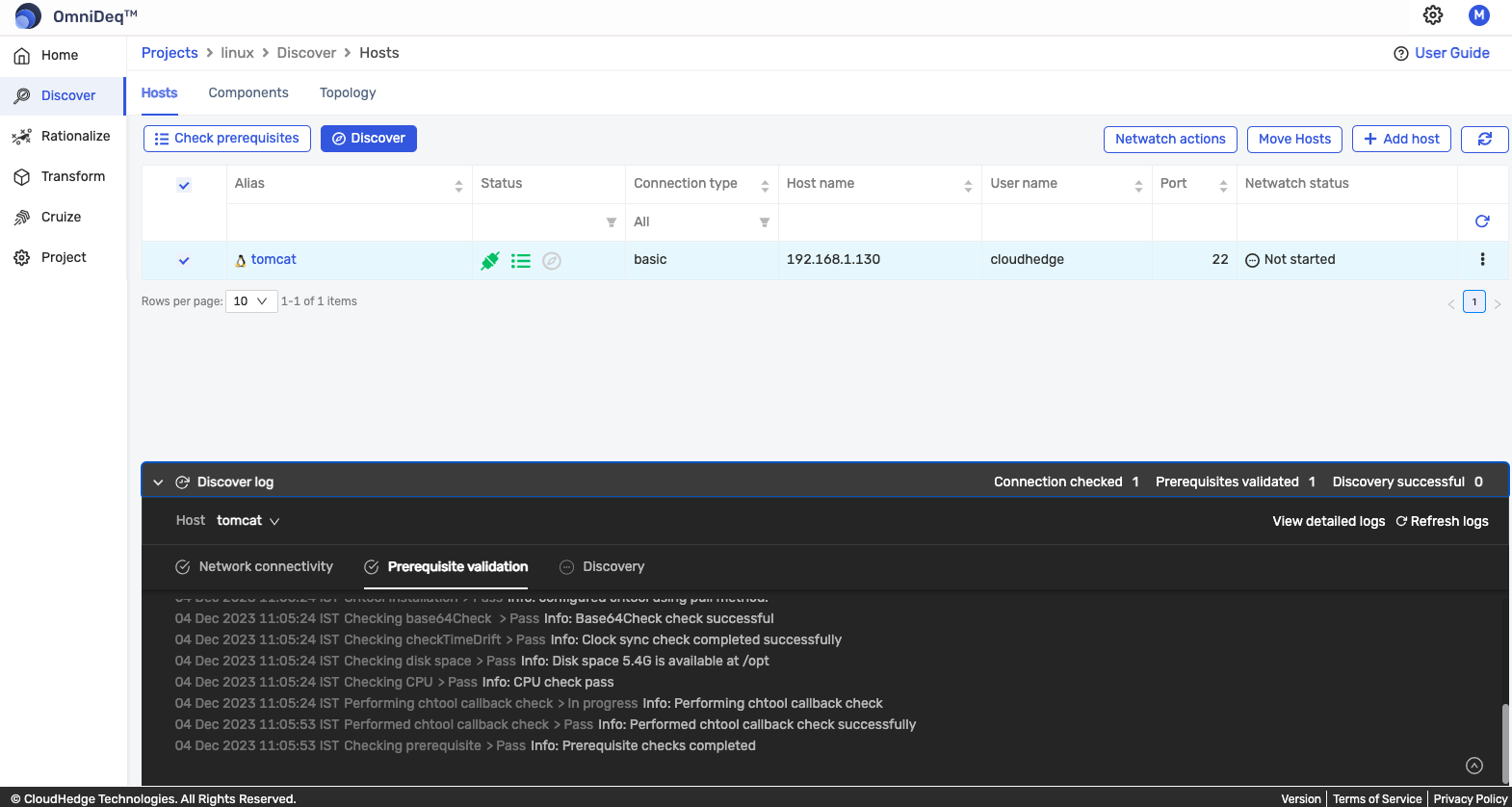
Notes
-
Now Phase 1 Discover process is divided into 2 steps :
- Check Prerequisites
- Discover
-
So please make sure that you perform prerequisites check on host before starting the discovery.
- If the check prerequisites status is completed, only then will you be able to trigger discovery on the host.
Prerequisite check after the Discovery (Post Discovery prerequisite check)
-
If you have discovered the host successfully, and after that you perform prerequisite check, the host's discovery status goes in pending state.
-
If you want to perform prerequisite check on already discovered host, then select the respective host and click on
Check prerequisitesas shown in image below,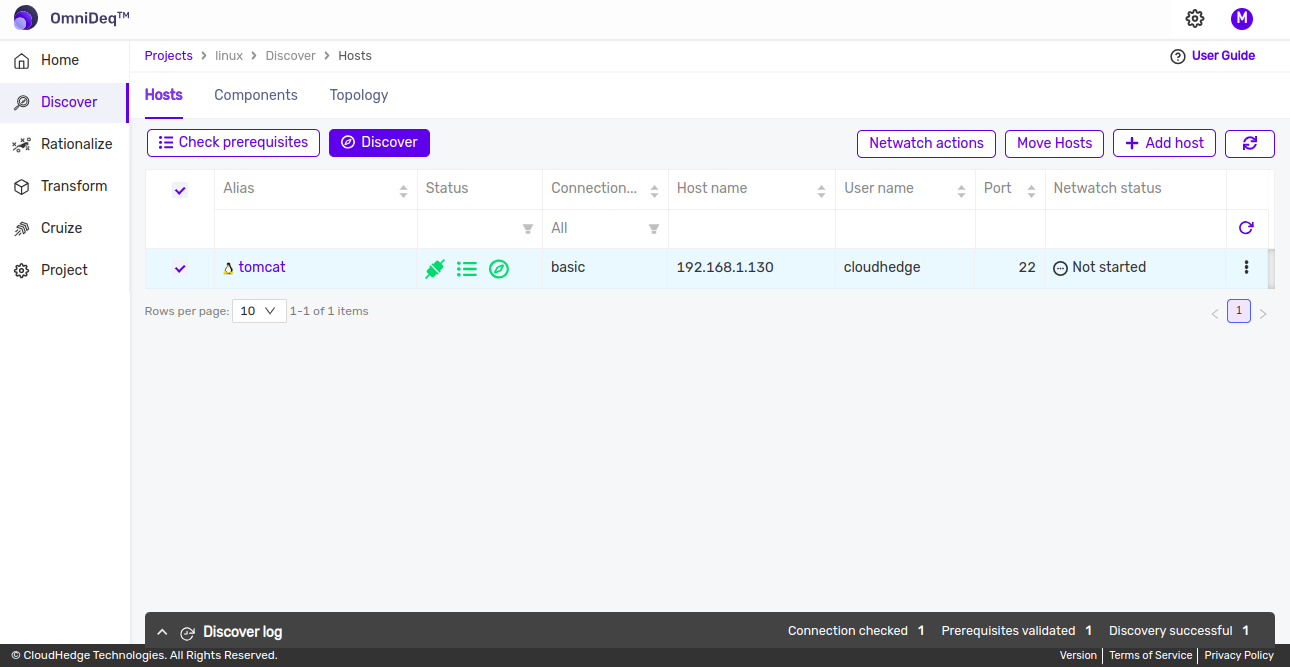
-
Once you click on
Check prerequisitesbutton for already discovered host, then confirmation pop-up will open as shown in image below,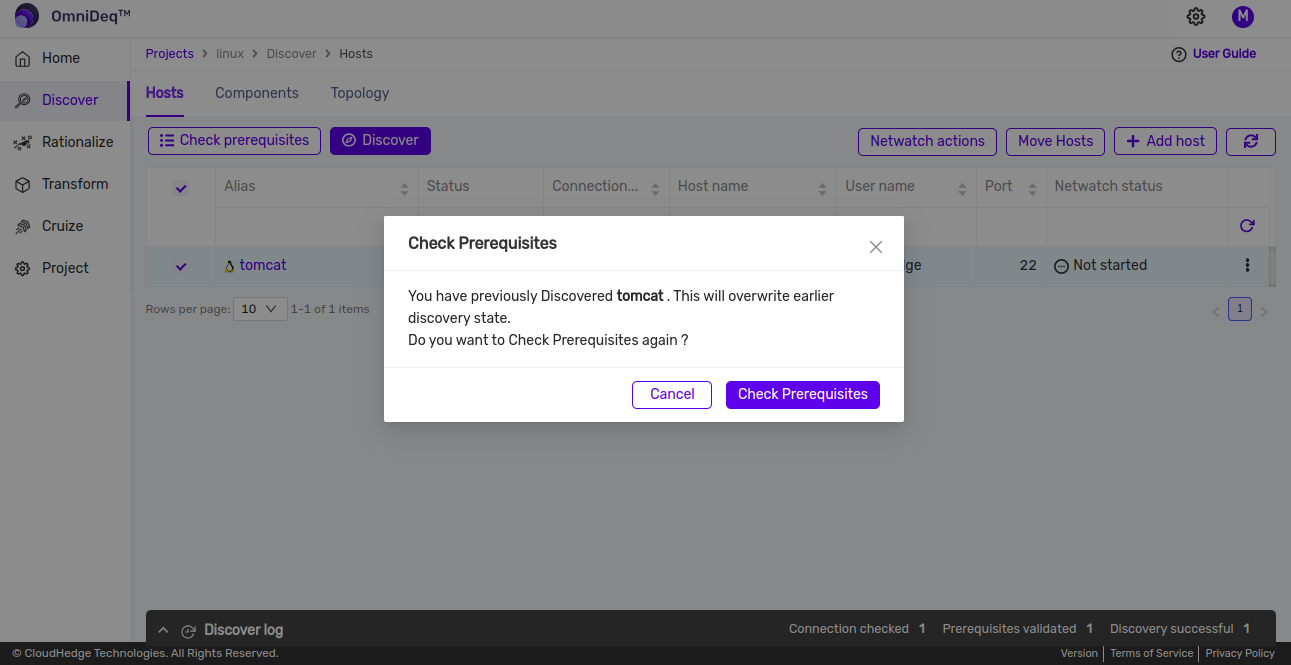
- Then if you continue to check prerequisite, it gets executed and after check completion you will notice the change in status of discovery in status column with appropriate message as shown in image below.
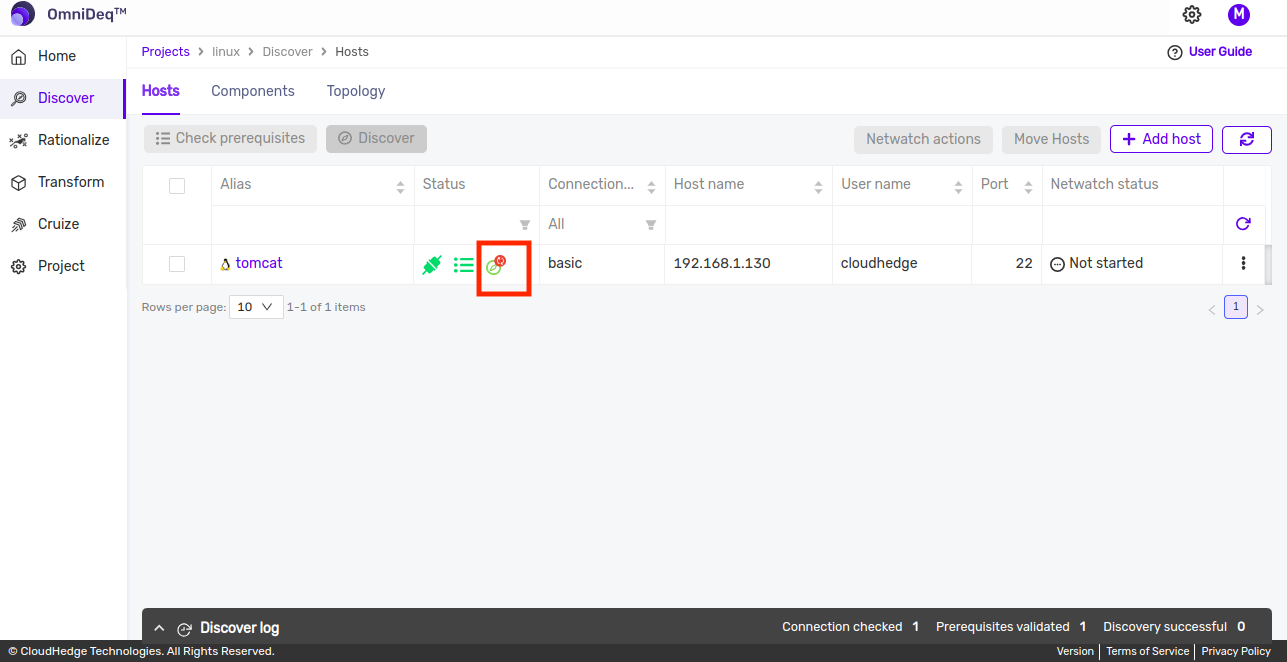
-
You can edit the ignore list before starting a discovery.
-
Click on the Alias displayed in Alias column of desired host row as shown in the below image.
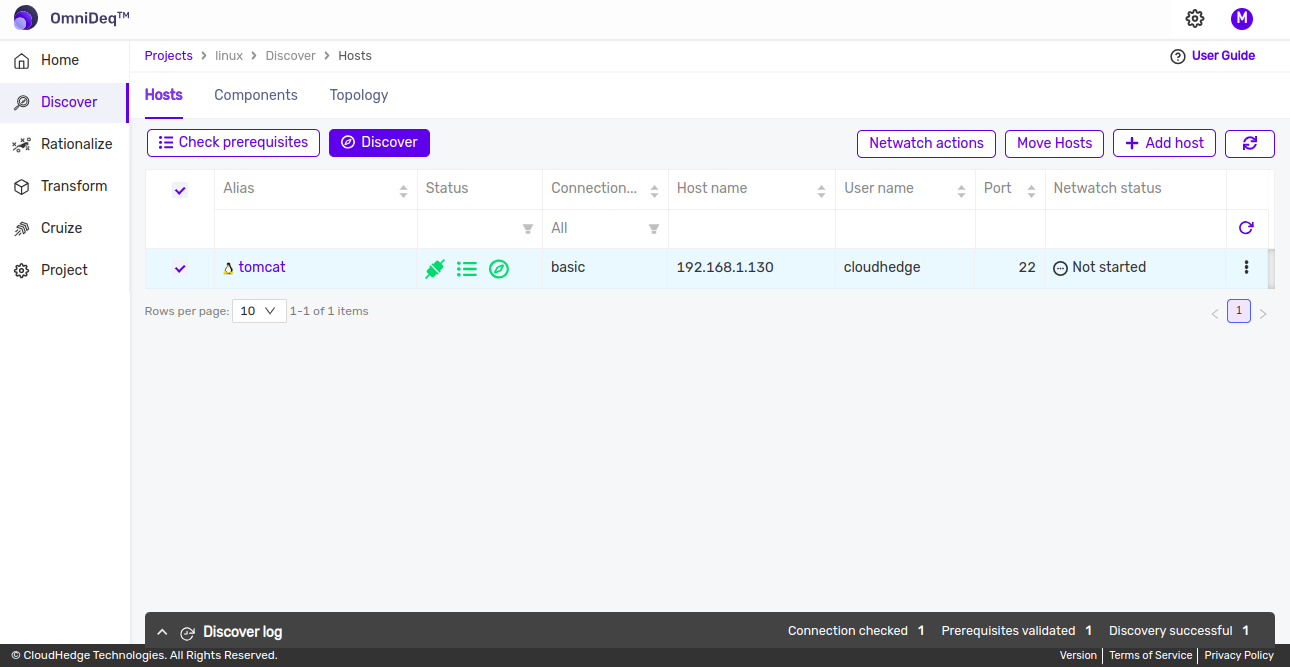
-
After clicking on Alias you will see Host Info drawer. In that drawer go to Process Ignore List tab to edit ignore list as shown in the image below.
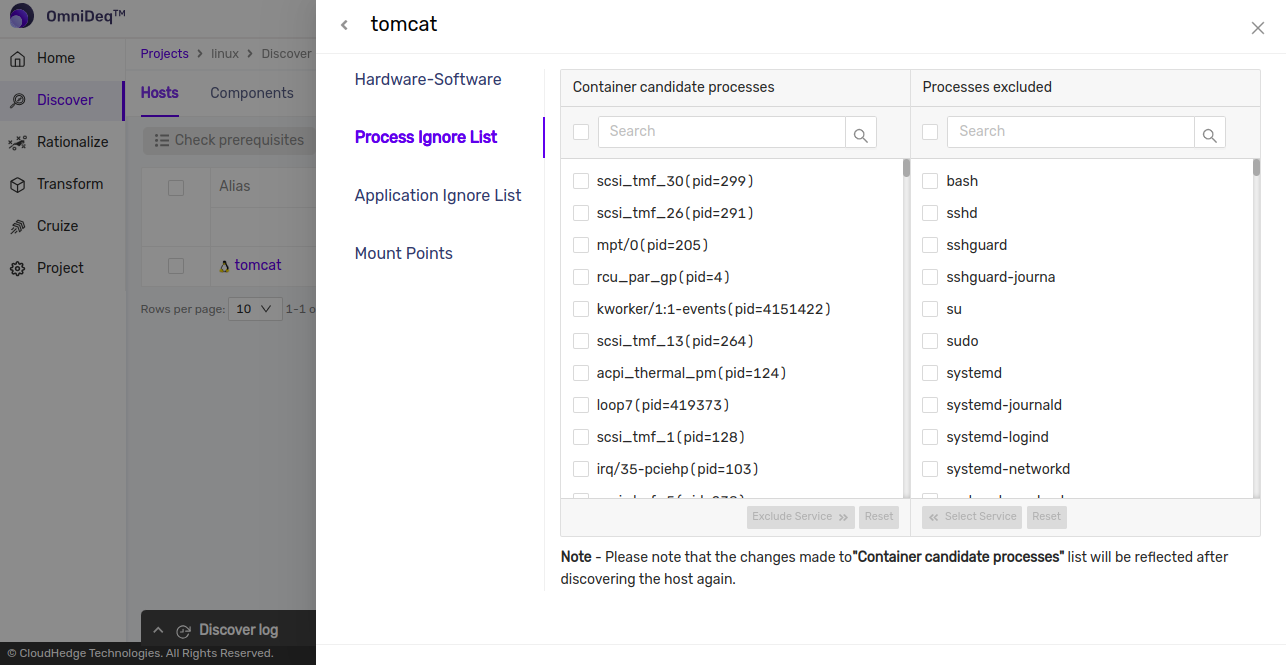
-
Using this feature you can include or exclude the processes for discovery as shown in the image above.
- You can also edit the ignore list after a discovery is done.
-
Any modification done in ignore list after discovery will require you to discover the host again.
-
Discover:
-
Please perform Check Prerequisites before performing the discovery.
- Select the host for which you want to perform Discover.
- Click on
Discoverbutton as shown in the image below and wait for a few minutes.
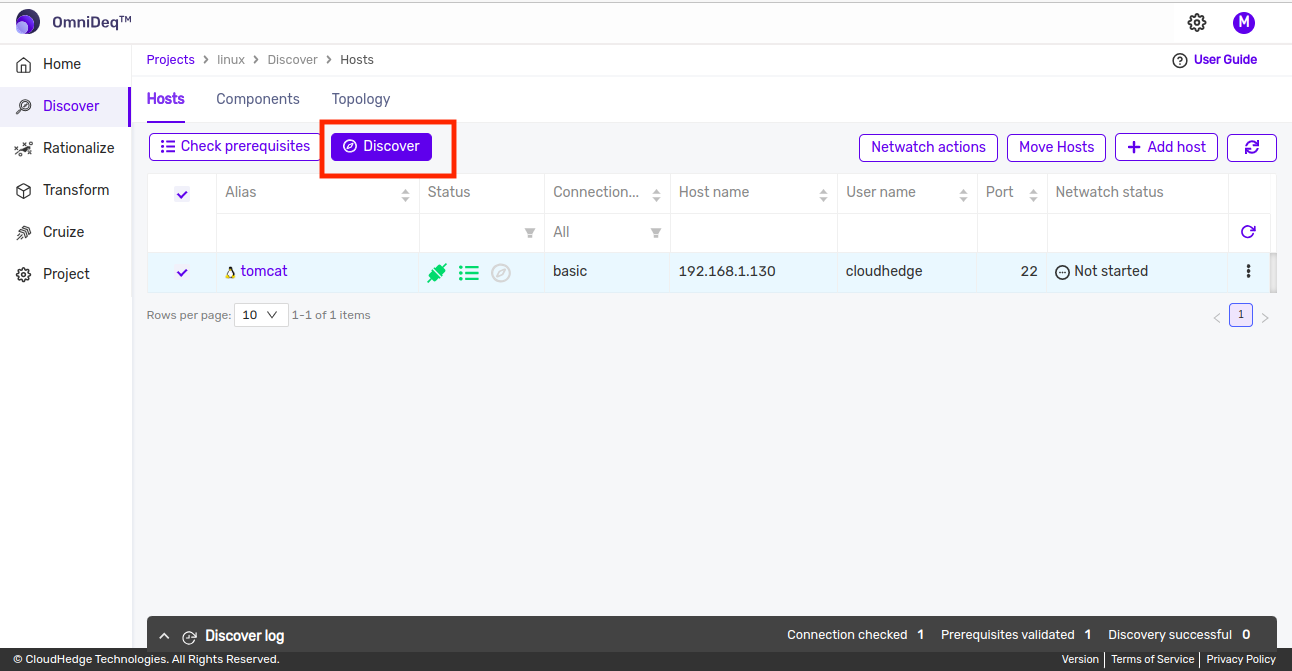
-
You will get message Triggering Discovery
-
You will get the discovery status in a few minutes as shown in the below images.
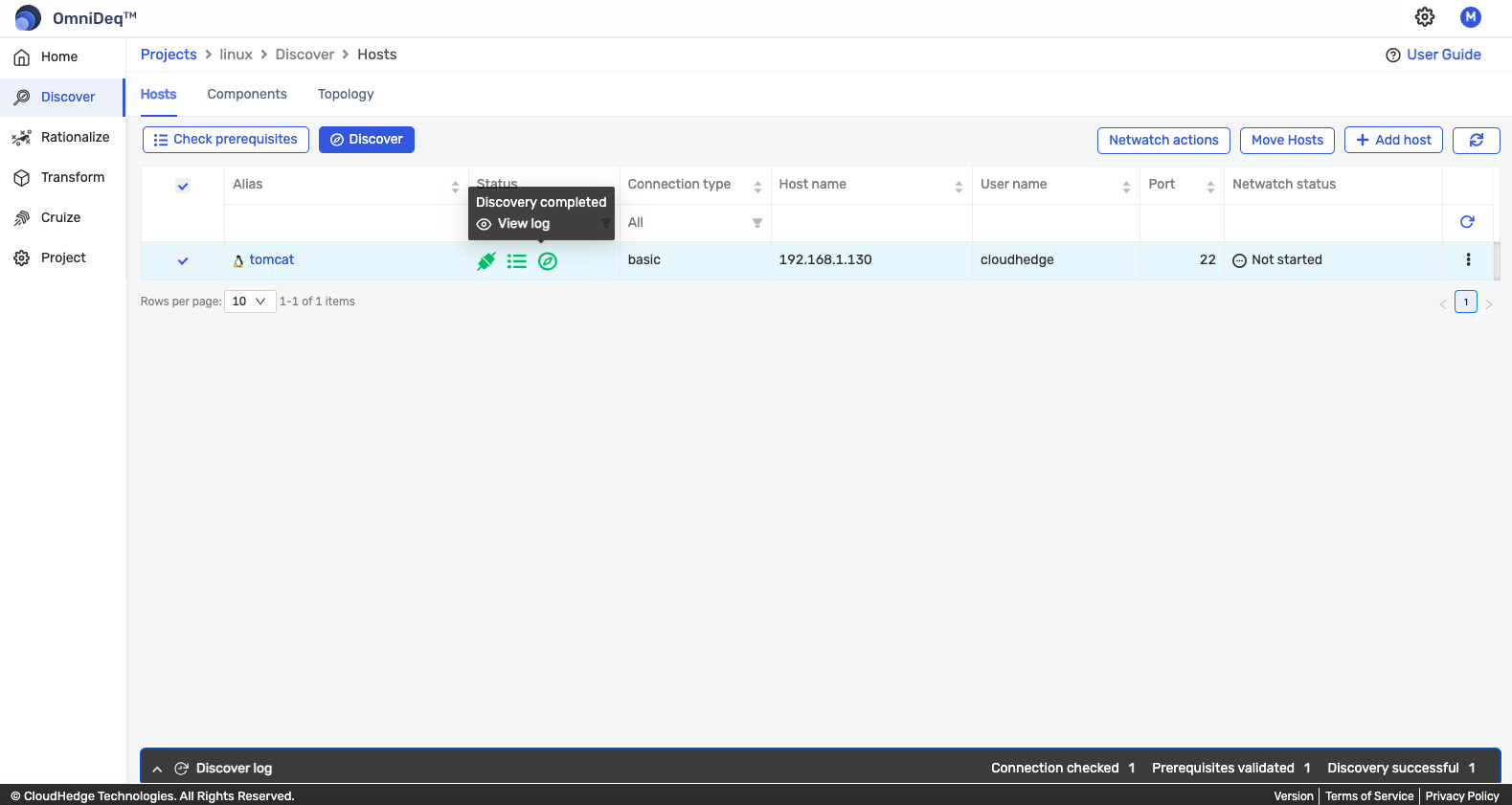
- You can see the discover logs from the Logs section when the discover process is started as shown in the image below.
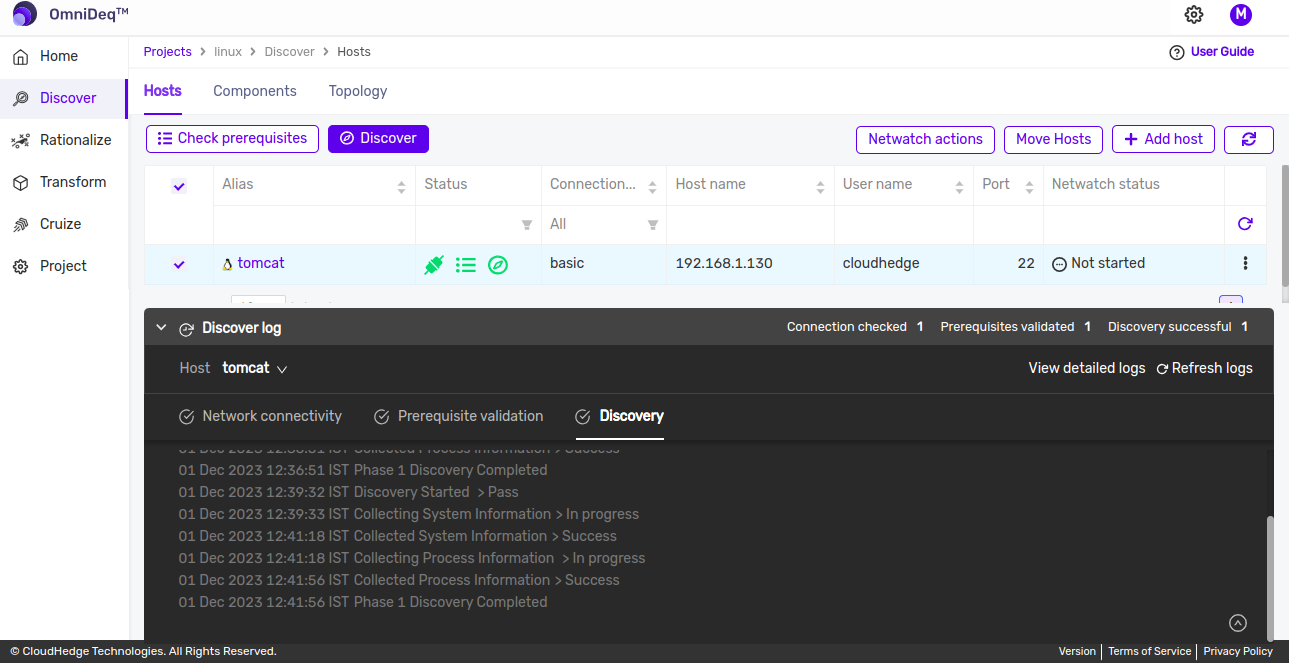
-
Logs are divided into 3 parts :
-
Network Connectivity Checks : Which show the network connectivity checks to the host machine from OmniDeq.
-
Validating Prerequisites : Which show the checks if all the prerequisites are available or not.
-
Discovery Information : Which show the logs for collecting the system and process information.
-
-
Once the discovery is completed, you will be able to see all the system information, process information in the host as shown in the below images.
- You can see system information by clicking on Alias displayed in Alias column of desired host row.
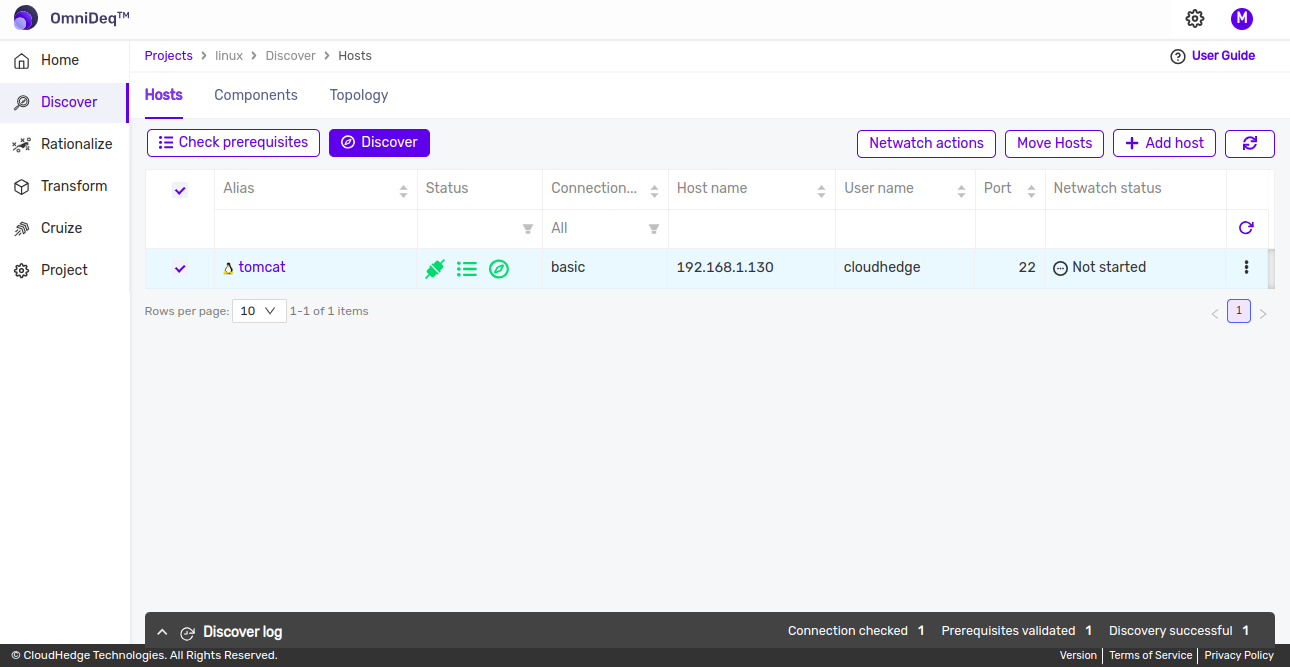
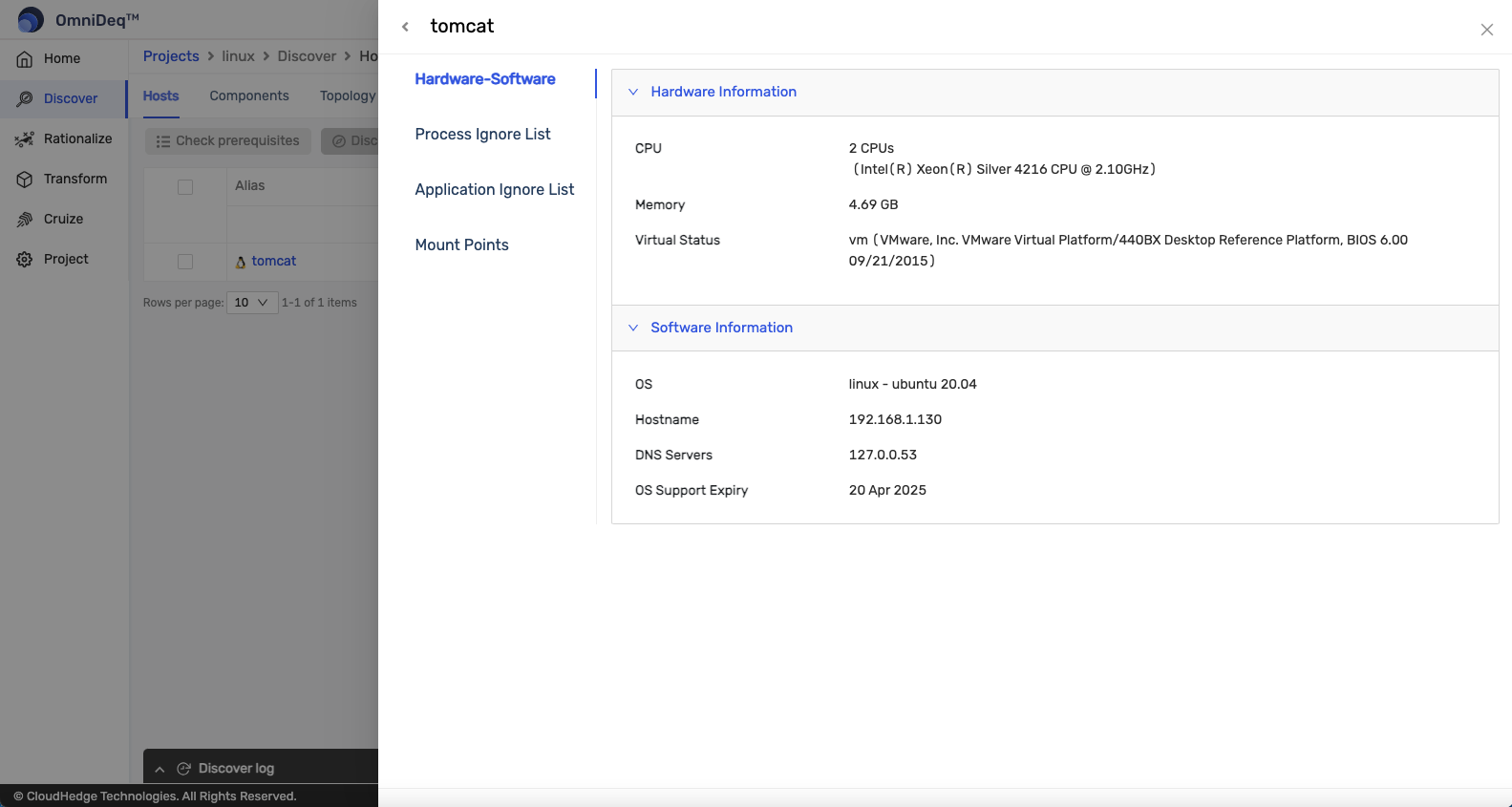
- To see the process information go to the Components tab as shown in below image.
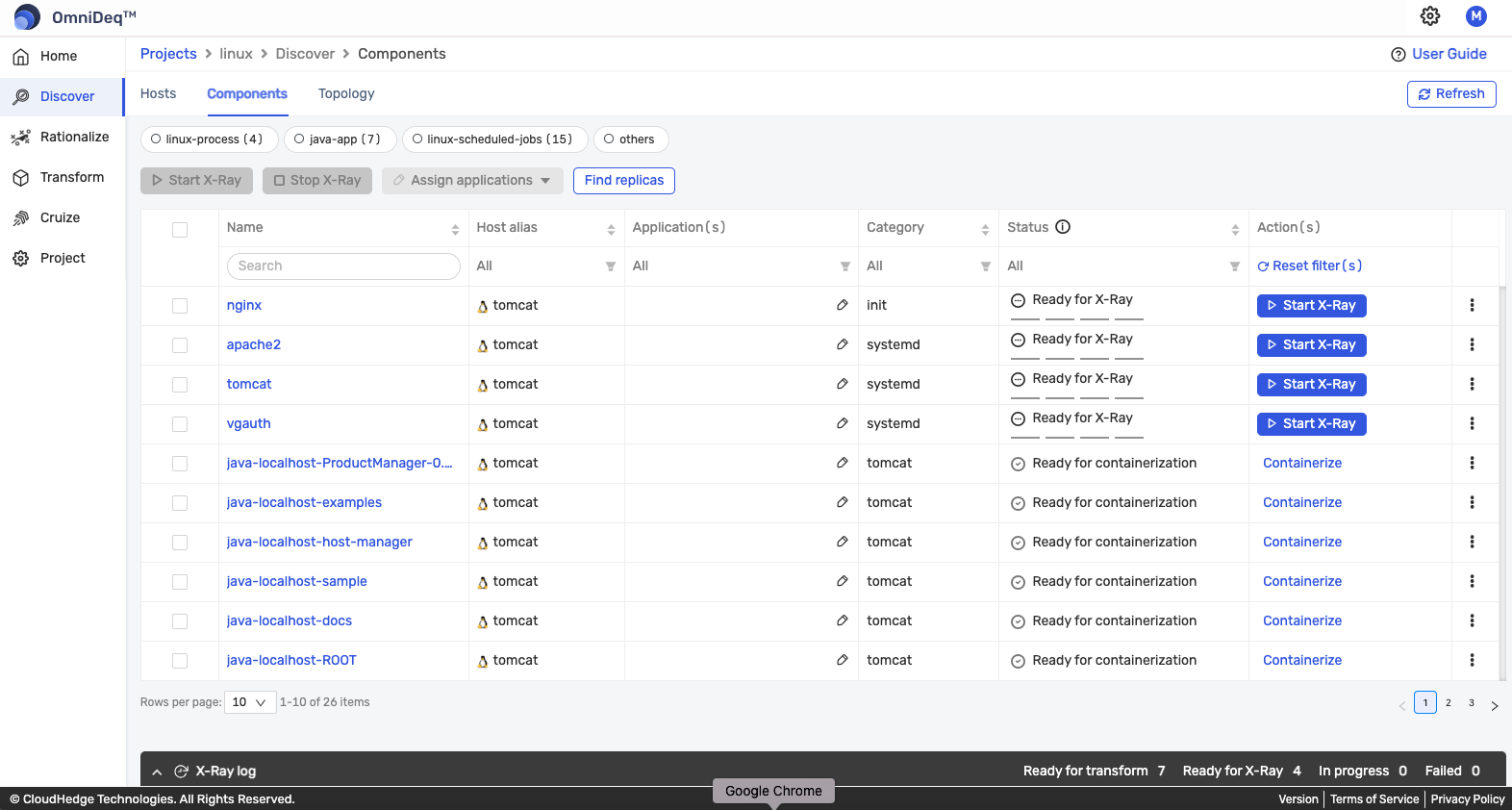
- Under Components tab you can see all the processes of the selected Project.
- You can filter processes based on host using filter shown in the Host Alias column header.
-
You can view the process information in detail by following below steps.
-
Go to the Components tab.
-
Under the Components tab you can see the process details by clicking on the process name displayed in Name column of desired process.
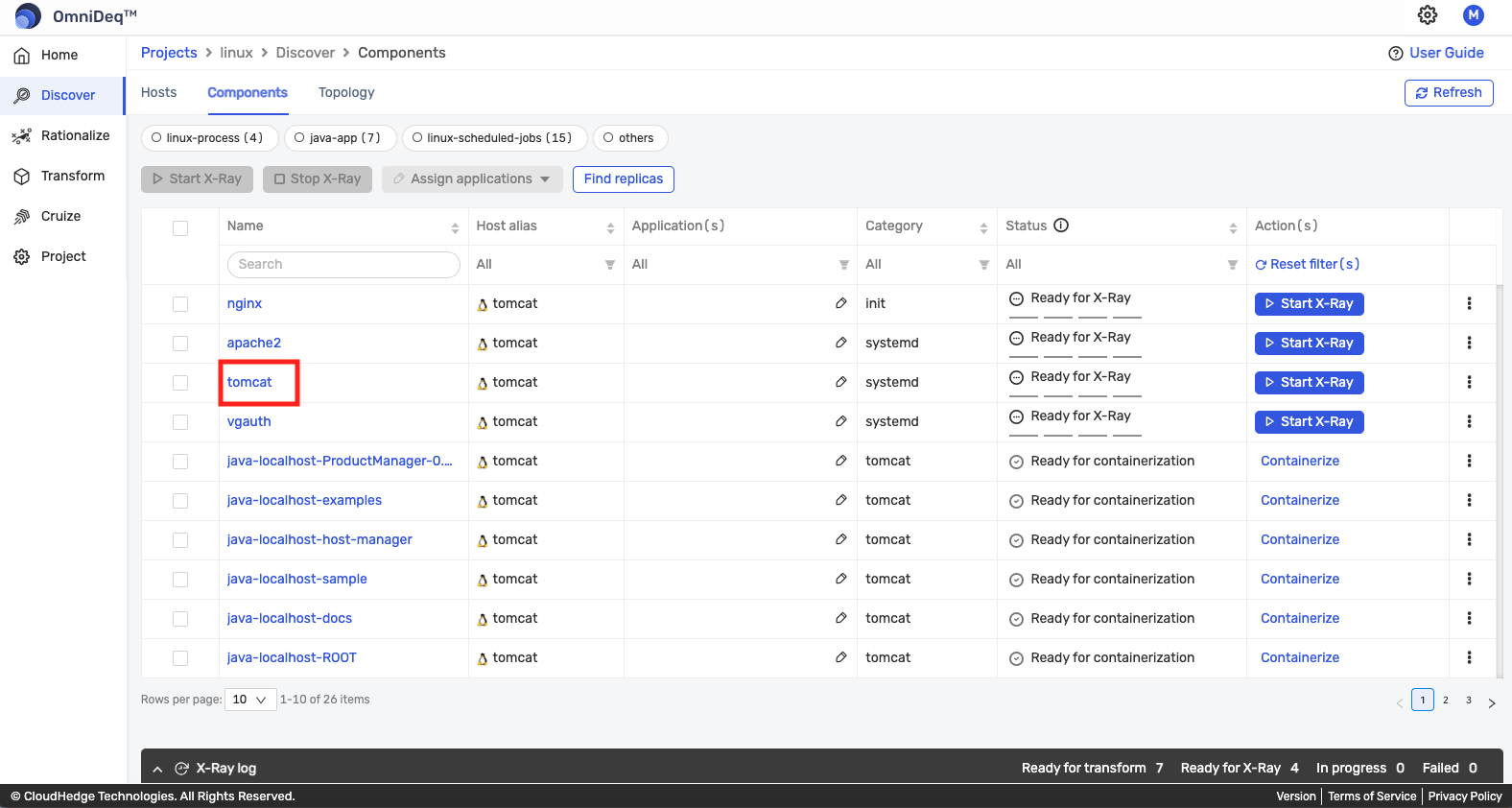
-
You can see the Dependencies, Process Details, Child Process details, Network Info, Environment Variables, File Statistics and Network Dependency on this more info popup as shown in the below images.
- Process Details:
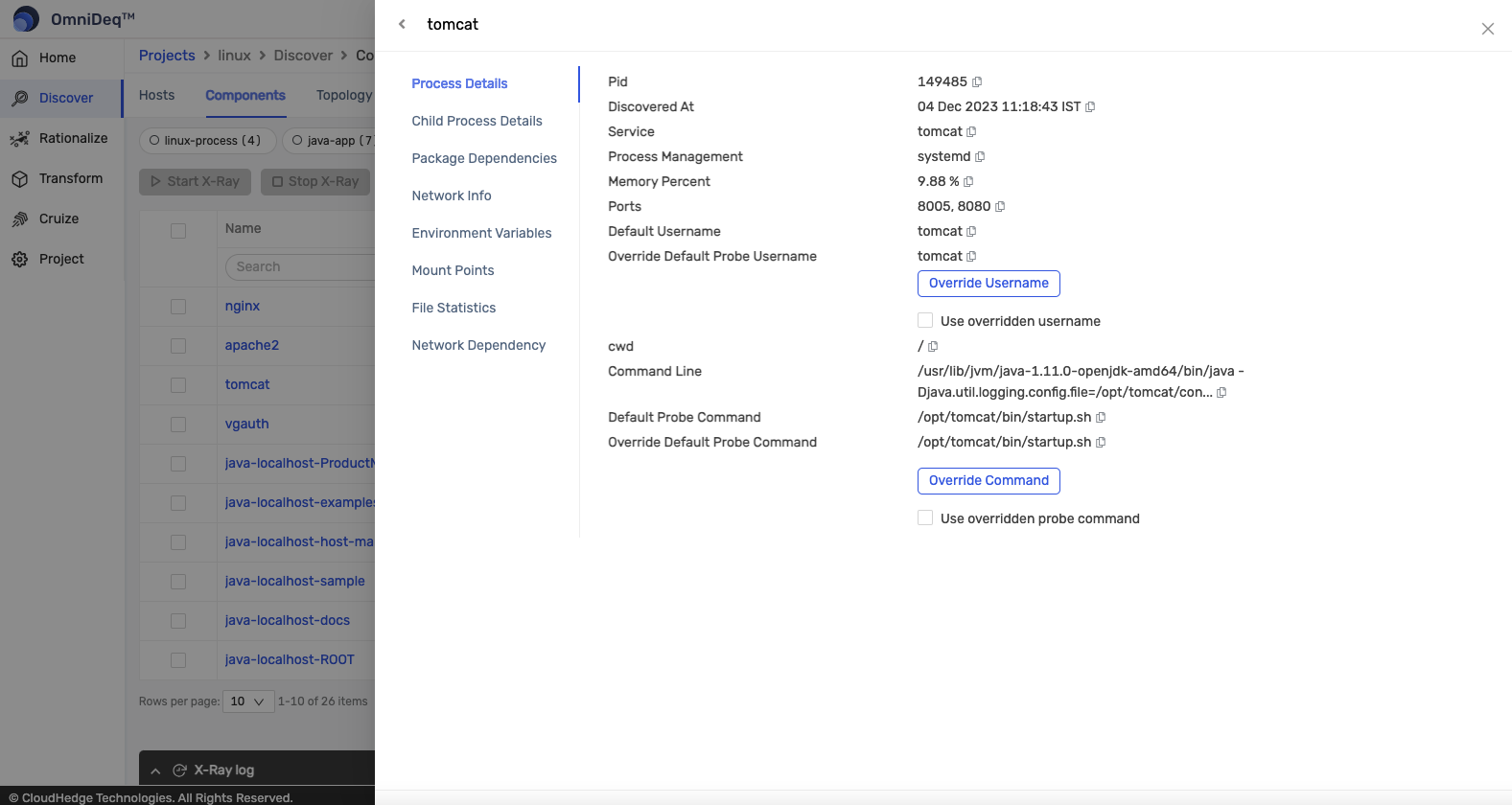
- Package Dependencies:
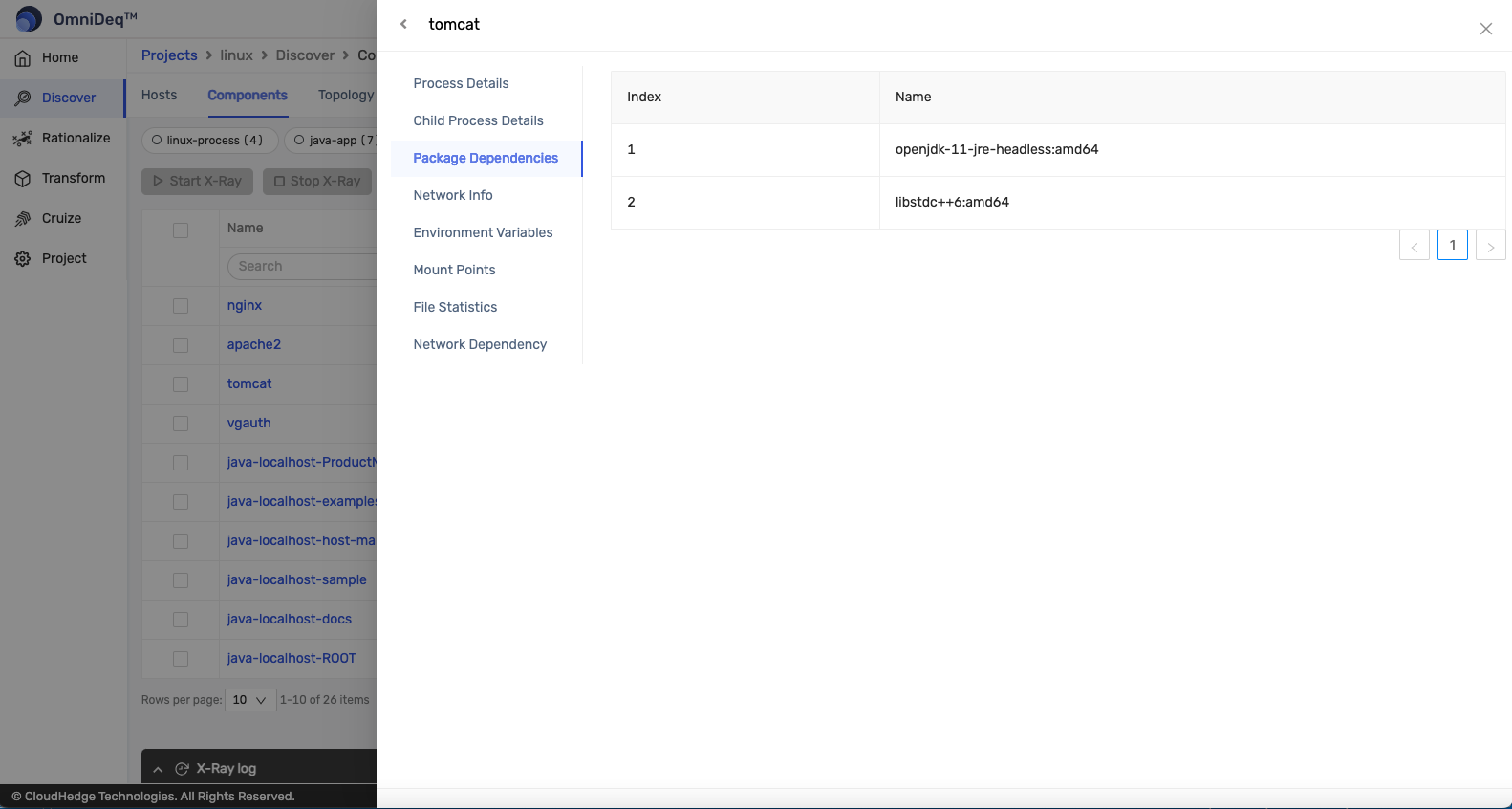
- Environment Variables:
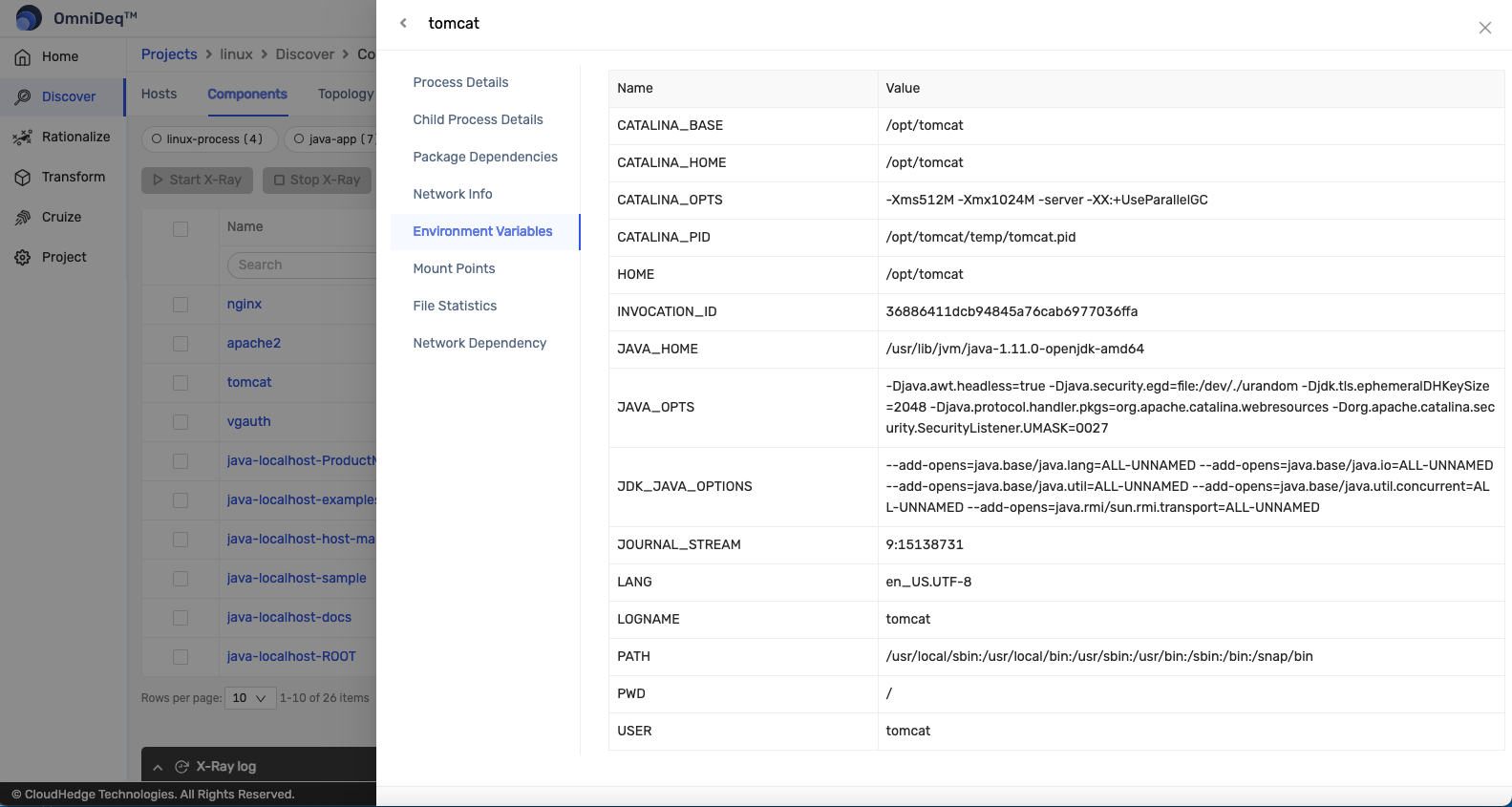
- Network Info, File Statistics and Network Dependency sections are empty before X-Ray. It will be auto populated after X-Ray. Click here to Jump to Process Params from X-Ray tab.
- Network Info
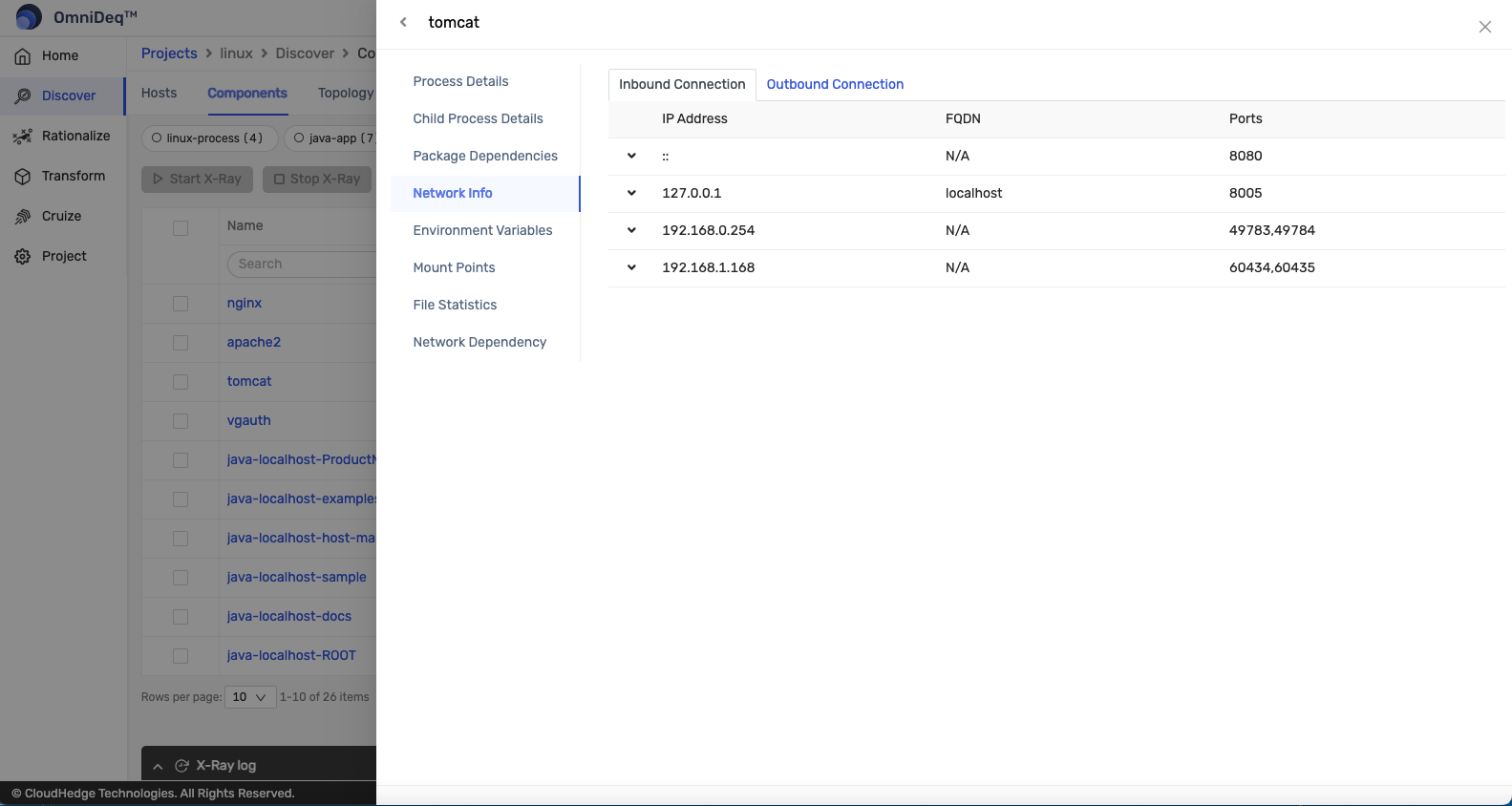
- File Statistics
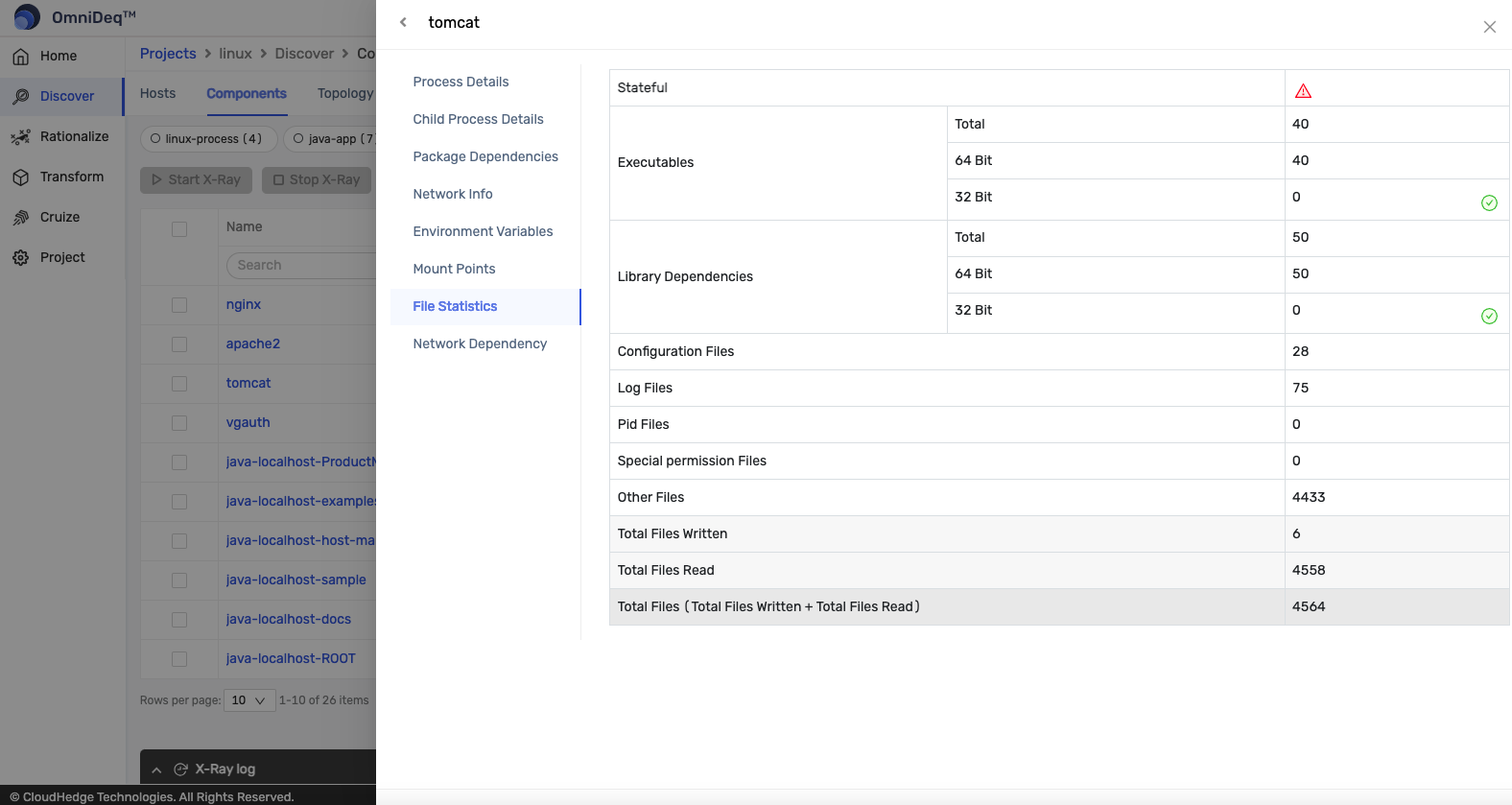
- Network Dependency
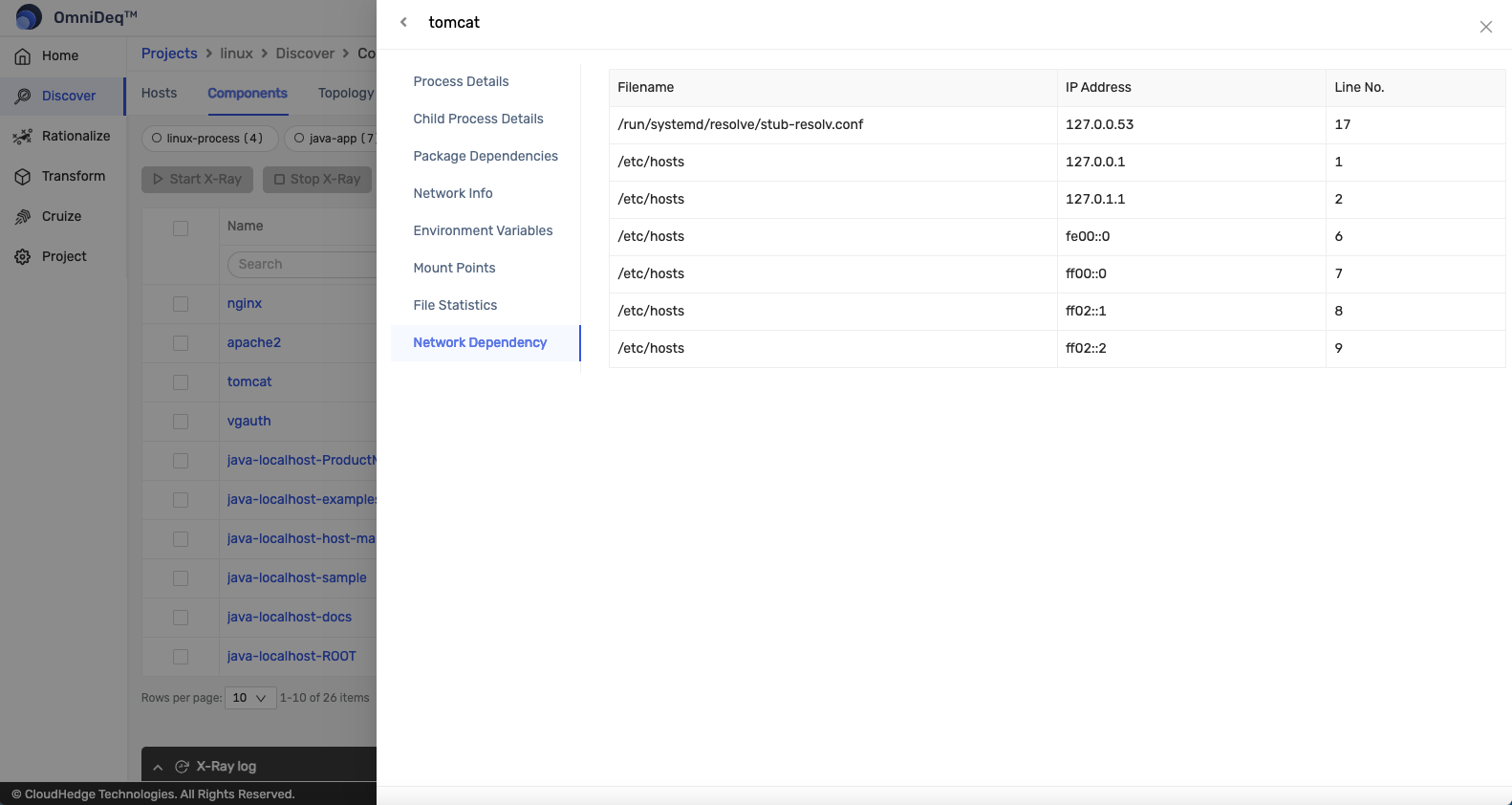
- Process Details:
-
This step is just to see the process information. This is not a part of the flow.
-
Next step will be X-Ray of Process. Please click here to know more about X-Ray.
Notes
- You can also force discover the host, if the discovery process is taking a long time and you want to re-initiate the discovery.
- To force discover the host, you will have to click on the
Force Discoverbutton as shown in the below image.