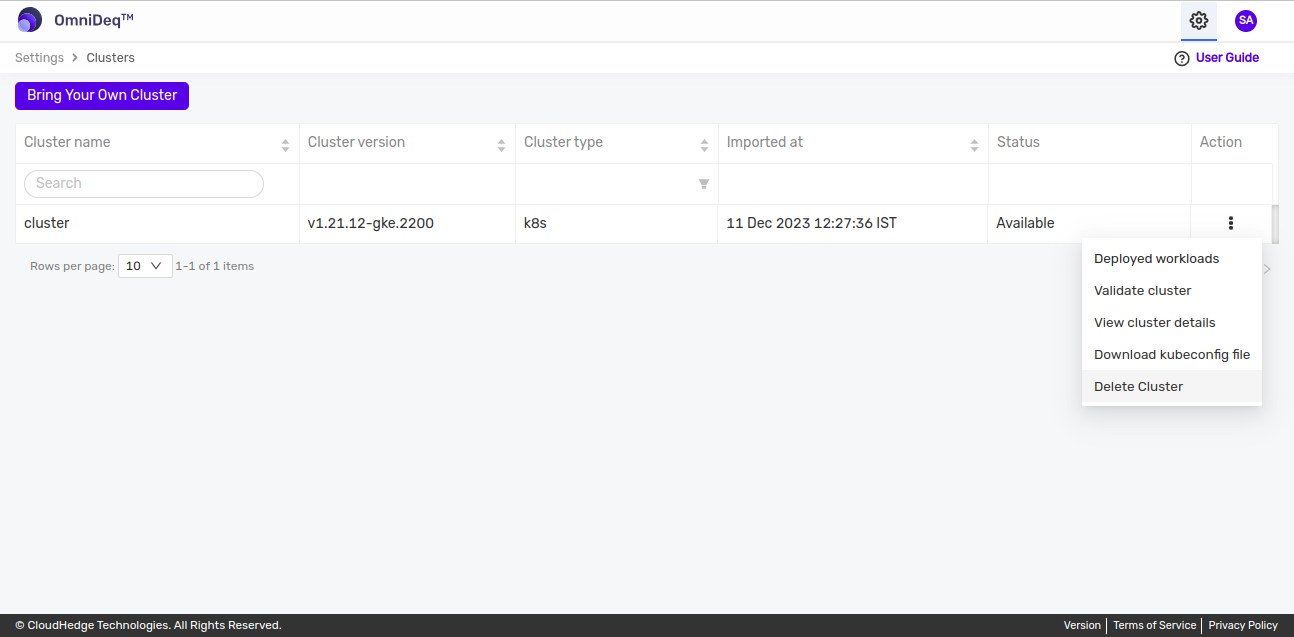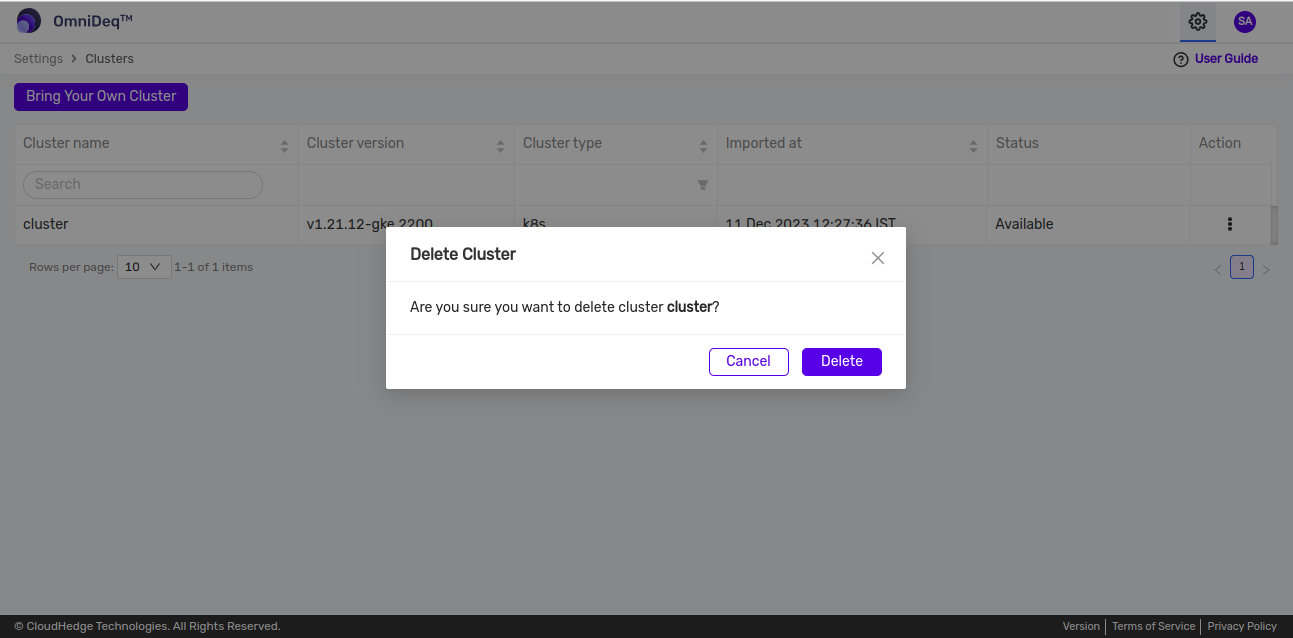Managing Cluster
-
After creating cluster, cluster will be listed in the table.
-
In order to manage the cluster, click on the kebab menu of cluster to view the following actions as shown in the image below.
1. Deployed workloads
- This option is used to navigate to workloads page.
- Using this option will filter the deployed workloads on the selected cluster.
- Please refer to this sections for more details on
Deployed Workloadshere
2. Validate cluster
- This option is used to verify whether cluster is reachable or not. Once the verification is complete it will update the status column of the selected cluster.
3. View cluster details
- This option is used to show cluster details such as k8sVersion, Nodes, Namespaces, Persistent volumes and Ingress controllers.
-
User will be navigated to cluster details page as shown in image below:
4. Download kubeconfig file
-
This option is used to download the cluster's kubeconfig file.
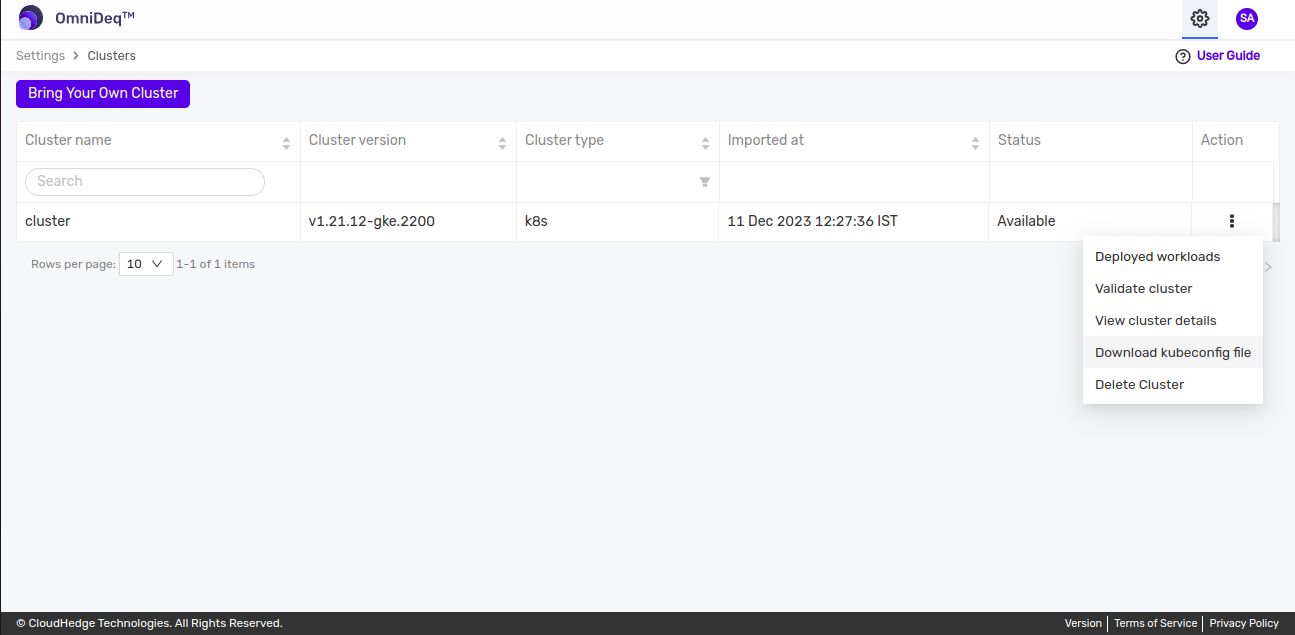
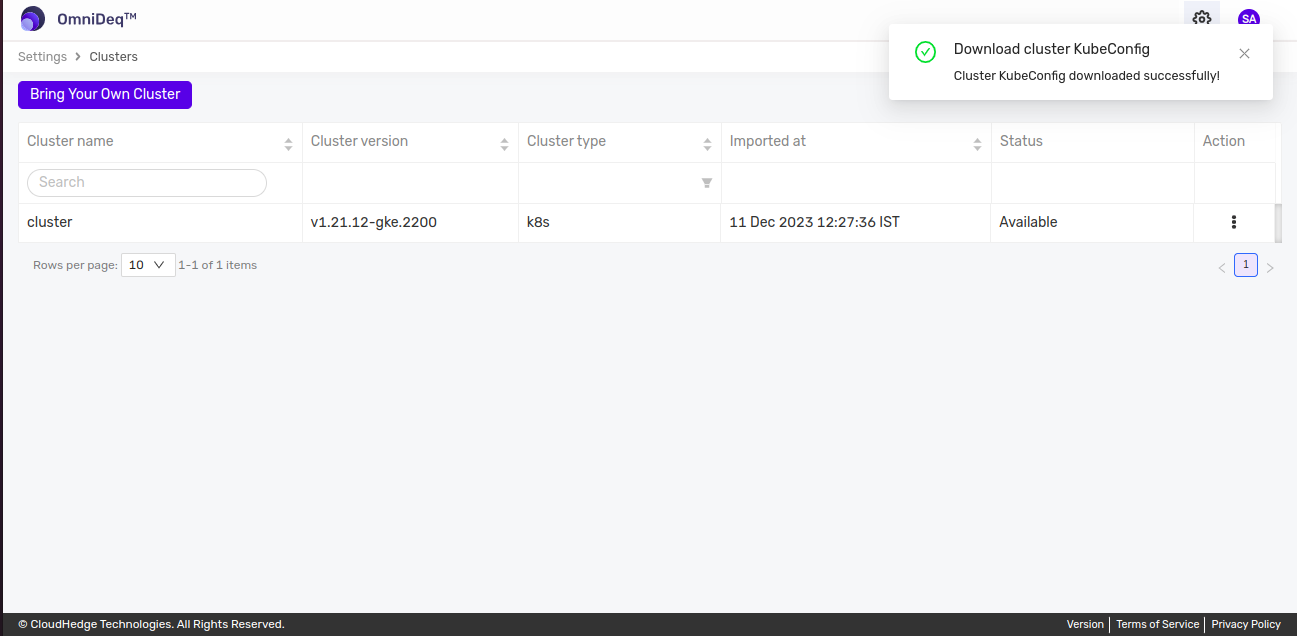
5. Delete Cluster
- This option is used to delete the cluster from OmniDeq.
-
A confirmation warning will be displayed. Once deleted it will be no longer be available in the Clusters page.