Application BluePrint Creation
-
There are two ways to create
Application Blueprint:
Manual Creation
Add an application blueprint
-
After logging into OmniDeq, click on the Project where you want to create the blueprint and click on
Cruize.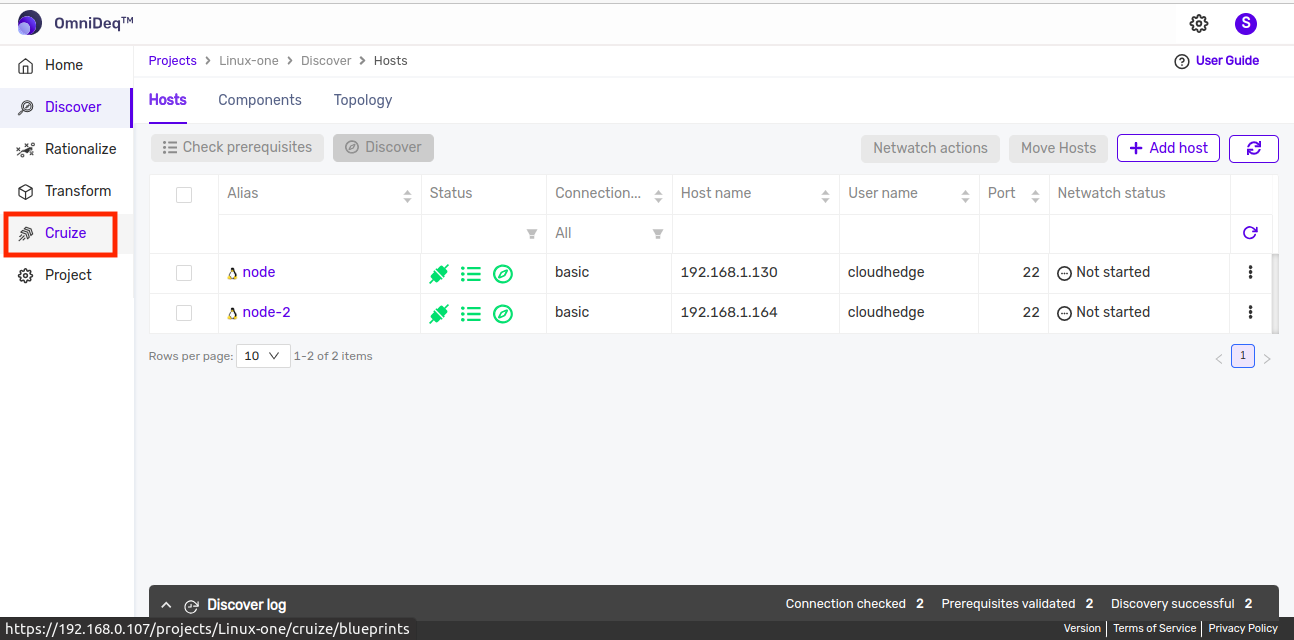
-
The page will open as shown in the image below.
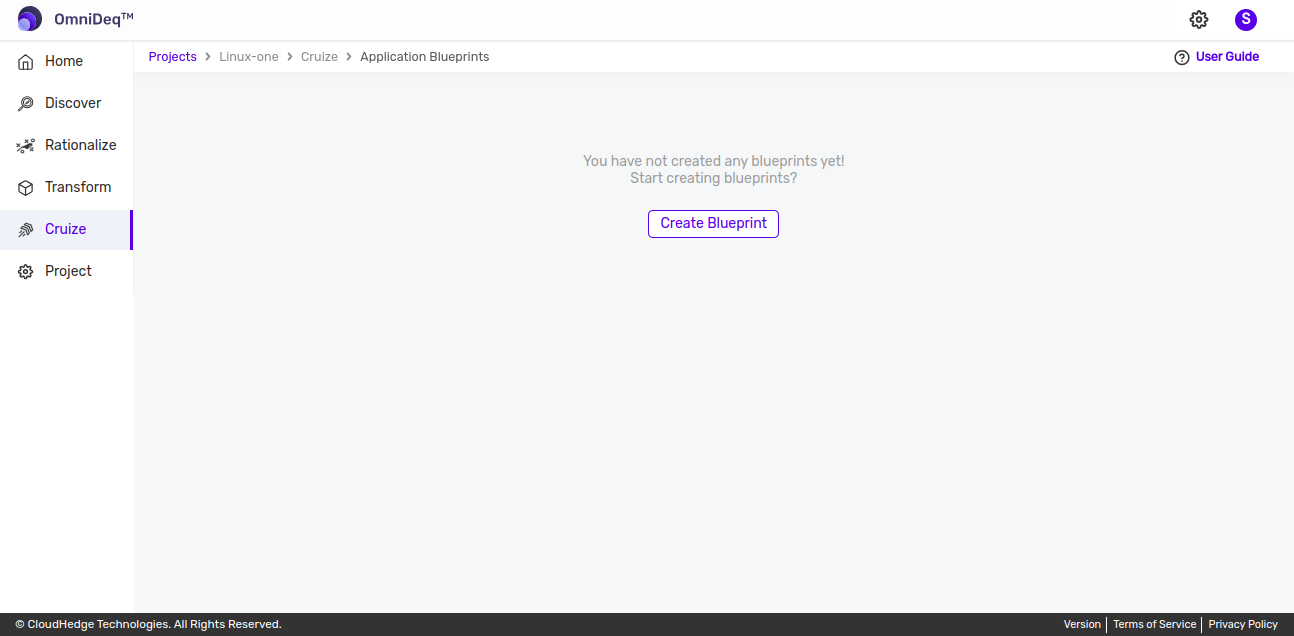
-
Click on
Create Blueprintbutton to create an application blueprint that users want to deploy in their environment after specifying different attributes of the application. After clicking on create blueprint button, following form will be displayed as shown in the image below.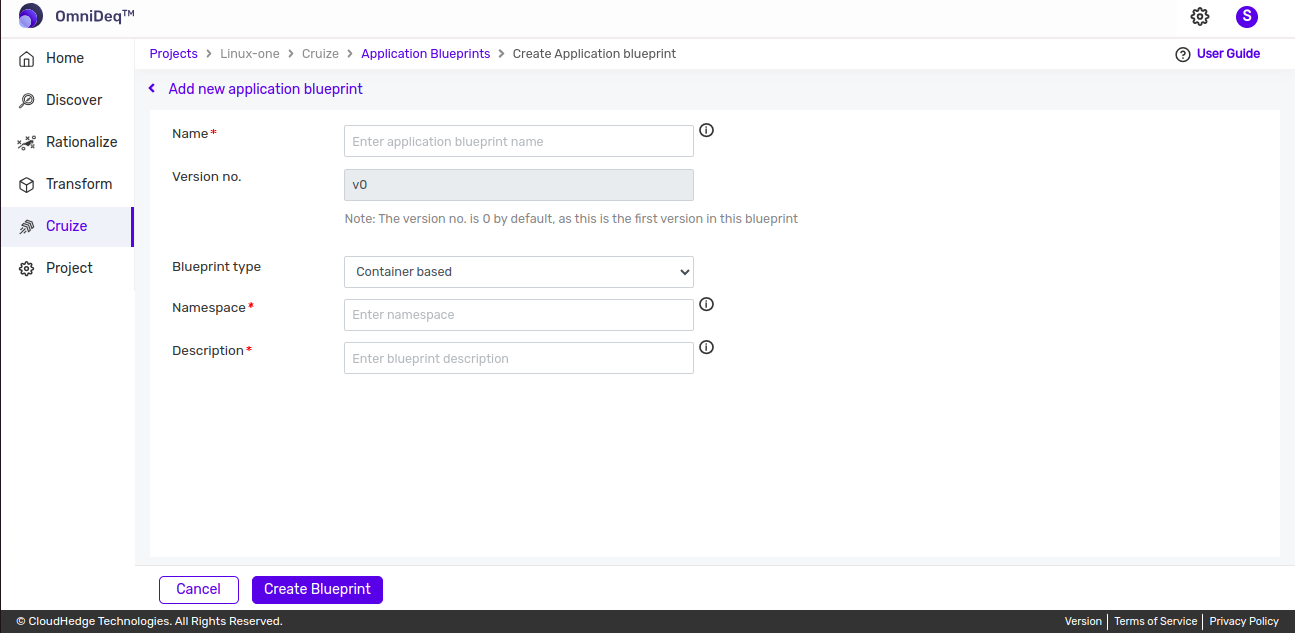
-
Add application blueprint by entering below details.
Name Type blueprint name here Version no. Version no. will be by default 0 for new blueprint creation For creating blueprint from existing blueprint version no. will be increemental. Blueprint type Select blueprint type Namespace Type namespace here Description Type description for blueprint here -
Name :
- Only alphanumerics or '-' allowed and must start and end with an alphanumeric character
- Maximum 25 characters allowed
-
Name must be unique
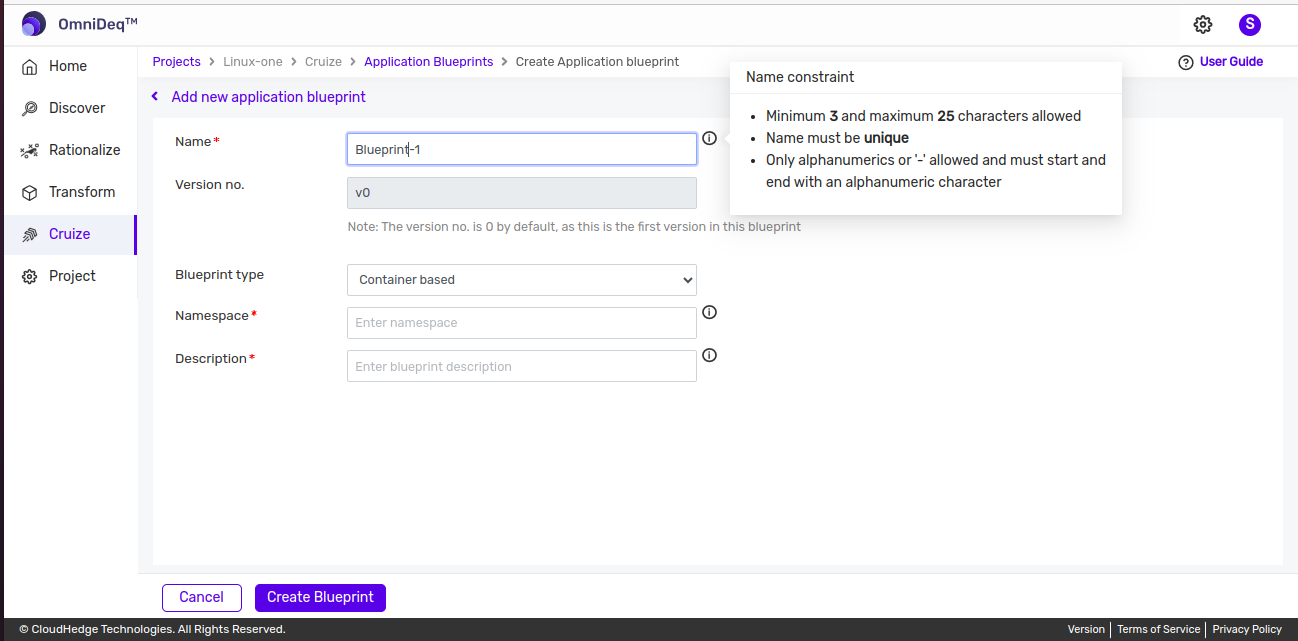
-
Namespace :
- Only lowercase alphanumeric characters or '-' allowed
- Must start and end with an alphanumeric character
-
Maximum 63 characters allowed
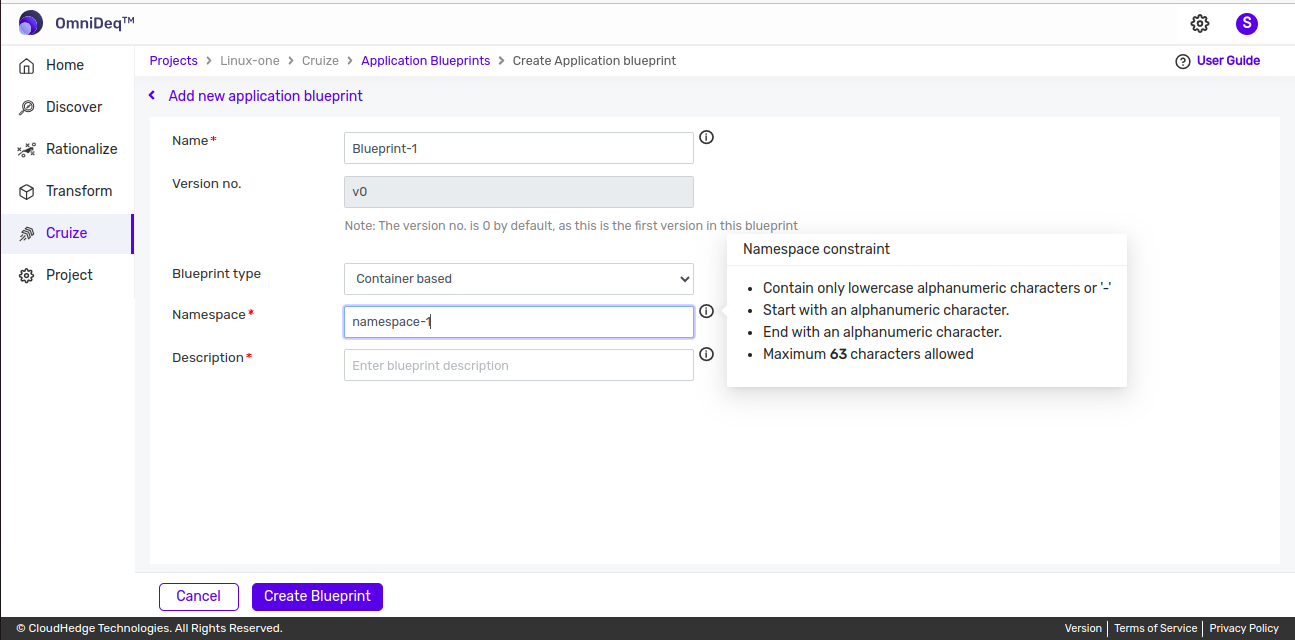
-
Description :
- Any characters other than < and > is allowed.
-
Maximum 64 characters allowed
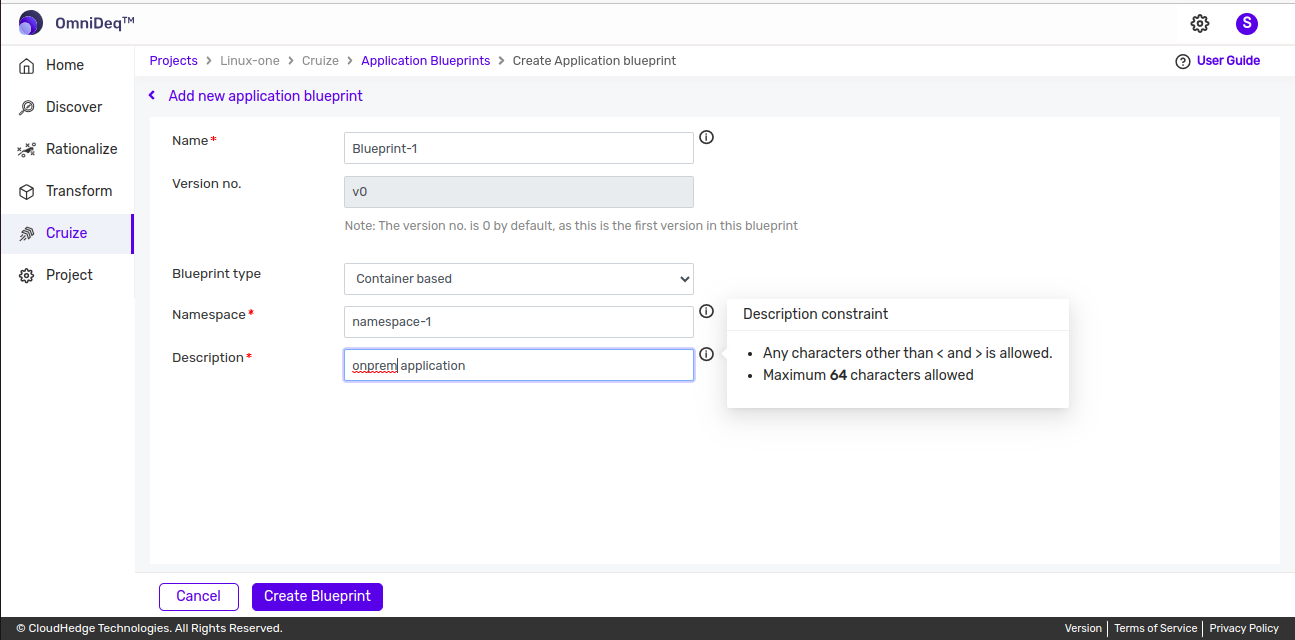
-
Provide all the details and click on
Create Blueprintbutton to add blueprint as shown in the image below.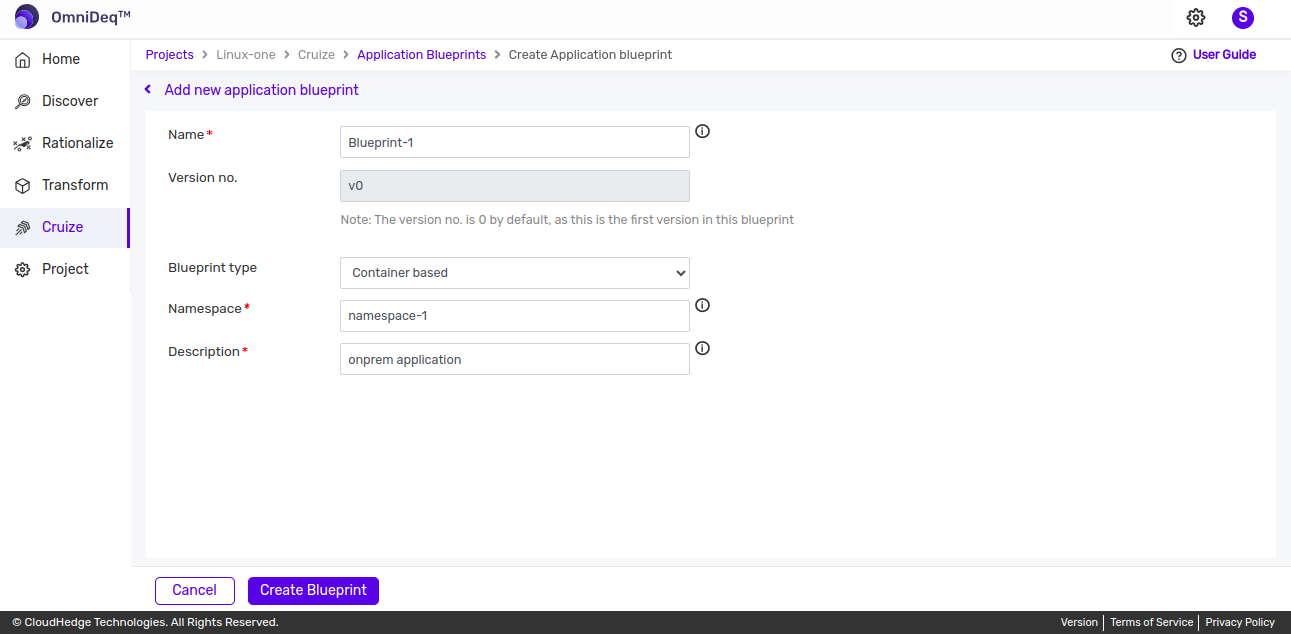
From Transform profile
-
Once the Application Blueprint is created on Transform screen, user is asked if he/she wants to navigate and
Deploy the application in cruizeas shown image below: -
To know more about
Create Application Blueprintvia Transform click here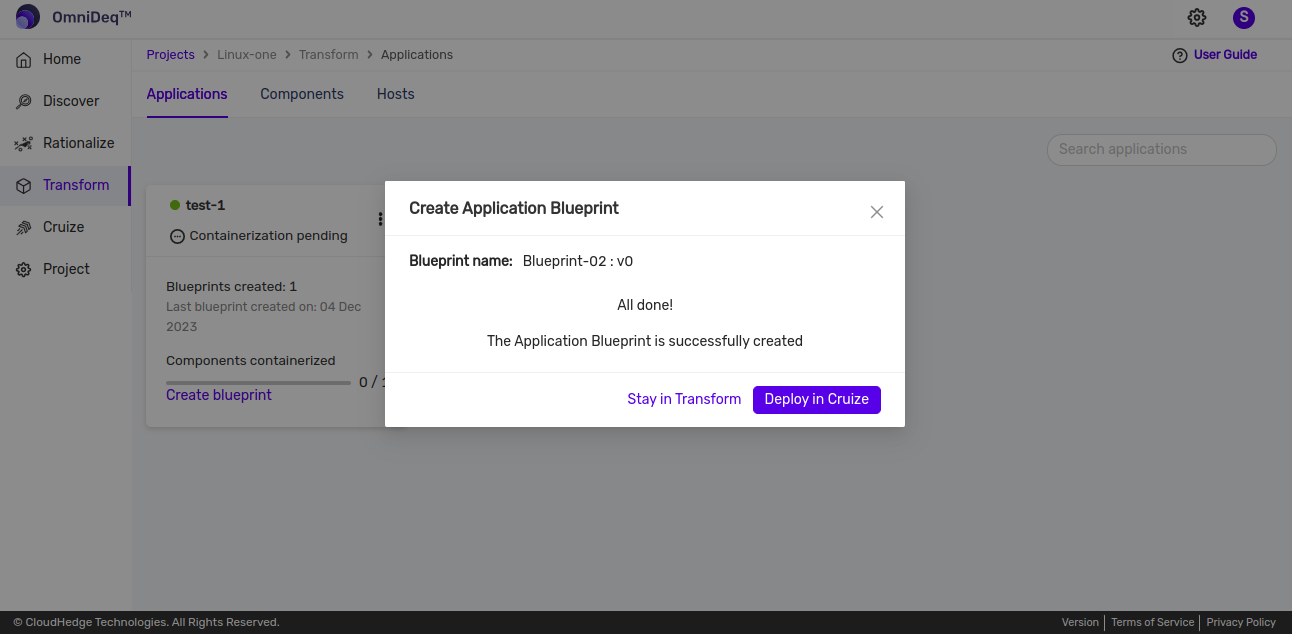
-
OmniDeq Transform option intelligently creates Deployments, Containers and identifies configurations such as Service ports, Replicas, Config map, environment variables, cpu, memory,etc. These configurations are auto populated workloads resource definitions.