Topology
Topology shows the connections between the nodes and their processes.
What you can view in topology
-
Topology in Different Views:
- Host view
- Application view
-
View process details, host details or application details by double clicking on any process, host or application in the topology.
To begin with topology
- You can view the topology of discovered nodes . To view the better topology, first complete the discovery and analysis of processes and then go for topology, but you can view the topology for partially discovered nodes as well.
- You can view the same topology in associated report as well. Please click here to know more about reports.
Go to topology
-
Open the Project which was previously added and click on Discover.
-
Click on the
TopologyTab as shown in the image below.
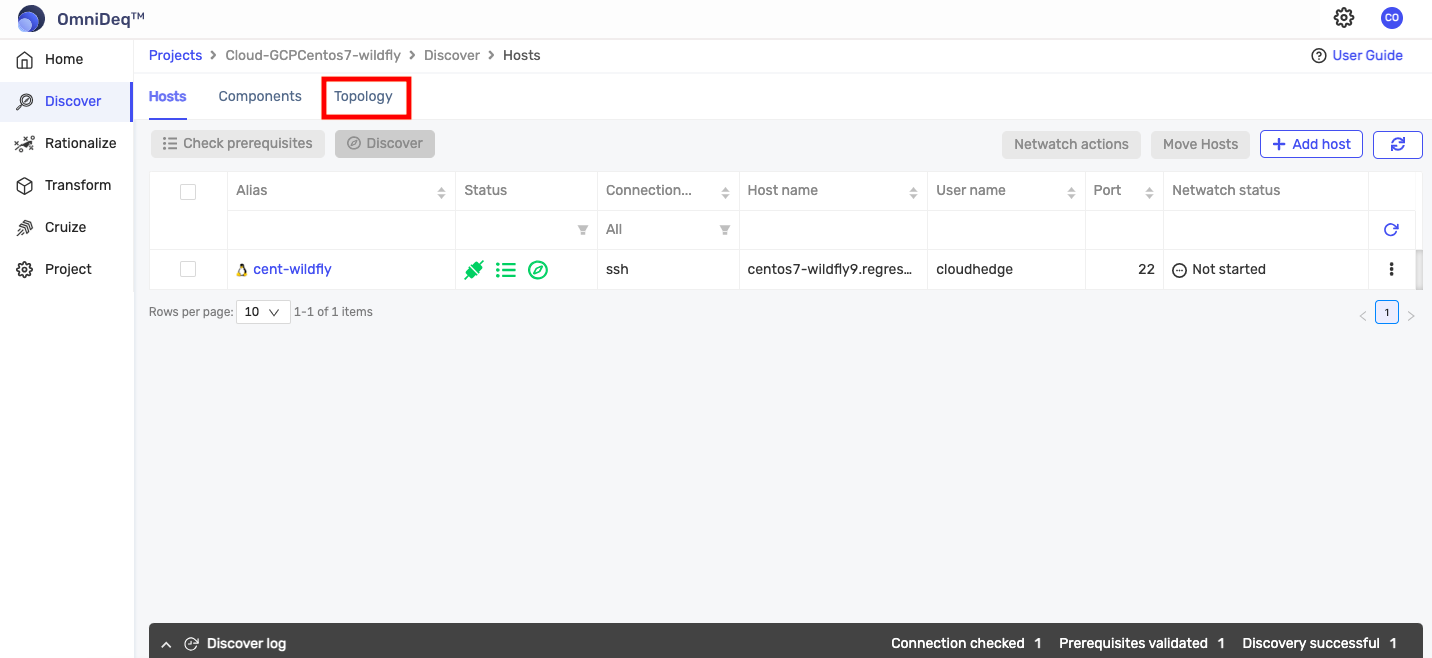
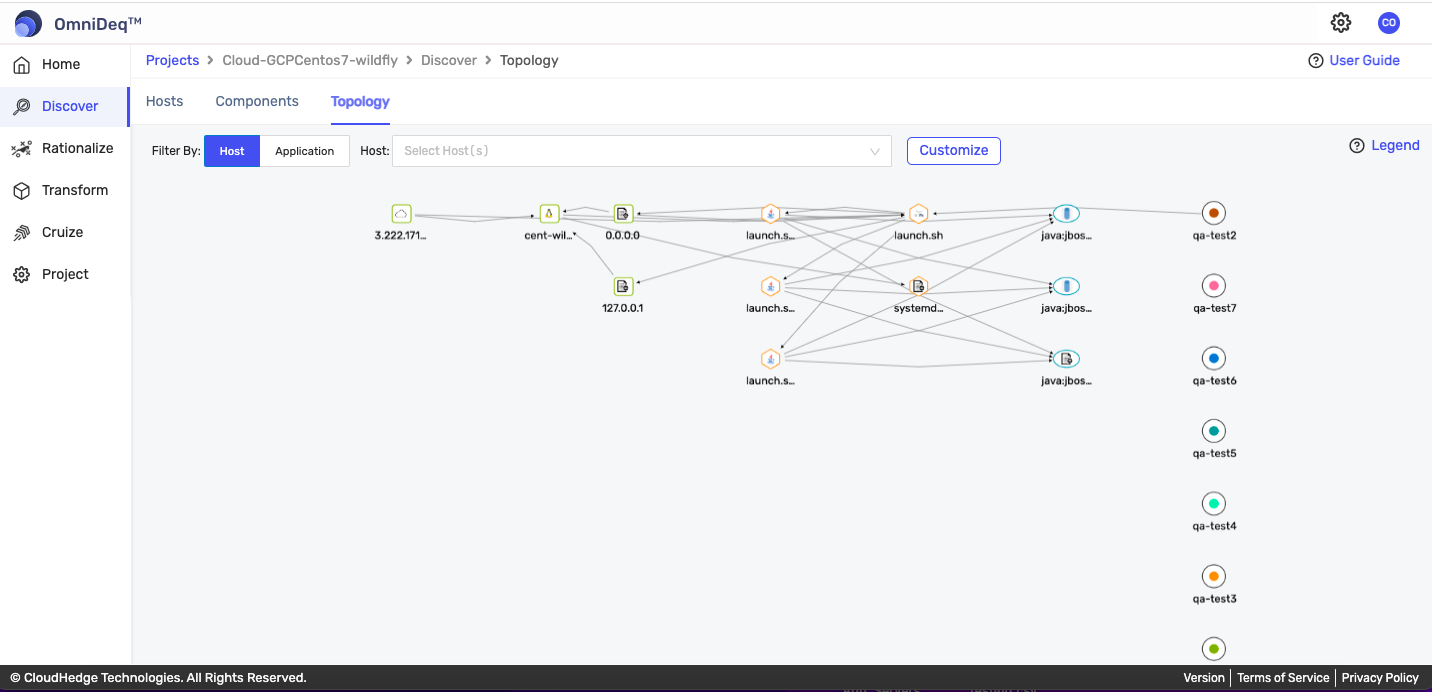
- You can click on Legend to get information about the different shapes shown in the topology page and usage details.
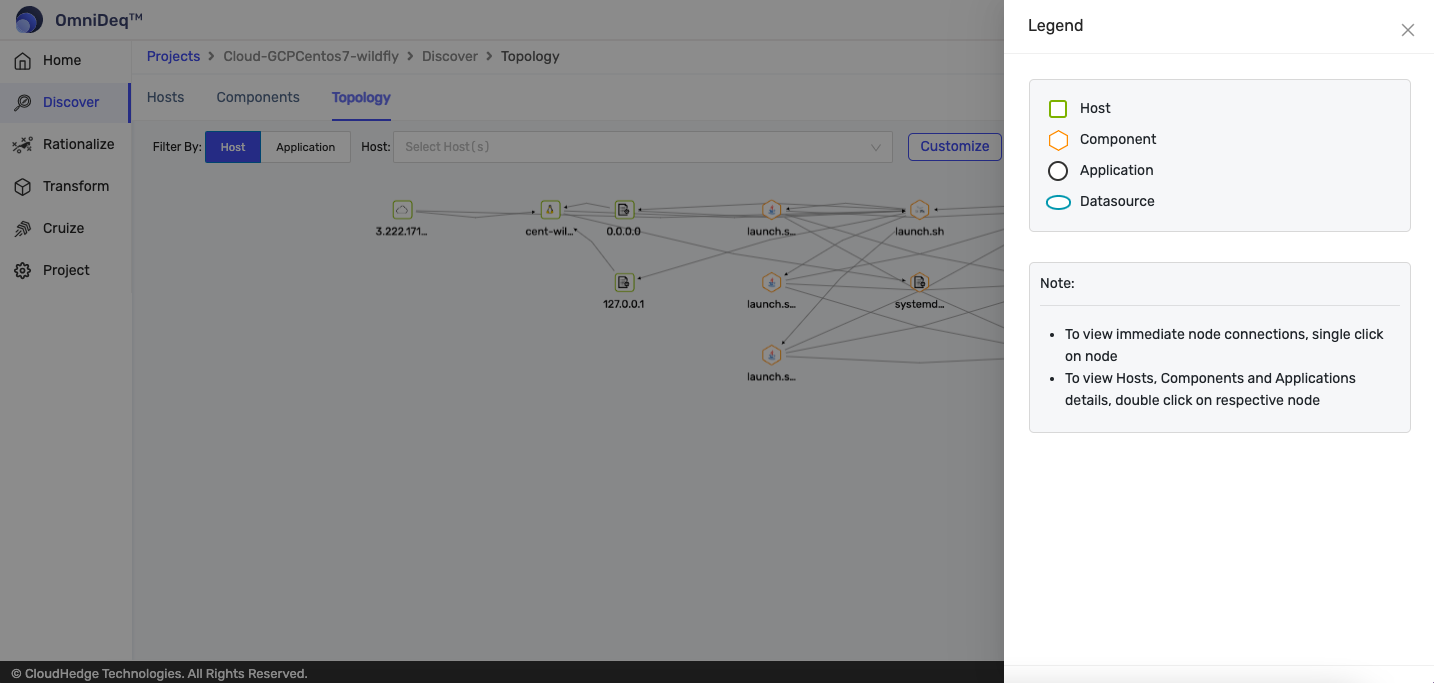
Views of Topology
-
You can view topology in two views
-
Host view
- The topology by the hosts in the Project that you have created with their associated processes. (please click here to know more about hosts)
-
Application view
- The topology by applications that you create and link to different processes.(Please click here to know more about applications)
Note: Prerequisite to view topology in the application view is you have application(s) created and linked them with processes.
Host View
View the topology by hosts present in a selected Project.
- By default you can see all the host(s).
- You can view specific host(s) also with help of provided filter.
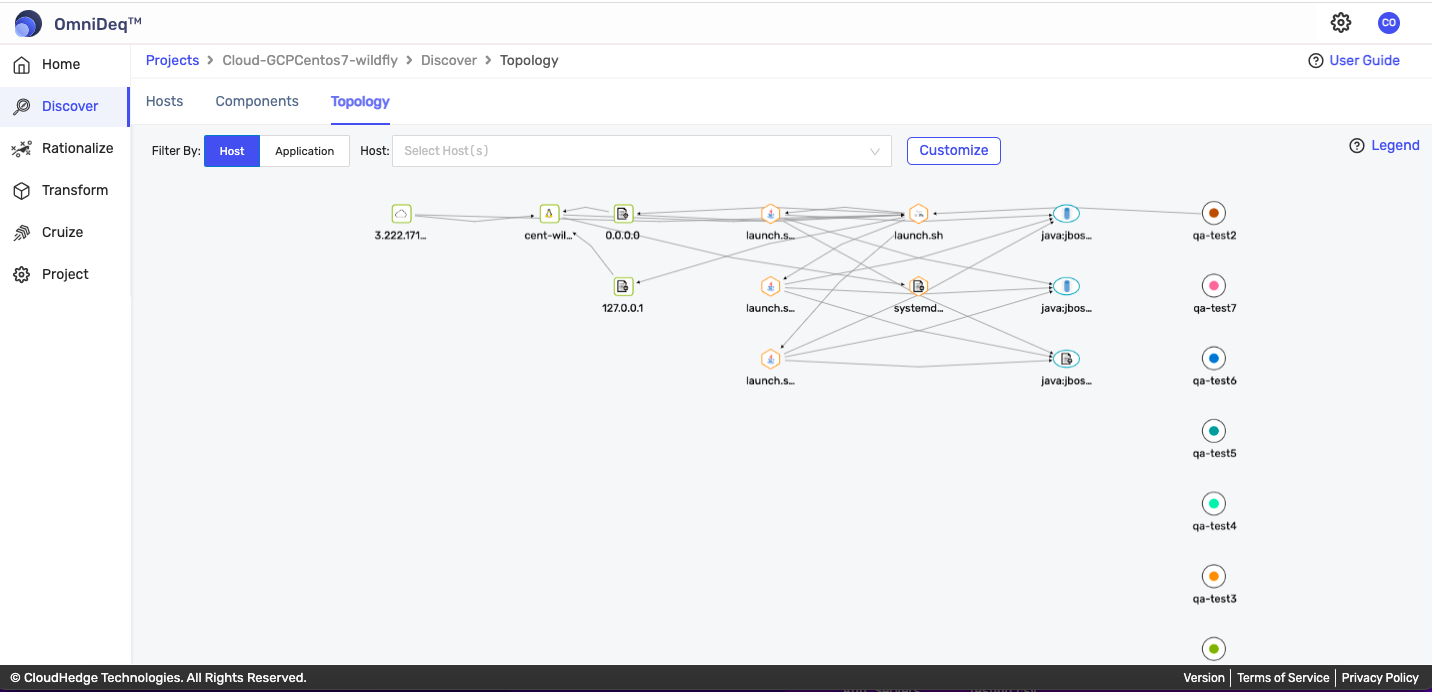
Example: Above image has only 1 host in the Project and it has multiple processes associated with it.
Application View
View the topology by application(s) which you have created and linked with different processes.
- As mentioned in host view, by default you can view topology of all applications
- You can view specific application(s) also with help of provided filter.
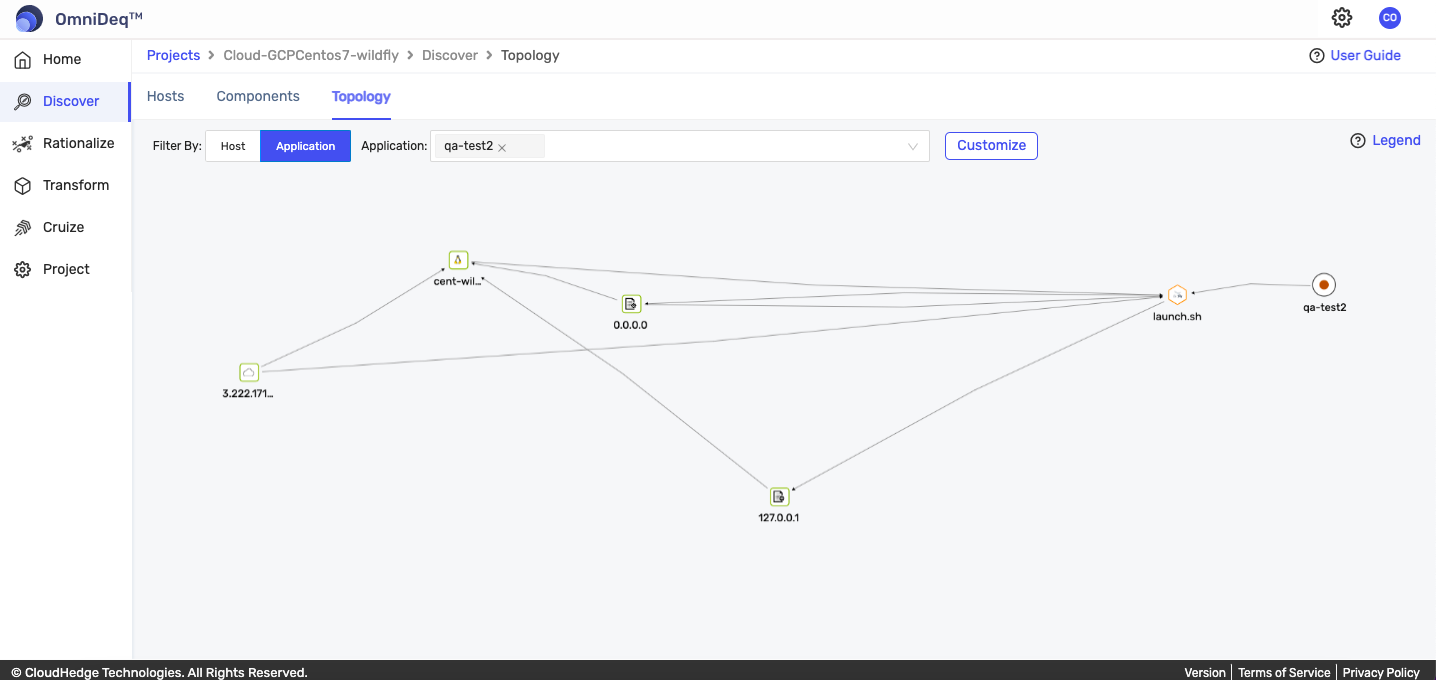
Example: In the above image, topology is shown for the selected application qa-test2
Note:
- You can see only those processes which are linked to the selected application(s).
Apply Filters
- You can view topology with desired host(s)/ application(s) on host/application views respectively.
- You can select or deselect one or more options at a time. It will take few moments to load new topology.
Filter in Host view
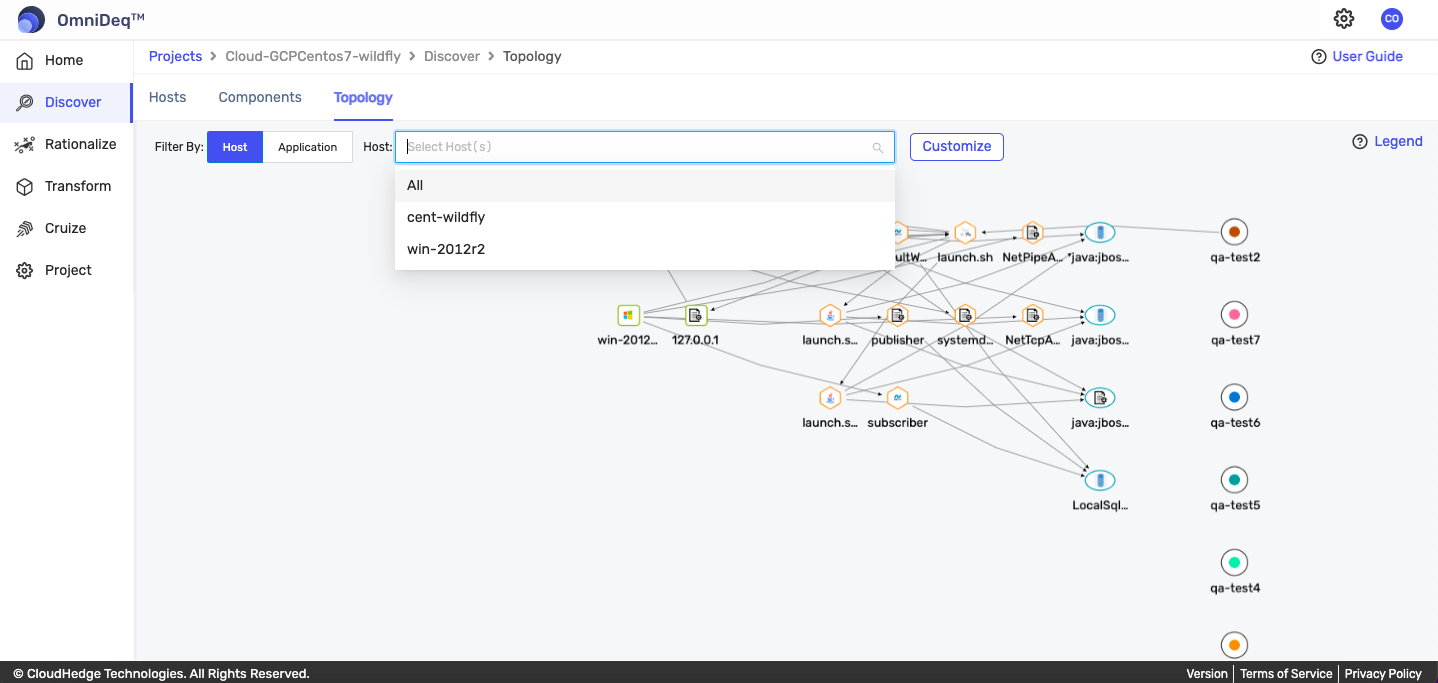
Filter in Application view
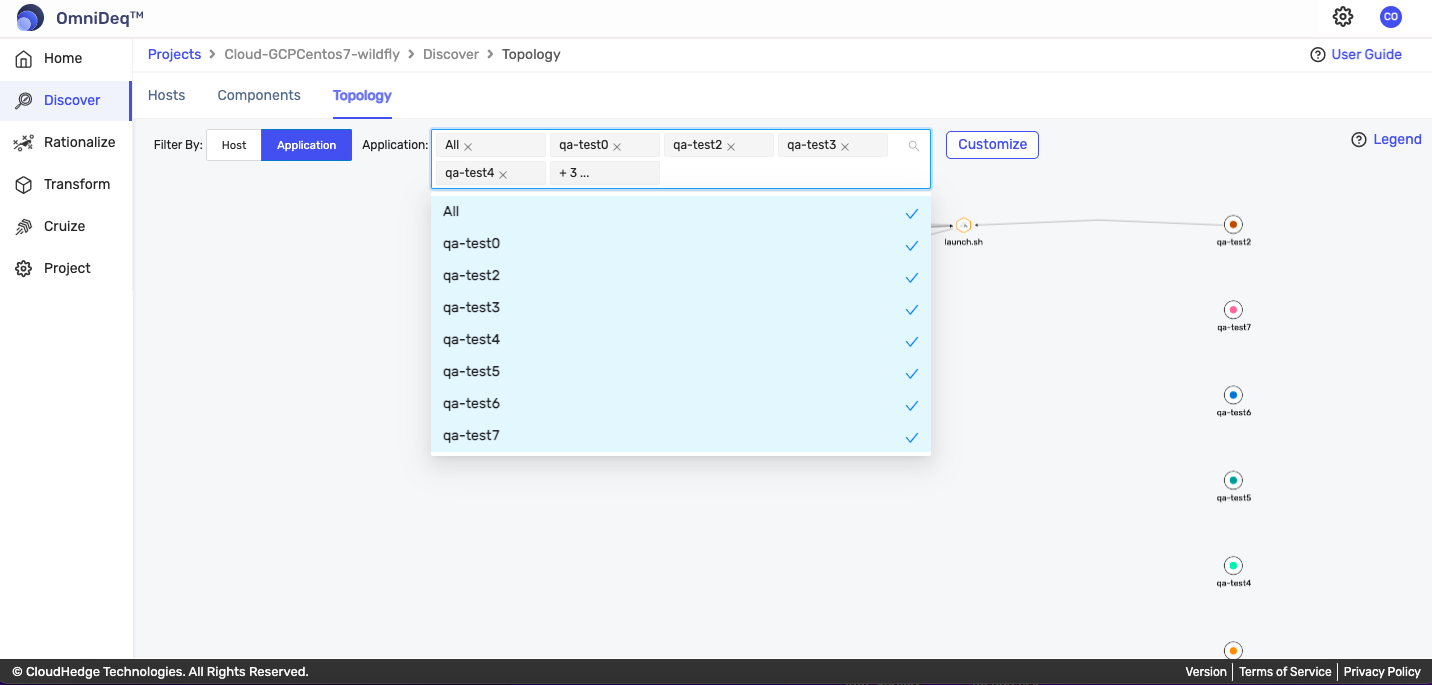
- You can select
Allto select all host(s)/ application(s) in respective views.
Customize view in topology
- You can change the layout by clicking on Customize and selecting a different view/layout.
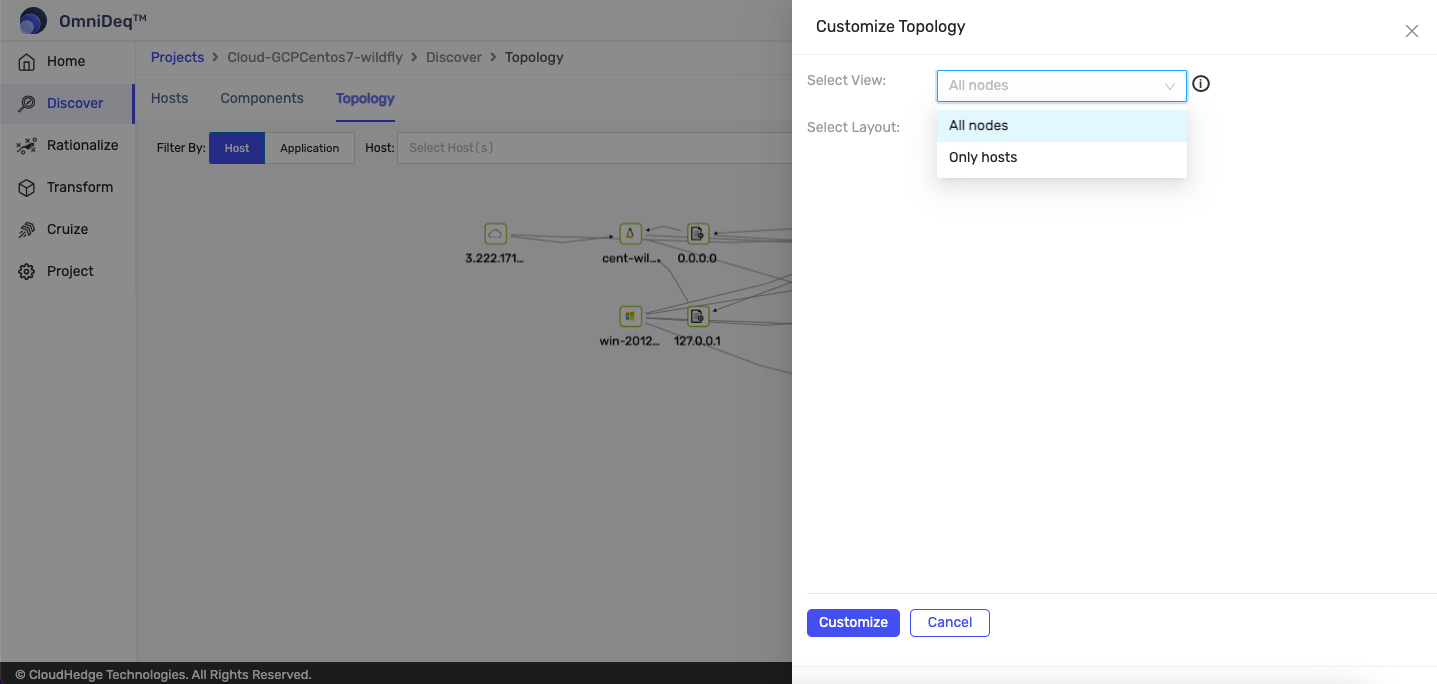
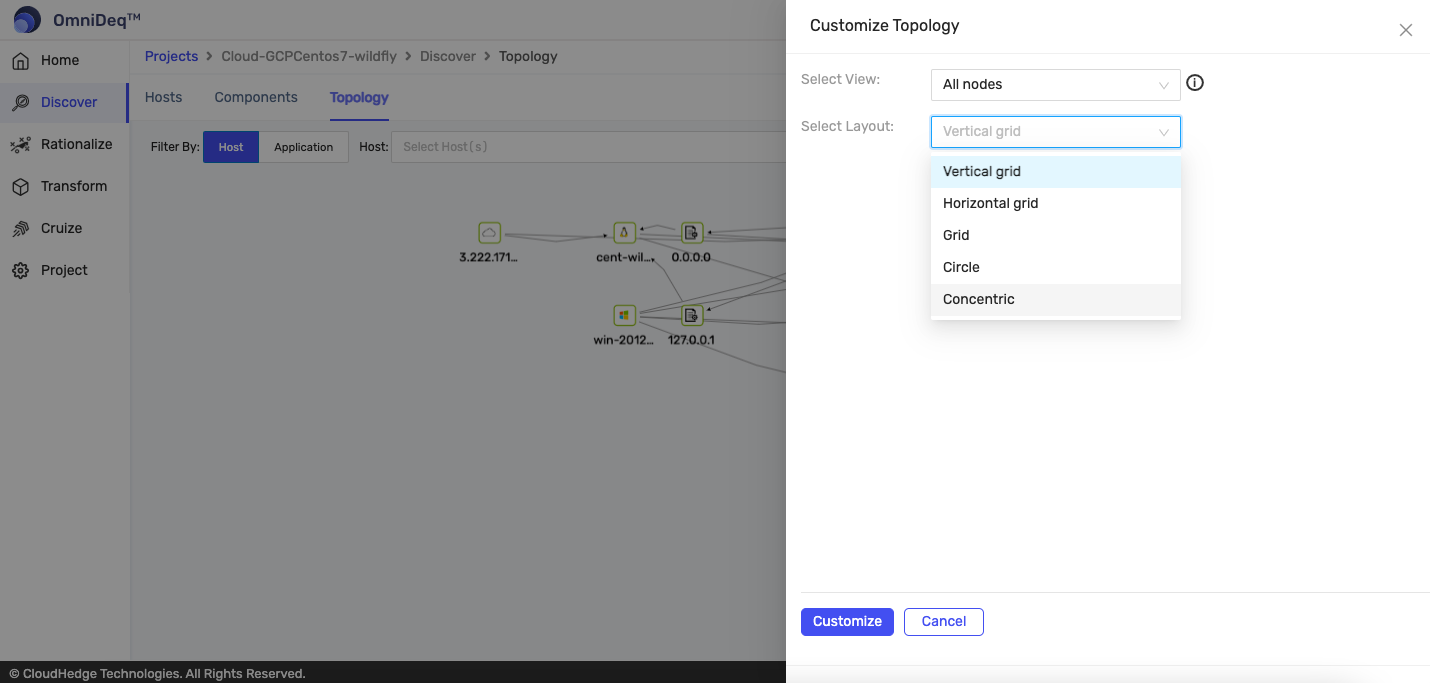
- An example image is shown below with a grid layout
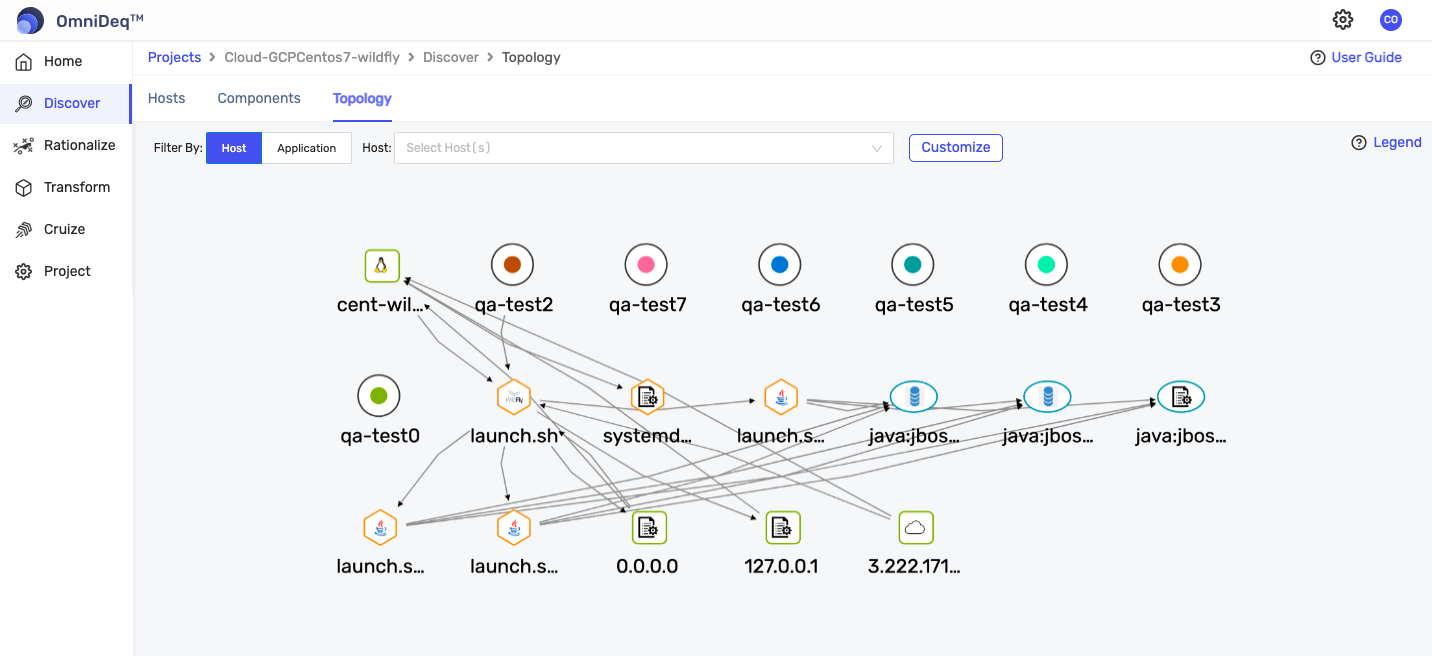
View additional details
- You can view more information about processes, hosts and applications by double clicking on them.
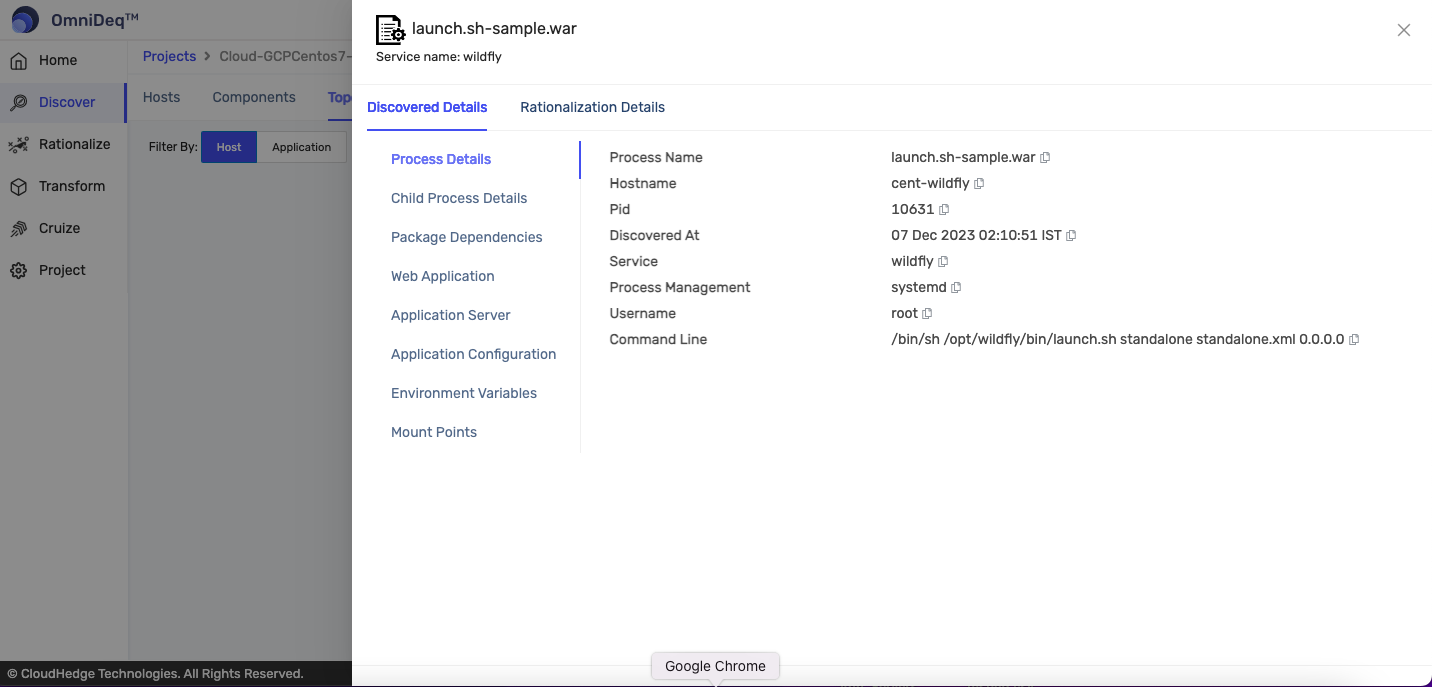
Example: In above image, user has double clicked on launch.sh-sample.war .