SAML integration with OmniDeq
NOTE : Azure Active Directory is now called as Microsoft Entra ID
- Create an account at Microsoft Azure portal - https://portal.azure.com
- Once account is activated, login to the portal and search for "Microsoft Entra ID" in All services
- Click on "Microsoft Entra ID"
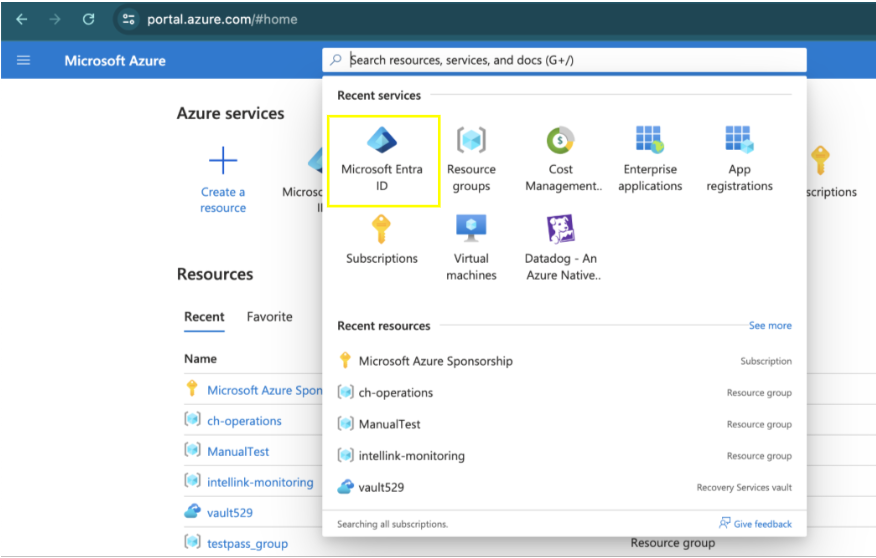
- In left hand navigation, click on "Enterprise applications"
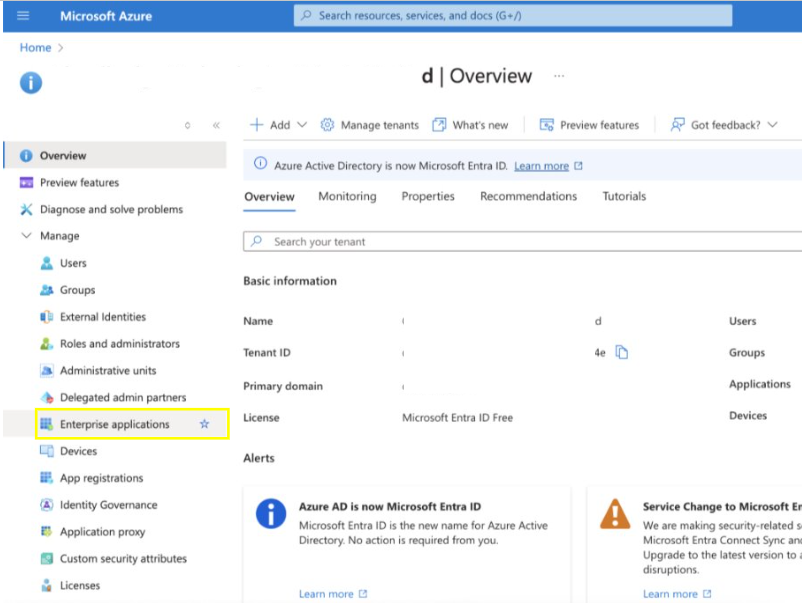
- Click on "New Application"
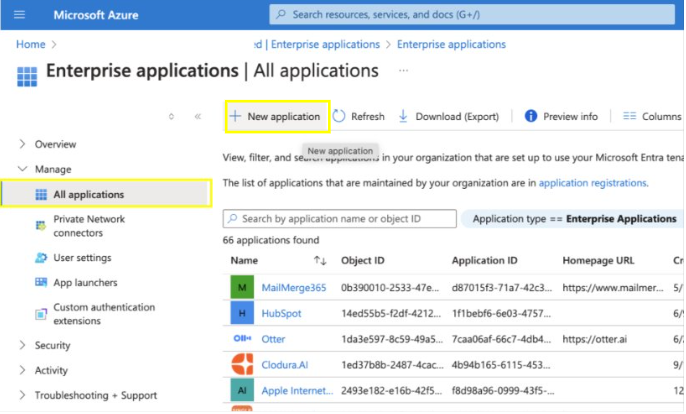
- Click on "Create your own application"
- Enter the application name
- Click on "Create" button
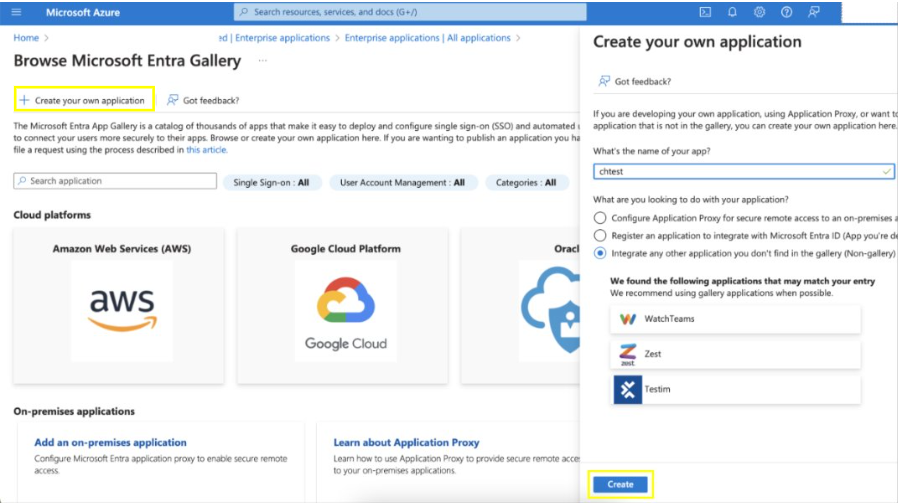
- Application will listed under "All Application" of Enterprise applications

- Click on the application that you just created. Example: "chtest"
- Click on "Single Sign on"
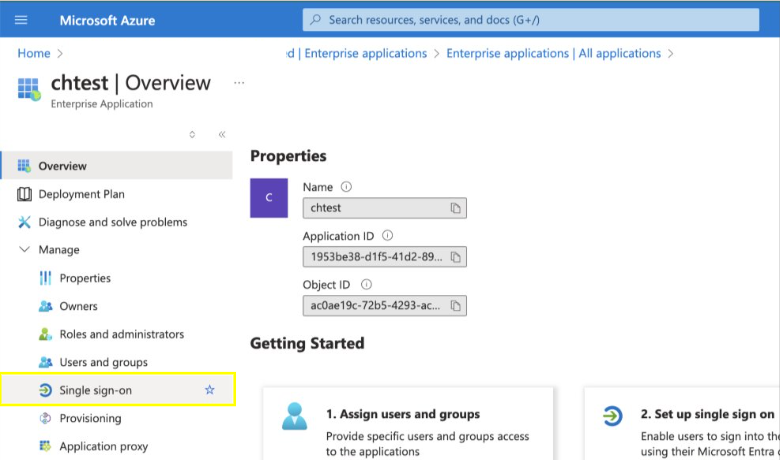
- Select the "SAML" option

- Click on Edit icon of "Basic SAML Configuration" and For Identifier (Entity ID) and Reply URL (Assertion Consumer Service URL) provide portal url like https://OmniDeq-portal's-DNS-or-ip-address/api/v0/auth/login/callback.
- Example:
- https://omnideq-portal.io/api/v0/auth/login/callback
- https://192.168.0.195/api/v0/auth/login/callback
- Click on save button.
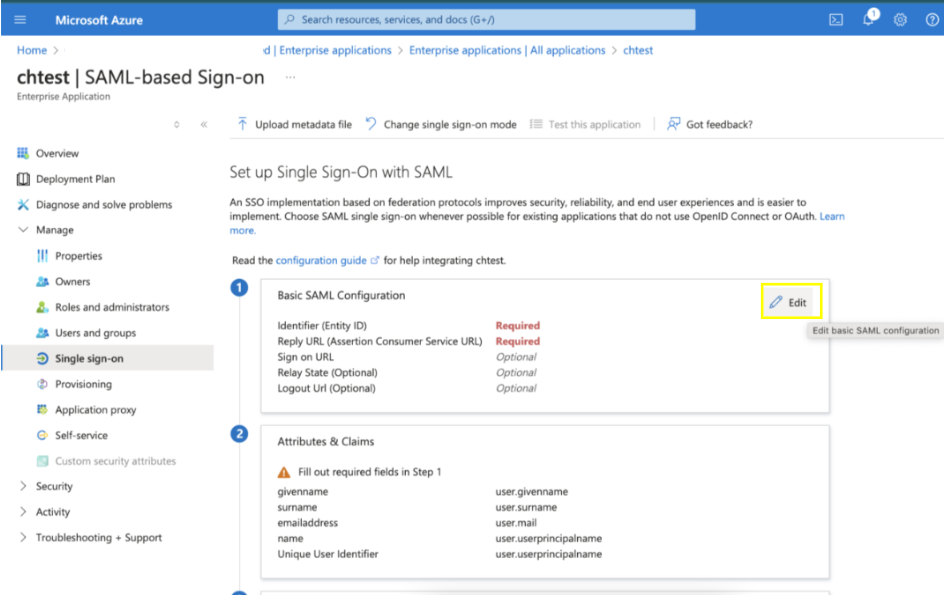
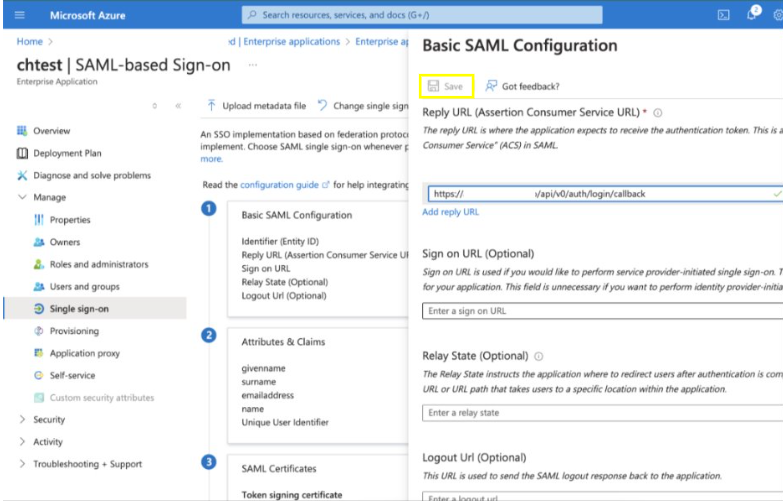
- Download the Federation Metadata XML
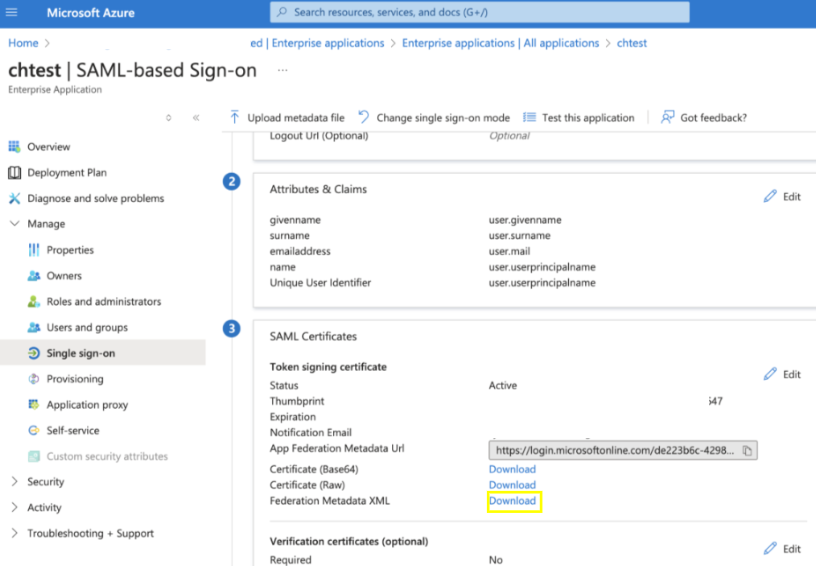
- Click on Properties from left navigation and Copy the User access URL and Application ID
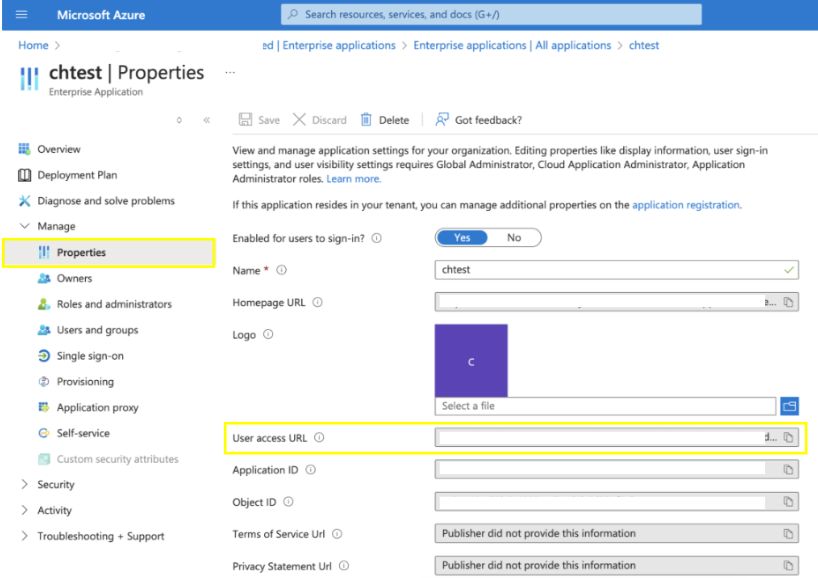
- Click on "Users And Groups" to add the users or group Click on "Add user/group" that you want to access the application from left navigation.
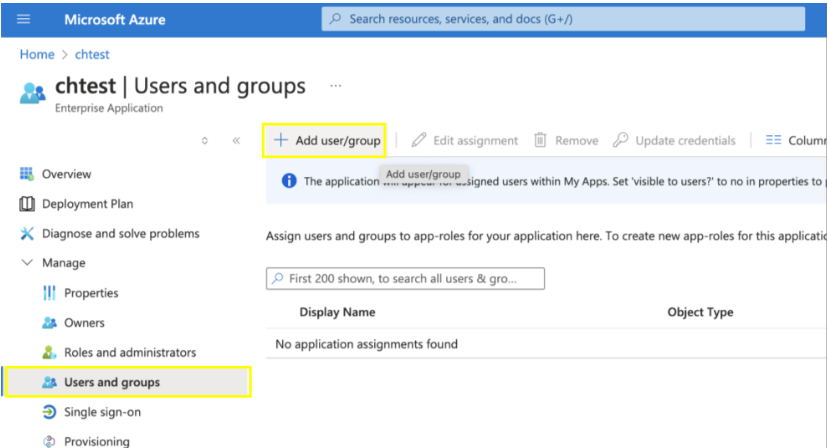
- Select the user and click on assign
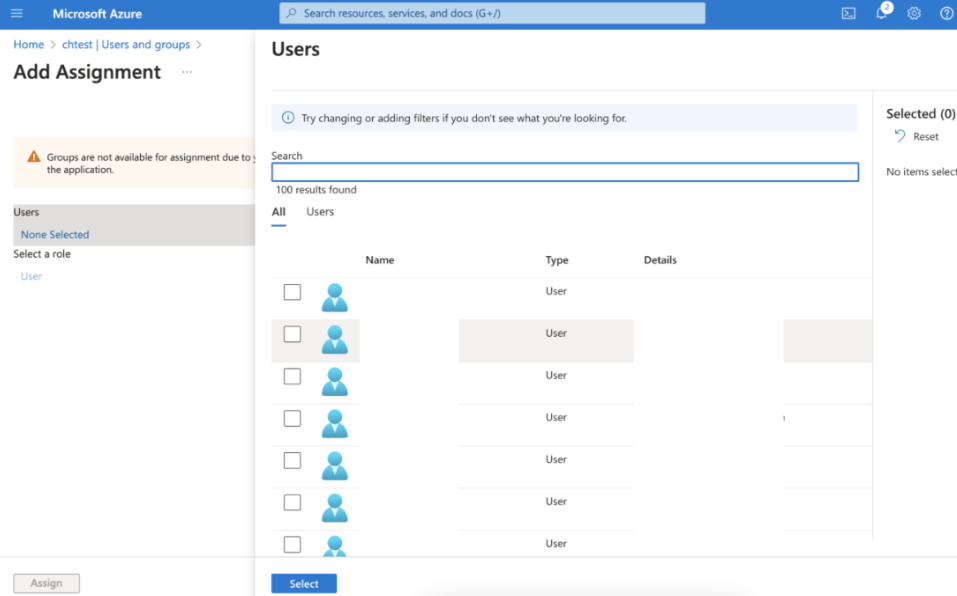
- Do this for all the users you want to be able to authenticate to the OmniDeq.